Background of models not transparent???
-
Many thanks guys, I will give this a try on ...................................... MONDAY!
-
@gaieus said:
Setting (and updating!!!) the styles before sending to LO is a very important thing as you cannot change in LO once you sent it there. A lot of frustrations come from this (like re-appearing section planes and all).
not sure if this is new to LO3 or not but i can change a style in the SU model then update the LO version accordingly..
still a bit hazy on the best way to go about doing this but:
make a style change in the SU model (and update it) then save..
in layout, File->Document Setup->References
click the name of the SU file then chose 'update'the new style is updated in layout.
-
Jeff, that's a good process. You should make your style settings and save them as part of the scenes in your SU model. Then you can update the views in LO.
The procedure recommended by the LO folks is to set up as much as you can using scenes in SU. Then it's a simple jump to LO.
-
@unknownuser said:
not sure if this is new to LO3 or not but i can change a style in the SU model then update the LO version accordingly..
No, of course not new. And yes, you can always do it later, too (in sketchup - then reloading in LO). Essentially the same as what I suggested, the point is that those styles have to be updated (before or on the fly - all the same).
-
Sorry if this was mentioned (quick scan of thread), but be aware of the Background check box in the SketchUp Model Inspector->Styles tab. You can control from there as well.
b
-
Yes, it was;
@leedeetee said:
...In LO I have gone to:
SketchUp Model > Style and unticked Background, but to no avail...
But thanks anyway, Barry, anyone reading this may not necessarily notice/remember.
-
Ah, sorry for the spam... rushed on a Friday. I'll try to read more before typing.
b
-
No problem, Barry. I am famous for reading "diagonally" myself!

(I only wanted to make sure that this important piece of info won't be lost for those reading the topic later)
-
Background transparency with stacked viewports in LO remains confusing to me.
Sketchup help states that model backgrounds will be transparent in Layout if the model's background is white. Gaieus says, "It should also be transparent with raster or hybrid," meaning, I assume, that all rendering methods should allow transparent backgrounds assuming that the LO document reference has been updated after the SU model scene and style have been setup correctly, and the model has been saved.
This isn't my experience. Let me clarify. I've attached a test SU model and LO file:
The model contains two components: a rectangle with horizontal lines named Horizontal, and a rectangle with vertical lines named Vertical. There are two scenes named Horizontal and Vertical displaying their respective rectangles.
The LO file contains two stacked viewports, one for each scene. Both viewports are on the same layer. I brought the Horizontal viewport to the front and ran thru the various permutations of the SU style-modes and the LO render-modes. I did this once where the Horizontal component material was the default, and once where the material was transparent white. I ran through each combination twice to confirm the results. I performed the tests with hardware acceleration off to eliminate the graphics card as a potential problem.
Conclusions:
Without making the component material transparent I can only get viewport background transparency using either the wire-frame or hidden-line style-modes. Hidden-line mode only works with vector rendering though. Wire-frame is unsatisfactory as it reveals the component's guts leaving hidden-line and vector as the only viable style-mode/render-mode combination.If the component material is made transparent, wire-frame, hidden-line, shaded, and shaded-using-textures style-modes mostly work with all three render-modes. I say mostly, because some odd behavior occurs with some combinations where some faces become transparent while others don't, and when you update the LO document link, the transparent and solid faces change, seemingly randomly.
Being restricted to hidden-line / vector modes to get a transparent background in order to stack viewports is a problem. For example, if I want to stack a viewport containing light grey contour lines over a site plan viewport I would have to make the contour viewport vector rendered which makes the contour lines black, not grey.
Can someone verify or disprove my findings? I hope I'm doing something wrong.
Thanks
-
I can't really see a problem. The background appears to me to be transparent in both your screen shots and in the LayOut file. The blue grid lines don't show inside the square nor inside the circle on the left because there are faces inside the edges. The background isn't visible in the SketchUp model, either because of the faces located between the camera and the background.
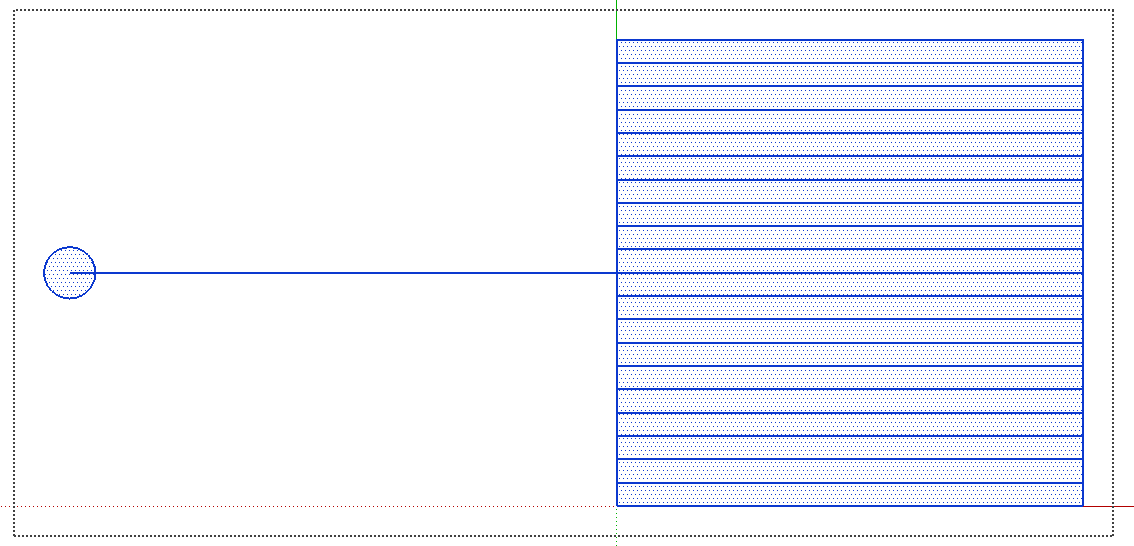
The whole point of background transparency is to make the background that is visible in the SketchUp scene transparent in the LO viewport. It isn't to make the faces in the model transparent.
If you don't want those faces to show you could do one of a couple of things. You could set the style for the scenes to Wireframe in SU or you could delete the faces leaving only the edges.
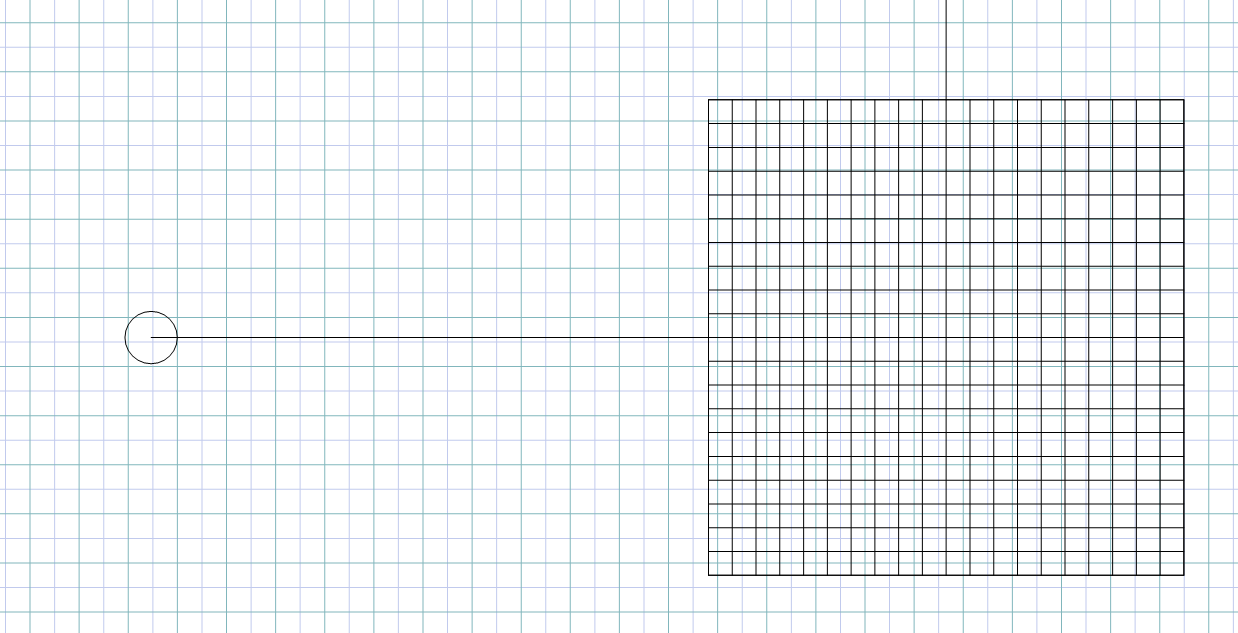
Here I've changed the style to to Wireframe in SU and updated to LO file. I also edited the color of the grid lines to make them more evident in the screenshot.FWIW, you don't need to upload the SKP file when you upload a LayOut file. The SKP file is included in the LO file.
As far as stacking viewports and getting transparent backgrounds, the only requirement is that the background be white in the SU styles and that the Background box be unticked in the SketchUp Model inspector Styles tab.
I recently delivered a plan for a chair that uses 6 or 8 stacked viewports all with transparent backgrounds. There was no need to do anything special with material transparency or anything else.
-
Okay, a glimmer of understanding is starting to shine into my often thick skull. A transparent background does not mean transparent faces. If I want to stack viewports so that I can see through the topmost faces onto a viewport below, on the topmost scene I have to either use wireframe or x-ray style-modes, apply a transparent material to the components, or delete the intervening faces altogether.
In my screenshots the grid lines were visible because the background was in fact transparent. Ticking the background box on the LO SketchUp Model inspector Styles tab enables the background and obscures the grid lines underneath.
Thanks very much for helping me understand.
-
@kupono said:
A transparent background does not mean transparent faces. If I want to stack viewports so that I can see through the topmost faces onto a viewport below, on the topmost scene I have to either use wireframe or x-ray style-modes, apply a transparent material to the components, or delete the intervening faces altogether.
Yes! Exactly! The background is only the empty space behind the model and that tick box is only affecting that space.
@kupono said:
In my screenshots the grid lines were visible because the background was in fact transparent. Ticking the background box on the LO SketchUp Model inspector Styles tab enables the background and obscures the grid lines underneath.
Yep. It was working as described on the box.

@kupono said:
Thanks very much for helping me understand.
It's a pleasure.
-
Hello All
Layout viewports have "shape style"?
Click on the viewport
Drop down the shape style menu
Turn off fillFill seems to be white by default so if you are setting background to white in SU and turning off background in Layout sketch up model style drop down, and nothing is changing, try this?
Worked for me.
dylan522
-
@dylan522 said:
Click on the viewport
Drop down the shape style menuIt's good that worked for you however by default Fill should not be turned on for SketchUp viewports. You would have to turn on fill yourself at some point to be able to turn it off.
-
Hi,
I understand that you're experiencing an issue with the backgrounds of your imported models in LO (Layout). Normally, when you import models from SketchUp into LO as viewports, the background is transparent. However, recently you've noticed that the backgrounds appear white instead of transparent, and you're seeking an explanation and a solution to this problem.
There could be a few reasons why this is happening. Here are a few troubleshooting steps you can try:
Check the model settings: In SketchUp, ensure that the background of your model is set to white and not transparent. You can do this by going to "Window > Styles" and adjusting the background settings in the active style.
Verify LO viewport settings: In LO, select the viewport containing the imported SketchUp model and open the SketchUp Model dialog. Make sure that the "Background" option is unchecked.
Check LO document settings: Go to "File > Document Setup > Paper" and ensure that the "Background" color is set to transparent. Also, verify that the "Use document's paper color" option is enabled.
Update LO and SketchUp: Ensure that both LO and SketchUp are up to date with the latest versions. Sometimes, software updates address bugs or compatibility issues that could be causing the problem.
If the issue persists after trying these steps, you may want to reach out to the official support channels for Layout or SketchUp. They will be able to provide you with more specific guidance and assistance based on your software versions and system setup.
I hope this helps resolve the issue you're facing. If you have any further questions, feel free to ask.
Best regards!
Contact: Khuong Tieu My - đá gà trực tiếp thomo hôm nay
Advertisement







