SketchUP 8
-
@pmolsen said:
This model of mine is a good example that would benefit from that: http://sketchup.google.com/3dwarehouse/details?mid=736735667eaa157548846c67671d9660
Looks like a fantastic model. Why can't I download it (no download button)?
-
@unknownuser said:
Looks like a fantastic model. Why can't I download it (no download button)?
It will be made available for download at some point, dependent on discussions I have been having with the Peruvian Tourist Bureau (Promperu).
(Linked at http://www.peru.info/en/culture/archaeology/machu-picchu-1140-2-576-4.1.16.7 )
-
One more basic feature that could be added: Why can't I type the rotation value when rotating a texture? Or the distance value when moving it or stretching it? It's just another object and should be open to manipulation by all of the basic commands.
-
@genma saotome said:
One more basic feature that could be added: Why can't I type the rotation value when rotating a texture? Or the distance value when moving it or stretching it? It's just another object and should be open to manipulation by all of the basic commands.
Great idea!
-Brodie
-
Two more very specific suggestions:
There are times where I take a component in a model and rotate it for use in another situation. Because the axis of the component instance also rotates. I have many situations where that's not acceptable, so I have to explode the new instance and make a new component under a new name. It would be far easier if there was a function I could use that reoriented the component axis to the same as the whole model -- the move axis feature is far too cumbersome... I simply want a single click - bang - it's done solution.
The other one is about textures (again). This morning I'm orienting textures along an arc'd surface... many polys, each of which requires a rotation AND positioning the red pin on a vertex. Now if these were poly faces I could easily grab a bunch and move them but textures have to be done one by one. So how about letting me highlight multiple textures-on-faces and let me move them all at the same time? The ideal would include another function to snap red pin to nearest vertex.
-
Hi Dave,
As for texturing arches, ThomThom has a nifty plugin: UV Toolkit which can do wonders. Look at this mini-tut I made with the use of it.
-
-
One note;
You can assign the same "mini-texture" to each facet at the same time (select all > paint) and then while all are selected, run the plugin. to quad-UV map them. This will create a very homogeneous looking arch however so if you want to invest a bit more work, you can paint the facets individually with a few variations of the stone/brick textures and run the plugin individually on each. This takes longer (though you sill save your time from positioning the texture) but will provide a more convincing arch.
And do not forget to combine the small texture pieces as you will end up with a whole bunch of them!
I developed another technique as well but that is also slow and manual - but will provide a nice transition (as the texture turns or wraps) between the cylindrical vault and the arch on its edge (see an example with an Ancient Roman burial chamber below) IF you need to display both. Once I have some time, I will make a tut of this as well.
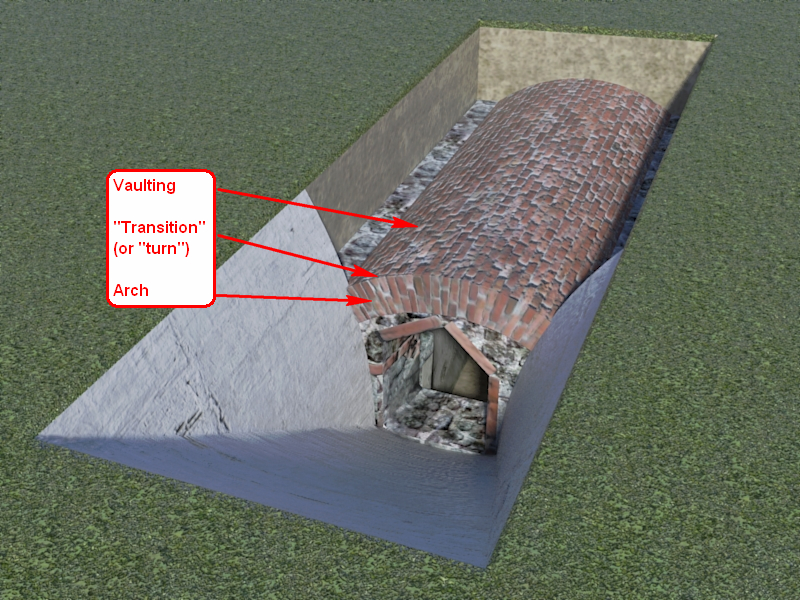
We are getting off-topic however (sorry folks) so that will be in another topic... -
Very nice Csaba, i'd love to see a tut on this.
-
@genma saotome said:
There are times where I take a component in a model and rotate it for use in another situation. Because the axis of the component instance also rotates. I have many situations where that's not acceptable, so I have to explode the new instance and make a new component under a new name. It would be far easier if there was a function I could use that reoriented the component axis to the same as the whole model -- the move axis feature is far too cumbersome... I simply want a single click - bang - it's done solution.
Absolutely dead on. In most cases I have to maintain a separate copy of a comp. on a development layer simply to preserve the axis alignment for editing.
==============================
In a similar vein, component scaling should be modified as well. When you copy a scaled comp, say a set of comps that taper, such as a flap linkage component of a wing, big at the root, small at the tip, the scale of the copy is at the original scale. If the intermediate comps scale at 1.78% per object, AND must maintain axis alignment (along a non axis guide line) then it becomes very difficult, as well as growing inaccurate to compound scale the original comp, rather than just applying a common scale factor to each subsequent copy.If you need a copy at the original scale, then take it from the comp.library, or the original object.
Better yet, if copying a scaled comp, popup a d-box asking for "original scale", "last scale ratio" or "new scale ratio" and be done with it.
Last Scale Ratio would be especially useful where the scaling is different along the 3 axis, ie: not 2x all round, but 2x green, 2.5x red and 1.995X blue.
Advertisement








