[Plugin][$] Vertex Tools
-
@pbacot said:
Would it make sense for "Merge Close Vertices" to default to the last user setting?
Ah! I can see it's hard-coded to 10mm.
 One setting that slipped past me. I'll add it to the next bug-fix release. (I'm going away this week - will be gone most of it. Not sure if I get time to sort it out until after I get back.)
One setting that slipped past me. I'll add it to the next bug-fix release. (I'm going away this week - will be gone most of it. Not sure if I get time to sort it out until after I get back.) -
Thanks ! Well have fun, wherever you're off to!
-
@pbacot said:
I have found that merge vertices helps remove the rough look of Sandbox and other terrain surfaces. I am not sure why some surfaces look overly creased and I am not sure yet this is a good solution, but it seems to work without affecting the topography too much.
That could be due to small edges that's got a distinct different angle then the rest of the geometry. The shader computes a normal for each vertex based on its connected faces. Each face obtains a shading which is a gradient between each vertex normal. If just on is off by a sharp angle you get that harsh shading difference.
-
Version 1.1.4 Released
- Merge Close tolerance wasn't remembered.
- Toggle Select didn't work for new vertices after using Extrude Edges.
-
man, doesn't work for me..

i re-installed version 1.1.3 and it works fine again.. -
-
so.. when i install the .rbz the tool stops to work at all, the regular sketchup 1 button toolbar shows, but when you clik it, the floating vertex tols toolbars doesn't appear at all.
same thing on my laptop and desktop pc.
i pulled off the .rb and the folder from plugins directory and reloaded the 1.1.3 version and works fine again on both machines.
that's iti even tried to open ruby console but i can't understand how to use it, but i noticed that on version 3 it only says: "quietly_force_sync_mats_cb just called"
when i opened it calling v4 it was continuosly scrolling tons of error messages.. i don't know.. -
@panixia said:
when i opened it calling v4 it was continuosly scrolling tons of error messages.. i don't know..
Those error messages are the most important pieces of information to report. Please post back the error messages as I am not able to reproduce this.
Also, what OS, OS version and SketchUp version do you have.
If you open the Ruby Console and type
TT_Vertex.debug_info- what is the result of that?@panixia said:
"quietly_force_sync_mats_cb just called"
That is related to V-Ray for SketchUp.
-
don't ask me why but now i reinstalled 1.1.4 and it works fine again..
sketchup m3 on win7home premium, anywayalso i notice in the credits it is not v 1.1.4 but 1.2.0 and also have this cool merge to point button, so the upgrade works..
-
Why don't you update SketchUp to M4?
-
@panixia said:
don't ask me why but now i reinstalled 1.1.4 and it works fine again..
sketchup m3 on win7home premium, anywayalso i notice in the credits it is not v 1.1.4 but 1.2.0 and also have this cool merge to point button, so the upgrade works..

 Oh crap!
Oh crap!
My head is still a mush after the field trip with the office - lack of sleep. I built the experimental development build instead of v1.1.4!
Pulled and uploaded the correct version!
Oh well - 15 people got some secret experiment to play with. (Another thing to add to the check list...)
-
@dave r said:
Why don't you update SketchUp to M4?
i'm not on mac, i'don't use layout, i don't have any problem at the moment with M3, the toolbars are stable (2 months!! record!!!) i enjoy the old logo, everything is fine, i'm lazy.. it's that enough?

-
@thomthom said:
Oh well - 15 people got some secret experiment to play with. (Another thing to add to the check list...)

-
A good thing you got that error for whatever reason - otherwise I'd probably not have noticed for a very long time!

-
this is luck, man !
 i'm proud to test this experiment!!! looks cool anyway!
i'm proud to test this experiment!!! looks cool anyway! 
-
I've just finished using Vertex Tools (and Artisan) in a four-day effort in vertex movements to weld a 12 square mile set of Google Earth terrains into one seamless terrain.
I found that I very often needed to switch between the gizmo and the little circle that can only be activated by a series of actions. Would it be possible to set up the icons as shown in the attached picture.
• The arrow works as usual to select one or more vertices
• The circle activates that tool to allow continuous selection and moving individual vertices.
• The Gizmo allows immediate access to the gizmo to both select and move.
-
Bob,
I don't quite understand what your icons would do but I have some concerns that are probably similar. It took reading your post and thinking on my own issues to realize I can set tool hotkeys using the menu items for vertex tools. I change back and forth a lot with the two edit functions in VT tools.
I would wish to be able to orbit without losing the tool or selection, but hotkeys will help. If only SU were more generous in what we can use for hot keys.
I would be interested in your GE project: How large were the sections (set to get optimal texture?). Does joining them affect texture quality? Did you use overlap? So you can't just splice and dice, you had to adjust geometry? Artisan helped too? How did it go? etc.
-
I tried using shortcuts as explained in the manual, but ran into a lot of problems so I abandoned that.
As you can see from the attached pictures, the sections are of varying sizes with the largest (and lower fidelity) sections furthest from the main facilities. I did not actually join them into one huge terrain, but kept the original sections and provided smooth transitions between them. I kept the overlap to a bare minimum opting to provide an open area between them and using the sandbox tools to provide the transitions. That way I could control the textures.
I had to severely sculpt the geometry around the facilities as you can see by the highly sub-divided areas (this is where I used Artisan the most). The sculpting was done to match the real topography as closely as possible.
I found myself using the little circle tool most often. You have to “Select None” in the right-click menu, then select the move tool, and, finally, select and move the vertex. This wastes a lot of time over several days: that’s why I’d like immediate access to the circle tool. On occasion the gizmo was the most efficient tool to use, but that has to be unhidden from the right-click menu: so, once again, it would be very useful to have it as a top level icon.

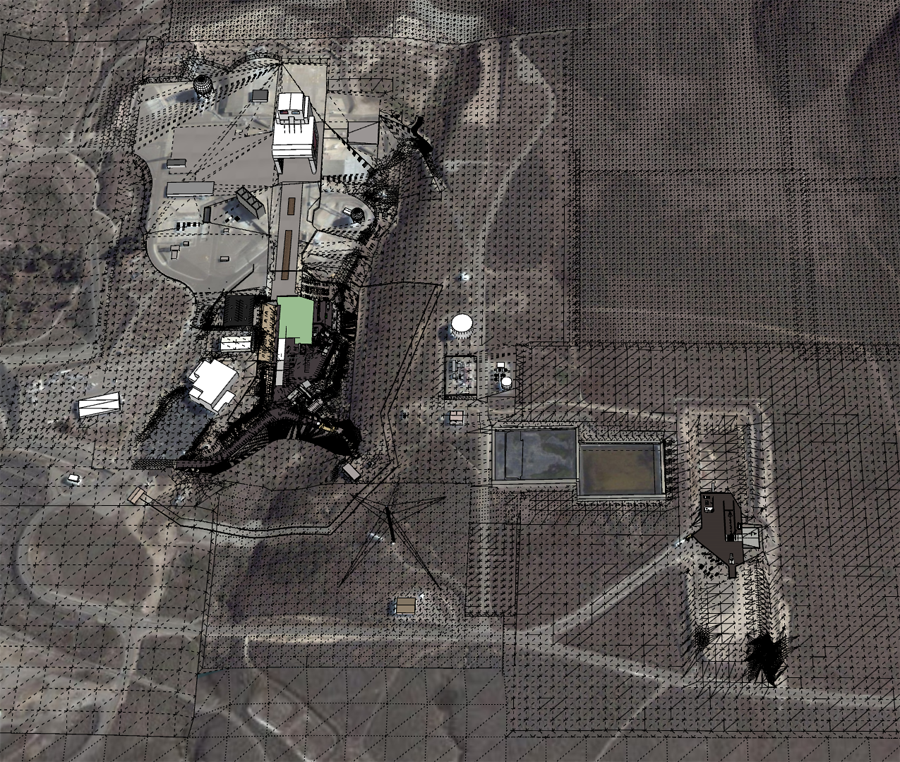

-
@bob james said:
I found that I very often needed to switch between the gizmo and the little circle that can only be activated by a series of actions.
You can get to the quick-select (little circle) very quickly by deselecting. Either use the menu item, a shortcut, or just click in empty space.
@pbacot said:
I would wish to be able to orbit without losing the tool or selection, but hotkeys will help.
That would be when you click on the Orbit tool - instead of using the middle mouse button?
(Was it you I talked about this?) -
@bob james said:
I tried using shortcuts as explained in the manual, but ran into a lot of problems so I abandoned that.
What kind of problems where that? Something misbehaving?
@bob james said:
I found myself using the little circle tool most often. You have to “Select None” in the right-click menu, then select the move tool, and, finally, select and move the vertex.
Once you where in quick-select mode (the little circle) did you then have to switch back and forth?
I'm just trying to work out how the extra buttons you proposed end up with less clicks.
Advertisement








