[Plugin] Lattice Maker
-
Thank you!
-
Old but ultra powerful & versatile!

-
Thanks TIG
Here the Skp https://ufile.io/spnbrzhm
-
I tested LaticeMaker on your SKP.
I also used View > Hidden Geometry > ON to see that some faces are split into triangular facets.The top two rows of faces processed without error - although the skewed hole produced an odd result - caused by the faces' modelling - see the image below ?
Processing the bottom row en masse threw an error about non-planar points - I'm looking into trapping for that - BUT if I processed that bottom row in several parts, and it works OK, except for the long rectangle on the left - which is where the non-planar vertices spring from.
I suspect that the long rectangle has points which are nor quite coplanar, but near enough for SketchUp to form a face, but which fail in the API code when adding back faces as the copied vertices are seen as non-planar points.
-
Here v2.1
https://sketchucation.com/pluginstore?pln=latticeMaker
I've now trapped the glitch for faces with slightly non-planar vertices.
Works OK with the problem SKP.
[Note that I tweaked the skewed pane to tidy it up]
-
Hi Im using Sketchup 2019. and I really need this plugin. I put the Rbz files into plugin folder why is it not working?
-
@frades30 said:
Hi Im using Sketchup 2019. and I really need this plugin. I put the Rbz files into plugin folder why is it not working?
It will not work this way. From within Sketchup click on Extension Manager. At the very bottom of the window, you will find Install Extension. Click on it and locate the file you want to install. This is all you have to do. For some extensions, you will have to restart Sketchup. I am not sure Lattice Maker is one of them.
-
Edson beat me to the draw !
The reason that it is not working is that you have not installed it !
Remove the RBZ file from your Plugins folder [and also any other RBZ files you have incorrectly placed there].
Typically your RBZ downloads go into your Downloads folder and you don't need to access your user's Plugins folder at all.
Here is how you install ANY Extension/Plugin from its RBZ file.
Open SketchUp [v2019].
Choose the menu item Window > Extension Manager.
A dialog opens.
Near the bottom is a red-button "Install Extension".
In the dialog that opens find the RBZ file, and select it.
Agree to any warning messages you get.
Now the Extension is installed.In the case of this one it should become immediately available in the Extensions menu; some others might need SketchUp restarting to ensure everything gets synced - e.g. if the installation requires a supporting Lib installation...
In passing... since you clearly have issues with a basic procedure like RBZ installation, I also worry that you might not have installed SketchUp properly...
Here is the only correct way to install or repair a complex app like SketchUp...
Whilst you are logged into Windows as your normal user-account [it doesn't matter if that user has some admin-powers, but do NOT do this as the special system-administrator account]...
Ensure SketchUp is closed.
Find the SketchUp installer's exe file - usually in your Downloads folder ?
Select that exe file's icon, right-click > context-menu > "Run as administrator"
When prompted choose "Repair" - or if it's a brand-new installation choose "Install".
When it completes restart SketchUp.The "Repair" should fix errant permissions and not affect your own customizations adversely...
Installing a complex app in any other way will surely lead to all kinds of unpredictable issues - often relating to file and folder permissions, toolbar and other settings not getting remembered etc...
Never double-click an installer's exe file to "Run" it - even if you have some admin-powers the result is NOT the same...
-
Thx TIG !
-
I had no problem to set pane thickness at 1/4" for a while and today I can no longer set pane thickness at 1/4" but only 0 or 1 or 2 etc. Any help? Thank you.
-
@unknownuser said:
I had no problem to set pane thickness at 1/4" for a while and today I can no longer set pane thickness at 1/4" but only 0 or 1 or 2 etc. Any help? Thank you.
If you set the pane to an empty entry / 0 it defaults to 0, which is an integer [0,1,2 etc], so I guess that's what you did ?? Rather than a dimension, which you want later on ?
If you save, close and reopen it should reset itself...
I'll post an update asap, which will trap this user-balls-up !
-
Here's v2.2 which traps for an errant user input of 0 for pane settings freezing future inputs as integers [0,1,2...] rather that proper lengths...
https://sketchucation.com/pluginstore?pln=latticeMaker -
I HAVE THE SKETCHUP 2020 PRO AND THE PLUG-IN DOES NOT WORK
IT IS ON THE EXTENSION ADMINISTRATION BUT IN THE TOOL EXTENSIONS ISN´T.....
I DON´T NOW WHATS HAPPENING...
PLEASE HELP ME
-
@edogmez010203 said:
I HAVE THE SKETCHUP 2020 PRO AND THE PLUG-IN DOES NOT WORK
It works for me in SketchUp 2020. I just made this with it.
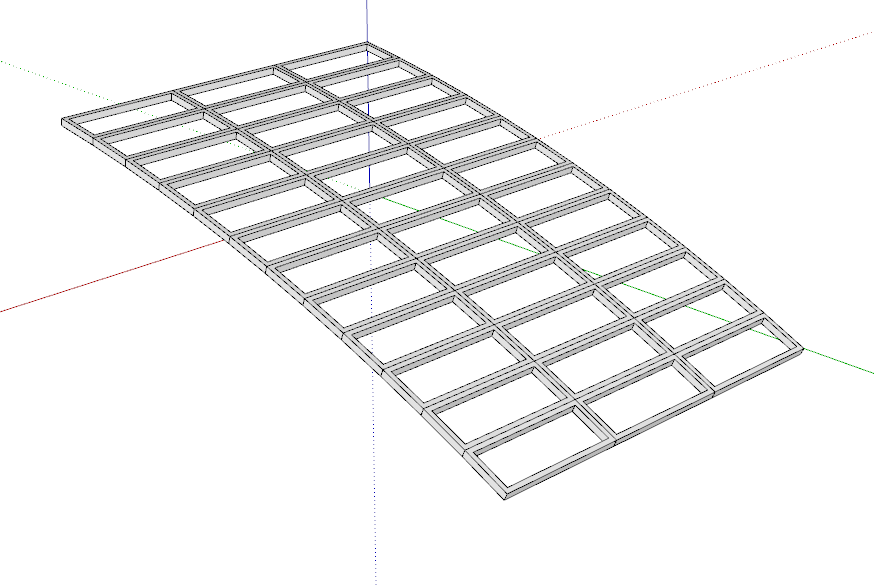
Are you following the instructions? Are you selecting the surface you want converted into a lattice before you choose Lattice Maker... in the Extensions menu?
When you installed SketchUp 2020 did you install it correctly by right clicking on the downloaded installer and choosing Run as administrator?
Please update your profile while you are here. It appears to be out of date.
-
It appears under the 'Plugins' menu - this is called the 'Extensions' menu in the newer versions of SketchUp.
One reason it might not appear in the menu is if you have set the Extension Manager > Loading Options to something other than 'Unrestricted' - it's an older plugin and its signature might be out of date - but that won't stop it loading and running OK ... -
That looks like fun.
-
Thanks but plugin doesn't work. SketchUp 2020.
Plugin show up on extension administration but dont extension window.Any other plugin?.
-
It works...
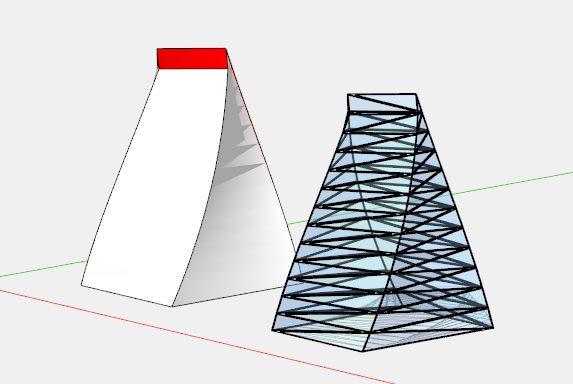
...maybe your selection is not correct?
-
I just installed installed this plugin.

Now a question, is there a way to modify the list of colors (especially the list of pane colors) or adjust the color that I select?
-
The materials list is fixed, but it'd be easy enough to edit the 'Glass' material's RGB & Opacity [this is kept for that model across sessions] as you wish or edit the containers and select all of one material and replace it with another already in your model's materials collection...
You could edit the RB file - this will break any signing, but if your Extension Manager's Loding Policy is se to 'Unrestricted' it will be OK...
In the RB there is a definition of glass from line #276
mat.color=[150,200,250] mat.alpha=0.30
Edit that as desired
Advertisement







