Bonzai3D - double take
-
Rocky,
Thanks for sending your file. We checked this geometry with the Object Doctor tool (check all options from all tabs, use Add to Selection, and Display Results) and we found quite a few problems:
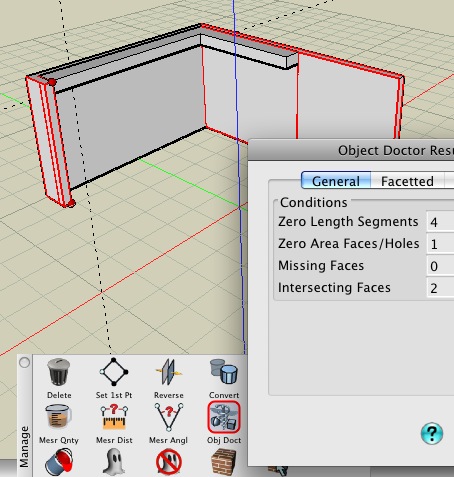
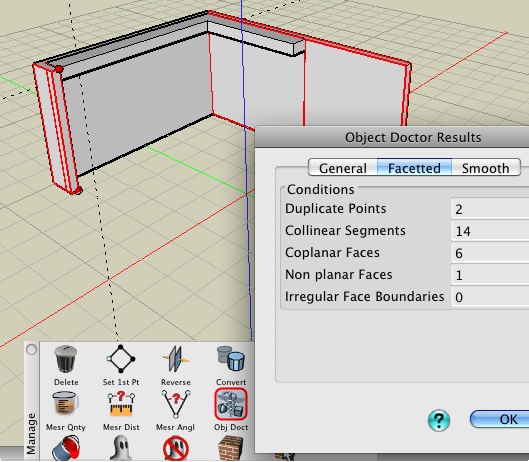
We then changed the Add to Selection option to Fix (unchecked the Coplanar Surface check since I believe that you want these) and ran it again. This fixed the problems and now the insertions work properly.
Does this fix the problem for you?
-
rocky,
this is a very useful thread indeed. at least for us, potential users of b3d. keep it going.
-
ok, were back on track now. i had to do it twice to get it to work properly but at least i know i'm not crazy now.
 i appreciate your help, i can proceed with my journal now.
i appreciate your help, i can proceed with my journal now. 
PS, as you watch my process please feel free to chime in if there's an easier way of doing certain steps.
-
so as you can see i drew construction lines along these two edges, then moved them a distance so they would intersect at the top left of the window opening. i then used their intersection as a guide to draw the window opening. (remember that i turned snap to intersection on earlier)
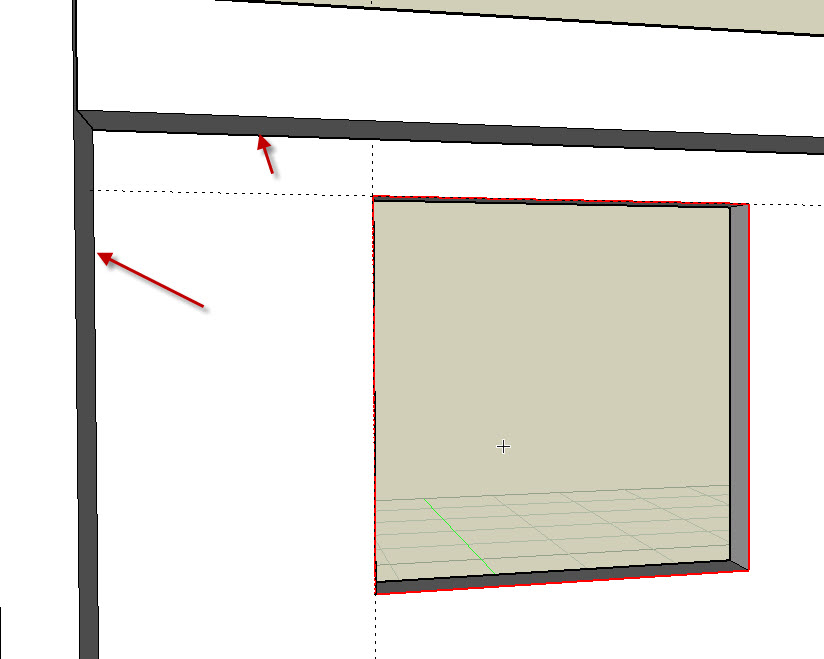
-
next was the offset tool followed by the reshape tool to create the window casing. (nothing fancy, just a guide for proper spacing)
this might also be a good time to ask the b3d guys if there's a follow me type tool in case someone would like to create an actual casing profile and extrude it around the window.
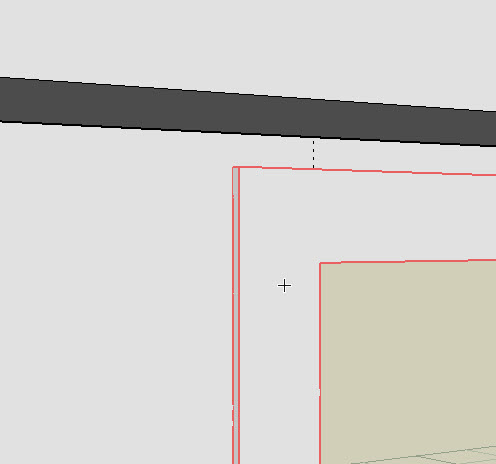
-
couldn't really figure out how to paint the casing faces differently than the wall (any hints?) and got this while undoing. not too serious, didn't crash the program or anything. that reminds me, i better save.

btw, in case its not obvious the green text is aimed at the b3d team.
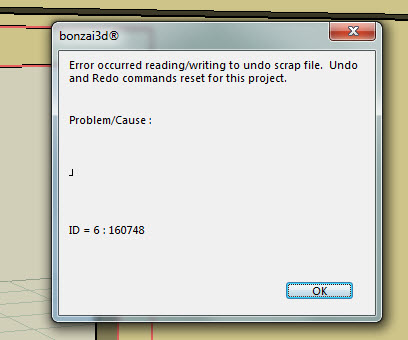
-
Rocky,
We only check your thread occasionally (as much as time allows) but you will REALLY get faster answers if you ask them directly to us! (You can also post these questions on OUR forum, but this is a third party forum after all!)
But anyway -- to answer your questions (now that I have seen them): The "follow me" tool is properly called the Sweep tool in most CAD software. You can find this on the Derive tool row.
Picking objects in bonzai3d automatically picks the "most appropriate part (or all)" of the object, depending on the currently active tool. If this part is not the one you want, you can either hold down the Ctrl key (Win) or Command key (Mac) and place the cursor over the desired part to pick it, or you can also tap the TAB key to cycle through the available options.
So, to color a face, drag the desired color onto this face while holding the desired modifier key, or get the Paint bucket tool and press the Tab key when the cursor is in the desired location (and click when the desired part is identified).
Does this help?
-
Could you use a less intense colour for your text? Very hard to read that green text.
-
I'd suggest this, as it's easy to read

-
@bonzai3d support said:
Rocky,
We only check your thread occasionally (as much as time allows) but you will REALLY get faster answers if you ask them directly to us! (You can also post these questions on OUR forum, but this is a third party forum after all!)
i am not after fast answers and understand if i don't get them, but you must realize i'm doing this for the users of this forum as well as for personal curiosity about b3d. i can stop at any time if you feel i'm doing you a disservice but i'm really starting to enjoy the experience now that i'm getting a little more familiar.
But anyway -- to answer your questions (now that I have seen them): The "follow me" tool is properly called the Sweep tool in most CAD software. You can find this on the Derive tool row.
i believe most of us know this, i'm trying to stay in context. i tried it and it works quite well actually.

Picking objects in bonzai3d automatically picks the "most appropriate part (or all)" of the object, depending on the currently active tool. If this part is not the one you want, you can either hold down the Ctrl key (Win) or Command key (Mac) and place the cursor over the desired part to pick it, or you can also tap the TAB key to cycle through the available options.
very useful information about the pick tool! i guess i should have watched the videos on your site a little closer.
So, to color a face, drag the desired color onto this face while holding the desired modifier key, or get the Paint bucket tool and press the Tab key when the cursor is in the desired location (and click when the desired part is identified).
Does this help?
yes, my faces are properly colored now.:D
btw, the green was too hard on my eyes.

-
side note: here's the sweep tool in action. its quite good!
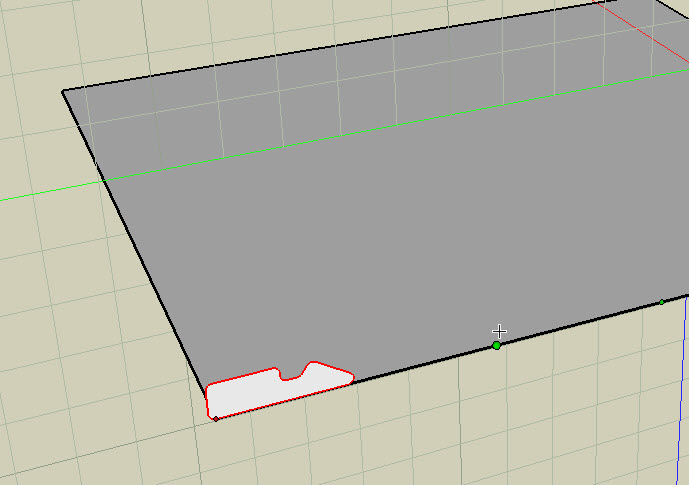
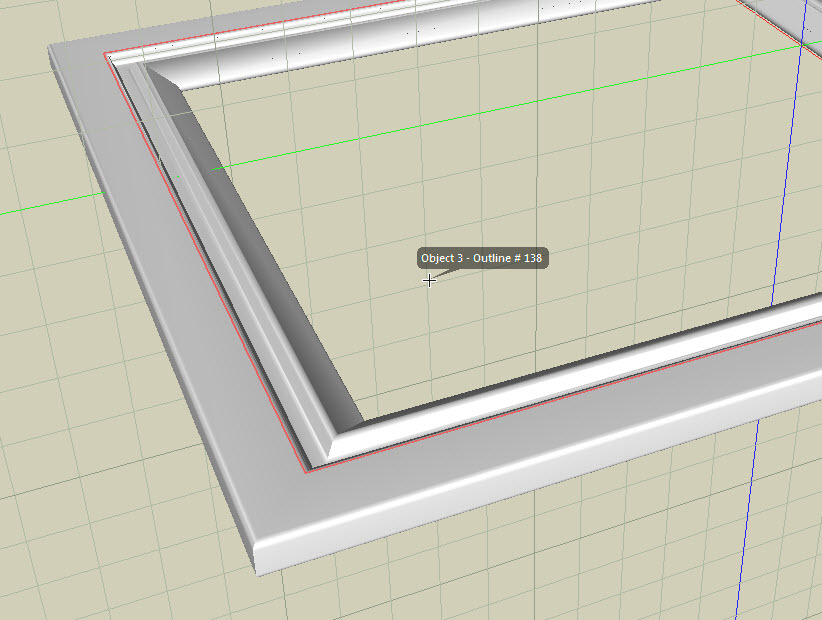
-
Rocky,
We certainly do not want to tell you to stop posting! We just hoped you could better show how bonzai3d was Designed to work -- and perhaps a little less how it does not work when you try to use it like SketchUp.
We are sure that your thread can be quite useful to other readers of this forum, so if you have any questions or problems, feel free to email us. Then you can post what you tried and what we suggested all in the same post.
Anyway, glad you are getting more familiar and enjoying bonzai3d!
-
@xrok1 said:
btw, the green was too hard on my eyes.

Erm, I am finding this blue hard to read too (against the off-white background). Can you not just keep your text black?

-
-
@bonzai3d support said:
Rocky,
We certainly do not want to tell you to stop posting! We just hoped you could better show how bonzai3d was Designed to work -- and perhaps a little less how it does not work when you try to use it like SketchUp.
We are sure that your thread can be quite useful to other readers of this forum, so if you have any questions or problems, feel free to email us. Then you can post what you tried and what we suggested all in the same post.
Anyway, glad you are getting more familiar and enjoying bonzai3d!
out of all fairness here's a link to the b3d video's if anyone wants to see how its designed to work: http://www.formz.com/products/bonzai3d/bonzai3dVideo_640.php?startMovie=Interface_640.flv
if you care to see what an SU users experience will be like stay tuned.
-
Hey, this is a great thread.
You are using the exact same approach I would take when I would learn new 3D software like B3D.
Diving into it with the SU knowledge we have and see how it goes...First thing that strikes me is: it's not Sketchup

I'll be following this with great intrest...

-
@kwistenbiebel said:
Hey, this is a great thread.
You are using the exact same approach I would take when I would learn new 3D software like B3D.
Diving into it with the SU knowledge we have and see how it goes...First thing that strikes me is: it's not Sketchup

I'll be following this with great intrest...

Me too, kwist. I'm sitting in the front row complete with popcorn.....
-
thanks for the encouragement guys, i was starting to wonder if i was the only one that felt this way.

-
Keep going Rocky, its a great idea

-
While Rocky's thread will definitely be useful for anyone interested in migrating from SketchUp to bonzai3d (or just adding bonzai3d to your tool set), we would also recommend checking out the FREE Video Tutorials that are available for bonzai3d.
Just click on Videos from the left sidebar of the following page:
We take great pride not only in our software, but the support that we provide as well (hey, we're even here, right?), so if anyone has any questions, feel free to email us directly (support@bonzai3d.com) and we shall be happy to respond.

And if you feel enlightened by our reply (and you think it would help others) feel free to post your question and the answer here!
Advertisement







