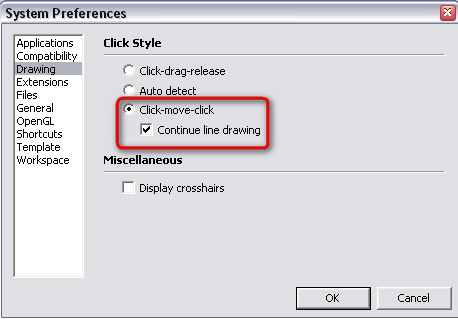Stretching with an offset + stretching on all sides
-
I can type it in - perhaps I release ctrl/shift as I do it and then re-press ?
I'm on PC what's yours ? -
do your second click (or release mouse button, depending which way you work) to end the scaling, then type your values and SU will adjust accordingly even though you ended the operation. its like drawing a line; then entering length, doesn't matter that its already done SU will resize it.

-
Now is that a question Rocky or a statement?
Please, note that my English is really bad and it's 22:30 here already (and I did not sleep last night)

-
its a fact, jack.
 try it
try it -
Then it seems to be the same as what I wrote above.

-
right, sorry, but you don't mention clicking the mouse which is the key action. try it exactly the way you explain it and it doesn't work because your releasing ctrl+shift without finishing the scale.

-
I never "click again" with the scale tool just release it. Also when not using these keys. And it works for me this way (too)
-
@xrok1 said:
do your second click (or release mouse button, depending which way you work)to end the scaling, then type your values and SU will adjust accordingly even though you ended the operation. its like drawing a line; then entering length, doesn't matter that its already done SU will resize it.

i guess you use the click(hold) drag release method. i use the click, move, click again method.

-
No, click-move-click here, too. Especially with the PushPull tool I could never get used to click-drag-release. But with the scale tool (now I just realise) when this setting is on, both method works just fine. Try it; click, drag and release. Then enter the value.
-
this is why you can do it either way.
-
i wonder if we should report each other for spamming this thread?

-
-
i know what your saying but if you leave it on auto detect it works either way all the time. you don't have to decide, you can alternate if you wish.

-
I am an old man who does not like to try out anything new.

-
Thanks.
I could never understand this philosophy of forcing the user to input stuff in stages, without telling the user what those stages are. Same with copying with ctrl and then pressing "x10" or whatever. There's no interface that says "now enter the amount of copies made you want-- you have to remember!
It's simply un-intuitive to have to type in the number and press enter AFTER the operation.. I am going to forget all about this in a few months and post the same question.

-
Ah come on, you won't forget if you really try to do it a couple of times to see how it works!
-
@gaieus said:
Ah come on, you won't forget if you really try to do it a couple of times to see how it works!
Forgetting everything is in my nature. As is learning new things (and old things).

Advertisement