[Plugin] CleanUp
-
@thomthom said:
[attachment=0:cjg9atln]<!-- ia0 -->InternalFace.png<!-- ia0 -->[/attachment:cjg9atln]
oh i see.
 This is embarrassing.
This is embarrassing. -
It's a common thing. I've used it so much now that whenever I see lines that doesn't disappear when I expect them the first thing I do is check for internal faces.
Determining what's internal faces is tricky so say the least, do I've not got around to work on a solution for that. Instead I just point to TIG's various tools for cleaning up internal faces.
-
I downloaded and ran the Cleanup 3.1.9 plugin and received a message when it finished that there were 1303 errors and I should contact the author.
1303 errors occurred. Please report the error and sample model to the author.
1303 - Face merge resulted in lost geometry!
How do I do this?
-
Post the model here.
Is your model by any change filled with lots of tiny faces?
-
I'm not able to upload the files. I get the following message:
Shed_Frame v2.3.skp => The file is too big, maximum allowed size is 4 MiB
The file size is 7.8M each. It is a timber frame shed that is assembled using dovetail mortise & tenon joinery. There really aren't many small faces - at least not many compared to most of the complex models I've seen. I had intended to give you a copy of the file before & after running Cleanup.
Is there another way to get you the files?
-
amazing, thanks sir
 )
) 
-
@thomthom said:
It's a common thing. I've used it so much now that whenever I see lines that doesn't disappear when I expect them the first thing I do is check for internal faces.
Determining what's internal faces is tricky so say the least, do I've not got around to work on a solution for that. Instead I just point to TIG's various tools for cleaning up internal faces.
can you suggest me some? I really got no idea from his huge list

-
I'm not 100% sure my self to be honest - I think there is a handful and I've not used any of them myself. :s
-
Hi Thom,
First let me say the CleanUp3 is great, it helps a lot!
Second: I've noticed that when I slide some parts of a model over an existing surface Sketchup tends to create a lot of coplanar triangles on the surface and when I use the CleanUp3 plugin it tends to say: "Face merge resulted in lost geometry!".
I've located one example and reduced the model to a small file with one group that presents this exact problem (attached) in hopes it'll help you perfect this great plugin.
My setup: Sketchup 8 Pro (8.0.16845, on Mac OS 10.6.8) with CleanUp3 3.1.9. All options selected in CleanUp except Merge Identical Materials and running "Merge Faces" both result in lost geometry.
-
hm... That is a troublesome model indeed. But you're bound to get trouble with such small dimensions. Your model is just a few mm large, some of these edges are like 2mm or smaller.
To work around this you'd be better off drawing things like 100 or 1000 times larger than what it really should be.
I tried to scale up your model 100 times, but I still got issues. Normally it'd work, but I think your model has already inherited accuracy problems.
-
Yea, scaling up 100 times and inspecting the distances, that seemingly flat base isn't flat at all. The model is just too wildly inaccurate that it cannot be cleaned up.
-
Great Ruby, CHEERS!!!!
-
So if I understood you well I should work in a larger scale (x100, for instance) and only in the final step reduce it down.
If you want to chase this down I guess even in larger scale models it can happen (see attached).
This model I've converted from an .STL file, cleaned up manually and made sure it is solid.
In hidden edges that are very close (almost parallel) the plugin loses geometry:

Cheers and thanks for the response.
-
That is because you only scaled the instance of the component. The definition itself is tiny - meaning the coordinates for the model is still within very small distances.
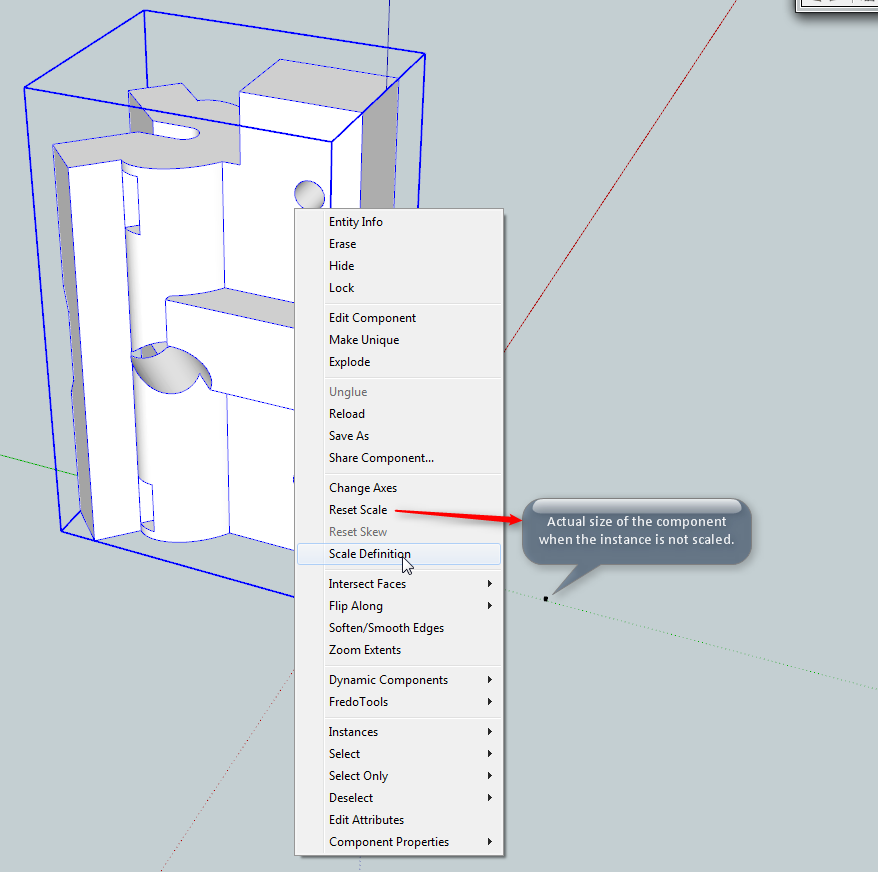
It's best to model 100 times larger - as scaling up a tiny model will just amplify tiny precision issues.
Because the model was made tiny I still got problem when using the Scale Definition (makes the definition the same size as the instance.) I still lost two faces.
When I reset the scale, then opened the group scaled up 100 times and then ran CleanUp I would get model validation warnings - regarding face normals, but no faces would be lost.
-
Sorry if this seems dumb, but I have downloaded this plugin, and the TT_lib2 file, put them both in my plugins folder, but I cant seem to use them at all, cant see them in the plugins menu in SU.
Thanks
JARR3DF15CH3R
-
A screenshot of your folder structure can help a lot
-
Hello, when I download this plugin, it is saved as an "rb" file. Sketchup doesn't see this file when I try to find it form the sketchup, preferences, plugin window. It seems to be looking for "rbz"
This is my first plugin I am installing so pls bear with me if this is a common issue.
thanks,
Ed
-
Simple rb files aren't to be loaded the way you are trying to do it. Just navigate to where you saved the RB file and move it into the Plugins folder. Or you can add the rb file to a ZIP file, rename the ZIP file to .rbz and install it as you were trying to do. Of course just dropping the rb file into the Plugins folder is easier.
-
You are clearly somewhat "plugin-installationly-challenged".
There are clear Help files on this in the Sketchup menu...Anyway... Plugins now come in four flavors.
Two are as simple RB or more rarely encrypted RBS files that are simply put into the Sketchup Plugins folder.
Two are as Archives of files and helper-files inside the tool's subfolder, in ZIP or RBZ format. When extracted from the archive, these again need to go into the Sketchup Plugins folder, keeping files inside their original subfolders etc...
Simple files like this tool's RB also require a 'Lib' folder [again it's full of 'helper-files'] which is also linked from the tool's download page, so you need that too.
Once a plugin is loaded you'll usually need to restart Sketchup to use it: it then appears in menus, toolbars etc as described in the tool's help pages...
Rather than you having to find folders, extract archives etc the nice guys at Sketchup recently introduced the new RBZ archive format - which is actually just a ZIP file with a different 'extension'. The 'Installer' button under Prefereces > Extensions can then automatically extract the RBZ file's contents and install them into your Plugins folder... However, this tool does not readily cope with installing from ZIP archives, or with single RB/RBS files. Luckily thomthom has made a tool that itself comes in a RBZ format, that you can install using the native-tool button, this then adds a tool submenu into the 'Plugins' menu that lets you install any of the four file types. So after you have installed this you can install any tool's RB file, and then the supporting TT_Lib etc from its downloaded archive...
Thmthom's tool is called 'Simple Plugins Installer' and it is easily found in the SCF 'Plugins Index' linked from our menu above... -
Indeed, I am... or at least I was... Just had to use the "ZIP file with a different 'extension'" technique...
Saved the rb as a zip and then change the extension to .rbz for it to work. This plugin is wonderful and the help I get here is unmatched, thanks!
BTW, I'm pulling really old .max files, opening htem in the 3ds demo, saving them as 3ds and then opening them up in SU and running this plugin. So far the results have been amazing.
Ed
Advertisement







