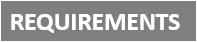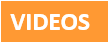[Plugin][$] RoundCorner - v3.4a - 31 Mar 24
-
Figgo
Don't double post, have patience as a new member...
Also learn to attach an image rather than link off to some 3rd party site.
Your installation looks OK.
How does this 'crash' manifest itself.
If you have the Ruby Console open are there any error messages etc...
You are not helping us to help you a lot...
-
I didnt double post due to impatience...I didnt know it needed to be approved. And I'm not only new to this forum, I don't use forums period. Just came to ask a question.
Ok nitpicking aside, I can make Sketchup crash myself by clicking and dragging all the way outside of the white area. Everything closes, even Ruby console, and it says there was an error. -
@figgo said:
I didnt double post due to impatience...I didnt know it needed to be approved. And I'm not only new to this forum, I don't use forums period. Just came to ask a question.
Ok nitpicking aside, I can make Sketchup crash myself by clicking and dragging all the way outside of the white area. Everything closes, even Ruby console, and it says there was an error.
If Sketchup is processing a lot of geometry then it can 'white-out'.
This is temporary and it should complete eventually.
Without an example of what you are trying to do it's hard for us to say whether this is the case or there's another issue - e.g. very small facets failing to form properly [try scaling up x10, round-edges then scale back down...]
The disppearance of the Ruby Console is also common during a white-out... but does Sketchup close-down and a Bugsplat! screen appear ? Or is this 'error' displayed in the Console eventually ? [You are still giving us scant details - the more info you give the more likely we to be able to help solve this].
Many people use this tool without issues, so there's something adrift with either your setup, initial geometry or settings etc...
Have patience...
-
Can you check if you have Matchbox, Sunposition or Podium installed. These plugins are known to conflict with RoundCorner, as indicated in the main post.
Otherwise, as TIG recommended, it would be helpful to have an idea of the model you experiment on.
Fredo
-
Resolved
-
Yes I am a new user to sketch up plugins. I have a loaded Round Corner and it seems to have loaded alright. But when I draw a rectangle it seems to distort as you can see by the picture I have attached. Can you help me find out why it is doing this. Thank you John
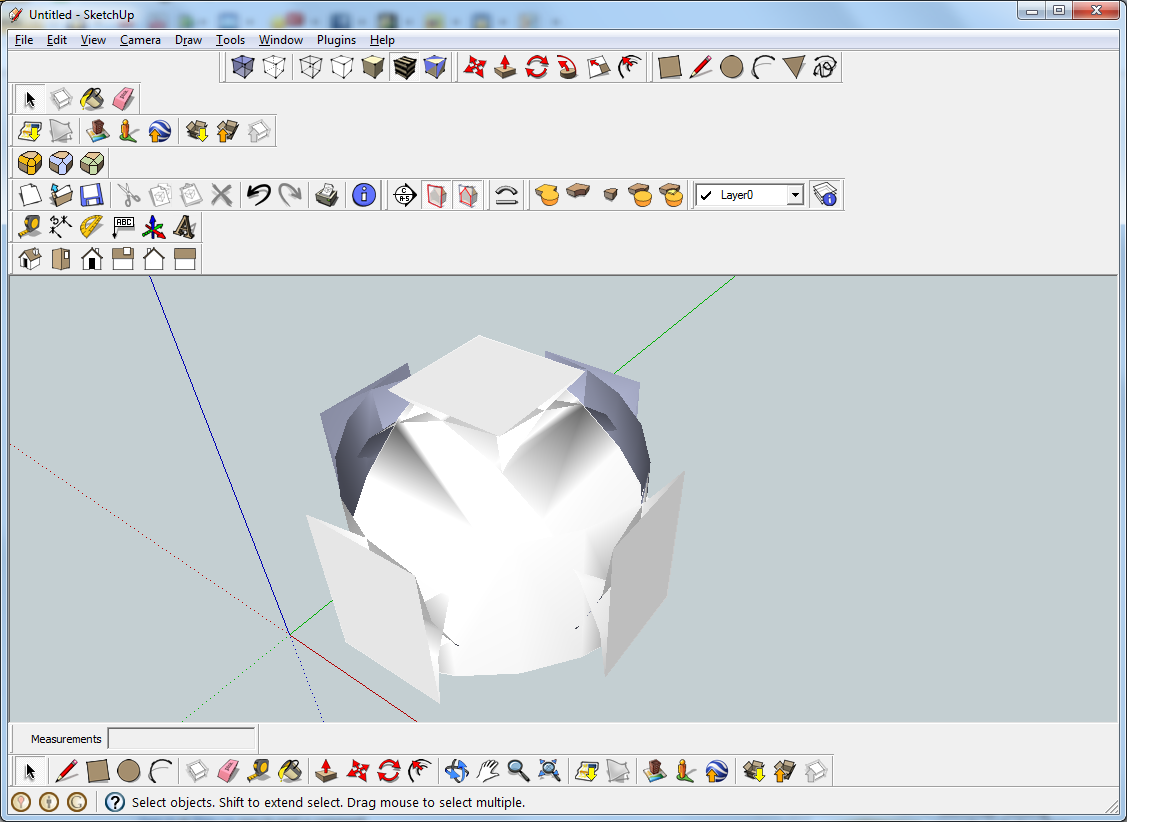
-
It looks to me as if you've got a radius setting for the round corners that is larger than your box. I'll bet it would help if you read the instructions. Go back to the first post in the thread and download the documentation.
By the way, why do you have duplicate toolbars displayed. do you need both of those? You could rearrange your toolbars and get some additional drawing space, too.
-
Tools > Fredo Collection > Round Corner > Documentation > Quick Card
-
Also: how big is that cube? (I mean in centemetres/inches)? SU has issues with tiny geometry.
-
Yes is there a way in the settings to show the referencing lines in the corners, bevels, as in your video rather showing an object that has been smooth.I like the appearance w/the lines. Thank you John
-
@jspro said:
Yes is there a way in the settings to show the referencing lines in the corners, bevels, as in your video rather showing an object that has been smooth.I like the appearance w/the lines. Thank you John
It's in the documentation.

-
@jspro said:
Yes is there a way in the settings to show the referencing lines in the corners, bevels, as in your video rather showing an object that has been smooth.I like the appearance w/the lines. Thank you John
John,
You really would benefit from taking time to read the documentation. It's 9 pages which would take you at most 20 minutes.
-
Thanks Fredo06 - your plugin helped a newbie today!!

-
Hi
I'm new in here, and i trying to install the plugins in my mountain lion, but i just can't find the folder?
can some advise....
-
The usual place is MacIntosh HD/Library/Application Support/Google SketchUp 8/SketchUp/Plugins.
-
@dave r said:
The usual place is MacIntosh HD/Library/Application Support/Google SketchUp 8/SketchUp/Plugins.
Hi
thanks for the info, but i still can't see my plugins folder??
attached my screen short for your reference
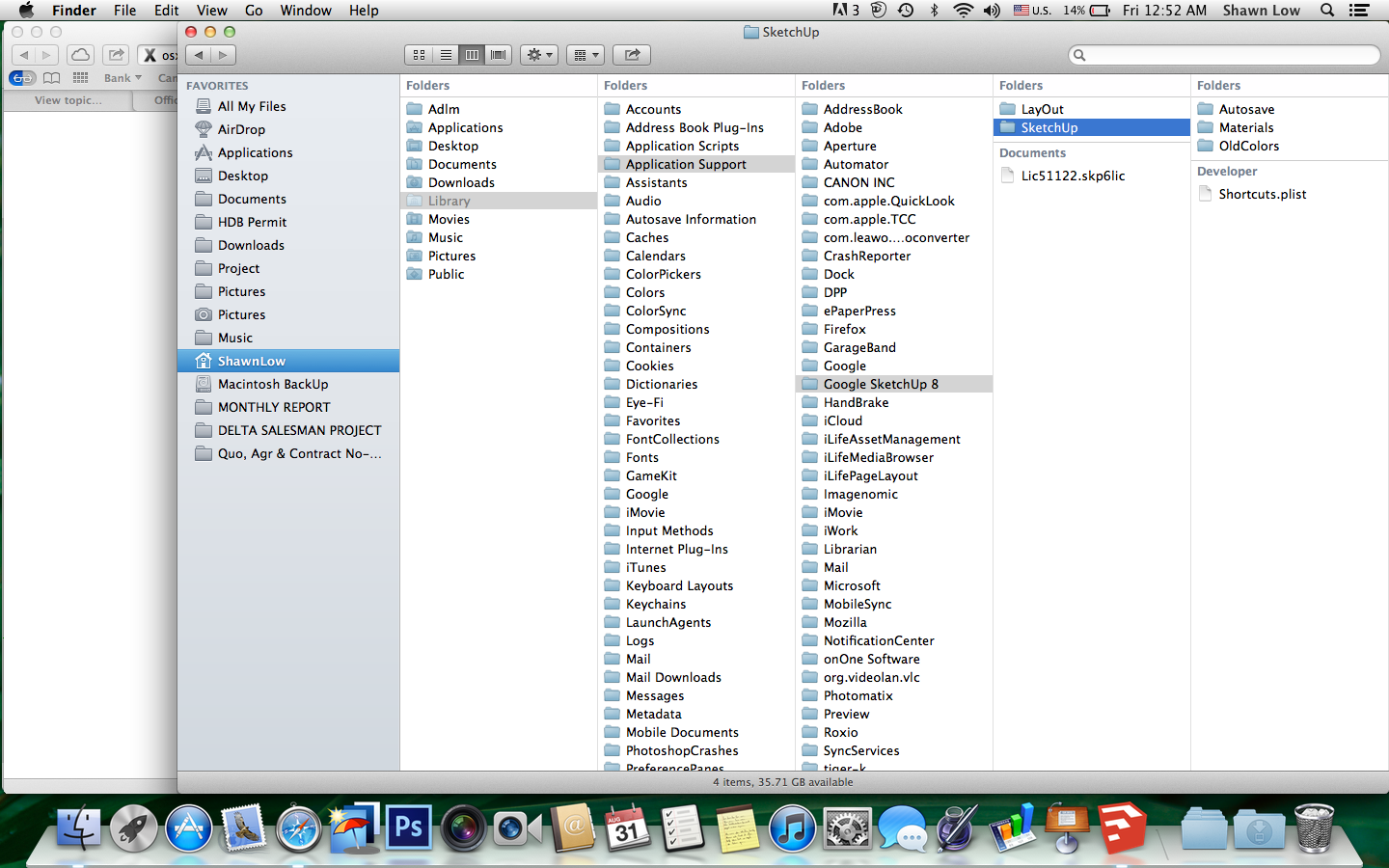
-
If you look at the starting point you have specified 'Shawnlow' - that's your 'User' path, NOT the 'Macintosh HD' starting point to get to the correct 'Library' path tree, where 'plugins' is to be found - which WAS explained in the recent post..
**Macintosh HD**/Library/Application Support/Google SketchUp 8/SketchUp/**plugins**
So you must start from there.......
Make an alias shortcut to it so you can access it more easily another time... -
@tig said:
If you look at the starting point you have specified 'Shawnlow' - that's your 'User' path, NOT the 'Macintosh HD' starting point to get to the correct 'Library' path tree, where 'plugins' is to be found - which WAS explained in the recent post..
**Macintosh HD**/Library/Application Support/Google SketchUp 8/SketchUp/**plugins**
So you must start from there.......
Make an alias shortcut to it so you can access it more easily another time...noted, problem solve, thank you very much..

-
@tig said:
You haven't actually installed them.

The two subfolders [called 'LibFredo...' and 'RoundCorner...'] that you show are what the extraction of the zipped archive produces - the package - if you will.
Inside those folders are the files and subfolders containing other files that auto-load and make the tool available to you when you restart Sketchup.
So these need to be in the 'plugins' folder - not left inside the package that they came in.
So move these two folders onto your Desktop... then move their contents back into the 'plugins' folder.
Ensure that all files in the subfolders stay inside those subfolders, when they are moved - it is another frequent error - to move the items out of subfolders - which will surely break everything - because the .rb 'loaders' files expect to find these files in the subfolders, which are supplied with the tool, and also sometimes extra 'support' files in additional 'libraries' - like in the case of this tool !I'm so confused. I would graciously give myself a Beginner status when it comes to tech. I didn't know what the work "plugin" meant until about a week ago. Since then, I have tried vainly to install this--and it's people like me who make the creators of "Installer" software profitable. So... here's what I've done so far: I found my Macintosh HD folder. Unzipped the RoundCorner and the LibFredo6 files, and dropped them in as they were into the Plugin folder-nothing happened. Then read this and moved the folders to my desktop, opened the folders and dropped in all the files... then I get this huge error message (attached screen shot). Any clue what I may have done or how to fix it? And if possible, try explaining it on a 2nd grade level so I can follow along, lol. I have many talents, this is not one of them.
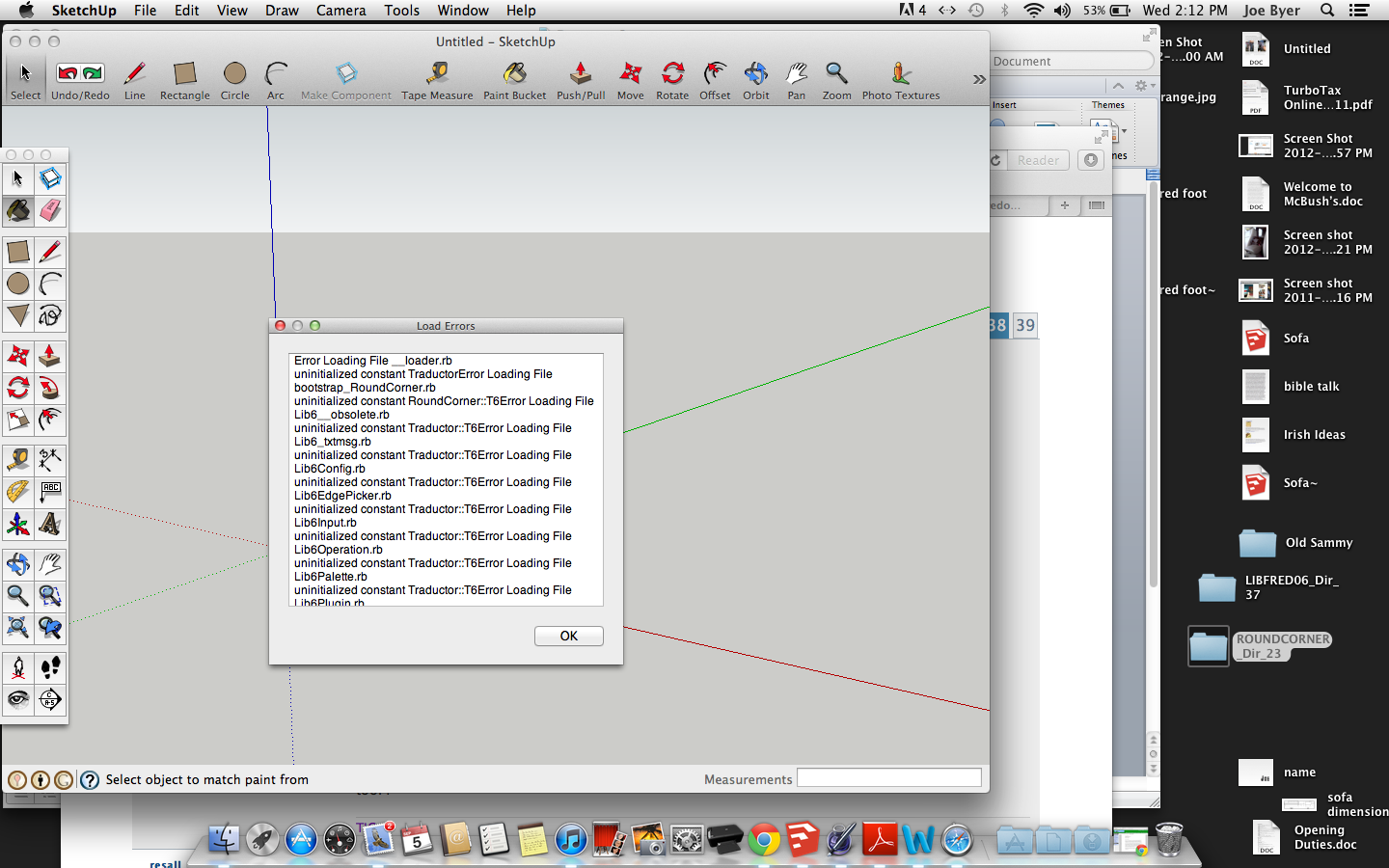
-
JoeB99
You have done it even wronger that most

Although you seem to have found the correct MAC HD 'plugins' folder
Can you remove all of the files/folders you have installed into the 'plugins' folder to date...
DON'T remove the files that were already there and that come with a standard Sketchup installation.It's time to start from the beginning...
Make sure that the original tool's ZIP files [two number main-tool and Lib archives] are on your Desktop, out of harms way.
You are on version 8 so there's a utility that thomthom made to help you.
You will have to install it into the 'plugins' folder... BUT it's a simple .RB file, so once you download it you just move that file into that folder - there's no unzipping or folders of files to get unnecessarily confused over...
Download it from here http://forums.sketchucation.com/viewtopic.php?p=375454#p375454
and install it [i.e. simply move it into the correct MAC 'plugins' folder] as directed and then restart Sketchup to automatically load it and add it to the menu.You should now have a Plugins menu with a new 'Install' submenu.
This installer-tool works with four installable file types:
'ZIP package' - a compressed archive of several files and subfolders.
'RBZ package' - just like a zip file, but used by Window > Preferences > Extensions own installer button.
'RB file' - single script files, so simple that they don't need 'helper files'.
'RBS file' - just like RB, but 'encrypted' to protect the author's code from others.
and also a 'Open Extension Manager...' option: this step is sometimes needed after you've installed and restarted, because some tools are installed as an 'Extension' and might be initially 'deactivated', so they then need a one-off 'activation' [as in the case of this tool].
There might be another step needed too to complete the setup [in the case of this tool] - when the tool has a 'toolbar' you might need to activate that from the menu View > Toolbars [Tool-palettes on a MAC]...So to recap... download the 'tt_simple_installer.rb' file from the link provided.
Put that file into the correct MAC 'plugins' folder.
Restart Sketchup.
Run the installer-tool from the Plugins menu item - in your case choose the 'ZIP' option.
Navigate to the tool's ZIP file now safely located on you desktop and follow the simple prompts...
It automatically extracts and installs the required files/subfolders into the correct folder[s] for you.
Repeat for the other 'Lib' ZIP.
Restart Sketchup.
Use the installer-tool again to activate the newly installed tool's Extension if necessary.
Use the View > Tool-palette option to activate the new tool's toolbar.Read the tool's instructions and use it...
Hope this helps !

EDIT: Thomthom has just today made installing his 'Simple Installer' tool even easier.
It now arrives as an RBZ file. Leave it on your Desktop then in Sketchup use Window > Preferences > Extensions, 'Install archive...' button, find the file and it auto-installs it for you.
After a restart the tool appears in the Plugins menu... everything is as set out above after that...
Advertisement