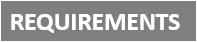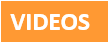[Plugin][$] RoundCorner - v3.4a - 31 Mar 24
-
@tig said:
If you look at the starting point you have specified 'Shawnlow' - that's your 'User' path, NOT the 'Macintosh HD' starting point to get to the correct 'Library' path tree, where 'plugins' is to be found - which WAS explained in the recent post..
**Macintosh HD**/Library/Application Support/Google SketchUp 8/SketchUp/**plugins**
So you must start from there.......
Make an alias shortcut to it so you can access it more easily another time...noted, problem solve, thank you very much..

-
@tig said:
You haven't actually installed them.

The two subfolders [called 'LibFredo...' and 'RoundCorner...'] that you show are what the extraction of the zipped archive produces - the package - if you will.
Inside those folders are the files and subfolders containing other files that auto-load and make the tool available to you when you restart Sketchup.
So these need to be in the 'plugins' folder - not left inside the package that they came in.
So move these two folders onto your Desktop... then move their contents back into the 'plugins' folder.
Ensure that all files in the subfolders stay inside those subfolders, when they are moved - it is another frequent error - to move the items out of subfolders - which will surely break everything - because the .rb 'loaders' files expect to find these files in the subfolders, which are supplied with the tool, and also sometimes extra 'support' files in additional 'libraries' - like in the case of this tool !I'm so confused. I would graciously give myself a Beginner status when it comes to tech. I didn't know what the work "plugin" meant until about a week ago. Since then, I have tried vainly to install this--and it's people like me who make the creators of "Installer" software profitable. So... here's what I've done so far: I found my Macintosh HD folder. Unzipped the RoundCorner and the LibFredo6 files, and dropped them in as they were into the Plugin folder-nothing happened. Then read this and moved the folders to my desktop, opened the folders and dropped in all the files... then I get this huge error message (attached screen shot). Any clue what I may have done or how to fix it? And if possible, try explaining it on a 2nd grade level so I can follow along, lol. I have many talents, this is not one of them.
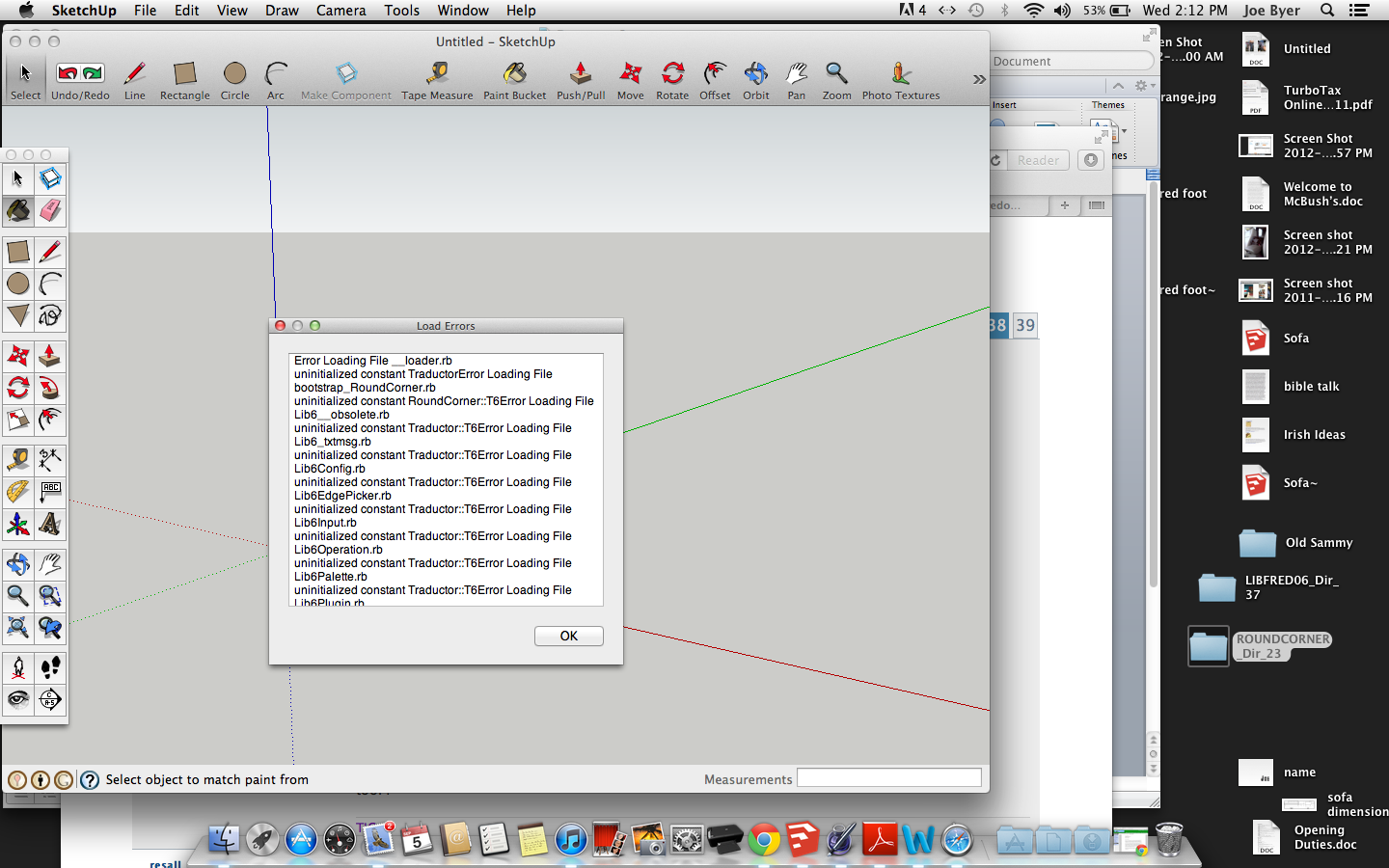
-
JoeB99
You have done it even wronger that most

Although you seem to have found the correct MAC HD 'plugins' folder
Can you remove all of the files/folders you have installed into the 'plugins' folder to date...
DON'T remove the files that were already there and that come with a standard Sketchup installation.It's time to start from the beginning...
Make sure that the original tool's ZIP files [two number main-tool and Lib archives] are on your Desktop, out of harms way.
You are on version 8 so there's a utility that thomthom made to help you.
You will have to install it into the 'plugins' folder... BUT it's a simple .RB file, so once you download it you just move that file into that folder - there's no unzipping or folders of files to get unnecessarily confused over...
Download it from here http://forums.sketchucation.com/viewtopic.php?p=375454#p375454
and install it [i.e. simply move it into the correct MAC 'plugins' folder] as directed and then restart Sketchup to automatically load it and add it to the menu.You should now have a Plugins menu with a new 'Install' submenu.
This installer-tool works with four installable file types:
'ZIP package' - a compressed archive of several files and subfolders.
'RBZ package' - just like a zip file, but used by Window > Preferences > Extensions own installer button.
'RB file' - single script files, so simple that they don't need 'helper files'.
'RBS file' - just like RB, but 'encrypted' to protect the author's code from others.
and also a 'Open Extension Manager...' option: this step is sometimes needed after you've installed and restarted, because some tools are installed as an 'Extension' and might be initially 'deactivated', so they then need a one-off 'activation' [as in the case of this tool].
There might be another step needed too to complete the setup [in the case of this tool] - when the tool has a 'toolbar' you might need to activate that from the menu View > Toolbars [Tool-palettes on a MAC]...So to recap... download the 'tt_simple_installer.rb' file from the link provided.
Put that file into the correct MAC 'plugins' folder.
Restart Sketchup.
Run the installer-tool from the Plugins menu item - in your case choose the 'ZIP' option.
Navigate to the tool's ZIP file now safely located on you desktop and follow the simple prompts...
It automatically extracts and installs the required files/subfolders into the correct folder[s] for you.
Repeat for the other 'Lib' ZIP.
Restart Sketchup.
Use the installer-tool again to activate the newly installed tool's Extension if necessary.
Use the View > Tool-palette option to activate the new tool's toolbar.Read the tool's instructions and use it...
Hope this helps !

EDIT: Thomthom has just today made installing his 'Simple Installer' tool even easier.
It now arrives as an RBZ file. Leave it on your Desktop then in Sketchup use Window > Preferences > Extensions, 'Install archive...' button, find the file and it auto-installs it for you.
After a restart the tool appears in the Plugins menu... everything is as set out above after that... -
@tig said:
JoeB99
You have done it even wronger that most

Although you seem to have found the correct MAC HD 'plugins' folder
Can you remove all of the files/folders you have installed into the 'plugins' folder to date...
DON'T remove the files that were already there and that come with a standard Sketchup installation.It's time to start from the beginning...
Make sure that the original tool's ZIP files [two number main-tool and Lib archives] are on your Desktop, out of harms way.
You are on version 8 so there's a utility that thomthom made to help you.
You will have to install it into the 'plugins' folder... BUT it's a simple .RB file, so once you download it you just move that file into that folder - there's no unzipping or folders of files to get unnecessarily confused over...
Download it from here http://forums.sketchucation.com/viewtopic.php?p=375454#p375454
and install it [i.e. simply move it into the correct MAC 'plugins' folder] as directed and then restart Sketchup to automatically load it and add it to the menu.You should now have a Plugins menu with a new 'Install' submenu.
This installer-tool works with four installable file types:
'ZIP package' - a compressed archive of several files and subfolders.
'RBZ package' - just like a zip file, but used by Window > Preferences > Extensions own installer button.
'RB file' - single script files, so simple that they don't need 'helper files'.
'RBS file' - just like RB, but 'encrypted' to protect the author's code from others.
and also a 'Open Extension Manager...' option: this step is sometimes needed after you've installed and restarted, because some tools are installed as an 'Extension' and might be initially 'deactivated', so they then need a one-off 'activation' [as in the case of this tool].
There might be another step needed too to complete the setup [in the case of this tool] - when the tool has a 'toolbar' you might need to activate that from the menu View > Toolbars [Tool-palettes on a MAC]...So to recap... download the 'tt_simple_installer.rb' file from the link provided.
Put that file into the correct MAC 'plugins' folder.
Restart Sketchup.
Run the installer-tool from the Plugins menu item - in your case choose the 'ZIP' option.
Navigate to the tool's ZIP file now safely located on you desktop and follow the simple prompts...
It automatically extracts and installs the required files/subfolders into the correct folder[s] for you.
Repeat for the other 'Lib' ZIP.
Restart Sketchup.
Use the installer-tool again to activate the newly installed tool's Extension if necessary.
Use the View > Tool-palette option to activate the new tool's toolbar.Read the tool's instructions and use it...
Hope this helps !

EDIT: Thomthom has just today made installing his 'Simple Installer' tool even easier.
It now arrives as an RBZ file. Leave it on your Desktop then in Sketchup use Window > Preferences > Extensions, 'Install archive...' button, find the file and it auto-installs it for you.
After a restart the tool appears in the Plugins menu... everything is as set out above after that...YAY!!! I don't have to be an idiot any longer!! Thank you so much! I'm an Interior Design Student, and they expect us to figure all this stuff out but without any actual training. Seeing as how I will probably use this program for the rest of my career, I greatly appreciate your help. Again... I am a prime example why the Mac people hid the folders to begin with.
 I will be sharing your expertise with my fellow students on Tuesday. Thanks again!
I will be sharing your expertise with my fellow students on Tuesday. Thanks again! 
-
Hi everyone.
I've encountered some problems and I tried to rectify with all the tips given in this thread but none seem to have the same issue as mine.
I can install the plugin perfectly well.
The toolbar with the 3 cubes DOES appear. And thats all! Nothing happen when I clicked any of the 3 cubes. In the video tutorial by Fredo, it seems that when you click any of the 3 cubes, there will be a menu/toolbar appears that you can key in the parameters. Mine doesnt seem to have this popup.
Its just the 3 cubes, and nothing else.
Is there something that I missed out?
-
Did you also install Libfredo6 3.7?
Since we know the plugin does work on Mac, it must be an installation error. You could a post screenshot of your Plugins folder.
-
As well as Dave said... if you run the tool with the Window > Ruby Console open what messages do you see ?
It's clearly mis-installed - we need to work how you've managed to break it...

-
@tig said:
As well as Dave said... if you run the tool with the Window > Ruby Console open what messages do you see ?
It's clearly mis-installed - we need to work how you've managed to break it...

Thanks for the reply.
got this chunk of words:
@unknownuser said:
Error: #<Errno::EACCES: Permission denied - /Library/Application Support/Google SketchUp 8/SketchUp/Plugins/Fredo6Trace.txt>
/Library/Application Support/Google SketchUp 8/SketchUp/Plugins/LIBFREDO6_Dir_46/Lib6Core_46.rb:712:ininitialize' /Library/Application Support/Google SketchUp 8/SketchUp/Plugins/LIBFREDO6_Dir_46/Lib6Core_46.rb:712:inopen'
/Library/Application Support/Google SketchUp 8/SketchUp/Plugins/LIBFREDO6_Dir_46/Lib6Core_46.rb:712:intrace6' /Library/Application Support/Google SketchUp 8/SketchUp/Plugins/ROUNDCORNER_Dir_23/RoundCorner_Tool.rb:314:ininit_palette'
/Library/Application Support/Google SketchUp 8/SketchUp/Plugins/ROUNDCORNER_Dir_23/RoundCorner_Tool.rb:127:ininitialize' /Library/Application Support/Google SketchUp 8/SketchUp/Plugins/ROUNDCORNER_Dir_23/RoundCorner_Tool.rb:42:innew'
/Library/Application Support/Google SketchUp 8/SketchUp/Plugins/ROUNDCORNER_Dir_23/RoundCorner_Tool.rb:42:inlaunch' /Library/Application Support/Google SketchUp 8/SketchUp/Plugins/ROUNDCORNER_Dir_23/RoundCorner_Tool.rb:33:inaction__mapping'
/Library/Application Support/Google SketchUp 8/SketchUp/Plugins/LIBFREDO6_Dir_46/Lib6Plugin.rb:132:incall' /Library/Application Support/Google SketchUp 8/SketchUp/Plugins/LIBFREDO6_Dir_46/Lib6Plugin.rb:132:inlaunch_action'
/Library/Application Support/Google SketchUp 8/SketchUp/Plugins/ROUNDCORNER_Dir_23/bootstrap_RoundCorner.rb:143:inlaunch_action' /Library/Application Support/Google SketchUp 8/SketchUp/Plugins/ROUNDCORNER_Dir_23/bootstrap_RoundCorner.rb:159:instartup'
/Library/Application Support/Google SketchUp 8/SketchUp/Plugins/LIBFREDO6_Dir_46/Lib6Plugin.rb:1092:incall' /Library/Application Support/Google SketchUp 8/SketchUp/Plugins/LIBFREDO6_Dir_46/Lib6Plugin.rb:1092:incommand_invoke'
/Library/Application Support/Google SketchUp 8/SketchUp/Plugins/LIBFREDO6_Dir_46/Lib6Plugin.rb:1074:inbuild_config_commands' /Library/Application Support/Google SketchUp 8/SketchUp/Plugins/LIBFREDO6_Dir_46/Lib6Traductor.rb:1055:incall'
/Library/Application Support/Google SketchUp 8/SketchUp/Plugins/LIBFREDO6_Dir_46/Lib6Traductor.rb:1055:inadd_command' /Library/Application Support/Google SketchUp 8/SketchUp/Plugins/LIBFREDO6_Dir_46/Lib6Core_46.rb:712:incall'
/Library/Application Support/Google SketchUp 8/SketchUp/Plugins/LIBFREDO6_Dir_46/Lib6Core_46.rb:712 -
Clearly an install problem.
As I asked before, post a screenshot of the Plugins directory.
-
@dave r said:
Clearly an install problem.
As I asked before, post a screenshot of the Plugins directory.

Here it is. Thanks for the help.
-
It's trying to make/use a file called 'Fredo6Trace.txt' in the 'plugins' folder.
It's failing with a 'Permission denied' error.
It's not in the folder contents you show.
The script ought to make it automatically.
Therefore I suspect that you must have the 'security permissions' set to be oddly limited for the 'plugins' folder.
I'm not sure how you change this on a MAC, but on a PC it's relatively straightforward to change them to 'FULL', so I'd expect on a MAC it'll be easy too.
This change to 'FULL' permissions will allow you to add/remove files/folders etc and for scripts to write files into that folder too.
Also note that your Materials, Components and Styles folders ought to have the same permissions, as from time to time you will want to add files readily to these too... -
@tig said:
It's trying to make/use a file called 'Fredo6Trace.txt' in the 'plugins' folder.
It's failing with a 'Permission denied' error.
It's not in the folder contents you show.
The script ought to make it automatically.
Therefore I suspect that you must have the 'security permissions' set to be oddly limited for the 'plugins' folder.
I'm not sure how you change this on a MAC, but on a PC it's relatively straightforward to change them to 'FULL', so I'd expect on a MAC it'll be easy too.
This change to 'FULL' permissions will allow you to add/remove files/folders etc and for scripts to write files into that folder too.
Also note that your Materials, Components and Styles folders ought to have the same permissions, as from time to time you will want to add files readily to these too...Gee.. Thanks for the hint! With the help of you mentioning about adding/removing/permissions, I went to the plugins folder and change the permission from Read only to Read & Write. Now it works! Thanks a million!
-
hello ... how can i download
-
In the first post of this topic, there is a huge Download image. Pay extra attention, please, as another plugin (mentioned there) is also needed for this one to run properly.
-
Doesn't work for me.
 This plugin hasn't been updated in a while. Does it still work for the latest SketchUp version?
This plugin hasn't been updated in a while. Does it still work for the latest SketchUp version?Windows 7 Pro 64-bit
SketchUp 8.0.15158
LibFredo6 4.6c library
RoundCorner 2.3a pluginThe plugin loads fine, no errors. I can access it, and its separate toolbar pops up. But it doesn't work correctly...
1.) It doesn't work on Components or Groups. Perhaps this is by design?
2.) When I do have it work on separate objects, it just makes a total mess of them.What am I doing wrong? Thanks.
-
It does indeed work on the current version of SketchUp. Did you open the groups or components for editing before trying to use it? Did you set the radius to something suitable for the object you're working on? It sounds like the answer to those questions would be, "no."
-
@cipher_nemo said:
Doesn't work for me.
 This plugin hasn't been updated in a while. Does it still work for the latest SketchUp version?
This plugin hasn't been updated in a while. Does it still work for the latest SketchUp version?Windows 7 Pro 64-bit
SketchUp 8.0.15158
LibFredo6 4.6c library
RoundCorner 2.3a pluginThe plugin loads fine, no errors. I can access it, and its separate toolbar pops up. But it doesn't work correctly...
1.) It doesn't work on Components or Groups. Perhaps this is by design?
2.) When I do have it work on separate objects, it just makes a total mess of them.What am I doing wrong? Thanks.
Have you read any of the thread's posts ???RE-read the instructions.
Have you got all of the supporting files that the download page tells you to get too ?
Are there any Ruby Console error messages ??
It works effortlessly on 'raw' geometry - i.e. things that are NOT inside 'containers'... BUT it will work inside 'containers' [groups/instances] if you are in 'edit mode'...
You must select sensible 'settings' to get the 'rounding' you want.
It will 'fail' on very very tiny OR very very enormous geometry, so what 'scale' of objects do you have ?

-
Thanks for the fast replies!

Here's an example, where I started a brand new workarea, made a rectangle, push/pulled it to give it depth, selected the edges and surface of one side, then did the RoundCorner icon...
I reduced the window size to view only what's needed...


-
So you have an offset of ~39-3/8 inches and your box isn't that big. As TIG said, go back and reread the instructions.

It looks like it is doing what you have it set to do.
-
OK... you don't tell us how 'big' the face is that you want to round the edges on... but the 'radius' of the rounding looks quite large... so I suspect that it's greater than the face involved...
Please look at your settings...
Make 'roundings' that are going to work on the set of edges you are editing
Advertisement