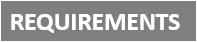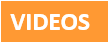[Plugin][$] RoundCorner - v3.4a - 31 Mar 24
-
@sicksickisck said:
hmm 3.1b so You mean there are no overlaps problem now ?!
Actually overlaps are just detected and signaled (since v3.0). But you need to sort out the issue in the model (reducing the offset or modifying the model).
Fredo
-
Thanks for the updates Fredo. You do marvelous work.
-
yep; thanks for the plugin anyway;
-
Thank you Fredo!
-
Wow. Thanks for this Fredo.
-
Many Thanks Freddo ¡¡¡
-
roundcorner will not work! i cant get the palette to load.
i have installed roundcorner via the extension store.
all other fredo tools are working correctly
libfredo6 is all up to date
the footprint is correct - see upload attachwin10 sketchup2016pro
I cant think what to try next after reinstalling multiple times
Can anybody help?
thanks
-
Hey fredo,
I'm having difficulties with getting round corners correct on some edges of my model. To make things simpler, I can provide screenshots of selected problematic edges and .skp file of model part I'm working on. Is it just limitation or perhaps plugin is confused?


-
First thing, SU does not manage too small faces; so make your part a component, create a copy, scale up the copy X1000, work on the copy.
-
@rolopolo said:
roundcorner will not work! i cant get the palette to load.
i have installed roundcorner via the extension store.
all other fredo tools are working correctly
libfredo6 is all up to date
the footprint is correct - see upload attachwin10 sketchup2016pro
I cant think what to try next after reinstalling multiple times
Can anybody help?
thanks
According to your screenshot you have round Corner disabled by the addition of ! to the file extension. Try changing it to just .rb
-
Somehow you have disabled the Fredo6_RoundCorner .RB file.
It is listed a an .RB! file, which mean it is disabled using the SketchUcation Plugins Manager, therefore it will not load as SketchUp starts.In SketchUp open the SketchUcation Plugins Manager, in the right-hand column are the disabled plugins.
Select the RoundCorner one and use the Green button to move it into the enabled left-hand column.Because of the nature of Fredo's tools and his Lib [which should also be enabled/active] you are best off closing SketchUp and restarting.
That way everything will be registered properly.Since it is an Extension it might be deactivated and at this point not add menu of toolbar entries, so you should then check the SketchUcation Extensions Manager's listing: if it appears in the deactivated right-column, again activate it by selecting and using the green-button to move it into the left-column.
You might need to activate the toolbar from the separate Toolbar list...It should then load and be active every time SketchUp starts...
-
@gilles said:
First thing, SU does not manage too small faces; so make your part a component, create a copy, scale up the copy X1000, work on the copy.
Sadly, that's not it
-
How about sharing the SKP file so we can see what happens?
-
There are some areas in your printscreen that couldn't get rounded even theoretically.
-
@dave r said:
How about sharing the SKP file so we can see what happens?
I gave link below screenshots,
http://tonic-art.com/round.skp -
I'm sure it's already been said here, and it's been commonly said elsewhere...
SketchUp cannot create geometry less than 1/1000".
With start/end of edges closer than that are regarded as coincident so that edge fails to form, then any faces that might rely on that edge are also missed out...Your model contains some tiny geometry - it's a wonder that it's survived thus far.
It is easily resolved.
Try Scaling everything x1000.
Then set your Model Info > Units to m rather than mm.
Switch off Units display.
Change the number of d.p. displayed.
Model in units assuming they are mm...Tiny edges are avoided.
They can still exist in SketchUp but you can't make them...When you are ready to export to some other format, rescale the model down and use that.
You'll need to reset the Model Units.
A simple rescaling trick is to draw a line at the existing size that's 1000 units long and use the Tapemeasure tool to pick the start/end, which should show 1000, then type 1 + <enter>
When prompted, accept the rescale and everything is reduced by 1/1000th -
Thanks Fredo, it Helps.......
-
Great
-
thanks
-
@numerobis said:
@numerobis said:
The edges are showing up correctly (hard edges) but the shading is messed up in display and rendering.
I have to use the smoothing controls after the beveling and set it to hard egdes again to get this fixed.Any chance to get this fixed? Here is an example how it looks like in SU. Just like smoothing >45° + hard edges.
The left cube is the direct result of the beveling. The right one is the same model with corrected normals (0°).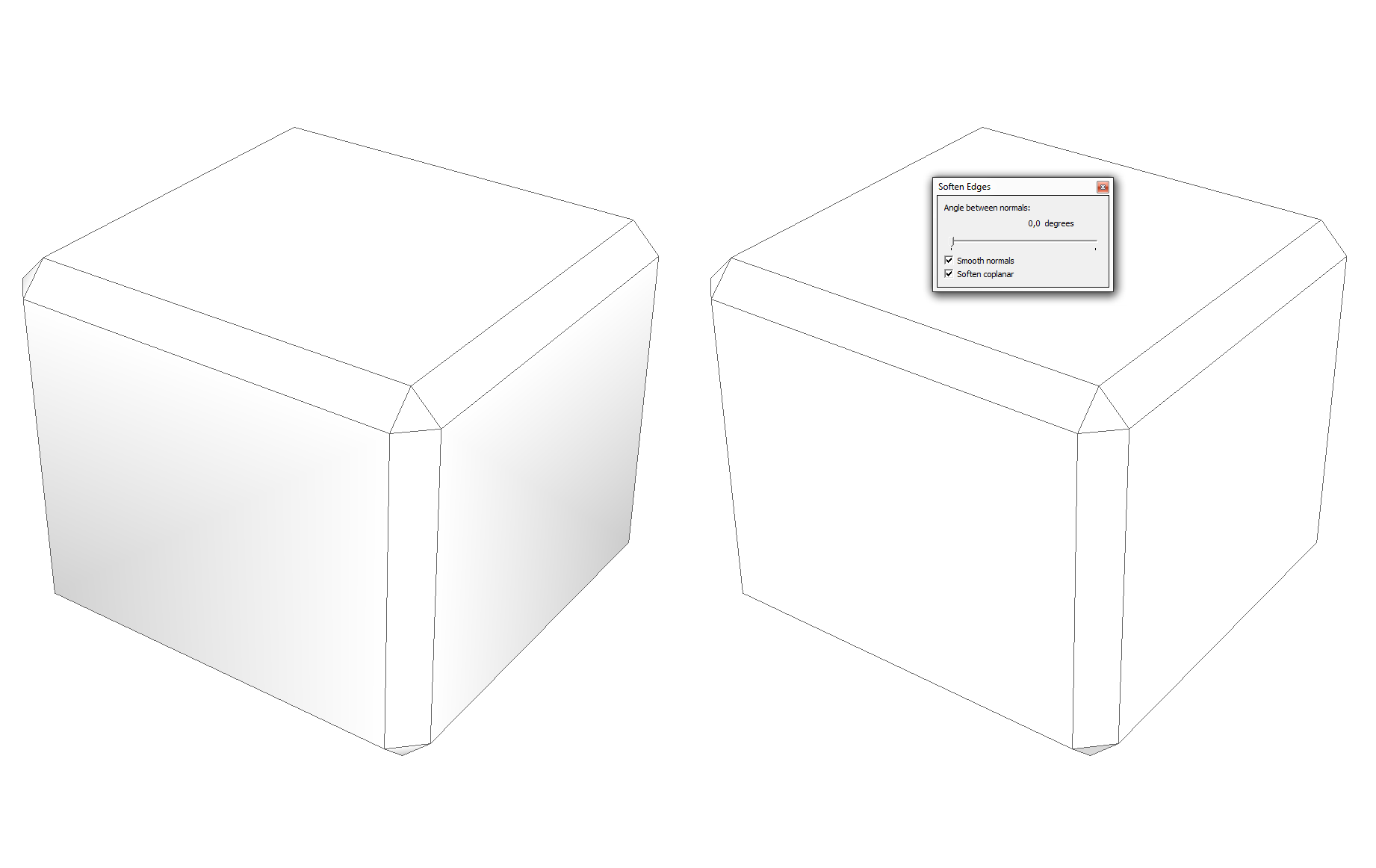
(The lighting is the same)
no?

Advertisement