Quick tutorial for road design on a terrain
-
Summary:
Up till now I have not found any satisfactory possibility for the construction of roads in Sketchup. Road design within Geocontrol is done simply and shows satisfactory results. The Terrain was exported as an .obj file and changed to an 3ds file which is Sketchup able to import. To have good view of the road in the triangulated terrain in Sketchup it is neccessary to import it as a high resolution terrain.
The biggest size which Sketchup was able to load is the terrain shown below. The difficulty is that the road doesn't have a sharp borderline as shown in Geocontrol.
I'm not shure if it is possible to create smooth borderlines because for the road also we have only triangles.
I will devote again myself to other more pleasant work. May be in the future somebody has a brainwave.
Karlheinz
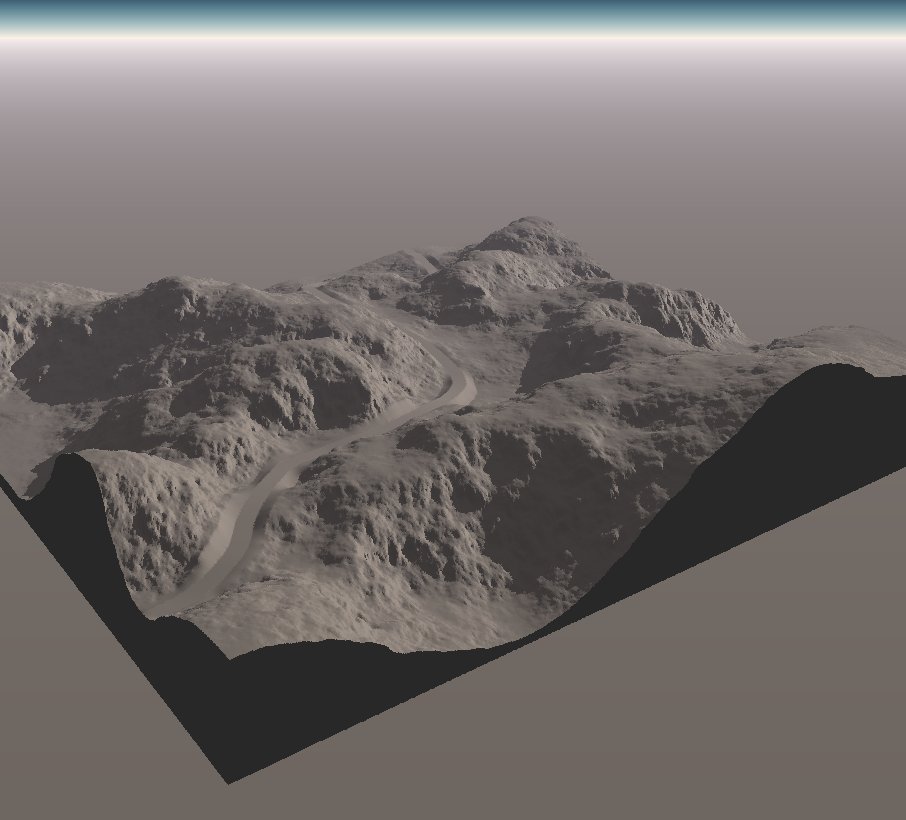
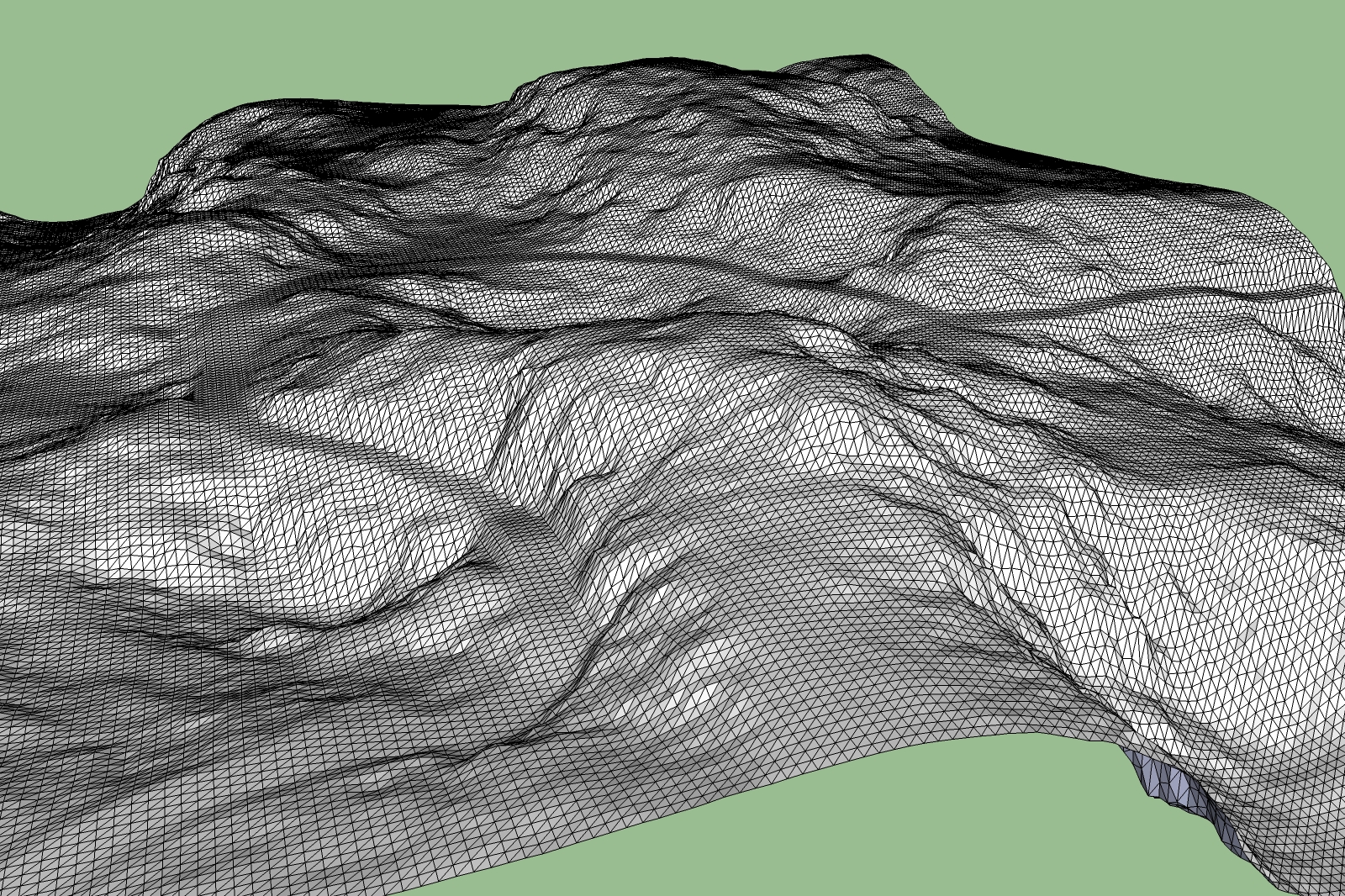
-
Karl
That looks great, good work.
Is this for a particular project/client? is the road asphalt/concrete? and i assume you would need stone barriers too right?
I would suggest making the road using a profile in GC, extracting the vector road seperate and the profile seperate, taking them into Vue and exporting them seperately then overlaying them as components in SU that way you will have clear control over them. However it will probably cripple you unless you work with strict layering (but that may not be enough once you start texturing)
Or, work the entire project in Vue or GC. -
Hi Pete,
it is not a particulare project it is only for fun. I try to find only a comfortable workflow for road design that can be used within Sketchup. With GC i did only some first steps. I don't know how to make a profile in GC and to export them separately. Up till now I have exported only an obj file from GC. In the use of Vue i'm also a beginner. It seems to me that you have some experience with GC. Your method sounds promising but I comprehend not yet completely the steps. Perhaps I can soothe my frustration again. Would you be so kind to give me a rough description of the steps within GC.
Karlheinz
-
Actually Karl, Pilou may be onto something here, the 'tools on surface' ruby will be good to trace the shape of the road in SU and from there you can pull up the barriers as needed, will be a lot easier than my idea above.
-
What I'd do here is to soften the whole terrain first and then drape the road lines in their place. It wouldn't add further geometry but simply unsoften the two sides of the oad.
Now from then on, you can use TOS to offset and Joint PushPull to erect side barriers, copy along path to distribute road side posts or what you call them or anything for a road.
-
Pete, Csaba, Pilou,
please can you show me an example how you would do this on the Test Road.skp above.
Karlheinz
-
For that, I'd need the mesh as it is now AND the road that you integrated in that other app (which I don't know) separately imported into SU.
Can you rip the road only, somehow like Pete suggested above? It would be a long, thin strip this way.
-
In theory you can draw your road with "Tools on surface" by Fredo6 on top view
Just hide or separate some useless reliefs around the road for have a speedy calculate -
Hi Csaba,
the road was generated with Geocontrol (GC). The workflow is as follows:
- Generation of a terrain
- Drawing the road direction by a Vector tool on a 2D height shaded view
- Road will be generated by GC automatically
- Export terrain as a Wavefront object (.obj).
- Changing the obj file into a 3ds file using Vue or Cinema 4D
- Import of the triangulated mesh (3DS file) into Sketchup.
At present i can't see any way to separate the terrain mesh from the Vector road. It is exported as one triangulated mesh.
Karlheinz
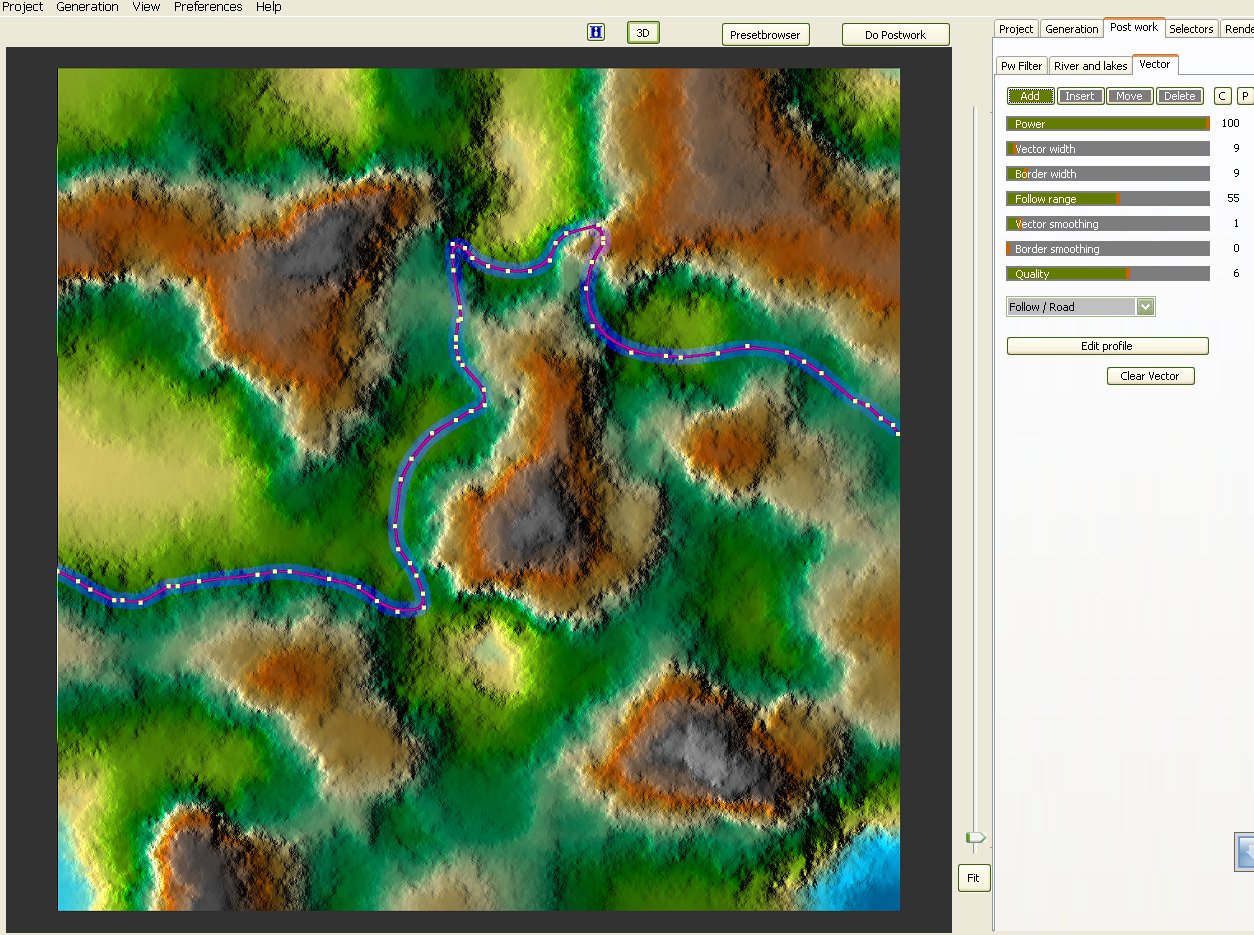
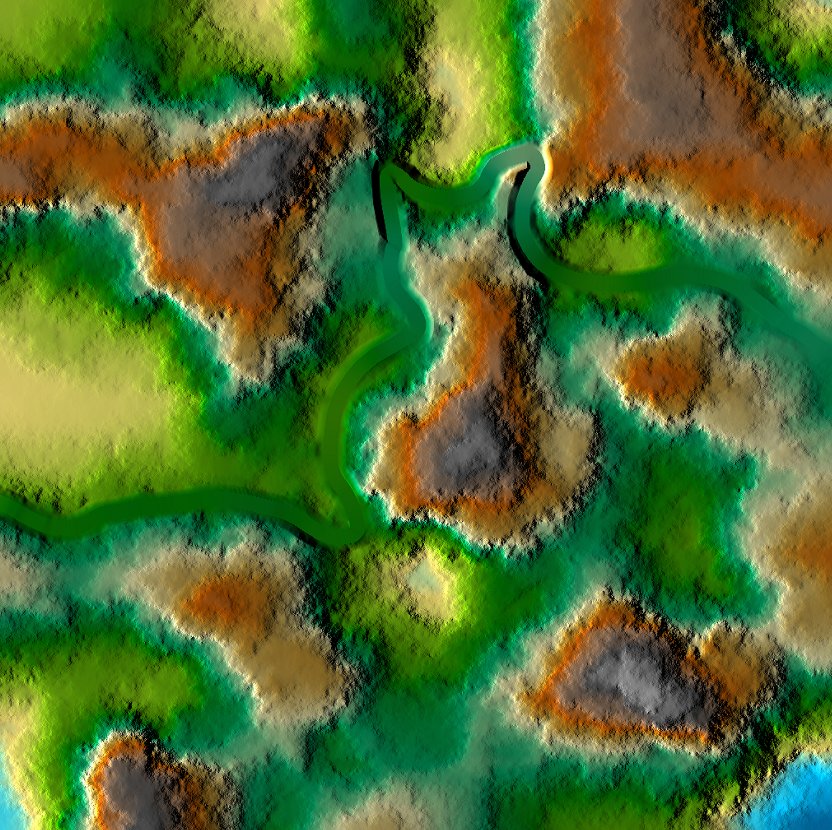
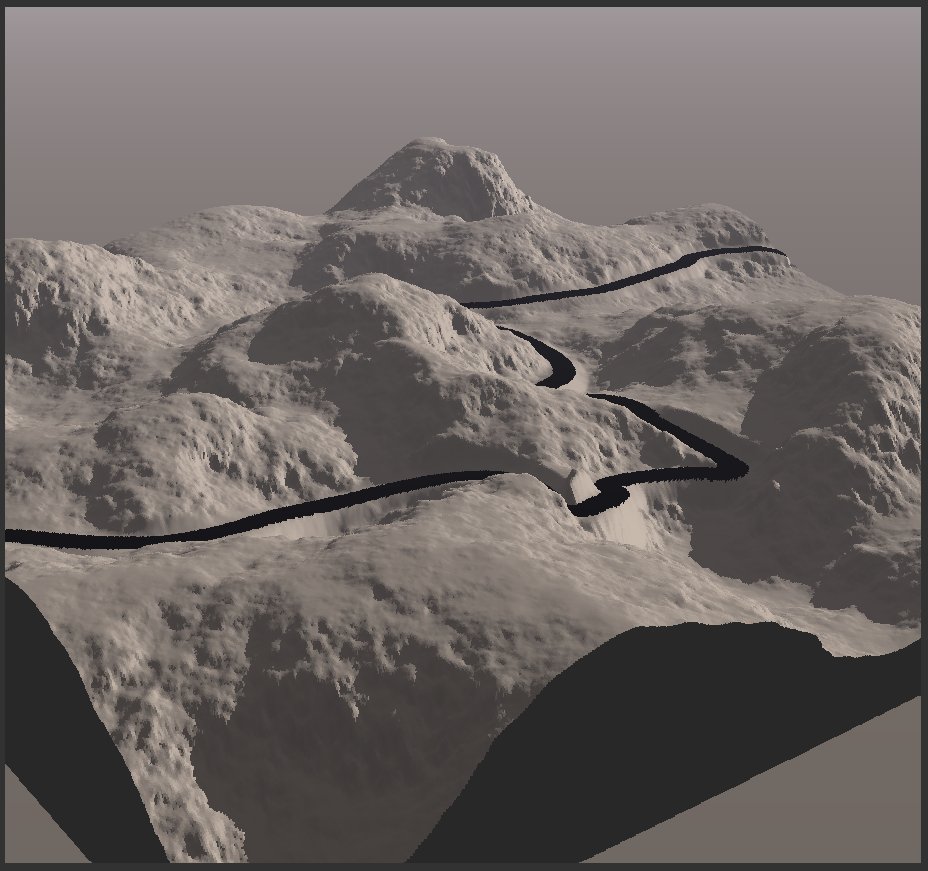
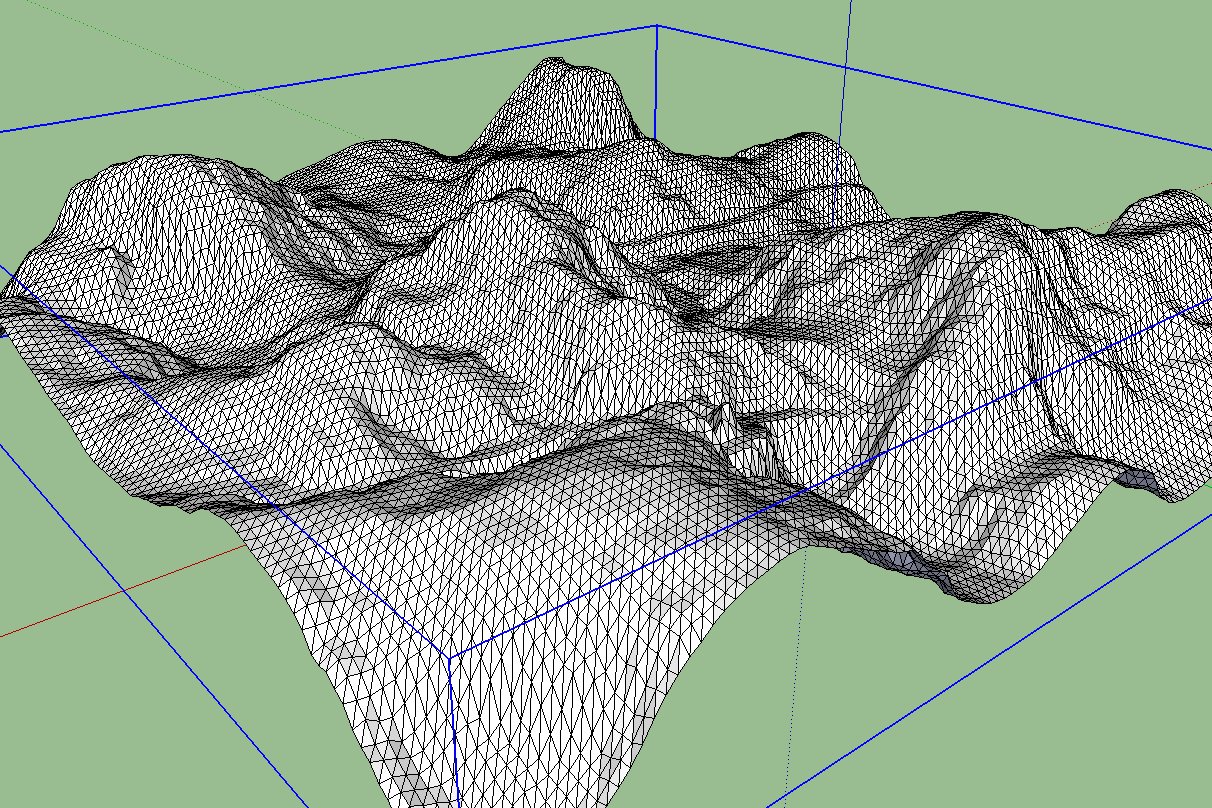
-
Hm. I see. Too bad actually. The other option would be to soften the whole surface, turn on hidden geometry and unsoften the bordering edges of the road manually (Shift+Ctrl+Eraser tool) but certainly that's a whole lot of tedious,manual work although can be done at the weekends while one's wife is knitting beside)
-
Hi csaba,
i agree with you, but i'm a Lazy dog.
Karlheinz
-
thanks man ı am sorry for may poorıng english
-
Just dragging this topic up again.
Being unfamilliar with the "follow me & keep" tool, could someone please explain how to use it? I get absolutely nonsense results when I use it.
-
Hi Macker,
create a line and the end a Profile, in this case a rectangle. Select the lines including the rectangle and choose follow me and keep.
Karlheinz
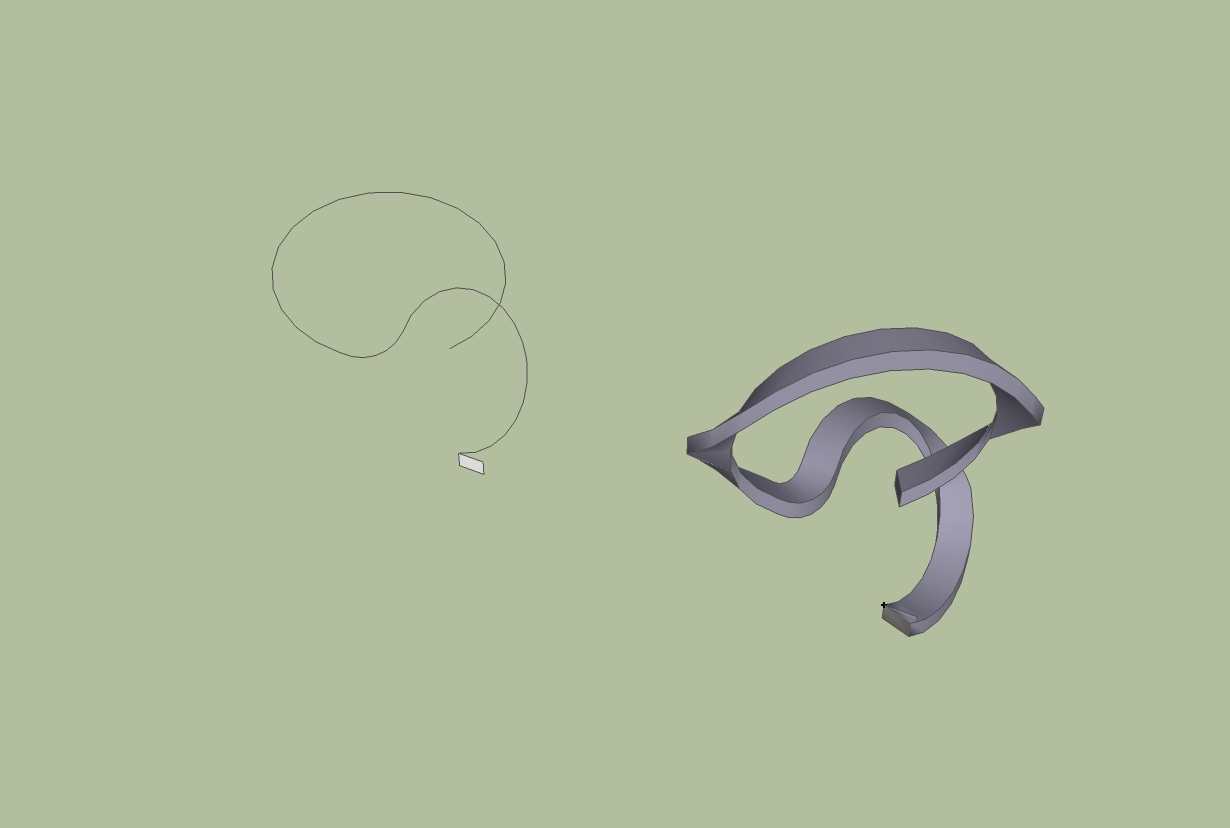
-
dear mate, I was not deeply contribute in this tut, but now I take a look and see that there is a gpa this between taht makes me not to understand it: After unfolding the road sextion, "how do y make it curvy again?" plz
-
Hi Majid,
for shape bender, you need the road direction line from the first step. This i forget to mention.
Sorry that i answered a little late.Karlheinz
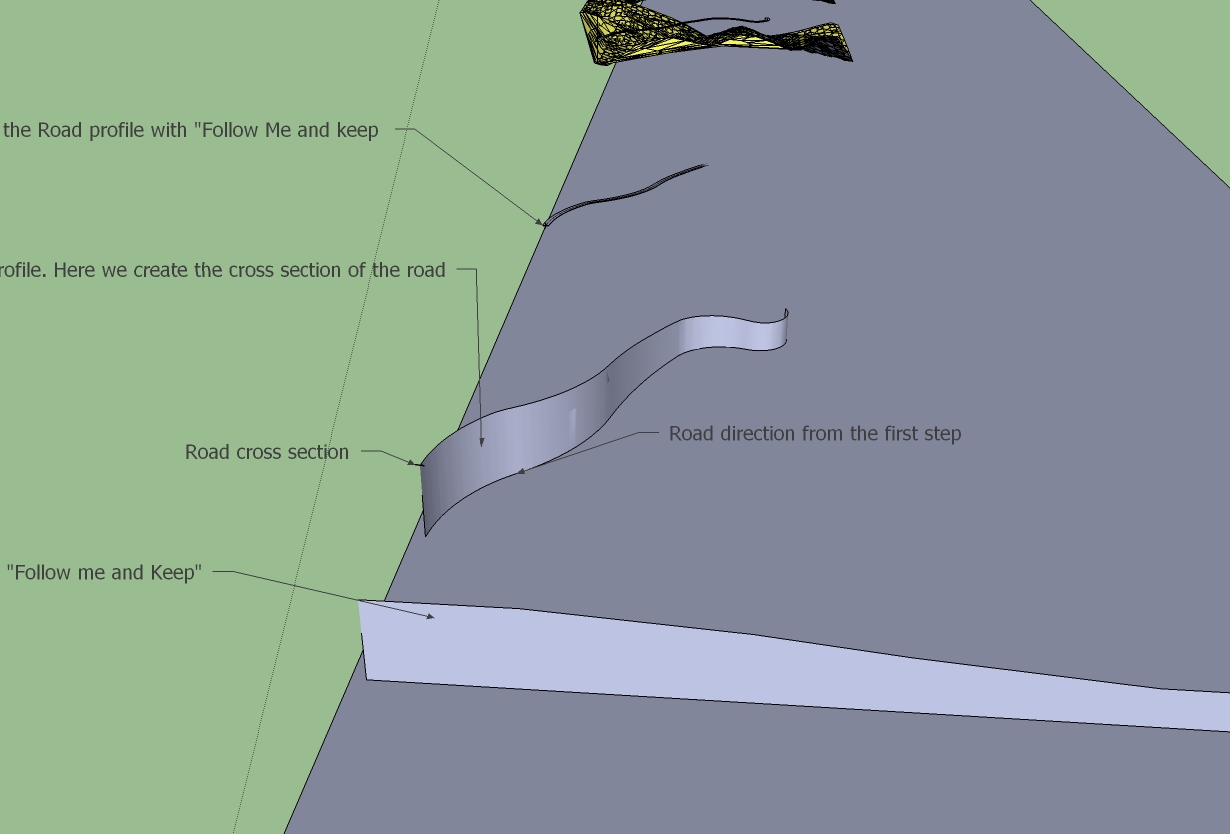
Advertisement







