Quick tutorial for road design on a terrain
-
That's indeed a very high poly model. In fact,you generally don't need such a detailed model in SU if you take it seriously that SU is a presentational and conceptual design tool rather than a detailed mapping or engineering one as in this case.
If you simplify that mesh (even to a fraction of it), you can still demonstrate almost everything in the same way on it (and maybe only keep smaller parts that you really need detailed). No one would look at the other side of a mountain to see how accurate the terrain is if you have your model on this side.
-
Hi,
after waiting another hour the stamp process has finished. But i think if there are so many polygons it makes no sense to work with in Sketchup because Sketchup needs to much time for the calculation. May be the better way is to design a road in a CAD System. At present i can't see any other solution.
Karlheinz
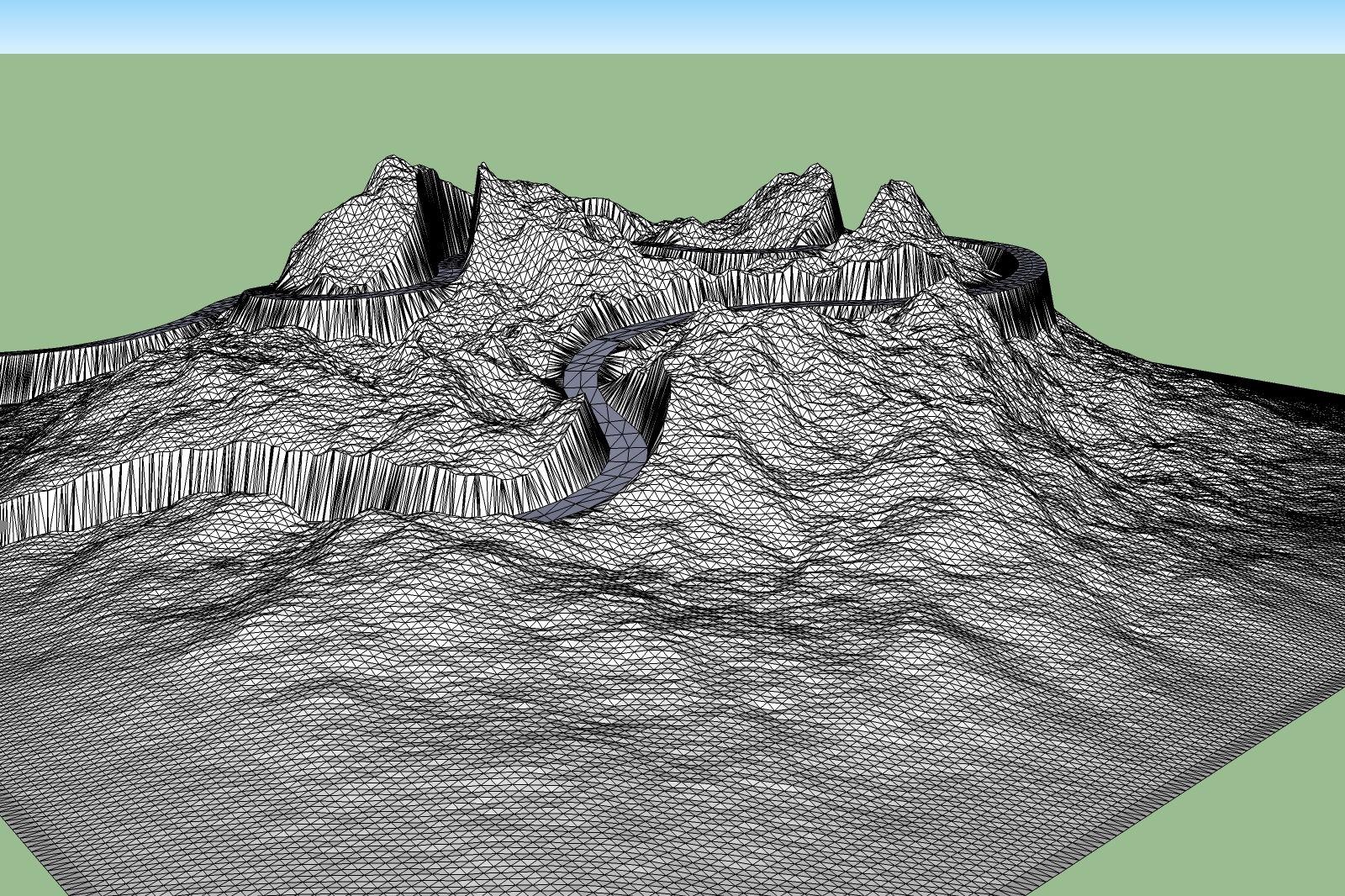
-
Csaba,
i'm not shure about how to simplify the mesh. Is the simplify or simplify contour tool used for?
Karlheinz
-
SU does not really have a simplify mesh feature built in, unfortunately. Simplify contours will only simplify contour lines before they are made into a terrain mesh. It won't help on a mesh like this.
Didier did make a plugin though that will help with this. It is called terrain re-shaper. It has many uses, one of which is to downsample a terrain. But it will also be a time costly process.
http://forums.sketchucation.com/viewtopic.php?f=180&t=11320&st=0&sk=t&sd=a
Check it out, and see if it helps. The simpler the mesh, the faster it runs. I think you could measure the width of your terrain you have there, and then use that to help determine how to use his plugin. Anyhow, check it out. It will probably help,
Chris
-
That's the thing, like I mentioned in another thread relating to this, you need to divide the terrain to a point where it's smooth before even attempting anything road-wise.
For anything really accurate and useable for construction or even client visualisation I would seriously urge you to look beyond SU, SU just does not have the 'balls' for this kind of work. I would recommend Geocontrol 2 and Vue for this. Here is a link to how it can be achieved with Geocontrol 2 (it's a road tutorial), after which you can either continue working with the terrain in Geo or move it into Vue for finishing. -
Hi Chris, hi Pete,
thanks for your detailed advices. I will try it with the terrain reshaper and consuming some cups of
coffee.Another question is how to get a less triangulated mesh out from Vue. Maybe that would be the way for future to start with less triangulated Terrains. I have spent some time for work with VUE. Geocontrol seems to be a nice tool.
Karlheinz
-
Karl
Select the terrain in Vue then go to your file drop down menu and select 'export object', a new dialogue will appear which will give you a mesh quality slider, the lower the slider the less detailed/triangulation, the highest will probably kill SU.
-
Hi Pete,
i had a look at the Geocontrol tutorial and it seems not bad and relativly simple to use. I have downloaded the trial version to carry out some tests according to that video. From Geocontrol i exported a wave object file with a project size of 128, then imported the file into Vue and exported a 3ds file. The file size in Sketchup is now reasonable. It seems to be a promising solution. To have a similar tool inside Sketchup would be very nice. It should be possible somehow to develop something like that also for Sketchup in anyway.
Karlheinz
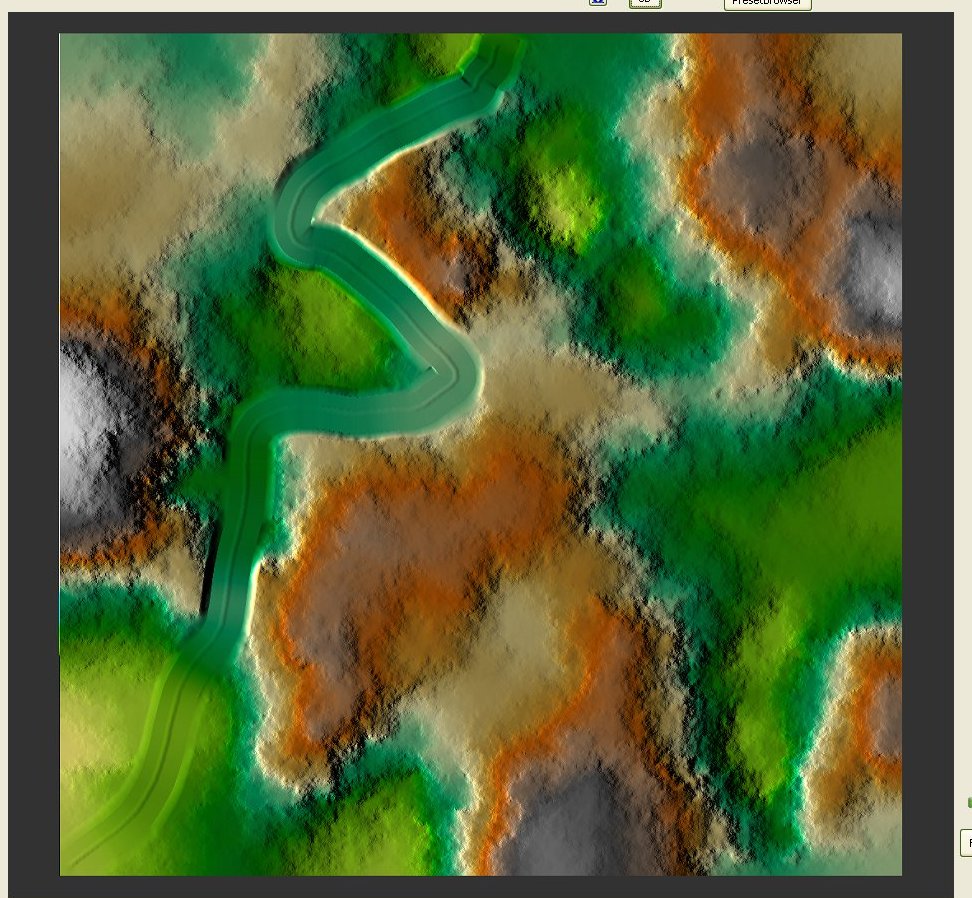
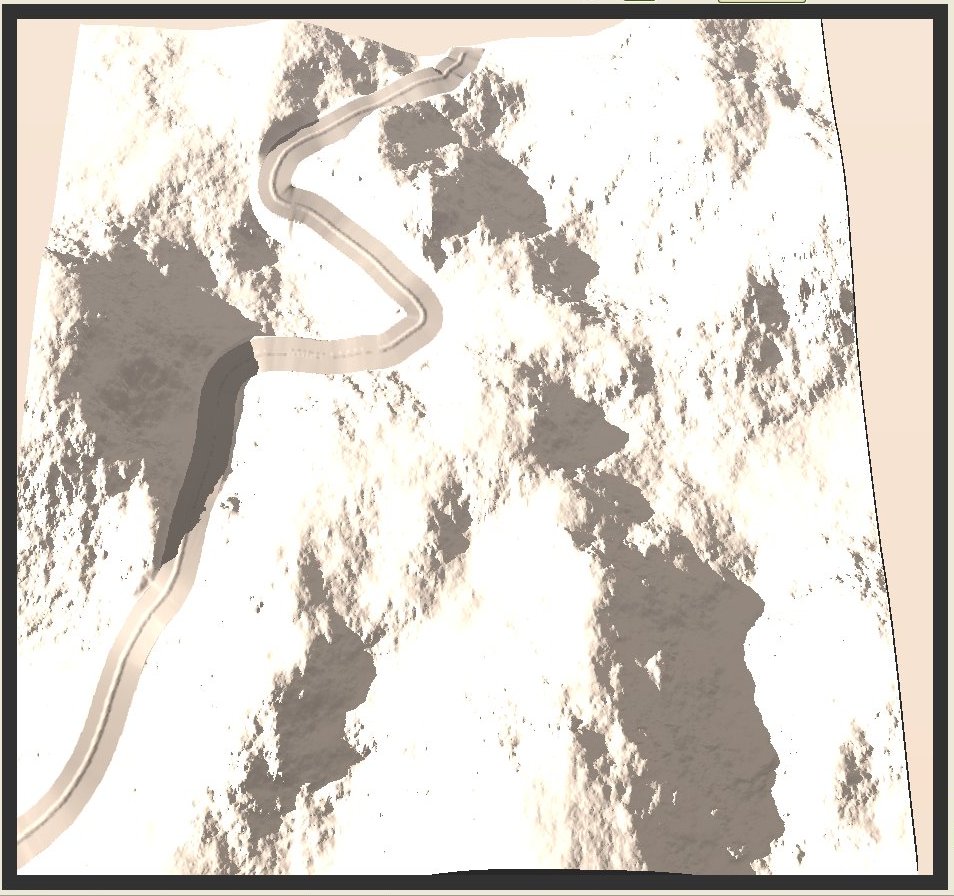
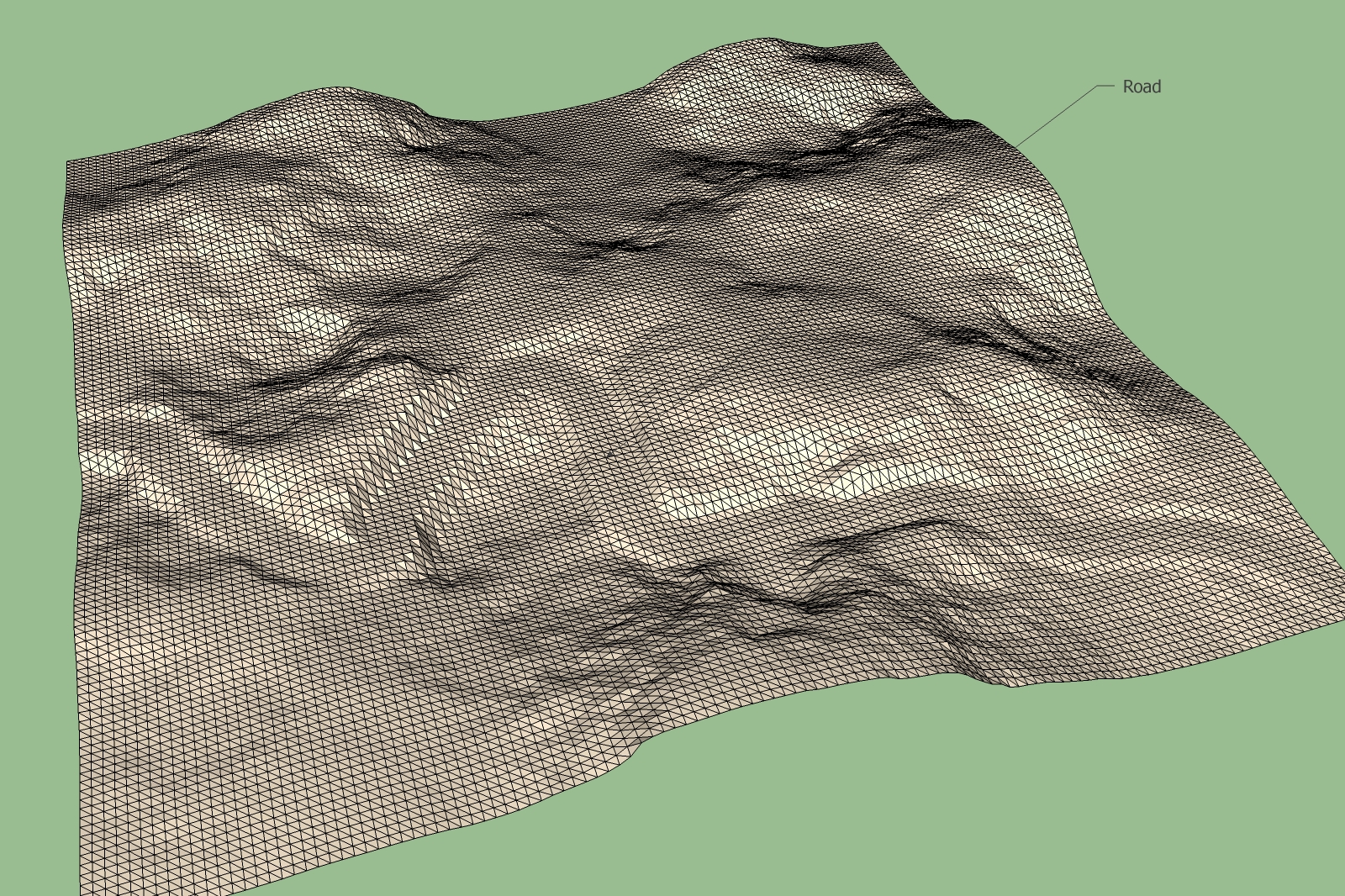
-
Hi to All,
in the second test, the road looks fine in Geocontrol. But the exported road doesn't look exactly the same in Sketchup. May be anyone has an Idea how to improve the road in Sketchup.
Karlheinz
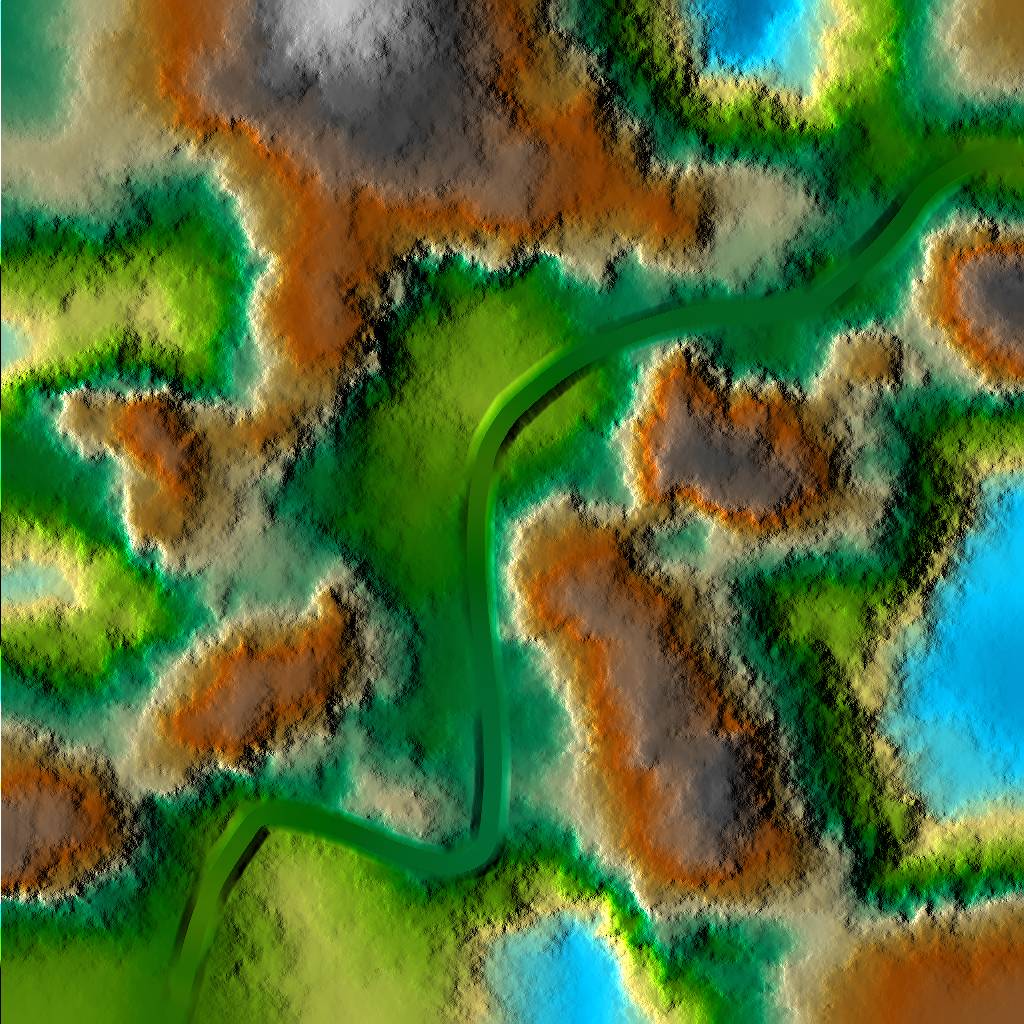
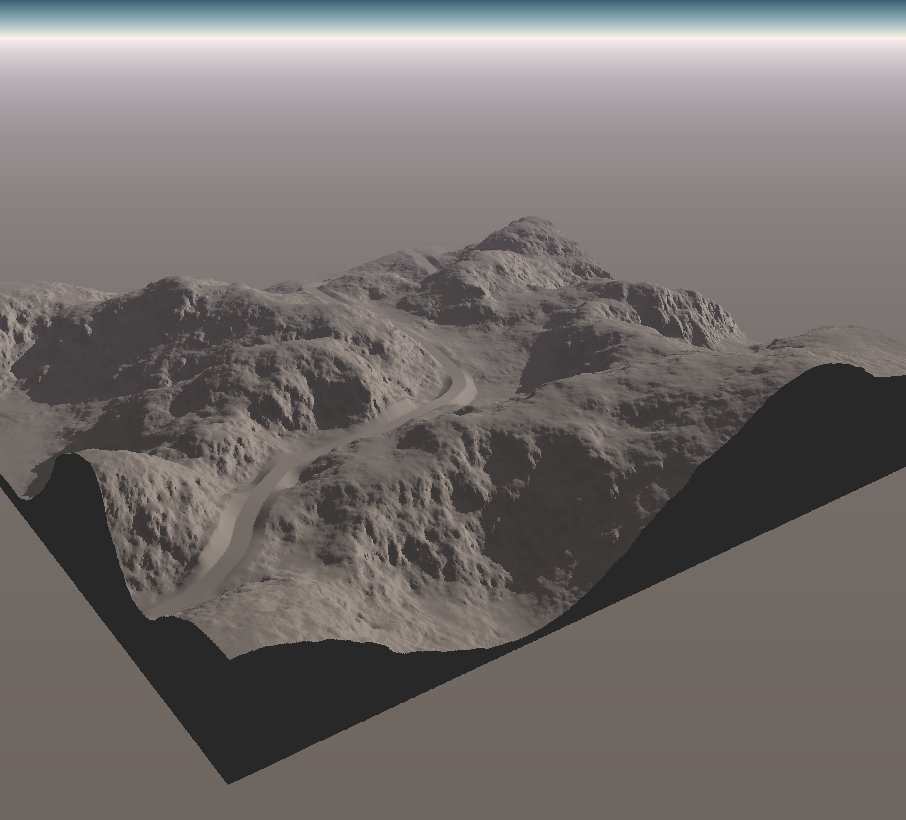
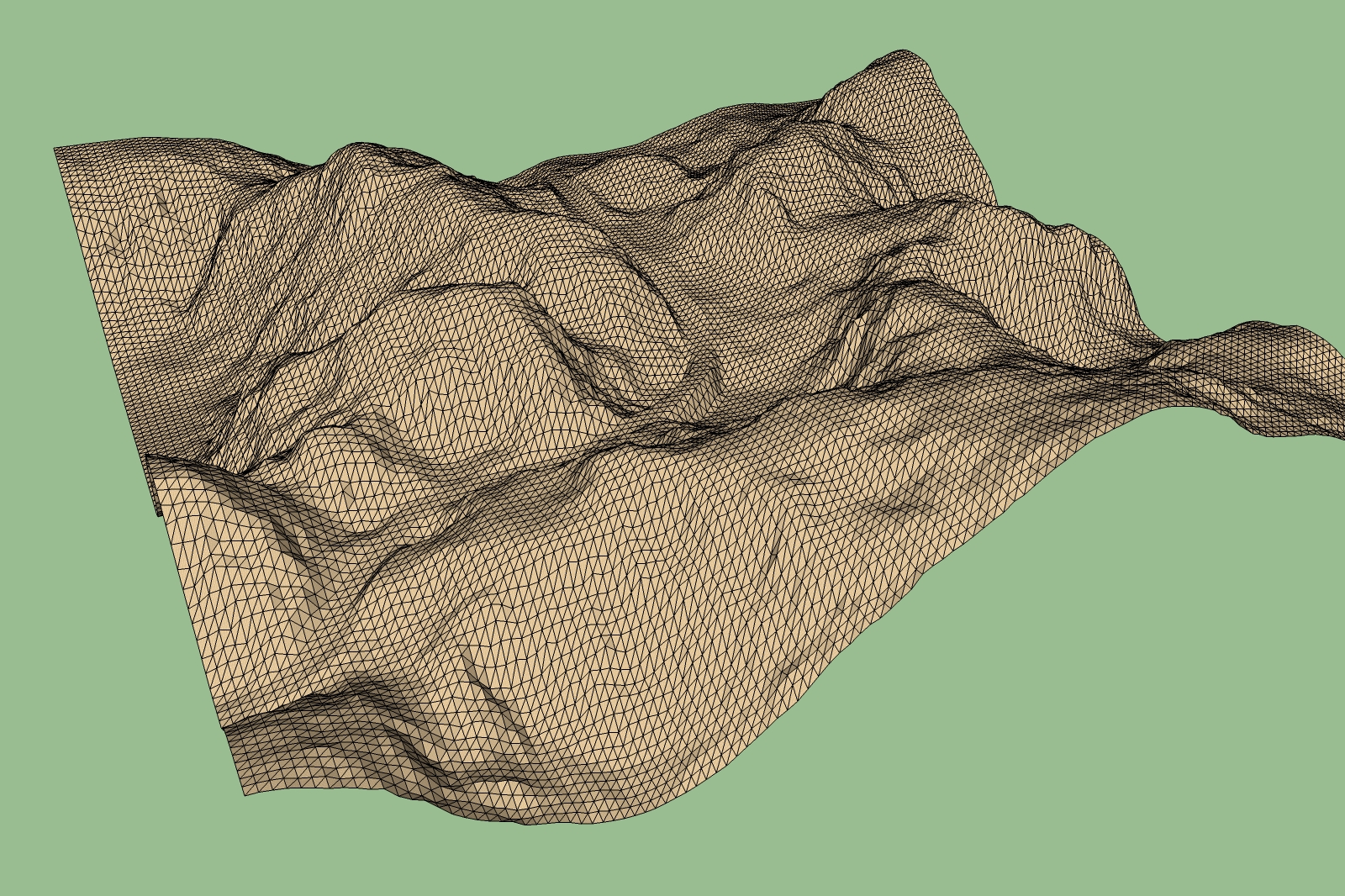
-
Summary:
Up till now I have not found any satisfactory possibility for the construction of roads in Sketchup. Road design within Geocontrol is done simply and shows satisfactory results. The Terrain was exported as an .obj file and changed to an 3ds file which is Sketchup able to import. To have good view of the road in the triangulated terrain in Sketchup it is neccessary to import it as a high resolution terrain.
The biggest size which Sketchup was able to load is the terrain shown below. The difficulty is that the road doesn't have a sharp borderline as shown in Geocontrol.
I'm not shure if it is possible to create smooth borderlines because for the road also we have only triangles.
I will devote again myself to other more pleasant work. May be in the future somebody has a brainwave.
Karlheinz
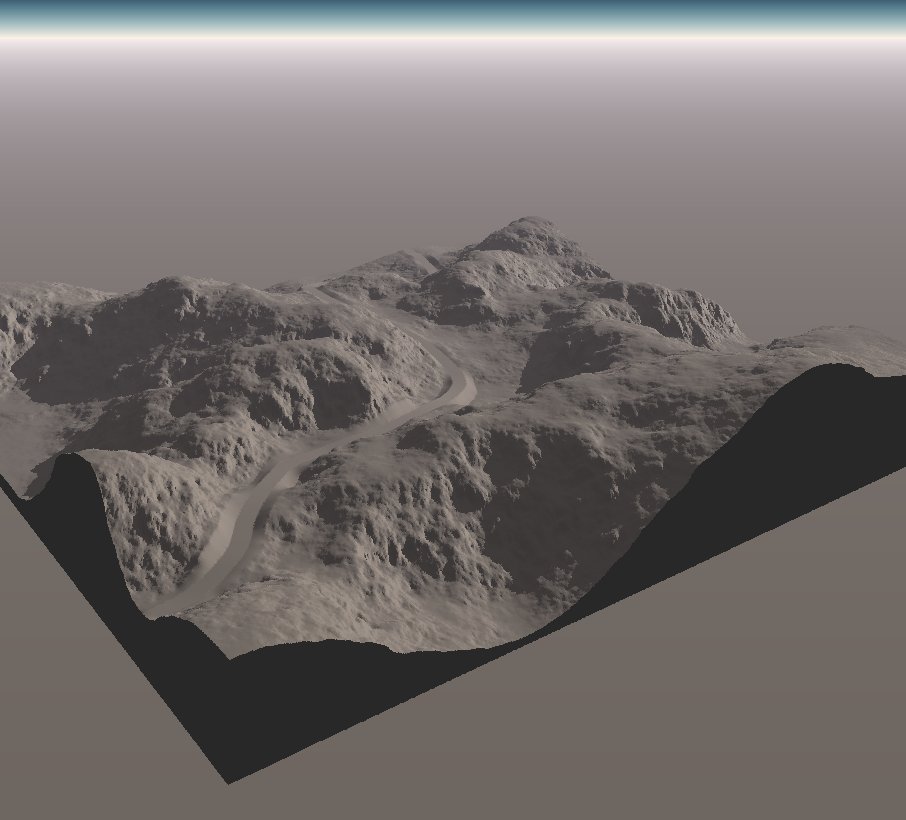
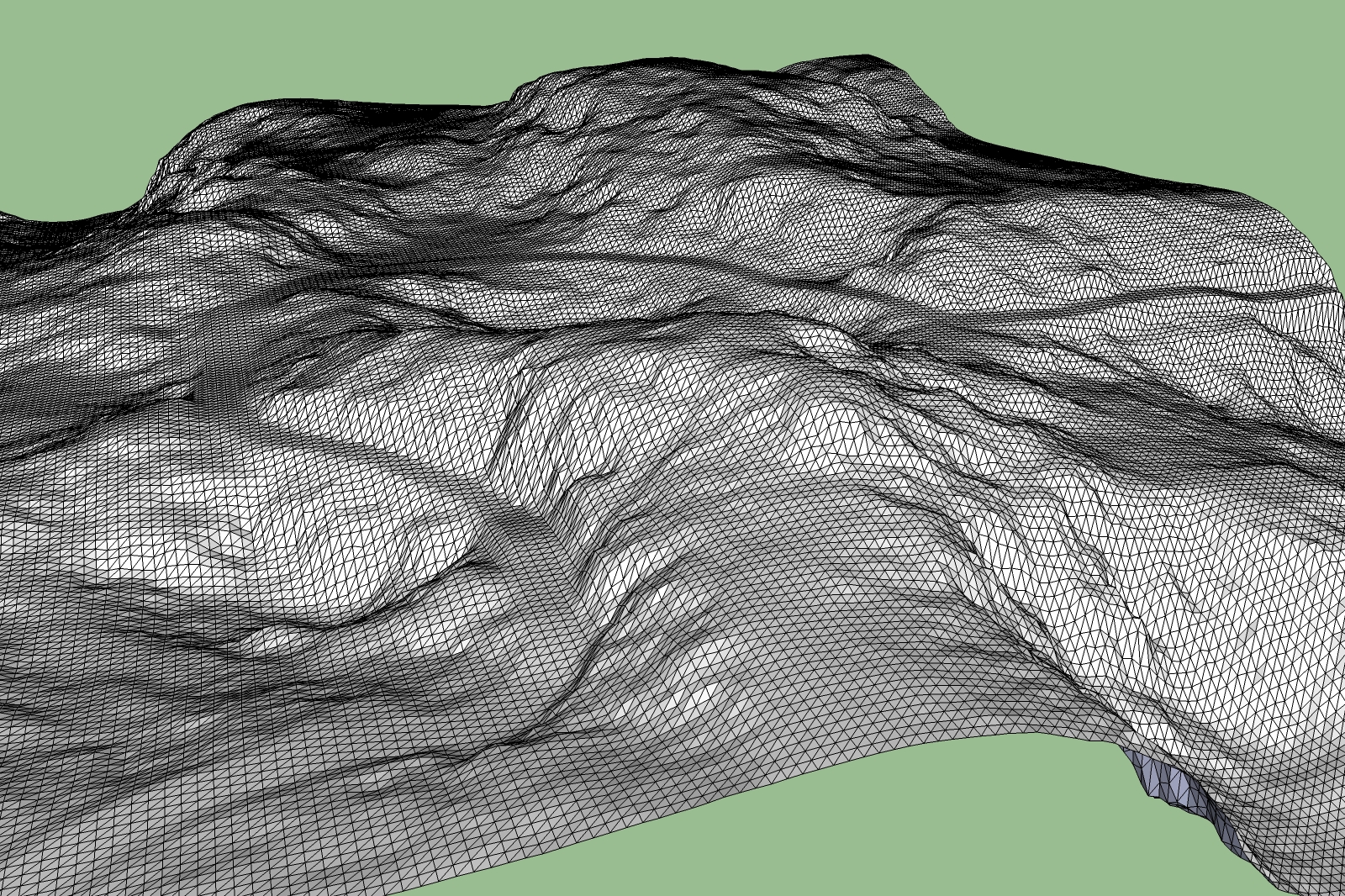
-
Karl
That looks great, good work.
Is this for a particular project/client? is the road asphalt/concrete? and i assume you would need stone barriers too right?
I would suggest making the road using a profile in GC, extracting the vector road seperate and the profile seperate, taking them into Vue and exporting them seperately then overlaying them as components in SU that way you will have clear control over them. However it will probably cripple you unless you work with strict layering (but that may not be enough once you start texturing)
Or, work the entire project in Vue or GC. -
Hi Pete,
it is not a particulare project it is only for fun. I try to find only a comfortable workflow for road design that can be used within Sketchup. With GC i did only some first steps. I don't know how to make a profile in GC and to export them separately. Up till now I have exported only an obj file from GC. In the use of Vue i'm also a beginner. It seems to me that you have some experience with GC. Your method sounds promising but I comprehend not yet completely the steps. Perhaps I can soothe my frustration again. Would you be so kind to give me a rough description of the steps within GC.
Karlheinz
-
Actually Karl, Pilou may be onto something here, the 'tools on surface' ruby will be good to trace the shape of the road in SU and from there you can pull up the barriers as needed, will be a lot easier than my idea above.
-
What I'd do here is to soften the whole terrain first and then drape the road lines in their place. It wouldn't add further geometry but simply unsoften the two sides of the oad.
Now from then on, you can use TOS to offset and Joint PushPull to erect side barriers, copy along path to distribute road side posts or what you call them or anything for a road.
-
Pete, Csaba, Pilou,
please can you show me an example how you would do this on the Test Road.skp above.
Karlheinz
-
For that, I'd need the mesh as it is now AND the road that you integrated in that other app (which I don't know) separately imported into SU.
Can you rip the road only, somehow like Pete suggested above? It would be a long, thin strip this way.
-
In theory you can draw your road with "Tools on surface" by Fredo6 on top view
Just hide or separate some useless reliefs around the road for have a speedy calculate -
Hi Csaba,
the road was generated with Geocontrol (GC). The workflow is as follows:
- Generation of a terrain
- Drawing the road direction by a Vector tool on a 2D height shaded view
- Road will be generated by GC automatically
- Export terrain as a Wavefront object (.obj).
- Changing the obj file into a 3ds file using Vue or Cinema 4D
- Import of the triangulated mesh (3DS file) into Sketchup.
At present i can't see any way to separate the terrain mesh from the Vector road. It is exported as one triangulated mesh.
Karlheinz
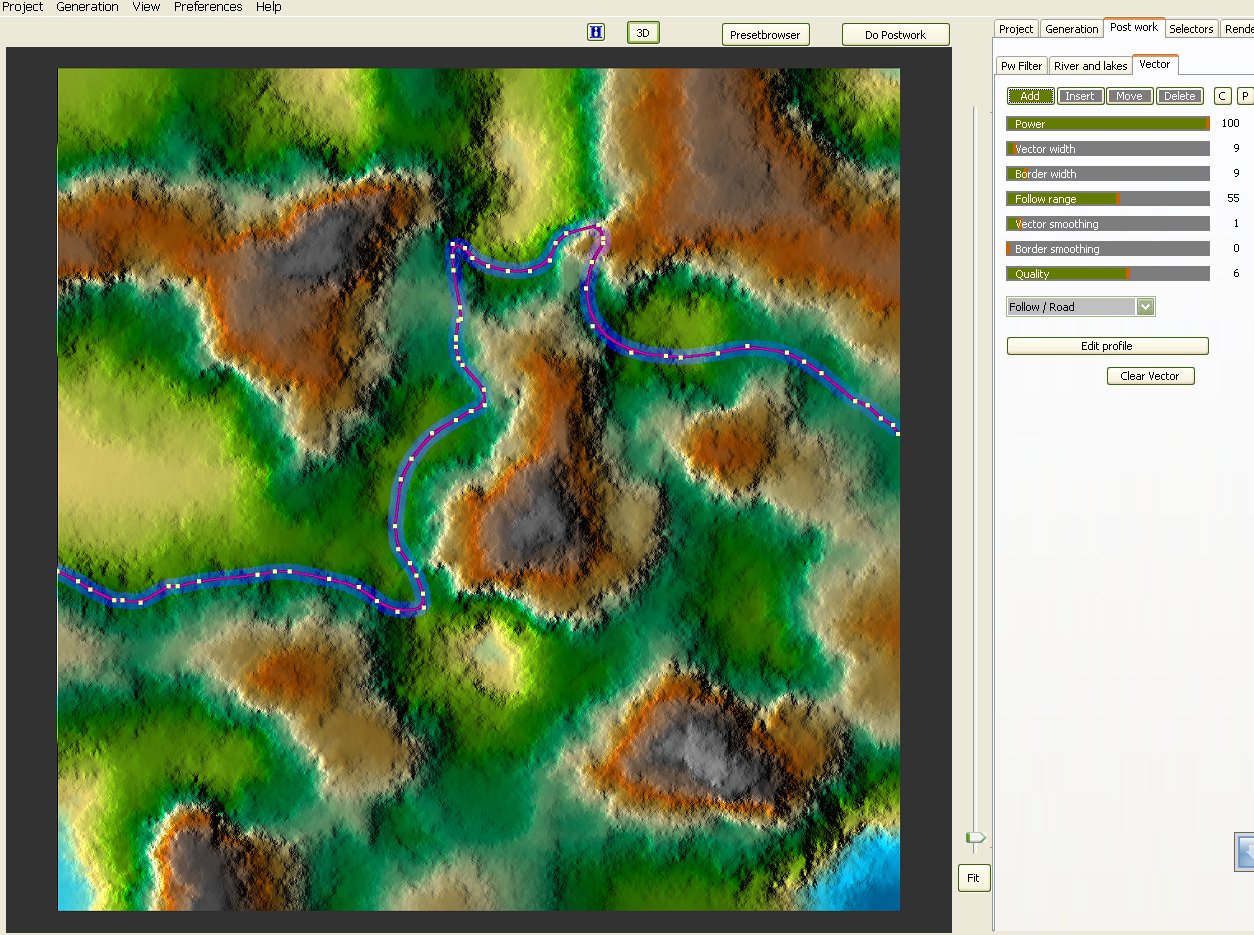
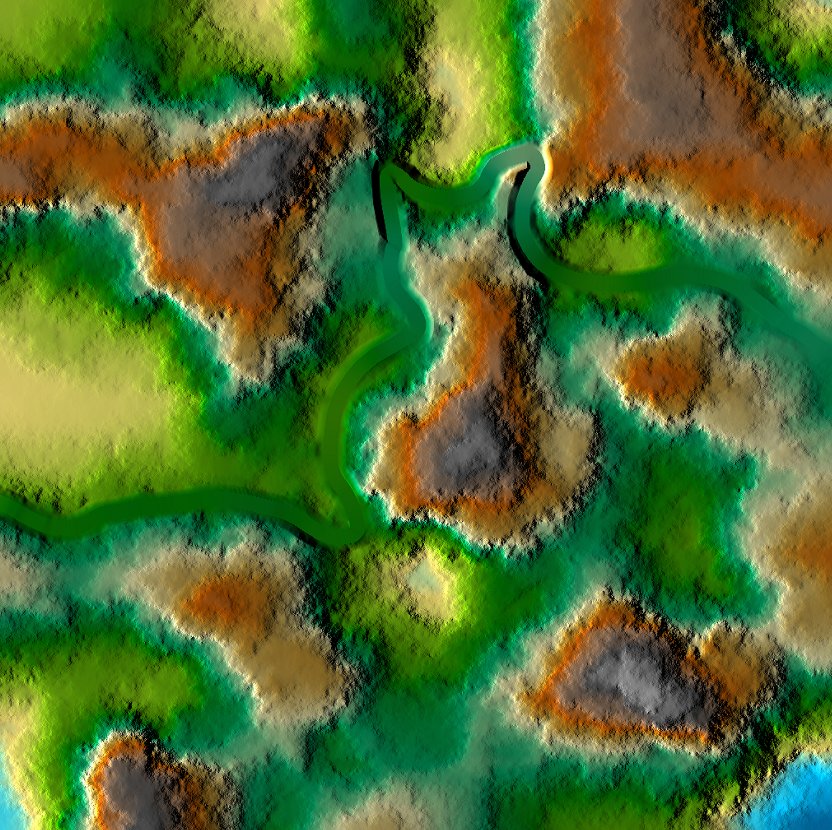
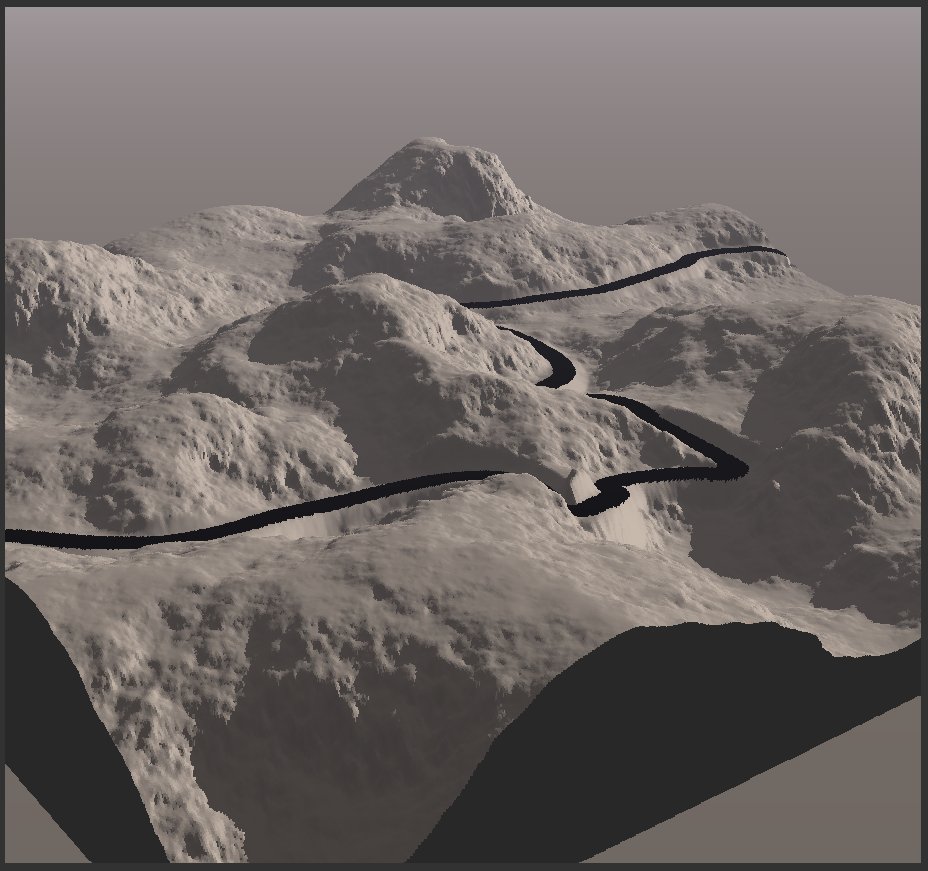
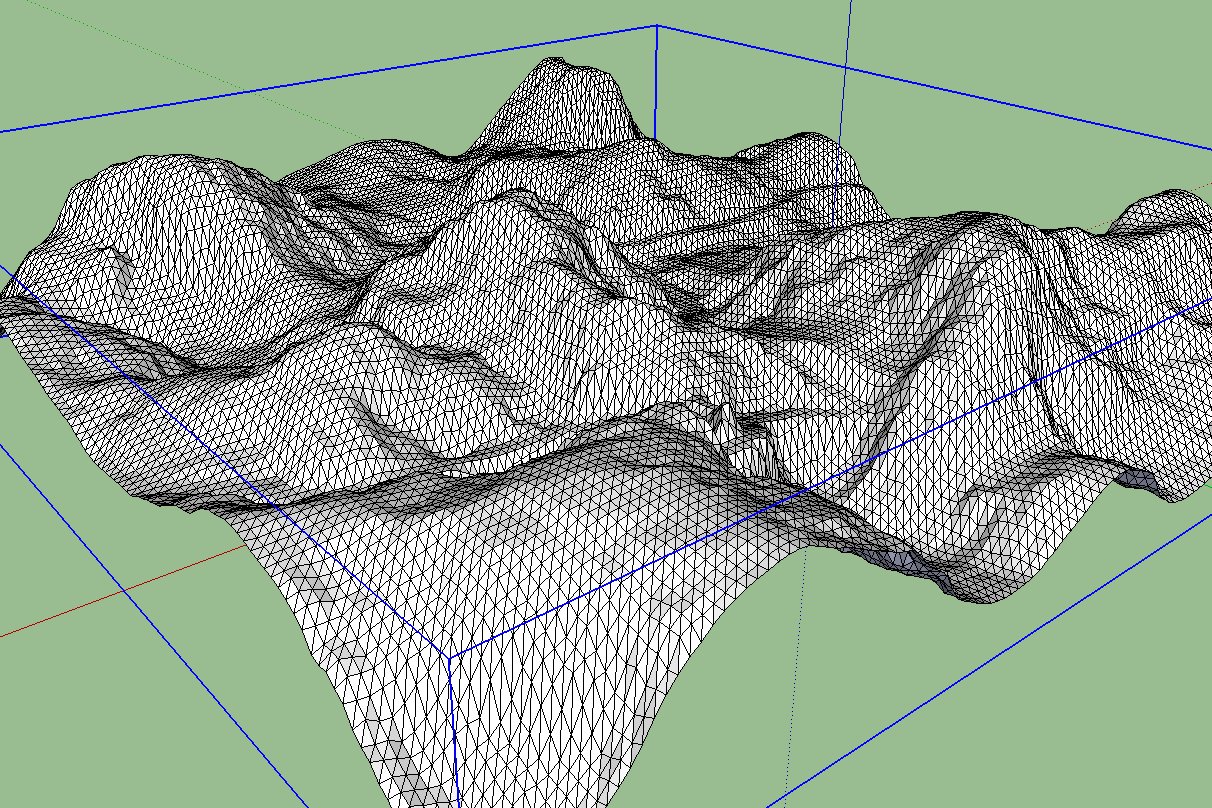
-
Hm. I see. Too bad actually. The other option would be to soften the whole surface, turn on hidden geometry and unsoften the bordering edges of the road manually (Shift+Ctrl+Eraser tool) but certainly that's a whole lot of tedious,manual work although can be done at the weekends while one's wife is knitting beside)
-
Hi csaba,
i agree with you, but i'm a Lazy dog.
Karlheinz
Advertisement







