[Plugin] Shape Bender Beta
-
@rtgoogler said:
Thanks Pilou and TIG. TIG...followed your instructions step by step. Still doesn't work for me. I am unable to select the line or the path. This tool would be perfect for a design idea I am working on, but I can't get it to work. In Library/Application Support/Google Sketchup 7/Sketchup/Plugins I placed these:
progressbar.rb
clf_shape_bender_loader.rb
clf_shape_bender.rbAm I missing something? Anything I need to do in Sketchup to activate these scripts?
Thanks in advance.The files
progressbar.rbandclf.shape_bender_loader.rbgo directly into the Plugins folder, but the other file(s) must be in a sub-folder called 'clf_shape_bender' that's in 'Plugins' as shown below
Remove any 'rogue' .rb files you have in the wrong location... -
@keithver said:
thanks Gaieus
No luck. I re-named but winzip doesn't recognize the file format. The .php file is only 6KB big?
keithcan you right click the download link and try open with ie, or open in a new window ?
-
Hi Tig
I can't even get the ZIP file, let alone un-zip it
Keith -
Thanks Jeff! And Keith, I think TIG was replying to someone else who is having difficulties with where they put their files.
Good luck to everyone, and a big thanks to everyone who keeps chiming in to help!
Chris
-
Thanks everyone, especially Jeff for that link. I'M NOW A SHAPE BENDER!
-
keith.
download here:
[link removed]reply here when you get it so i can remove it from my iDisk.
-
Hi how do I instal the plug in?
-
Hi for some reason I cant select the line of the Red axis, can someone help me please?
-
@bouzzer said:
Hi how do I instal the plug in?
As with almost all plugins...
Unzip the folder extracting everything as it is in the zip.
There should be a single .rb file and a folder with some other files inside it.
Move the single .rb and the foldert into your SUp..Plugins folder and restart SUp.
Activate the toolbar from Views or access it from the Plugins Menu [CLF sub-menu]... -
If you feel the plugin is installed correctly, and still can not select the red line, you might need to reset the model axis. The script only recognizes the original red axis. So try activating the select tool, then right click on the red axis and choose "Reset Axis". Then realign your items to be bent to that axis. If the option to reset axis is greyed out, then that means the axis already is correct, and the problem is something else. Good luck,
Chris
-
Chris,
I just downloaded "Component stringer" to my 7.1 Free Version and I put it in my plugins folder..
Inside sketchup it shows under "Plugins" menu but when I highlight the component..it doesnt do anything...?
Please help, does that only work on PRO...? Thank You ..
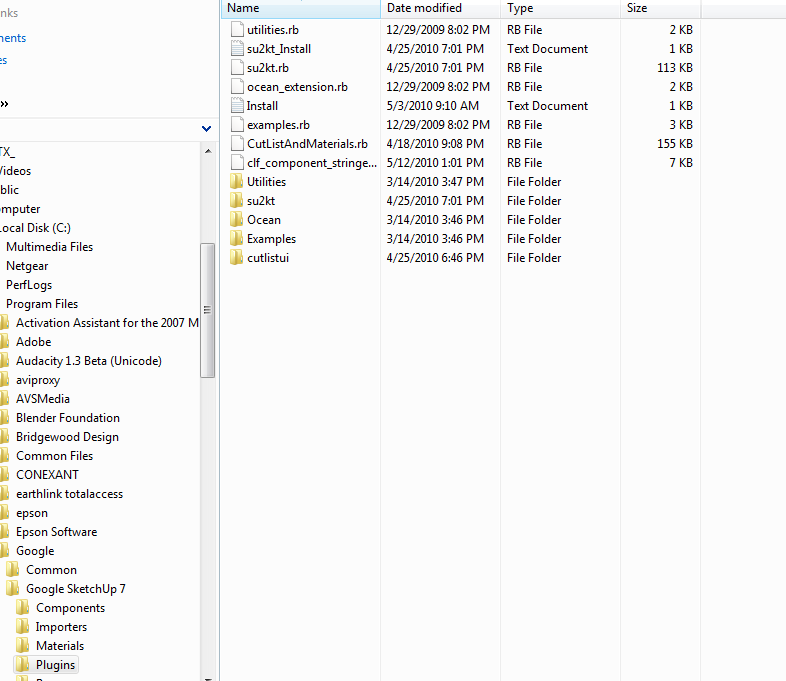
-
--COMPONENT STRINGER ANSWER--
Hi, make sure to select the component(s) AND the lines they will be strung onto. Then run the plugin. Please see the video in the component stringer thread. I'll try to move these two posts over to the component stringer thread later too so they do not interfere with the shape bender thread.
http://forums.sketchucation.com/viewtopic.php?f=323&t=23616
Thanks,
Chris
-
Chris, any chance of a version that lets you bend around closed loops? That would make a great plugin even better

Cheers,
Valence -
I agree it would definitely make it even better. Unfortunately I just did not have the skillz to make it do that when I wrote it. When I do re-write it, that will be one of the main things to fix for sure. That and about a dozen other things. I am currently working slowly on about 5 scripts. If I could just knock them out of the way, I might finally be able to undertake re-writing this beast.
Chris
-
Great update to one of my favorite plugins! Thanks Chris
-
@chris fullmer said:
If you feel the plugin is installed correctly, and still can not select the red line, you might need to reset the model axis. The script only recognizes the original red axis. So try activating the select tool, then right click on the red axis and choose "Reset Axis". Then realign your items to be bent to that axis. If the option to reset axis is greyed out, then that means the axis already is correct, and the problem is something else. Good luck,
Chris
I also am having a problem selecting the red line. The plug in is there and seems to be activated. I tried resetting the red axis and the option was grayed out. I tried opening a new document created a rectangle, grouped it, created a parallel line on the red axis, created a curved line parallel to the rectangle. I then selected the rectangle but can not go any further. I am working on a mac. Any ideas? I would really like to use the Shape Bender plug in. I have to create multi curved tubing.
Thanks for any help.
Judy
-
@judy nielsen said:
[... I then selected the rectangle but can not go any further. ...
Just to be redundant, just in case:
Select the group containing the rectangle, then select the Shape Bender tool.
Then select the Guide Line, then the Target Line.
I hope this helps.
-
Also you can upload your test model to the forum here and we can look at it and see if there is anything wrong with the set up. Once we determine if the model is correct, we can troubleshoot the rest of the script

Chris
-
@chris fullmer said:
Also you can upload your test model to the forum here and we can look at it and see if there is anything wrong with the set up. Once we determine if the model is correct, we can troubleshoot the rest of the script

Chris
I have tried all I can think of. Attached it a sample file.
Thanks
Judy
-
@judy nielsen said:
... Attached is a sample file.
I have opened your file and at first I thought there is an extra edge at the top near edge of your rectangle group, outside the group. But it turns out that you have two identical groups on top of each other.
But that shouldn't matter. Either you have just one of those selected when you activate the tool or the tool should give you an error message.
After activating the tool you get a cursor with a horizontal line and a prompt at the bottom of the window telling you to select the Guide Line. After you select the Guide Line, the cursor changes to have a bent line and the Start and End of the Guide Line are identified.
Click the Target Curve and the tool computes for a little while and then shows you the mapping of it's proposed bend. Sometimes this is not right. The arrow keys let you change mapping modes.
There are some important points to notice in this this mapping:
- The number of segments that the Source Group is devided into is the number of segments of the Target Curve.
- The distance between the Guide Line and the Source Group will be the same as the distance between the Target Curve and the Result Group.
- The mapping from the Guide Line to the Source Group is done perpendicular to the Red axis.
Press Enter to accept the Proposed Bend.
You said you were trying to create multiple bends in tubing. (I presume the various Follow Me tools, the original SU version and the Ruby enhancements, are not working for you for some reason.) Here is what happens if the Guide Line is shorter than the Source Group:
I think that's a very tubing-like bend.If the Guide Line is longer than the Source Group, you get this kind of thing:
I have used this when I was wrapping text around a circle to allow a little space between words.This was all done in your model file. I didn't even remove the extra component.
If this is not working for you, please let us know EXACTLY what is happening for you. Can you get the error message as in the second image above?
I hope this helps,
August
Advertisement







