[Plugin] Shape Bender Beta
-
Hello,
I came here like i always do ... when i have a problem.
And now it is with the "bending"
Please take a look at the attached image. i tried to bend a simple shape but the plug-in get's stuck as it is shown. Maybe someone that understands the ruby console text can help me to fix the problem.
I have to mention that i used very well the plugin in the past, but for some reason on the 2 computers that i am working on it gives the same error. On both i have the same plugins installed. maybe it is fighting with some other plugin ....Sorry if this is already answered and i am asking again.
Thanks in advance,
Marius.
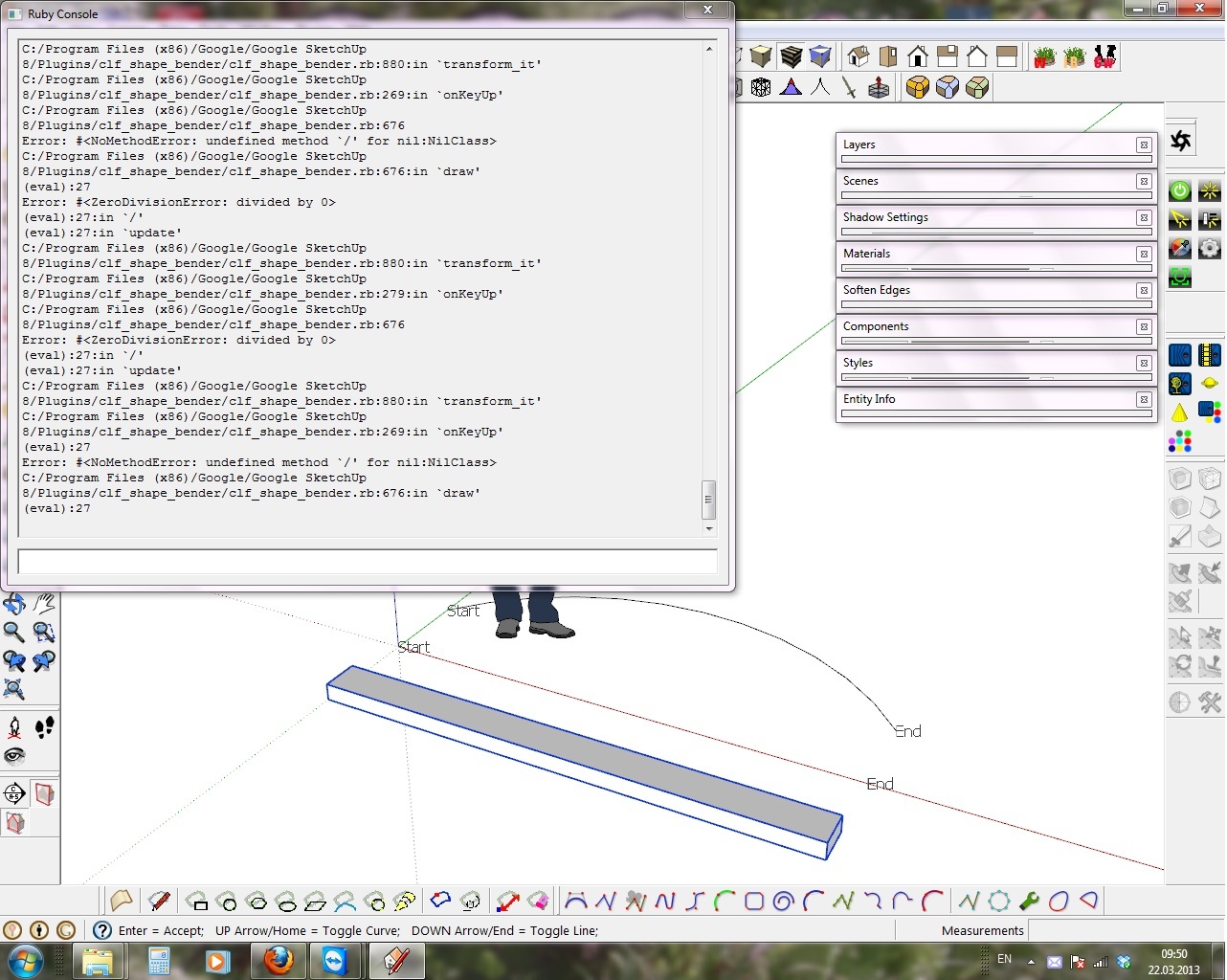
-
Try uninstalling other plugins? There have been known conflicts in the past with other plugins who reassign things they should not be touching. Just move all other plugin files out of the plugins folder and leave the shapebender loader and the shapebender folder in there and try it again. See if it helps.
Chris
-
As Chris says, something is preventing ShapeBender from correctly getting various values from the selected items.
Because it works for most users it suggests you have installed some plugin that messes with the base class/methods and thereby breaks legit tools.
Try disabling some of the other scripts [move them out of the Plugins folder temporarily] and add then half-at-a-time until something breaks... that way you can quickly zoom in to the 'culprit[s]'........ -
Hi, just wondering if this plugin can be used on SketchUp Pro8(Mac version)? It seems like that SK pro 8 requires a plugin with an extension rbz instead of rb. Any ideas? Thanks a lot.
-
@unknownuser said:
It seems like that SK pro 8 requires a plugin with an extension rbz instead of rb
Where do you read that? rbz is just a compressed format. Unzip the folder you downloaded in the very first post and put the content in the plugins folder and it will work fine.
-
@mlajessica said:
Hi, just wondering if this plugin can be used on SketchUp Pro8(Mac version)? It seems like that SK pro 8 requires a plugin with an extension rbz instead of rb. Any ideas? Thanks a lot.
SketchUp plugins are distributed in various flavours, have a look here on a how to of the lot: http://www.thomthom.net/thoughts/2012/01/installing-plugins-for-google-sketchup/
-
Thanks everyone. I think I installed it and I can see it under my plugin menu. However when I try to use the tool by following Chris' tutorial, it doesn't work. After I selected the component I created I try to click the curve line/straight line, but there is no line can be selected. Anyone has same issue? Or it just because I haven't install the plugin properly?
-
Upload the SKP in your post so we can see what you have set up.
-
Also read some of the other posts....
Common reasons for failure:
Not installing everything properly.
Not downloading and installing the additional 'progressbar.rb' file.
Not preselecting an appropriate group/component-instance.
Having very tiny objects/dimensions etc.
Having the line drawn so it is not parallel to the x-axis [red].
Having that line touch other geometry.
Having the curved path touch other geometry.
The line and the curve must not connect to any other geometry OR even each other... -
Thanks for helping guys. Perseverance furthers as the good book says, and you (TIG and Dave especially) show real perseverance with the age-old users' problems of plugin installation and startup. Maybe the new SCF loader will take some of that fun away...
-
@pbacot said:
...Maybe the new SCF loader will take some of that fun away...
Let's hope against hope...
-
This looks awesome... but I don't know if I have something set wrong. I was trying to bend some text to an arc and it took about 3 minutes just to see the preview. I looked at the sample video and it looked like it went pretty quick, am I missing something?
-
Maybe your text has more polygons. Hard to tell without sample model or screenshots.
-
Im a rookie...how do I install this plug in? Is it a rbz. file? Is that how I go about it?
-
Please read this...
http://sketchucation.com/resources/tutorials/37-beginner/108-installing-sketchup-plugins
Can I recommend that first you learn to use the SCF Search functions - you'll be amazed what you might then learn... -
Thanks for the information.
-
Thank you very much!
-
Great Plugin! I cant get enuf of how easy and fun it is.. Dont forget to DL the weld and Progress plugin if you are trying this for the first time
-
Hi -
I've downloaded and installed both shape bender and progressbar.rbI can see shape bender checked in my extensions folder - so it should be active
I can also see progressbar.rb in my plugins folder - although can't find it anywhere on screen - but assume it is there (is there a way to check that?)but I cannot find shape bender (or Chris Fullmer's tools) anywhere in my toolbar
any suggestions on how to activate/use?
thanks
-
Progressbar.rb is the helper that adds a progress-bar to the status-bar when you are using ShapeBender plugin.
That 'script' doesn't 'appear' anywhere else otherwise...You haven't completed your User-profile details so we don't know your OS or SUp version...
If you can see the ShapeBender plugin's Extension and check it, then it should add the Toolbar option to the View > Toolbars list
Unless perhaps you have somehow mis-installed the plugin's files and moved some of them from their subfolder into the main Plugins folder?
How did you install the plugin?
There are several 'foolproof' ways of doing this - with 'AutoInstallers' etc...
Manual installs are prone to have problems...
Do you have FULL security permissions to your Plugins folder?
Is there a 'Compatibility Files...' link/button on the Explorer window's top bars - a sure sign of limited rights...
Fix the permissions to be FULL for all users etc...
Advertisement







