The "Duh!" thread (aka the Doh! thread)
-
i recently had an actual duh using sketchup.. (and i thought i was done with duhs
 )
)often when moving or drawing, i'll need to get an inference to get my direction set then type in the distance value.
well, in many situations, getting the inference requires some zooming/orbiting in order to get a a lock on an axis due to other the other geometry in the object grabbing endpoints/mids/etc..
there are situations however when i can easily get the axis lock if i move in the opposite direction because i don't have any geometry on that side..
so, the duh i had is that i can start moving/drawing in the easy_to_catch inference direction then type in a negative value in the measurement box ( **−**64" etc) in which case the object will move in the desired direction..
i actually came across this from using rhino a lot lately which often requires you to use negative values to get things going in a certain direction.. i'll post an example .skp later which demonstrates this advantage..
there are other cases where this can be very useful as well but i'm a bit long winded already..
[edit — ok.. one simple quicky example of alternative uses.. ]
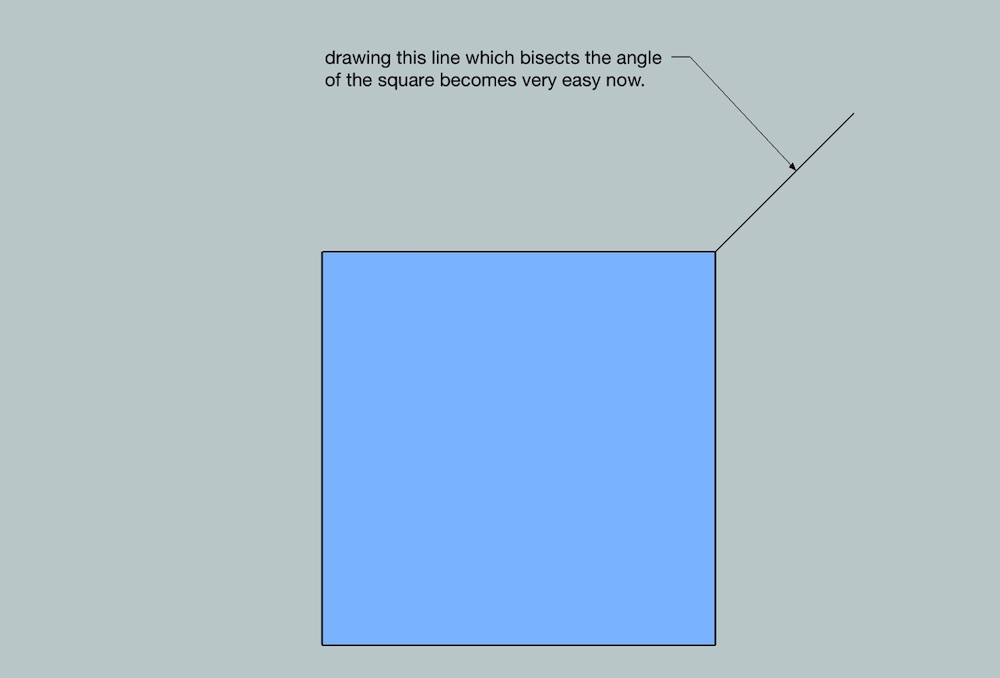
-
Some little Doh!s about the text tool (they all are in the online manual, but who read it?!):
- If you doubleclick a face with the text-tool, the text is connected to that face without a leader line (not as screen text!)
- Leader text have two styles (View Based and Pushpin) changeable in the element info window (and I like the view based (not standard) much more...)
- By clicking on an corner of a group or a component the name of that element is shown
- Double click on enter ends editing of text
- ...
-
^ a little more on text that wasn't immediately obvious to me..
you can edit text via entity info and change the font/size/color from there on individual text items..
aside from pushpin or view based for leader text, there's also a choice for 'hidden' in the text's entity info dialog (not the checkbox 'hidden' which hides the whole thing.. rather the 'hidden' available in the leader popup..)using that option will allow you to place something that looks like screen text except it stays in the position of leader text.. (i.e.- it's like screen text except you can pan it etc..)
-
Hi,
Also, I had again a Duh moment yesterday in thread: InnerBevel
http://forums.sketchucation.com/viewtopic.php?f=15&t=41649&p=374612&hilit=inner+bevel # p374612
The method ... Convert arcs to cylinders is very suitable for engraving maybe also for carvings.
Charly
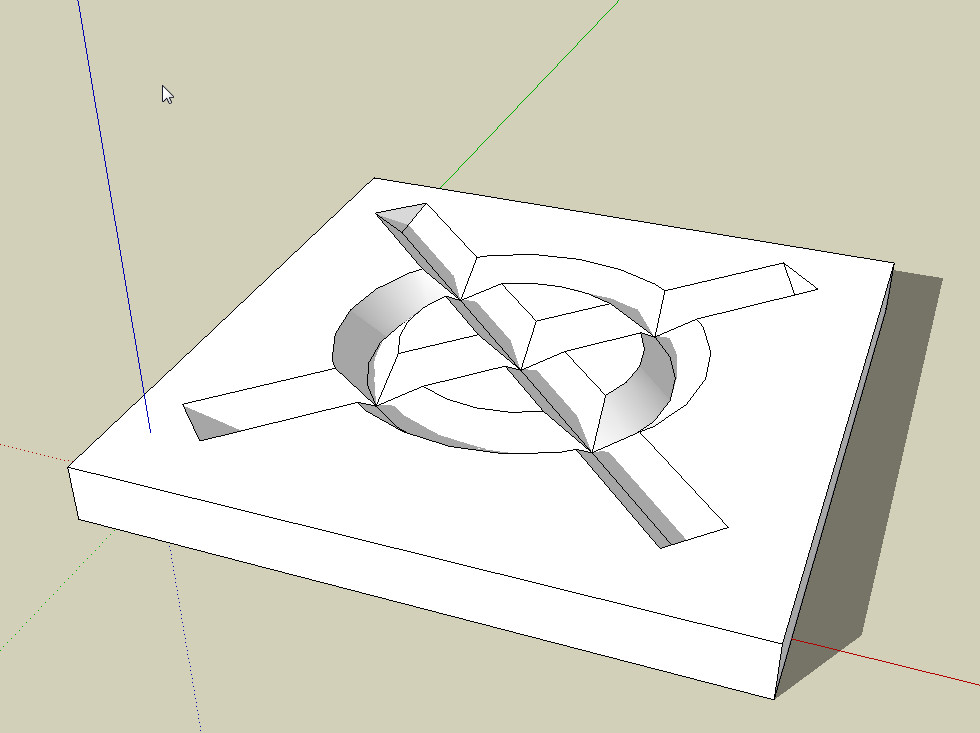
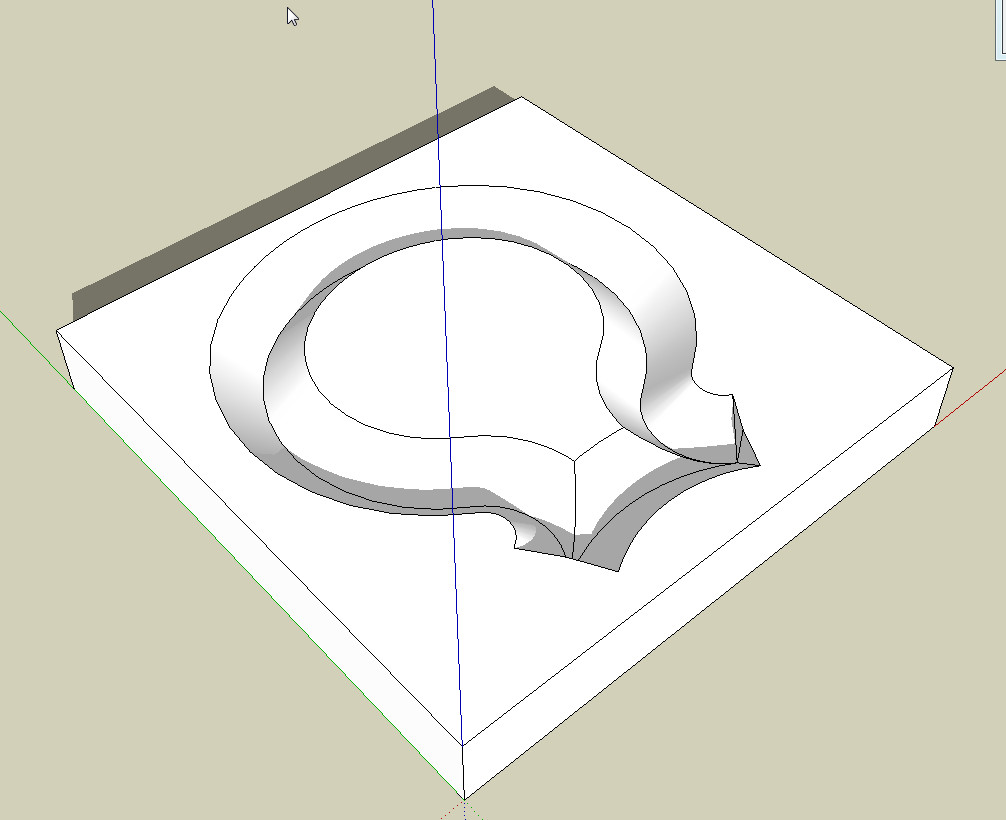
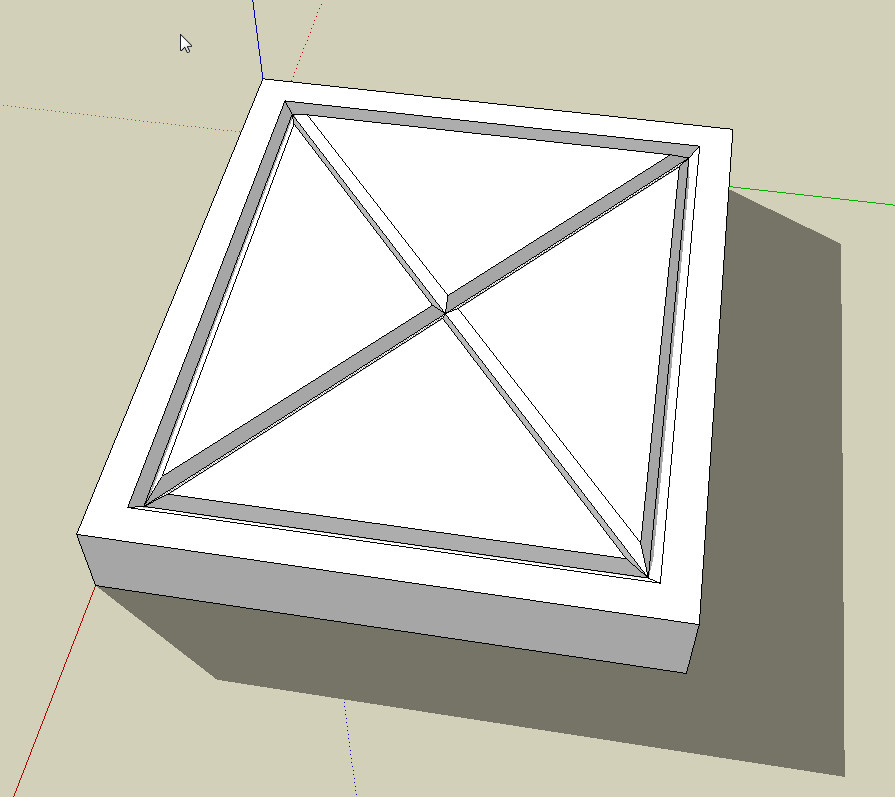
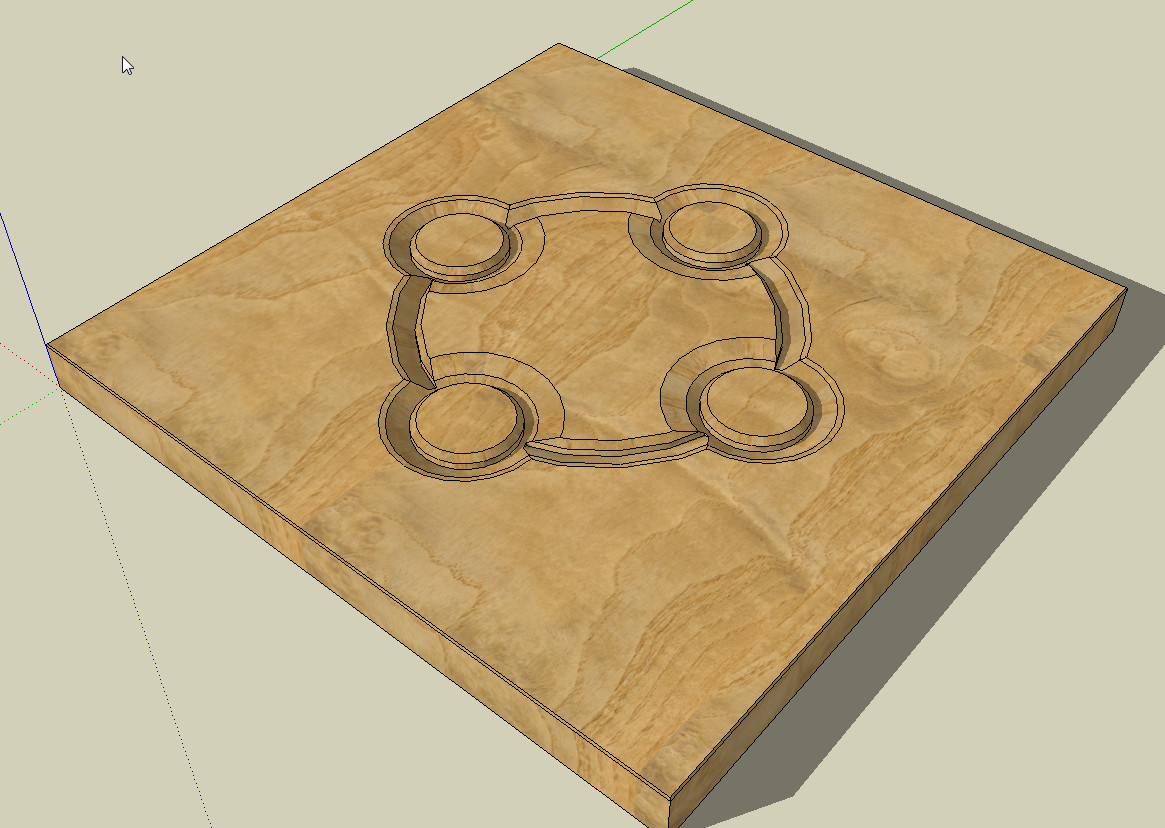

-
Hi,
I became aware of it now. When a group or one component is selected in Sketchup 8, the entire contents are also displayed in blue color.
Charly
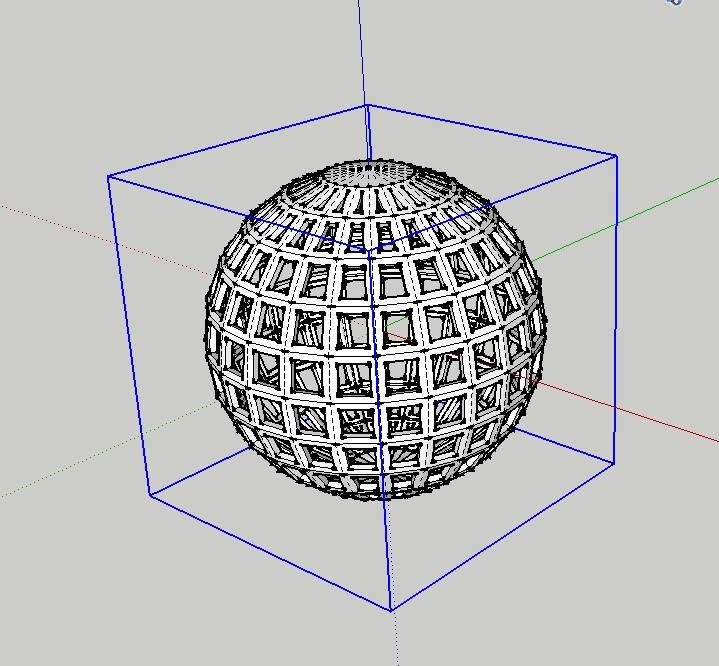
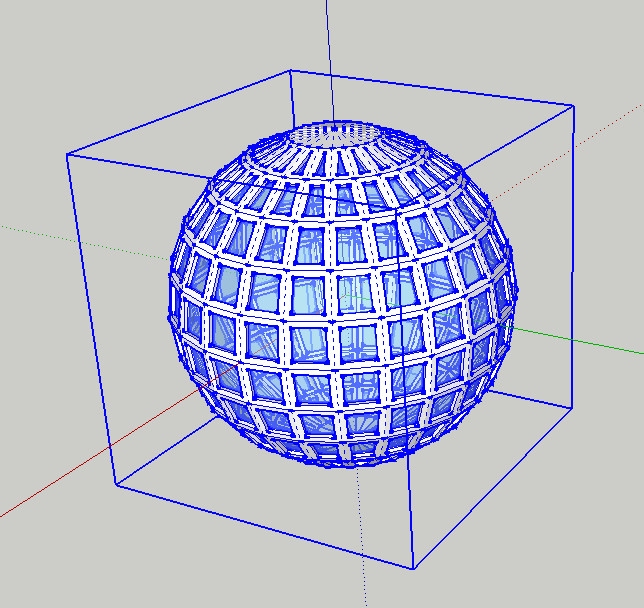
-
Not if you check this preference:
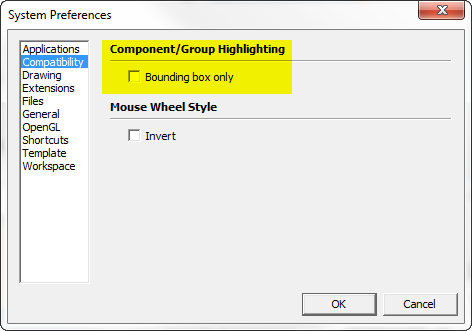
-
@thomthom said:
Not if you check this preference:
[attachment=0:1roooad7]<!-- ia0 -->Hihglight.png<!-- ia0 -->[/attachment:1roooad7]A new Duh moment, thanks Thomas.
Charly
-
Just figured out... For those of you using a Logitech multi-button mouse... map the back or zoom buttom to "middle-click", you can orbit with that button, click back+ left click to pan and lets you keep the middle wheel for zoom - fastest way to navigate ever because you can orbit/pan/zoom at the same time!
-
File............Print..........Tabbed Scene Print Range......SCENES FROM////////////DOH!
A doh! moment because:
1)I always thought/assumed single scene output(single image/not anim. export)achieved only via EXPORT 2D...... .png/jpg etc.2)I had no idea scene tabs alone could be "printed".......in order of course.........2x DOH!
Best,
Charlie -
@unknownuser said:
File............Print..........Tabbed Scene Print Range......SCENES FROM////////////DOH!
wait.. what?
didn't know you could do that... neat[no such thing on mac.. and if there is, i'm about to have a big doh moment]
-
@unknownuser said:
@unknownuser said:
File............Print..........Tabbed Scene Print Range......SCENES FROM////////////DOH!
wait.. what?
didn't know you could do that... neat[no such thing on mac.. and if there is, i'm about to have a big doh moment]
Jeff.
Yup (MS 7).....and of course I hope,......you have same option in Mac world. (see attached)
-
So you can make easily a real "flip book"

-
I always used to export animation as jpegs with no transition or scene time.
-
I've had several cases where I had to modify a component which I could not see clearly because of the external surrounding structure. Layering and hiding was not a good solution, as I needed some externals as reference to the edits, and then all that relayering and hiding had to be reversed out.
Select the component and any reference externals and simply Move/Copy them well into free space.
Do the edits, using temporary layers and hides only on the copies as needed.
When done, delete the copies and any temp layers.
-
Well I can thank DaveR for the "Duh". In another thread he convinced me that using components was the only way to model. So I made a series of components that I wanted to keep in my template file. So modeling away, I had a nice bunch of components for future use.
So I cleaned up the screen because I wanted a clean screen when I open the template file. Than I purged the model components because I didn't want any components that I didn't need in the template and saved the file as template to use.
So, need I say more. The template had no components. "Duh".
Thanks Dave, you did me a favor, I just forgot how to use Sketchup.
-
My Duh! of the day was in this thread: http://forums.sketchucation.com/viewtopic.php?f=22&t=8046
- Use the eraser tool to select some edges
- Don't release the left mouse button
- Click the spacebar
- Release the left mouse button and the selection still remains without deletion
-
That does not really deserve a "Duh". Although it is obviously an extremely nifty trick, that is not the intended use of the autoselect function of the Eraser tool.
So I would have not been ashamed if I had not known about it yet (and I also learned it from the forums of course)
-
Not sure if this qualify's as a Duh!
& perhaps mentioned before..........though I do not recall seeing it.
I have frequently experienced a "slow save" on certain models and not so much on others.
While working my current model with lots & lots of bolts/nuts/washers..it occured to me that the delay in save may be tied to the "redefine thumbnail on save" option in...........Model info>>>>>File>>>>>Redefine Thumbnail on save.
Sure enough.......un-ticking the "redefine thumbnail on save" resulted in a 10x faster "save" than with this selected.
For me the thumbnail being current is no concern......I prefer the quick "save"
Best,
Charlie
PS............wonder if this contributes to the Bugsplat on save/close?? -
Thanks Gaieus, you've sent me here because I've up until now completely missed the "always face camera" component method you provided here:
http://forums.sketchucation.com/viewtopic.php?f=15&t=43251

-
That was actually a semi-duh moment to me as well. I had not known it was going to work but had to try, you have to admit.

Advertisement







