Scale to exact dimension ?
-
I have a column as a component at 4' tall.
I want to scale it up to whatever height I want.
Grab the red handle at top and input 7' and it scales correctly.
Have not figured how to input dimension for say - 7'-6 3/8".
-
-
Thank You !
-
You can also snap on something with the exact measure!
Here the segment on the right
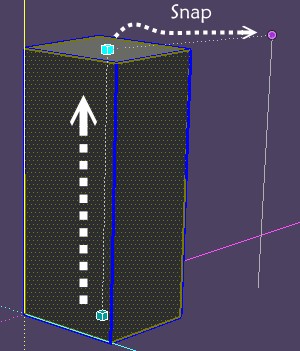
-
Ah ... good tip Pilou, thanks.
Had come across that somewhere but didn't remember.
-
Keep in mind that scaling the component you show will change the proportions of the end cap and the bevel on it as well. Scale isn't always the right tool for the job. If you don't want to change the shape of the ends, the Move tool would be a better choice. You can select the top end of the column geometry including the entire cap and move it the required distance. So if the original is 6' feet tall and you want it to be 7' 6-3/8", you can start moving the top and type 1' 6 3/8 or 18 3/8 or even 18.375. This will stretch the column without changing the proportions.
-
@dave r said:
Keep in mind that scaling the component you show will change the proportions of the end cap and the bevel on it as well.
Yes ... had not realized that.
Thanks Dave -
You could also use this,
http://sketchucation.com/forums/viewtopic.php?t=17948#p144180
Allows you to input exact sizes -
@nickchun said:
You could also use this,
http://sketchucation.com/forums/viewtopic.php?t=17948#p144180
Allows you to input exact sizesThanks for the tip Nick.
As I'm learning the program, only plugin I'm using BuildEdge, to quickly create roof lines.
Will look at others down the road.
Thanks
-
I'm having issues with this as well in SU 2015. I just read about it in the D'oh book. I can enter 20cm and it works, I can enter 1'8 and it works. I can't get it to do straight inches though. When I try 20in it just ignores the in and does 20x scale. Trying to use " for inches doesn't work either.
-
What units do you have set for the model? 20in is not correct syntax. You should be able to use 20". What do you get with just 20 when you use the Tape Measure tool and the units are set to Fractional?
-
I'm using decimal inches. It's the same using fractional inches. Just putting 20 in it scales 20x. If I type 20 then push the shift key to put " after it the 20 disappears and it goes back to 1.0. Seems to be a bug. I'll just start using Fredo Scale. It works.
-
Try using the Tape Measure tool to resize instead.
-
@dlp said:
I'm using decimal inches. It's the same using fractional inches. Just putting 20 in it scales 20x. If I type 20 then push the shift key to put " after it the 20 disappears and it goes back to 1.0. Seems to be a bug. I'll just start using Fredo Scale. It works.
This is a known issue on Mac because the Scale Tool uses the Shift key to change from "single-handle" to "uniform" scaling, so you can't press the shift key as necessary to type '"' for inches. The simplest workaround may be the one already shown where you draw a line at the size you want and then let the cursor snap to that. Another is to prefix the inch distance with 0' and omit the inch units entirely, e.g. 0' 6 1/2
-
Why not reassign 1 or more function keys to directly type the " and ' for you.
-
Scale the objects to some arbitrary size, and then enter the exact lengths after. You can now enter " marks without the Scale Tool switching modes.
Are you saying the Mac Scale Tool changes modes after completing the operation?
-
@jim said:
Scale the objects to some arbitrary size, and then enter the exact lengths after. You can now enter " marks without the Scale Tool switching modes.
Are you saying the Mac Scale Tool changes modes after completing the operation?
You are right. I hadn't tried that. It is inconsistent with most other tools because they don't use shift as a mode change. For example, when using the rectangle, line, move, etc. you can just do the first click, start the operation, and then type a value. You don't have to complete the mouse operation using a second click before you can press shift!
Advertisement







