Animator: Parametric Animation plugin - Discussion
-
@thomthom said:
@fredo6 said:
But I don't know how to reach the others
PM me who you are looking for - I'll see what I can do. I have the ChaosGroup contacts for sure - but I should be able to obtain other as well.
Oh, that would be ideal. If this could work with Shaderlight renderer, my world would be complete. I'm currently using "Keyframe Animation", however, it will not work with Shaderlight. Therefore, I cannot complete my animations by rendering them. The still only look like cartoons. Thank you for all of your efforts with this!
-
@johndurnan said:
Oh, that would be ideal. If this could work with Shaderlight renderer, my world would be complete.
I need to find a contact there (which I don't have at the moment), in case they would be interested.
Fredo
-
is there a newer version of the animator plugin, I was trying it out (great) but since upgrading to 2017 it says it has expired. I tried it back in 2016, same message. How might it be possible to get the latest version. Is it available for purchase?
Thanks -
@whiterabbit said:
is there a newer version of the animator plugin, I was trying it out (great) but since upgrading to 2017 it says it has expired. I tried it back in 2016, same message. How might it be possible to get the latest version. Is it available for purchase?
ThanksThe latest version is now on the PluginStore
The discussion forum on Animator is also public.
Latest version is Animator v1.2h, which requires LibFredo6 7.2h.
Fredo
-
Hello Fredo
Small enhancement (if possible): could you replace red crosses against green slash
inside Maintenance of Animator Objects ?The Help comment is confusing ( you delete a red cross !)
Pierre
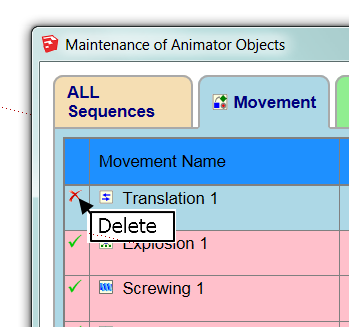
-
These are ACTION buttons, not STATUS buttons.
So the red cross is to delete, the green check mark is to undelete, and the red color for the whole row indicates the status.
If you are better icons however, I am interested.
Fredo
-
Could such a picture fit the function ?
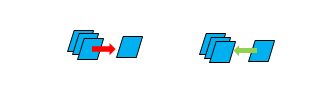
-
@malaise said:
Could such a picture fit the function ?
Very nice icons, but I would (and maybe will when appropriate) use them for MERGE and SPLIT.
However, if the single rectangle is replaced by a red bin, that would be perfectFredo
-
Like that ?
Cheers
Pierre
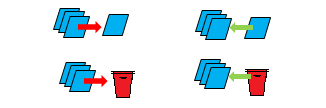
-
That's the idea. But then
- could you replace the 3 parallelograms by one
- could you make the arrow a little bit bigger and contrasted so that they are visible when the icons are of reduced size (i.e. fitting in the table).
Thanks
Fredo
-
Here, you'll find some material.
Cheers
Pierre
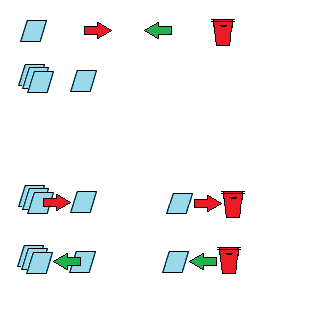
-
Fredo, this is absolutely marvellous, the best plugin after Fredoscale imho.
Just got my hands on, i'll definitely dig more on the next days.
Here's a first attempt on a project I'm currently working on: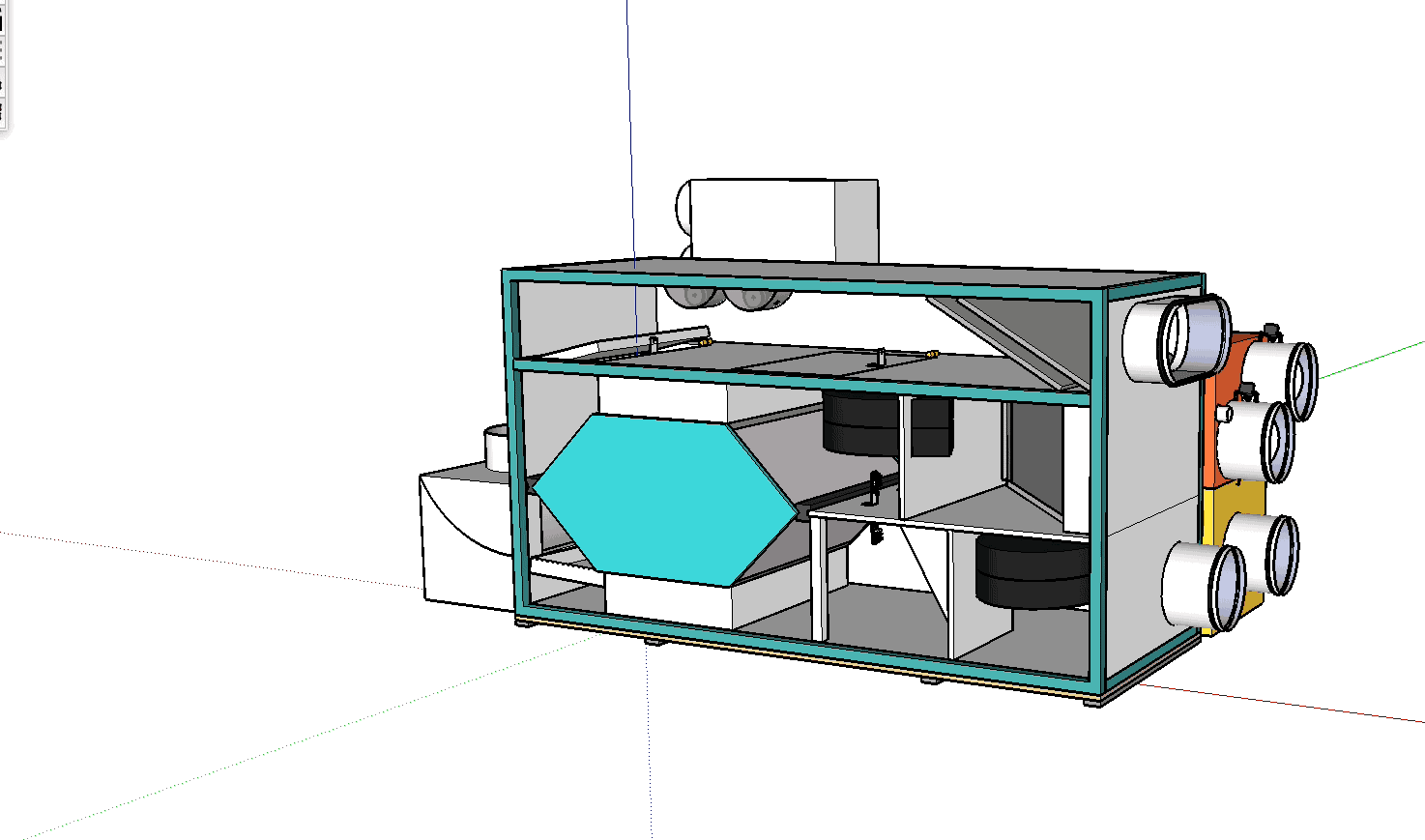
Very, very promising



Again, my best congrats to you.
-
This is getting even more interesting...

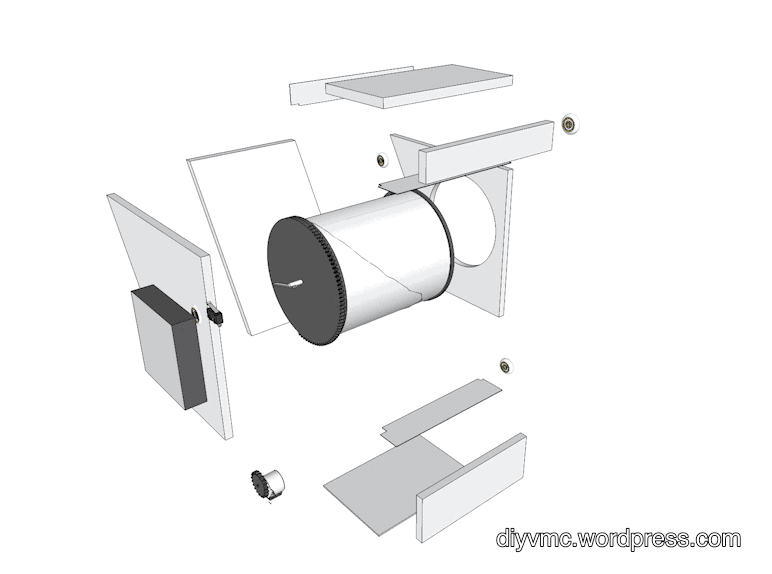
-
Dear Fredo6. I just discovered Animator and I think I will not be able to sleep in the next few days. It is an essential program and especially for those who use Thea as a rendering engine, for example.
I've been watching the tutorials for several hours and practicing. It is possible that the suggestions that I am going to give you are already implemented. If this is the case, I apologize to everyone.
First of all, thank you for all your plugins. All are admirable.
My suggestions are related to the use of Animator in architecture visualization.
-
It would be interesting to be able to link the animation and especially the activation / deactivation of layers with MS Project files or other project management programs. These programs indicate times and tasks. If the tasks are linked to objects and layers, the evolution of a construction could be shown. This is called 4D. There are some plug-ins for sketchup that do it but they are expensive and complex. On other platforms, Naviswork would be the benchmark. It is not far-fetched to think that many people who love sketchup have it very easy with Animator to do almost the same thing.
-
Facilitate the creation of exploded views. For this it would be good to have two utilities:
-
Be able to choose a center and the position of the axes that will define the directions of the explosion. Ideal for general movements of complete buildings. Separate the roof, walls and floor, for example.
-
To show the assembly of parts, facilitate the movement of screws and nuts indicating the thread pitch and the direction of the shaft. Thus the composition of linear movement and spin would be easier and natural to perform if it comes with an aid by part of Animator.
-
Create links between positions of parent objects and child objects so that the movement of some does not begin until a certain position of the others is reached.
Thanks for your attention and patience. I'm from Spain and I'm not fluent in english.
Pablo
-
-
Is the scale function working? I can't seem to engage the menu or toggles.
-
Hi there!
Learning to use the Animator Plugin, thanks so much for developing this!
I'm attempting to scale a group of objects, and cannot seem to accomplish it. When I create a new movement, every tool seems to work except for the scale function. There are no toggles, no special cursors, and no menu as when I do a translation or rotation, for example. I'm allowed to highlight the group and then nothing.
Is this operator error? Is is something to do with how the objects are grouped? Everything else I'm doing with my model works just fine except for this.
Thanks so much!
-
@janninefps said:
Is the scale function working? I can't seem to engage the menu or toggles.
Unfortunately, Scaling is not yet implemented. This will come however.
Fredo
-
Tried my luck with this awesomeness....its a shame had to use keyframe animator for the scaling of the curtains, but rest all is animator magic....thanks fredo.....hoping for a release of the scaling function in animator soon...regards,,
Shomit -
@sarkarshomit said:
Tried my luck with this awesomeness....its a shame had to use keyframe animator for the scaling of the curtains, but rest all is animator magic....thanks fredo.....hoping for a release of the scaling function in animator soon...regards,,
ShomitThat was great, normally I get bored after a few seconds, I watched until the end, awesome way the apartment morphs, loved the curtain also.
-
@sarkarshomit said:
Tried my luck with this awesomeness....its a shame had to use keyframe animator for the scaling of the curtains, but rest all is animator magic....thanks fredo.....hoping for a release of the scaling function in animator soon...regards,,
ShomitI too would really like to have the scaling function.
@solo said:
That was great, normally I get bored after a few seconds, I watched until the end, awesome way the apartment morphs, loved the curtain also.
I agree with you 100%
Can you imagine that animation with one of the rendering engines. I have been playing with the trial version of Enscape and have thought about how it would be to combine Animator with Enscape.
Advertisement







