[Tutorial] Animator Quick Start
-
This thread is dedicated to tutorials on Getting Started with Animator. Beta testers are free to contribute, based on their own experience in making their way through the plugin functionalities.
For the tutorial below, I have used a model with a simple forklift and pallet.
Credit to Burckhard Heimlich for the Forklift modelHere is the original model (SU2015)
Burkhard Heimlich - SU15 - Gabelstapler - 0.skp
Here is the final model with the animation (SU2015)
Burkhard Heimlich - SU15 - Gabelstapler - 9.skp
The final animation is shown belowIt is advised to watch the video in Full Screen mode, to see the details.
1) Preparing the Model
Animation should come at the end of the design process, so that most of the objects are in place. Note that Animator allows to add new objects, but modifying the hierarchy of objects already referenced by Animator may cause undesired issues.
Note: I use the term Object to designate both Groups and Components. Animator supports both. Note that the main difference is that when you animate objects which are inside a component, this affects the other instances of the component. When you select a Component Instance, Animator always shows the other instances that would be affected.
Here are a few advices to prepare the model for Animation, essentially around
- Verifying the Grouping of objects. Grouping is a nice way to transform objects as a whole (even if multi-selection is supported). For instance, a car should be an object, embedding sub-objects such as the car body and the wheels, so that you can move the car while spinning the wheels.Deciding about Groups versus Components, making unique component instances, etc... are the kind of decisions you need to think about.
- Naming the Objects: It will make it easier when selecting objects in the Movement Editor. Animator selection displays a popup showing the hierarchy objects under the mouse, so that you can pick the right one. If no name is given, then you will see "Group" or "Component", as in the example below:
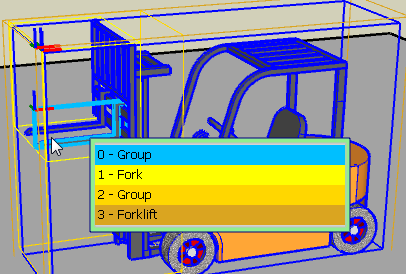
- Creating Layers. Animator records the layer visibility when recording cameras. So it is better to create them before starting the design of an animation.
- Saving the original object positions. Animator includes a Positioner utility, allowing to save the position of all Objects in the model and later restore it. You can save several positions. As there may be bug or mis-manipulation, it is always good to keep a reference positioner so that you can restablish conistent object positions. This is useful, because Undo will not work (objects moves are transparent)
2) Creating a First Animation
The following tutorial shows how to create a basic animation.
3) Finishing the Object Animation
We can now finish the object animation. The tutorial shows how to re-use existing movements and modify / adjust the animation after it is built.
4) Adding Cameras
You will see how to create travelling views with simple cameras and how they are interpolated (fade-out)
5) Installing FFmpeg (MS Windows)
FFmpeg is an open source tool, free, which is used by Animator to generate video files. The tutorial shows how to do the installation once.
6) Generating a video
The tutorial shows how to generate a video at specified dimensions and frame rate, with several options available.
-
Tracking Cameras
A tracking camera is a camera attached to an object with a certain viewpoint. This allows to follow the object when it moves.
Tracking cameras supports the Fade-out option, so that you can smoothly switch between two tracking cameras following the same object. Fade out also works to make a smooth transition with other cameras.
-
When will 1.1c be released?
At first I did not see a use for it in my animations, then I thought about it and see where it could be very useful in some of the things I am doing and have planned for future animations. Looking forward to testing/using it.
-
Great work, Fredo! That is, in addition to those plugins based on physical laws, the most complex animation tool for SketchUp. I wish I had the time currently for ideas and good examples ...
-
Layer Visibility
Animator supports two methods to control Layer Visibility
- STATE: capture of the visibility state of ALL layers. This can be done via the Visual Effect Layer State, or via a View or Scene Camera
- ON-OFF: Specify the visibility state for given layers
Layer on-off is more adapted to super-impose layer visibility changes since you can control layer by layer.
Note that when these visual effects have a duration > 0, they are ignored when the animation time is after.
-
Launching / Stopping the Animation
This video tutorial explains the different ways to start, pause, stop and navigate through the Animation in Editor and Player mode.
-
Kinematic Constraints
This video tutorial explains the concept of Kinematic Constraints to coordinate the movements of several objects.
It only shows the first 3 introduced with Animator v1.1c:
- Same Movement
- Rigidity
- Global Instance
-
Visual Extents
This video tutorial explains the concept of Visual Extents which is a visual effect forcing the camera to frame the whole model or a selection of objects. The camera automatically pans and zooms to center the whole model or selection of objects and make sure it is fully visible in the viewport.
-
Spielberg uses Animator for prototyping its movies!

-
Hi.
Many thanks for such a wonderful plugin!I made a translation of this lesson on the Russian language.
SketchUp for the Russian community. -
ithil,
Good job. Thank you very much, this is a big contribution.
Fredo
-
PROBLEM GENERATING VIDEO with ffmpg.exe INSKETCHUP 2013 (Works Animator for this versión?)
1- Animator Beta Works OK
2- Install ffmpeg.exe in LibFredo6 (disapear the red text to Find the ffmpeg.exe)
3- Make a simple animation that Works fine in preview
4- Try to generate a video with defaut parameters. Push the button "Test Image" and also work
5- Push the button "Generate Video" and NOTHING HAPPENDS. Sketchup continues inside the animator plugin. I can exit and star again the plugin,but nothing happends.I instal the two versión of ffmpeg.exe, the last and the 3.2 (more stable).
Thanks in advance
-
@Migmat
Your problem may be independent of FFmpeg.When you generate the video, do you get the progress dialog box ?
Can you open the Ruby console to see if there is an error displayed.
Fredo
-
Thanks Fredo for your extraordinary plugin.
I answer first and send more data next.
a- When generate Video animation (sketchup2013)I dont get any progress dialog box
b - Te rubi console says this error:
SkETCHUP 2013 RUBI CONSOLE OUTPUT DURING ANIMATOR VIDEO CREATION
ambient init nil nil
ambient init nil nil
Twilight declare nil
:dimY => 806
:beg_time => 0
:date_modified => 1478294026.547
:reverse => nil
:movie_formats => {
:mov => false
:avi => true
:mp4 => true
} (:movie_formats)
:speed_factor => 1.0
:root_dir => "D:/DISEÑO_DIBUJOS_IMAGENES/SKETCHUP_2013/@_ Animaciones/ANIMATOR FREDO/Animator Videos"
:rendering_method => :natural
:movie_name => "Despegue avion"
:filter => {
} (:filter)
:dimX => 1710
:end_time => 2.0
:movie_dir => "AnimatorPRU_1 - 09-Nov-2016 18-22-13"
:dim_mode => "viewport"
:frame_rate => 25
Error: #<Errno::ENOENT: No such file or directory - D:/DISEÑO_DIBUJOS_IMAGENES/SKETCHUP_2013/@_ Animaciones/ANIMATOR FREDO/Animator Videos>
(eval):944:inmkdir' (eval):944:inmovie_create_folder'
(eval):863:inmovie_top_generate' (eval):1820:inmovie_dialog_call_back'
(eval):379:incall' (eval):379:innotify_result'
(eval):442:inon_close' (eval):405:indialog_create'
(eval):454:incall' (eval):454:inj_onclose'
(eval):197:increate_dialog' (eval):223:incall'
(eval):223:inclose' (eval):223:inclose'
(eval):453:inclose_validate' (eval):1247:inparam_dialog_callback'
(eval):574:incall' (eval):574:inj_action'
(eval):501:inj_callback' (eval):491:inj_dispatch'END OF OUTPUT
Such directory efectively exist.
MORE EXPERIMETS
1- I installa Animator on Sketchup 2014 on the same PC
2- Works perfectly. meke the animation and the final video without problems.
Posible problem: we know that Sketchup 2013 and 2014 have quite differnt folder structure, firsly in the plugin placement.
Could be related with this?
thanks again.
-
This is a sample of my animation job with a very poor elaborated animation plugin.
With your plugin I hope to get better results
(Is the recreation of a traffic accident seen from two viewpoint)
View From the car
-
-
In Sketchup 2013, there is no satisfactory support for non-ascii diretory or filename. So this may be the explanation. In Sketchup 2014, based on Ruby 2.0, non-ascii is fully supported.
-
Your video is quite impressive. I don't know which plugin you used, but I would not qualify it of "very poor elaborated animation plugin".
Fredo
-
-
Dead or alive ?
-
Dead or alive ? (the motor bike guy)
PS Animator has not a French version ?
-
Thanks Fredo for your acclaration. Now I am using Sketchup 2014.
Fortunately alive!. Thanks again for your care.
You hare good coders but better persons.
Compared with your Animator plugin the used in my video is really poor(frame Animation). The animation that I did is only plenty of tricks, artisan job and posproduction in some videos.
Postproduction i a really important key in most films.
I advice HitFilm. A very unknown and ppwerful software for PostPro.
-
First test of your amazing Animator plugin.
Is only a ten minutes of work animation that shows a minimun part of the power behind Animator.
Advertisement







