Copied components automatically tilted to remain flat on sur
-
A couple of hours ago I was pleasantly surprised when I copied a component, moved it up on the model and it automatically tilted to remain flat on the new surface I copied it to. In the past I have always had to manually adjust the component for this. It continued to do this for all those shown...

but when I went back a few minutes ago to continue the process it no longer would this.
Any thoughts on this? Did I accidentally come across something that has always been there? If so, how do I get it back? -
Does the component have gluing set? Is it possible the component that isn't doing it is a different one than the one you were copying before?
-
@dave r said:
Does the component have gluing set? Is it possible the component that isn't doing it is a different one than the one you were copying before?
I've never used gluing, and, yes, it's the very same component that I started with before.
I've tried everything I can think of, but it just won't do it any more. I've even tried deleting all of the copies of the component, leaving just the one I started with.
It's really driving me nuts, especially since so many of the models I've been working on contain hundreds and hundreds of rivets, the majority of which I have to adjust manually to lie flat on the surfaces after I copy and move them. Very tedious and time consuming.
-
I don't know why it worked and then doesn't but you really should be setting up the rivet as a gluing component. You'd save yourself a lot of work.
-
@dave r said:
you really should be setting up the rivet as a gluing component. You'd save yourself a lot of work.
Well, just tried that, doesn't seem to do anything different.
-
Did you set it up correctly?
-
Only you can have done so much with SU while utilizing so few of the features. It's incredible, just like your modelling. It MUST have to do with gluing. Hope you figure it out soon.
-
Just read about gluing components here http://help.sketchup.com/en/article/114533
Sooooo complex and confusing
 Seems more straightforward to do it the way I have been.
Seems more straightforward to do it the way I have been.But then most things are confusing to me, that's probably just the problem.
Thing is, it did automatically adjust the components to each new surface, just by copying and moving them. There has to be some explanation of why this happened.
-
As I said, I have never used gluing for any component. And when I checked my model, when I click on each of the components that were involved in this, the "unglue" option is greyed out - wouldn't this indicate that they were not glued?
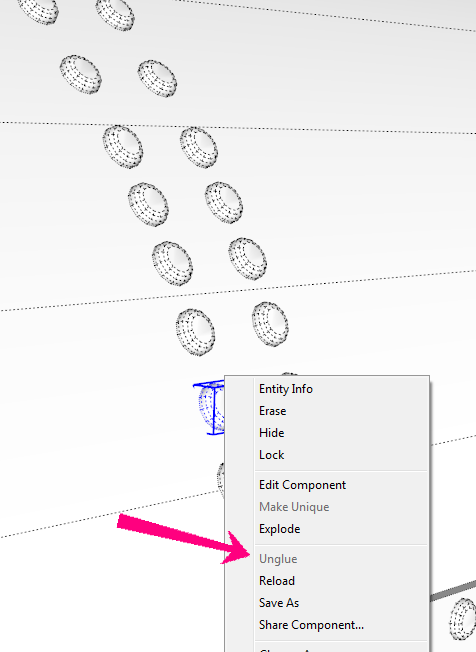
-
Just watched a couple of videos on YouTube, much more helpful than that website. So I think I have it now, you can't just pick a glued component and copy it, you have to keep getting them from the component browser for this to work, right? That seems to be working.
-
yes maybe. If you look at the component in the component browser and select "edit" it should say.
Oh wait. I can make a component like that. First when you create a component on a surface,SU automatically makes it a gluing component. I did this, then went in and reset the "glue to: none" in the component window. Copy and paste, it still adjusted to the new surface, but "Unglue" was gray....How you did it IDK. Hmm, but subsequent use is sketchy.
-
@hellnbak said:
Just watched a couple of videos on YouTube, much more helpful than that website. So I think I have it now, you can't just pick a glued component and copy it, you have to keep getting them from the component browser for this to work, right? That seems to be working.
Yes, glueing is a "behavior" tied to the component definition. It comes into play when you fetch a new instance from the component browser. As noted earlier, under certain circumstances it gets set by default when you create a new component (sort of like the "replace selection" checkbox). You have to pay attention or you might get one glued without knowing!
-
I cannot remember the last time I used the component browser. But now that I know how to use the glue function, it will make some of my efforts much, much, much easier,
While at the same time making me very, very, very discouraged. All those wasted hours spent placing components by hand. Many wasted hours. I can't help but be discouraged knowing that my lack of knowledge about Sketchup has increased my difficulty level not only in this instance, but who knows how many other things have been needlessly complicated and time consuming simply because I just don't know how to do them the way they should be done.
-
Next time you are doing something that seems painfully tedious, post it and see how others would do it.
-
@hellnbak said:
who knows how many other things have been needlessly complicated and time consuming simply because I just don't know how to do them.
Well, I hadn't realised how much more helpful it would be to glue components either. I knew it was a option... just didn't take the time to explore it!
However, we never stop learning. If I hadn't read this thread... I wouldn't have learnt this technique. Hope that makes you feel a little better?
PS. perhaps we should now be call it 'rivet' not 'glue'!

-
I'm also surprised at how much you've done with so little. It makes me a little sad, though, because it means you've been working much harder than you need to.
In addition to adding the gluing behavior, you should think about where to put the origin so that you can easily direct the insertion of the component. Look at this video. The first part of the video shows inserting a component that has gluing behavior set and the insertion point located so the component goes exactly where it is wanted.
It seems to me someone (probably TIG) wrote a plugin a long time ago that obviates the need to go back to the component browser each time. It would certainly be useful for placing your rivets.
-
@Dave R
What plugin is this?
-
Bob, it's the Wudworx toolset. From the top, Dovetails, Mortises and Tenons, Boardmaker and Drill. I mostly use the Dovetail and Drill tools out of that set.
-
-
Bob, the Drill tool can make straight sided holes, counterbored holes and countersunk holes and can even make arrays of holes. In the video I made the holes after placing the bolts because the gluing plane was placed at the top of the head so they would sit flush with the surface of the part. The bolts would have been difficult to put in place like I wanted them if there was no surface under the guidepoint. I already had the dimensions for the counterbored holes set for the tool so I didn't need to call up the settings window before drilling.
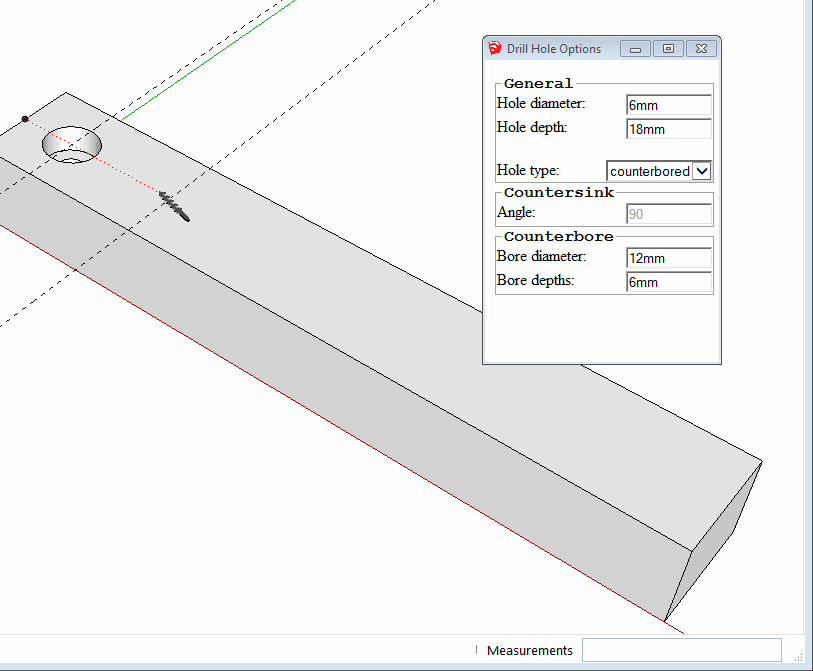
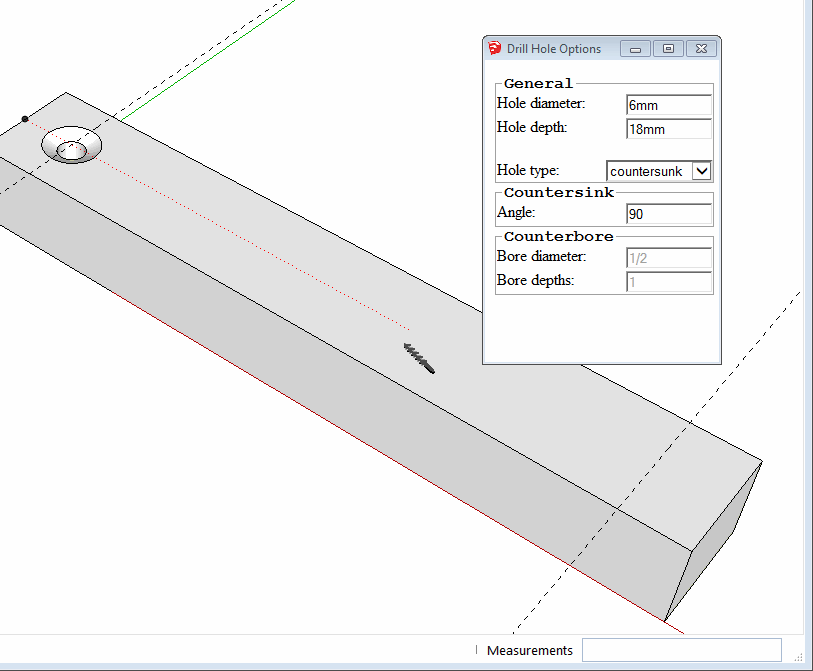
Advertisement







