Line Color Editor?
-
Is there a plugin out there that can color without changing the style? I already have a model built full of materials and I want all the lines to be black except like 6 of them. Anyway to just change the color of some lines but not all?
Thanks in advance.
-
You can color any line just as you can a face. Just go to the In Model > Edges tab of the styles dialog and change the style from All the Same to Color by Material in the drop-down at the bottom.
It's pretty difficult actually coloring a line, as it's such a small target. It's usually easier to select it first. -
@alan fraser said:
You can color any line just as you can a face. Just go to the In Model > Edges tab of the styles dialog and change the style from All the Same to Color by Material in the drop-down at the bottom.
It's pretty difficult actually coloring a line, as it's such a small target. It's usually easier to select it first.The problem with doing that with this particular model is that I have already applied materials and colors to everything (including lines incidentally) and I don't want all the others lines to turn green in the grass or brown for the wood surfaced. I want all the lines to be black except a few. Is there any way around this without going through and making all the lines in all the other groups black again?
-
@donovanweberdesign said:
Is there any way around this without going through and making all the lines in all the other groups black again?
Have a look at the CleanUp Plugin. (Please, carefully read the installing instructions as other plugins are also needed).
First run the plugin. Unless you also applied materials to whole groups/components, all will turn into the default black. Then paint your edges selectively.
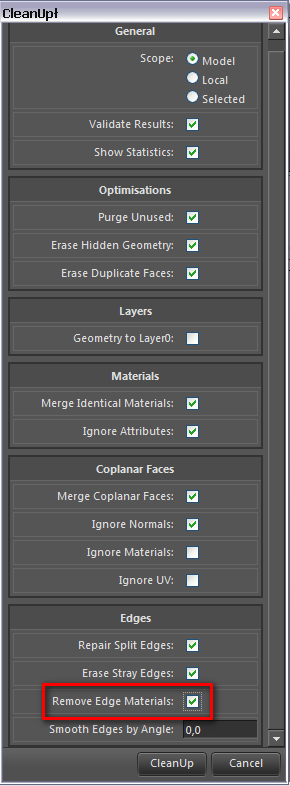
-
@gaieus said:
@donovanweberdesign said:
Is there any way around this without going through and making all the lines in all the other groups black again?
Have a look at the CleanUp Plugin. (Please, carefully read the installing instructions as other plugins are also needed).
First run the plugin. Unless you also applied materials to whole groups/components, all will turn into the default black. Then paint your edges selectively.
Beautiful. Notice the grey lines! Thanks!

-
Now you can easily colour edges "en mass" if you simply colour the group/component they are in. If the faces have a different material, the group colour will only display on the edges.
-
In an another way, if you set style to color by material then set view/faces style/wireframe.
Select all desired edges, right click, entity info, click the color window then choose your color.
Uncheck wireframe. -
Thanks for the tips. For unfaced edges (in my case naked edges componentized and used for 'grass'), only Alan's method seems to work:
@unknownuser said:Model > Edges tab of the styles dialog and change the style from All the Same to Color by Material in the drop-down at the bottom
. -
Is there a plugin that could turn all selected components and there edges to black? Wireframe doesnt do the job. And when you have many components and sub components things get messy.
-
Why in the world do you need a plugin when the Paint Bucket tool would handle it?
-
@dave r said:
Why in the world do you need a plugin when the Paint Bucket tool would handle it?
In more complex model, the wireframe also selects faces. Also it gets more complicated with subcomponents. Lets say you want this component with many lines to be red (its complex and has many subcomponents). There isnt really a way to colour all the lines without opening each individual component and selected the line?
-
ThruPaint by Fredo will help you.. (it's part of his FredoTools plugin suite)
i don't think you can select all the components then have them automatically update to all black edges but if you set up thruPaint as shown in the image, you'll be able to click on any edge and all connecting edges will be painted the chosen color.. the selection works through groups/components so you don't have to open each one individually.
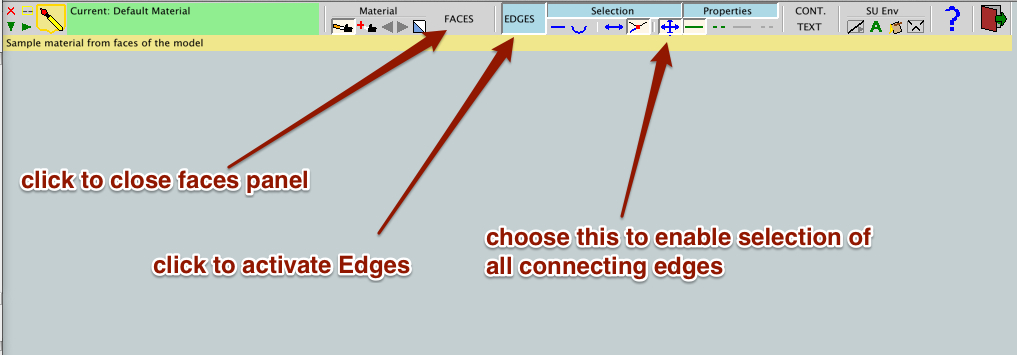
-
@masterpaul said:
In more complex model, the wireframe also selects faces.
You certainly don't have to select faces when selecting the edges in Wireframe. It's up to you and depends on how you use the Select tool.
Jeff's pointed you in the right direction, though.
-
Something like this Dave?
Advertisement







