Shadows as Hatches
-
So I've been working off and on trying to come up with a good method to show shadows as hatches rather than flat shades of gray. Here's a quick example of the sort of thing I'm working towards.
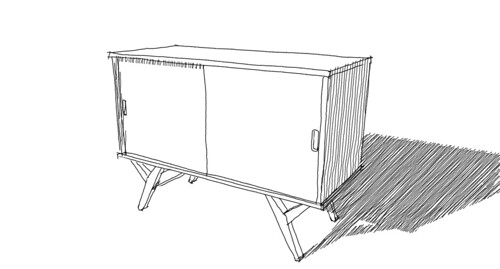
To create this image, I made a hidden line export of the cabinet, thusly:

I also made an export with shadows turned on which I imported back into SU as a watermark. I traced over the shadow areas and created hatches using Jolran's plugin. I applied the same sketchy line style to wind up with this:
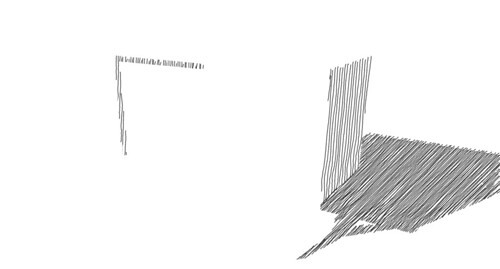
These images were then combined to make the image at the top. The process works but it's a lot of mucking about. I'd love to find some method to create the hatched shadows easily and quickly. I don't mind the separate image exports and in fact almost prefer that because I can export at different sizes to get varying line thickness.
Any ides?
-
Any chance you could do it in LO? If you exploder the vectors and then add some lines to complete the shadow area, then use LO hatching...
-
Great result

@dave r said:
I also made an export with shadows turned on which I imported back into SU as a watermark. I traced over the shadow areas and...
Maybe TIGs shadow projector can be a faster way for this step?
-
Tim, I had thought about that and it could work if I want vector lines but if I want sketchy lines, it doesn't help.
Carsten, I tried his Shadow Projector but it doesn't do what I need unless I explode the components in the model which I'd rather not do. And it gets bogged down by any internal faces so they'd have to be cleaned out first.
thanks for the suggestions, gentlemen.
-
For perpendicular views I once did it like this:
- add a workplane http://sketchucation.com/forums/viewtopic.php?f=323%26amp;t=31204
- enable shadows
- visually trace the shadows with lines on the workplane
- use Jolran's 2d boolean / hatch faces to fill the shadow contour
This process takes a bit time though just like your original method.
-
These are similar ideas I think... SketchUp Tips
Renderplus -
thanks Kaas, I'll have another look at that. Loco, that's similar to what I normally do now but I want to create the lines for the shadows in SketchUp. Just trying to make a sort of style "package" which could include the bits needed to make this a more automated process. I also like to make it so you can change line styles as easily as you do now.
-
How about you edit the shadows in photosketcher to get a suitable effect. This is a very simple defaut pencil style, you might be able to fiddle with it for what you want.
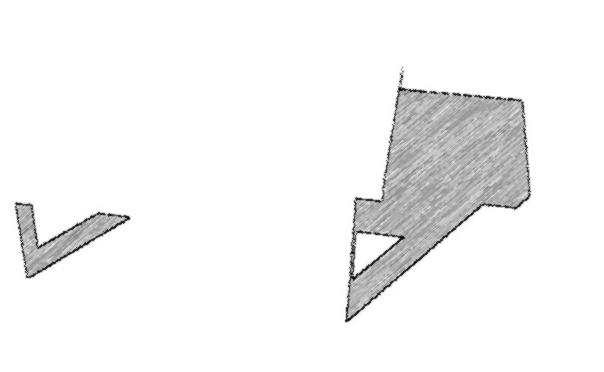
-
John, that's a common method I use. In fact I think I did a tutorial on that here, somewhere.
-
No worries Bob, it was just a thought.
-
I appreciate that. I appreciate everyone's suggestions.
FWIW, here's a detail of an image I did using FotoSketcher awhile back.

I like this look but I'm after a different sort of style. I'm trying to come up with something folks could easily use with the line style of their choice. I may have to look into making brushes from SketchUp line styles but I was hoping to avoid anything that would require the user to have PhotoShop or get into a long post process operation.
-
Here's the way I do it...
[Apologizes for the rubbish deStijl desk ]
]Set up 3 Styles/Scene-tabs [same view for each tab].
One with for shadows - no edges/profiles/materials, but shadows on, with their light set max and dark set min.
Now the shadows look 'black'.
Make another one for the more usual textured view, but without shadows/edges/profiles etc...
The other with no shadows, and hidden-line white, just showing the desired edges/profilesExport the 3 tabs as image png files [no anti-aliasing].
In Photoshop or Gimp... Open the shadow.png .
Add an transparency alpha-channel.
Use the magic-wand to pick the 'black' shadow - you need to adjust the threshold to get all of it as it won't be all one color pixel.
Select > Invert and Delete all other pixels.
Now edited the shadow-layer as you wish - here I gave it a gradient and some transparency so the main materials showed through when the layers are combined.
You could easily apply a textured 'hatch-like' fill... see the last Combined example...
Import the lines.png and do the same as above so just the lines are overlaid 'see-through'...
Make that the top-most layer.
Import the main.png as the bottom-most layer.
You might need to order the layers so that the top is lines, then shadows, then main...
Continue to edit the shadow-layer adding/adjusting transparency, texturing etc as desired.
Export the combined layers to a new png...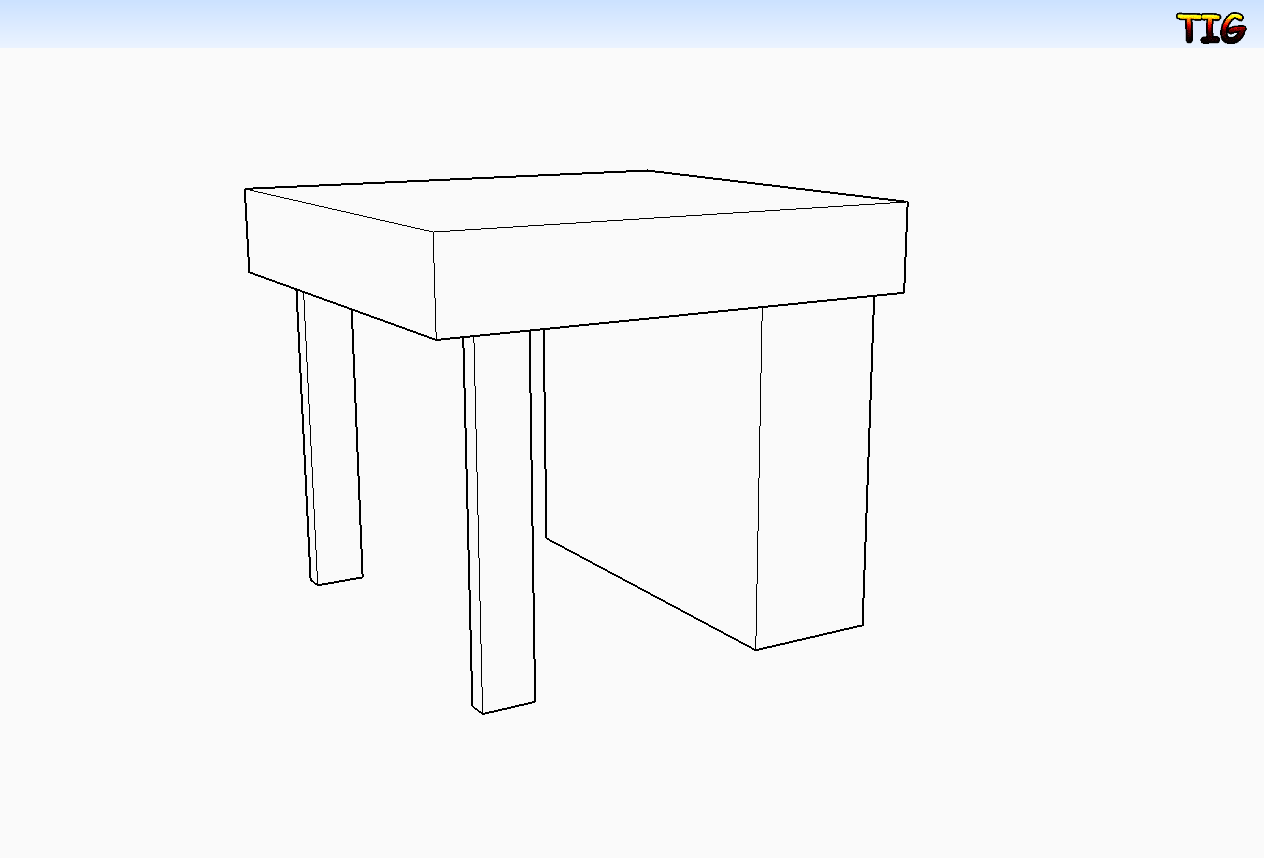

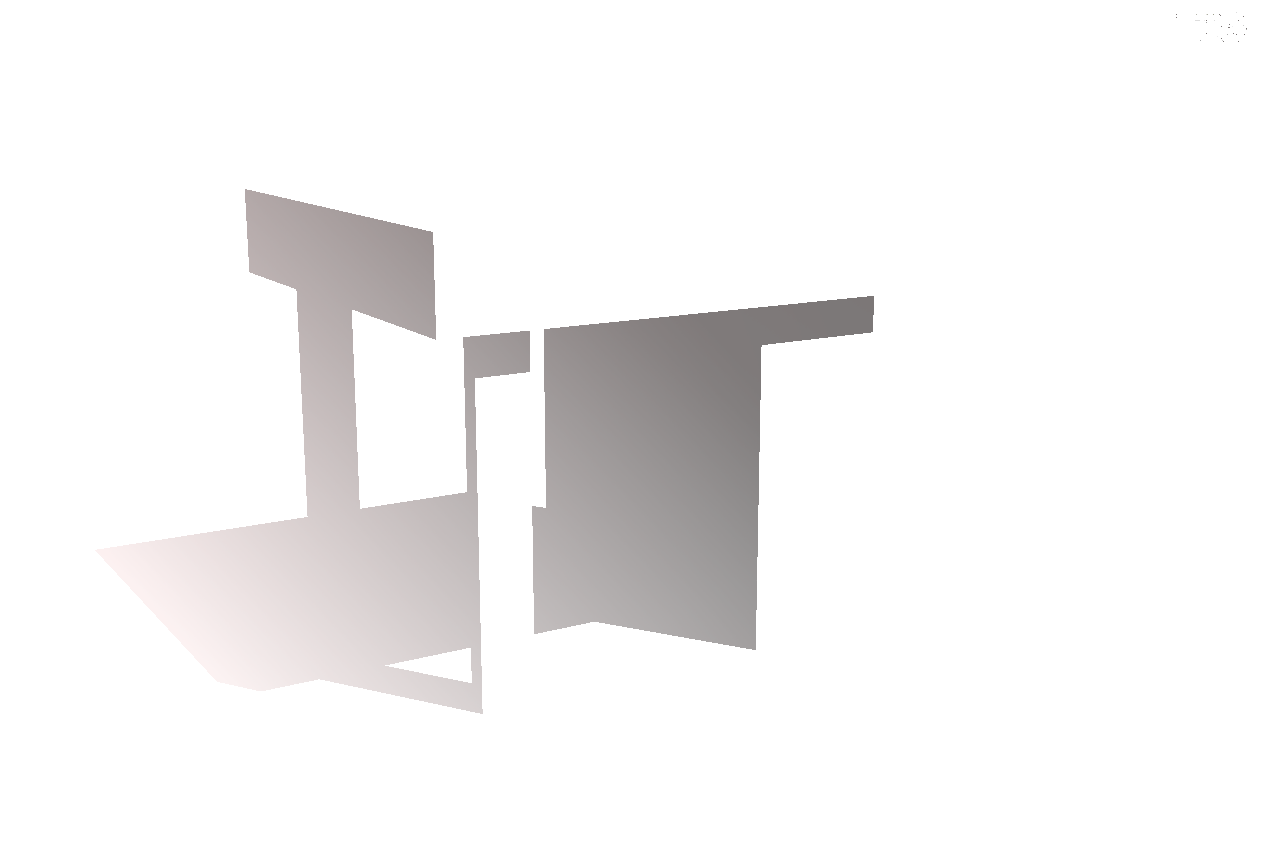


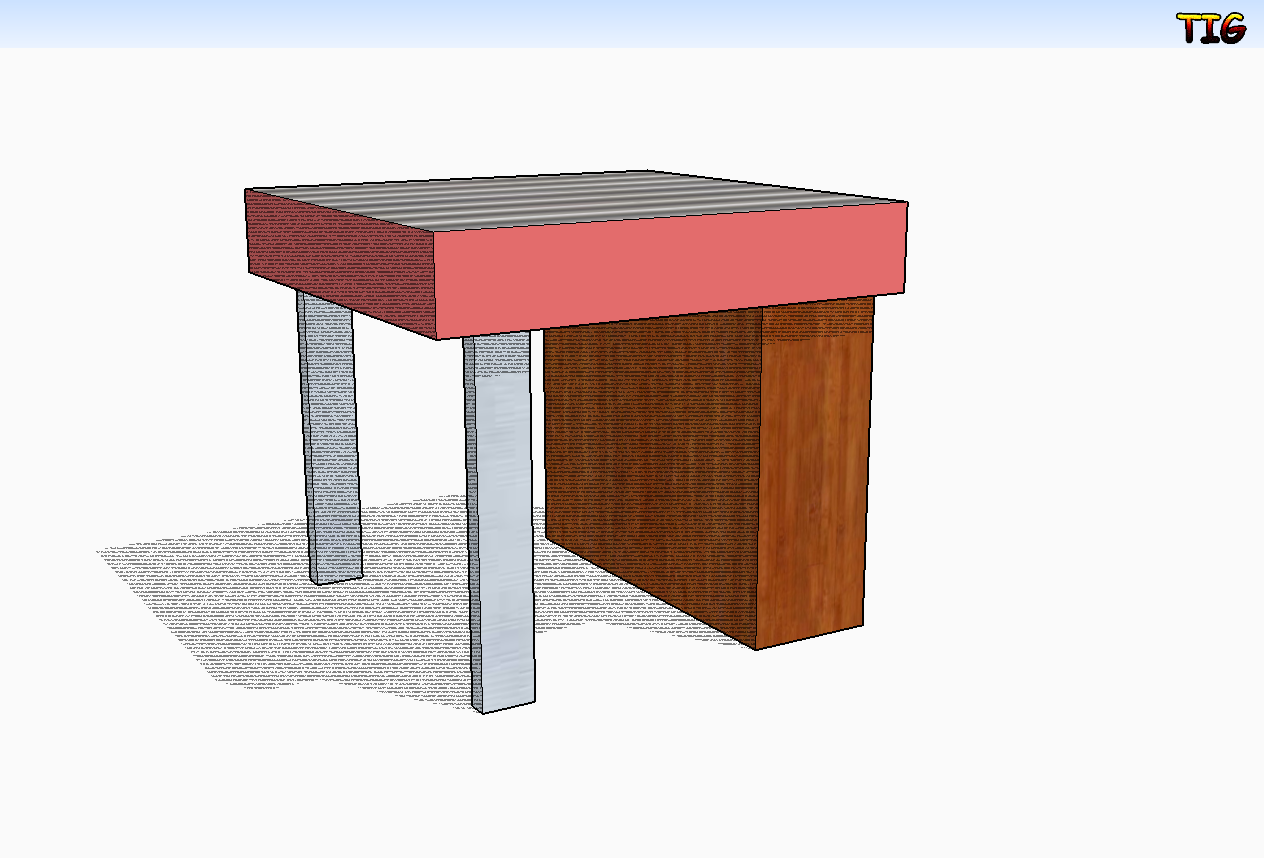
-
I do a similar thing, TIG. Often I run the shadow only export through Fotosketcher and then combine it with a hidden line export and a faces only export to wind up with something like this:

Or I might run a clay render and use that as my shadows only image as I did for these chairs...

...and this detail of a work bench.
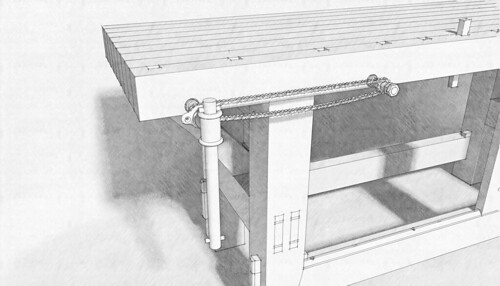
Still, I'm looking for a different effect this time.
Maybe it isn't possible to do what I want using the process I'm thinking of.
Maybe we could get a shadows only export with transparent background using ThomThom's image exporter and use that image with your Image Trimmer plugin somehow. We just need to get the image of the shadows back into SketchUp with the same scale so the image lines up with the model. Hmmmm......
-
And lovely your images are too

There is no easy way to 'hatch' shadows within SketchUp.
You need a face to be able to hatch it.
My ShadowProjector will do that 'cutout face' onto selected faces - so a floor plane is easy - but once you get 3d objects you need to have a face overlaid for each part taking a shadow.
You can have those using Edit>Copy...Edit>Paste_In_Place, within a group and on/off layer etc but it's a faff.
Post-processing is the way forward IMHO...
-
Thankee, sir. I know a face is required for the hatching and that's what I was looking to create without all the faff.
Oh well. A guy can dream....
-
Nice work. I like the later ones (earlier projects) a lot too. Sometimes it might just be more fun to use SU for the background and sketch in strokes by hand.
-
Thank you, Peter.
I could do the handwork on the Cintiq and will probably end up doing just that for myself. Of course not everyone has a tablet to be able to do this which is why I was looking to get some of it done in SketchUp.
Back to the drawing board.
Advertisement







