Displacement problem: ok on the preview but not rendering
-
As the title, this is the problem:
I'm trying to render a floor, I did a simple image on a new file to find the right parameters; it was ok and rendered ok.
Then I used the same texture with the same map on the file I'm working, the preview looks perfect, but the render doesn't, it's flat. I tryed with a "free" object and with a group object. Of course the scale is the same. And the material settings too.Maybe the problem is in the general settings? Could anyone help me?


Thank you all
-
Make sure the displaced geometry isn't connected to any other geometry with another material. That's always the cause.
-
Put the floor into a group on its own (I hope one day this limitation is gone)
Make sure material is applied to both faces
Check back faces
-
@valerostudio said:
Make sure material is applied to both faces
I never had to do that.
@valerostudio said:
Check back faces
True, if it's a different material, other than default, it can break.
And also check edge materials.
And ensure there isn't any hidden connected geometry. -
@thomthom said:
@valerostudio said:
Make sure material is applied to both faces
I never had to do that.
It's never hurt. What I do is make the group, then Ctrl+A to make sure I have everything, then just apply that displacement material to everything.
-
I resolved! Thanks.
Finally I tried with a new layer, making the floor a group, creating a new material (using same texture and map but with different names)
Don't know which one of this was the key, but now displacement works!
Thank you all!
-
If you post a sample of a model where it doesn't work we can probably identify the cause.
-
Noooo, other problems with this displacement!
Look at this, don't know why but when the floor texture is next to other textures, rendering with displacement it seems to fall down. Before posting this question I tryed checking/unchecking "invert" and changing white parts with black parts of the displacement map.

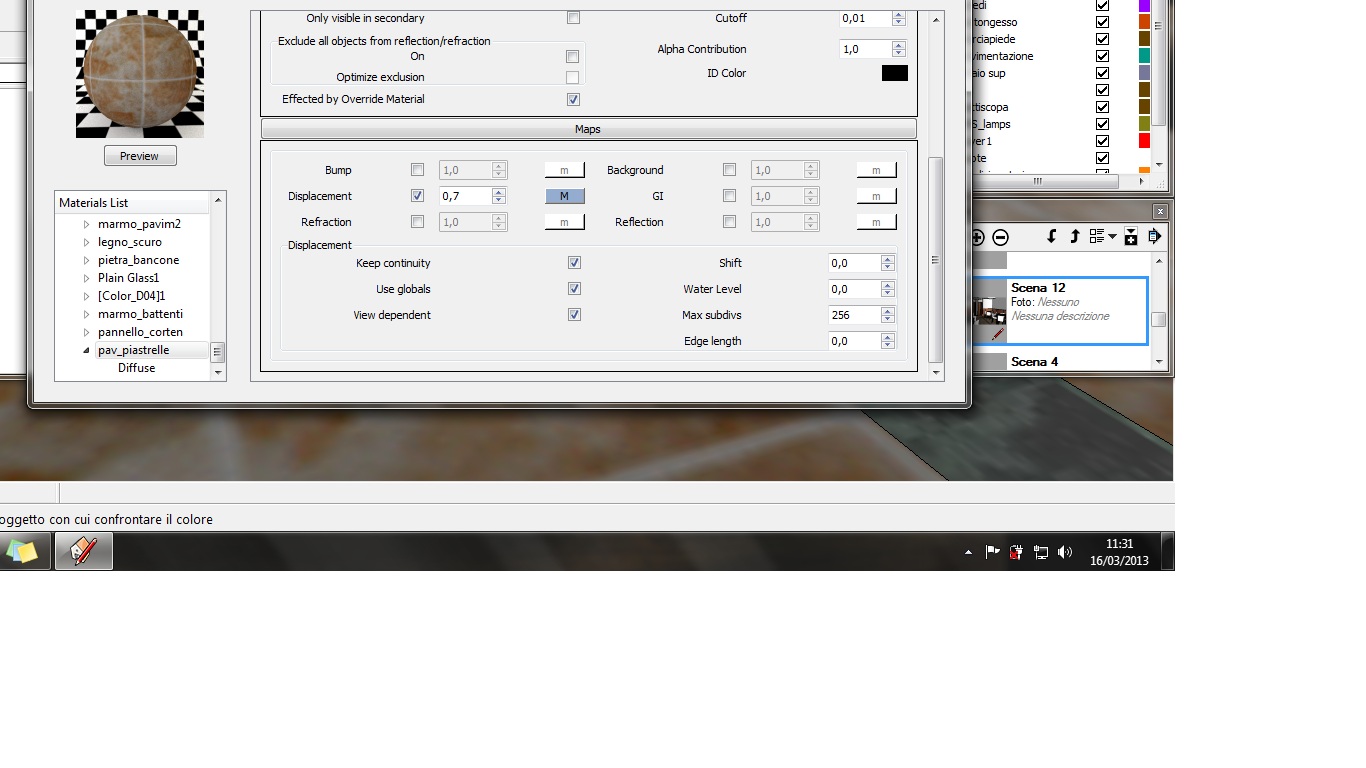
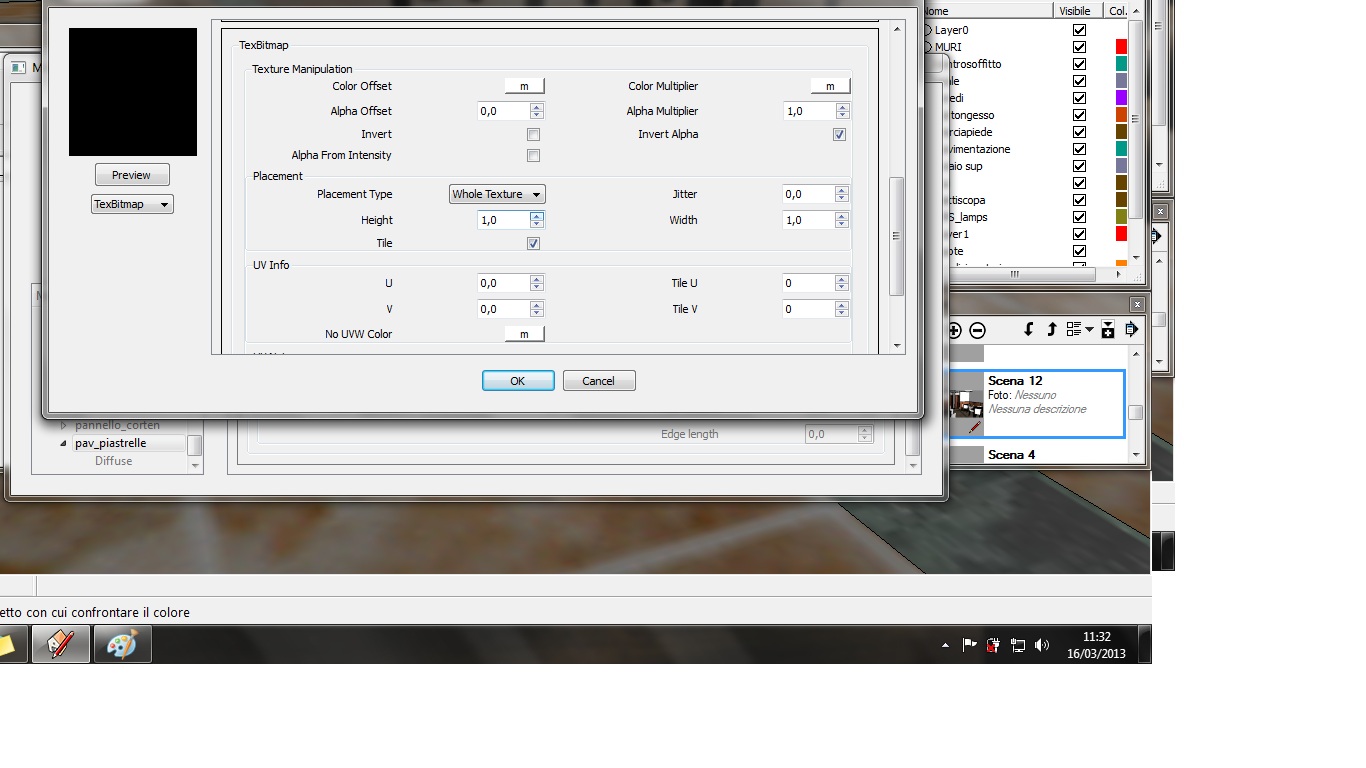
thanks to all!
-
You should play with the "shift" value to fix this.
-
No, dosn't work!
This is the result playing with "shift" value... the white space increases

I even tryied with a -1 value but with the minus sign the floor disappears.
As you can see in the next picture using displacement the floor goes down. What should I do? Lower the dark-green stripe like the floor? I would like to raise the floor

I do not know if I explained the problem well. I need a positive displacement, is it possible?
Thanks!
-
If you put a negative value in the "Shift" field, you have to do the same for the "Water Level" (But you can put a large value, like -100, so you're sure it won't interfere)
BTW, normally a positive shift will raise the displaced face, and a negative value will lower it. I gess in your case the face is reversed, with the back face looking up. And to get this displacement, I guess in your displacement map the tiles are black and the joints white ?
Reverse the face and invert the displacement map. You'll get the same displacement, but with the shift value working normally (Positive will raise the face) -
Make sure your face normal is definitely facing outwards. Check your monochrome view in SU just in case. As above, reversing faces can invert bump/displacement/instancing.
-
try reversing the face of the floor geometry. That should raise your displacement in the other direction. You may need to invert your map (or not invert, whatever is the opposite of what you have set currently.)
Edit; oh, right, jbb says that above in the 2nd paragraph. I just saw the first part about the shifting and water level, and I don't think that will help in your case. displacement in vray is always in the positive direction to your face normal. I don't believe it's possible to have the displacement go "below" your face.
-
@andybot said:
I don't believe it's possible to have the displacement go "below" your face.
It can if you put a negative shift value. But by default the water level is at 0, so the face disappears.
-
Oh, the water level, now I know what does it mean! Ok, I reversed the face and played with shift value.
Thank you all... but now there one other little problem:

As you see remains a little space (where the space between tiles goes down) empty. Yes I know, I could put a black solid under the floor or make the green material deeper... but I would like to know how to make the edges of texture matching always with near textures.
Who knows the answer?
-
@jiminy-billy-bob said:
@andybot said:
I don't believe it's possible to have the displacement go "below" your face.
It can if you put a negative shift value. But by default the water level is at 0, so the face disappears.
I stand corrected
 for some reason I was under the impression that vray didn't work with negative shift values. Works great, now I know a new trick
for some reason I was under the impression that vray didn't work with negative shift values. Works great, now I know a new trick

@decumano, unfortunately, the edges of the displacement will leave gaps like that against a planar surface. yes, you'll need a vertical plane to end it without gaps.
-
A little sidenote: do you really need displacement for this floor? Displacement is very slow and consumes a lot of memory. It seems to be that the displacement effect on this floor isn't that big - and you're quite likely to get away with a bump map.
-
oh, a bump map... In effect I didn't even think to use it because I tought it was for soft effect... like (for example) orange peel.
Ok, I'll try. Or will use a vertical plane to end the edge.
Thanks
Advertisement







