Going around the bend!
-
I don't know why you can't use Follow Me. It should work fine for that. Could you post the SKP file?
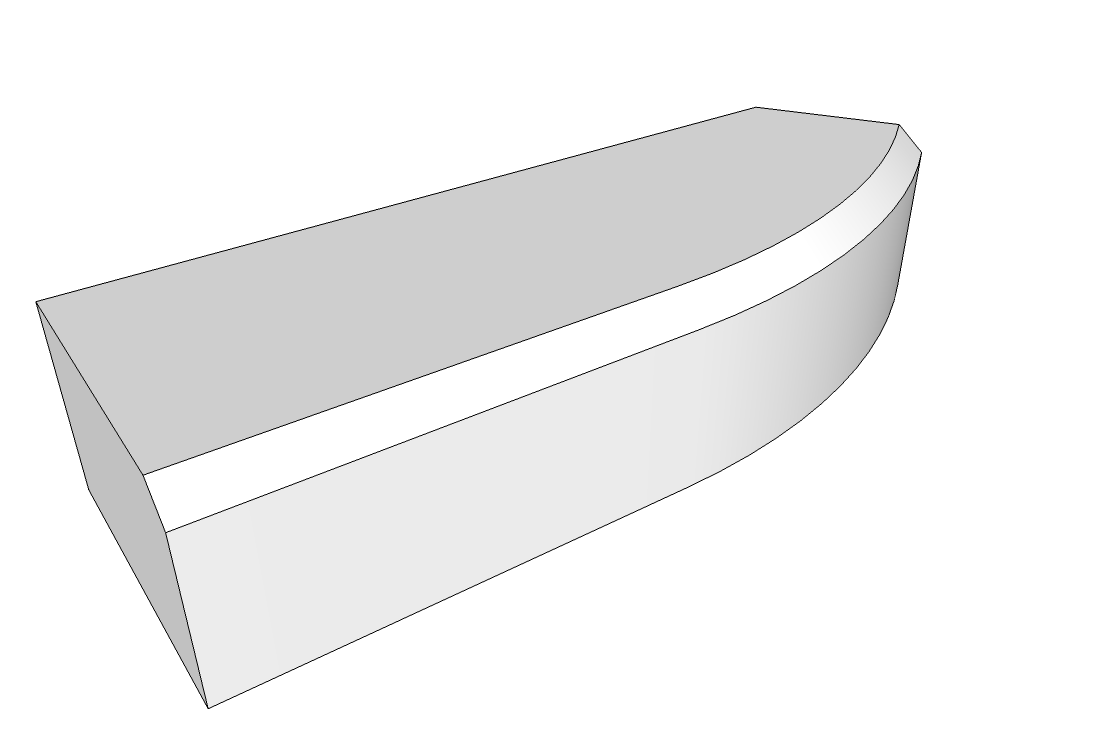
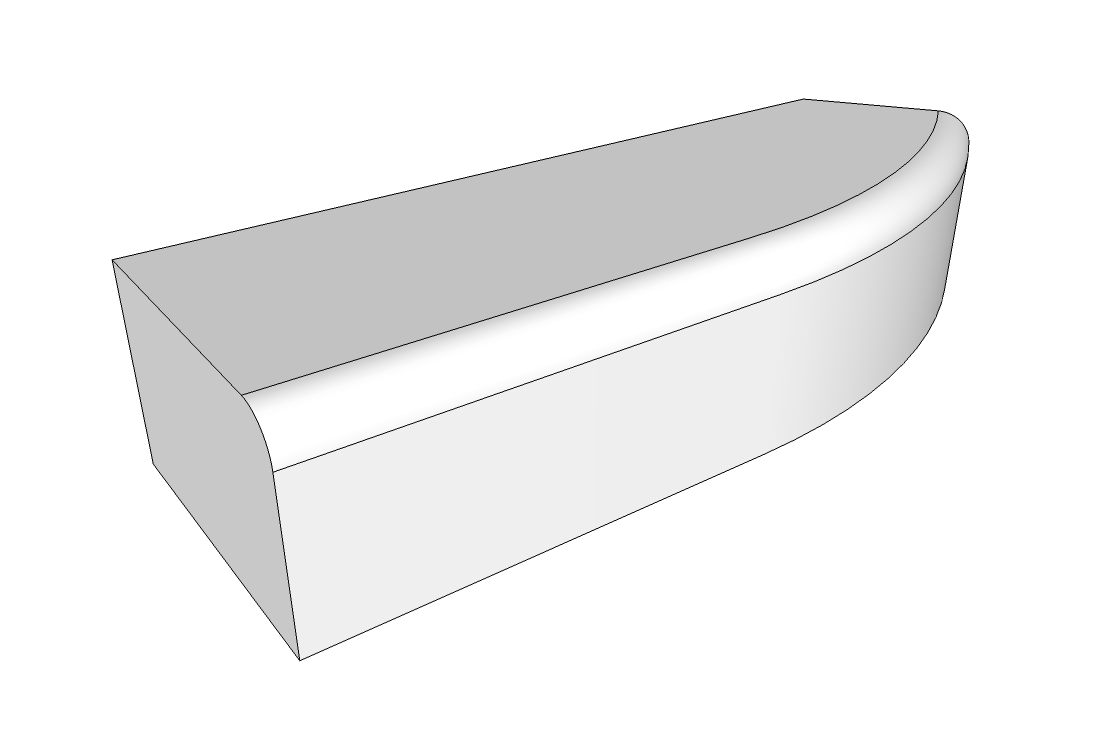
-
Preselect the path, then activate FollowMe and click the profile's face.
This is easier to control that trying to run the extrusion dynamically around a path... -
Hello Dave
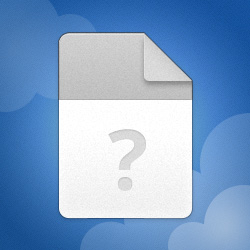
Cabinet top
MediaFire is a simple to use free service that lets you put all your photos, documents, music, and video in a single place so you can access them anywhere and share them everywhere.
MediaFire (www.mediafire.com)
thanks for taking a look
-
Just upload the SKP to the forum.
It worked fine for me.
-
What they said unless your geometry is really small, then the follow me tool won't be able to create faces that are smaller than 1 square mm . If this is the case, use scale tool to enlarge the geometry like 100 or 1000 times then,when done, revert it back to the original scale .
EDIT
Just saw the model, it is no problem to use the follow me tool . Select the path(select multiple things holding CTRL key pressed) you want to round then take the follow me tool and click on the round shape you created and it will do the job !
-
-
It works fine for me. Get rid of the roundover arc at the notch, preselect the edges you want rounded over, get Follow Me and click on the profile.
-
Thanks Dave
It just worked for me i am not sure what I was doing wrong, but I am guessing probably not following your instructions precisely
i am not sure what I was doing wrong, but I am guessing probably not following your instructions precisely -
Well, I'm glad you got it finally.
Out ouf curiosity, do you want that hard transition from the front edge to the radiused corner? It seems like a smoother transition would be good.
And considering the orientation of the counter top with the model axes, maybe that is the back edge?
-
Your right a smoother transition would be better, can you tell me how please?
The curve is at the front because the room that the table top was in was turned on it axes, if that make sense. I wanted to have the sun enter my room through a window without changing the time or date -
Ah. I understand.
So when you drag out the arc, set the second point and drag back along the edge until you get a magenta arc and the Tangent to edge message.
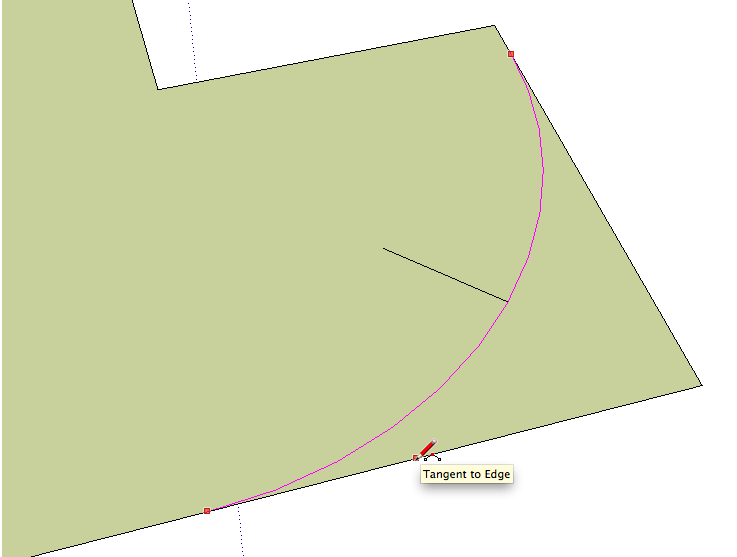
-
Thanks Dave I will give it a go.
-
@dave r said:
Ah. I understand.
So when you drag out the arc, set the second point and drag back along the edge until you get a magenta arc and the Tangent to edge message.
Also, before that, when you have clicked to set the first end of the arc and move your cursor along the other edge, it will turn into magenta at a point - indicating that you are at the exact same distance from the corner. Click now and do what Dave posted above to get the arc magenta, too.
-
By the way, if the arc is cyan instead of magenta, it is only tangent to one edge instead of both.
-
Funny I have made that yesterday

(sorry in French
Advertisement







