CatchUp Edition 14 - SketchUcation 2.0
-

In this edition....
Curves to Flats

Massimo Siracusa's elegant lofting technique using CurviLoft
Artisan v1.2 Update

What's new in Dale Martens sculpting plugin for SketchUp.
Slingshot

Mike Lucey takes the Slingshot smartphone accessory for a test drive.
SketchUcation 2.0

The ins and outs of the brand new site by Csaba Pozsarko.
Cut & Split to Plane

TIG's latest plugins explained.
Freebies

What members have shared over the last few weeks.
Keyframe Animation
A look at Regular Polygon's animation toolset for SketchUp.
ArchiDraw

The new iPad 2D drafting app.
To download the Interactive PDF you can go here
or to view in Flipping Page Format online you can go here
As always feel free to comment here as we love feedback.
-
Hell yeah, something to read

-
You make such things with in a very speedy little time!

N° 13 was yesterday!
-
Great work! Fantastic read.

-
 As usual.
As usual. -
great collection (as always)!
One question (see picture): is it really possible to change the position of the arrow after the text was created? I'm not able to dofollow the hint...
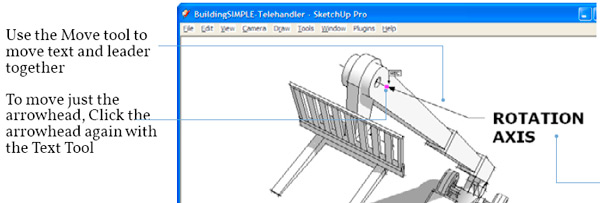
-
Yes I can, but sometimes it's tricky, it selects move leader instead. Often takes a few trys, or zooming in a bit.
Didn't know the TextTool had editing features for existing objects. (Learn something new everyday.)
-
Beautifully done as usual Rich.
-
@dan rathbun said:
Yes I can, but sometimes it's tricky, it selects move leader instead. Often takes a few trys, or zooming in a bit.
Didn't know the TextTool had editing features for existing objects. (Learn something new everyday.)
I'm not able to change the target of the arrow, can you explain the conductive steps to me, please?
-
great job !

-
@cotty said:
@dan rathbun said:
Yes I can, but sometimes it's tricky, it selects move leader instead. Often takes a few trys, or zooming in a bit.
Didn't know the TextTool had editing features for existing objects. (Learn something new everyday.)
I'm not able to change the target of the arrow, can you explain the conductive steps to me, please?
If you want to edit some preexisting Text... activate the 'Text' tool, instead of placing the arrowhead, then the text-block, and then typing in the desired text-string for a new piece of Text, you can use it to 'edit' any existing Text in three ways.- Double-click on the text-block's string itself and it will open to be edited - change the string as desired.
- Click+drag on the text-block - i.e. hold the left-mouse-button down and drag the cursor [now with the text-block attached to it] to any new position - similar to using the 'Move' tool on selected Text objects...
- Click+drag on the text-leader's arrowhead - i.e. hold the left-mouse-button down and drag the cursor [now attached onto the arrowhead] to a new position for the arrow, snapping the arrowhead onto any new object - resulting in a modified piece of Text that you would have otherwise needed to recreate from scratch...
Once done you can continue with the Text tool to edit other Text objects in these ways, or make new Text objects...
-
@dan rathbun said:
Yes I can, but sometimes it's tricky, it selects move leader instead. Often takes a few trys, or zooming in a bit.
@tig said:
Click+drag on the text-leader's arrowhead - i.e. hold the left-mouse-button down and drag the cursor [now attached onto the arrowhead] to a new position for the arrow, snapping the arrowhead onto any new object - resulting in a modified piece of Text that you would have otherwise needed to recreate from scratch...
8 attempts didn't work, the ninth was successful. Thank you!
Advertisement







