Little headache [resolved] +...
-
@rich o brien said:
Circular Selection tool in Vertex Tools
Top View > Paralell
Select
Kill
I don't see how this works. All you can select is vertices and you loose the outer ring.
Make it harder.
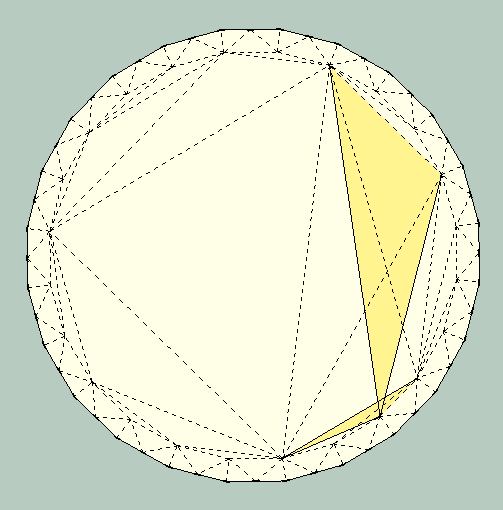
-
I'm trying to learn video recording but by the time I manage one, you'll have figured it out.
-
@pbacot said:
I don't see how this works. All you can select is vertices and you loose the outer ring. Make it harder.
Works for me. But I did leave out some info
If you wanna do a quick screen capture with audio or without try screenr.com
-
@ Roger: Valuable on a little surface and with many zoom!

-
Turn off hidden geometry. By double clicking face to select face and outer edges, then shift-click (deselect) face, you choose only outer edges. Offset tool. Offset outer edges to inner ring (SU snaps to hidden edge). May have to do this twice to get a hard inner ring edge. Select all. Shift and double click outer face to deselect. Erase. Native tools.
You don't have to buy tool (but it's REALLY worth it).
OK Rich I see, exit the tool. Thanks, Peter
-
16 seconds : that's a task


-
Your last solution gives me another one

because your Offset tool seems don't snap on Outer "Vertext" or middle of segment circle! bug ?
bug ?
just snap on the inner circle at the end
So difficult to fit the 2 circles
So Top View
Turn off Hidden geometry
draw a circle from the Center to the inner cirle (you must know the number of sides circle of course
Double click on the disk between inner and outer circle
Invert selection (By TIG)
Erase
-
@unknownuser said:
Your last solution gives me another one

because your Offset tool seems don't snap on Outer "Vertext" or middle of segment circle! bug ?
bug ?
just snap on the inner circle at the end
So difficult to fit the 2 circles
So Top View
Turn off Hidden geometry
draw a circle from the Center to the inner cirle (you must know the number of sides circle of course
Double click on the disk between inner and outer circle
Invert selection (By TIG)
Erase
Works OK for me to use the offset tool--but this is if the original ring is an exact offset. I don't try to snap anything. Just move in and it finds the snap. For some reason I had to do it twice sometimes.
Rich, Maybe I'll try Screenr-- it starts out by requiring me to update system software because it doesn't recognize my java. So it'll be hours.
OK I figured the screencast out. Not that great because I should have given audio. But my first screencast! Thanks Rich!
http://www.screenr.com/Hh38 -
-
I always use 'cut' >> 'paste in place' for this type of selection.
Select 'contours' >> 'Sanbox' from contours >> Select 'contours' [not new group] >> 'Cut' >> 'Edit' group >> 'Paste in Place' >> Select 'surface' between contours >> 'Cut' >> 'Select All' >> 'Delete' >> 'Paste in Place'.... Done
john
-
@unknownuser said:
I always use 'cut' >> 'paste in place' for this type of selection.
A little tricky but works like a charm!


-
Something a bit like what driven said..
Select contours...Copy it...use sand box tool...edit created terrain...paste in place contours and then delete unwanted faces is really easy as all edges are soften except the contours you pasted in place...(make sure hidden geometry not visible of course !).
Cheers.
-
Seems with this last solution the erase don't works in one click!

Some little faces stay so you must make some clicks more
-
Variation.....
Select 'contours' >> 'COPY' >> 'Sanbox' from contours >> 'Edit' group >> 'Paste in Place' >> Select 'surface' between contours >> 'Cut' >> 'Undo' >> 'Undo' >> 'Undo' >> 'Paste in Place'.... Done
use Undo to remove unwanted.
-
@driven said:
Variation.....
Select 'contours' >> 'COPY' >> 'Sanbox' from contours >> 'Edit' group >> 'Paste in Place' >> Select 'surface' between contours >> 'Cut' >> 'Undo' >> 'Undo' >> 'Undo' >> 'Paste in Place'.... Done
use Undo to remove unwanted.
+1 Using undo and paste in place is often the better solution !
-
This was first made by Sandbox from Contours. If you just save the circle contours in the first place and paste into the skinned group, you have a defined outer ring face to select separately. So don't throw away the contours in the first place.
Another way to work with the problem is to select the outer edges by drawing a rectangle around the whole thing so you can double click the outer face of that. Once you have the outer ring alone selected you can lift it up so that the center section can be isolated-- right/left click and delete.
-
@panga said:
@driven said:
Variation.....
Select 'contours' >> 'COPY' >> 'Sanbox' from contours >> 'Edit' group >> 'Paste in Place' >> Select 'surface' between contours >> 'Cut' >> 'Undo' >> 'Undo' >> 'Undo' >> 'Paste in Place'.... Done
use Undo to remove unwanted.
+1 Using undo and paste in place is often the better solution !
Why not just select the surface between contours, copy, close group and erase, paste in place? why the undo's? Just take what you wanted and throw the rest away.
-
@pbacot said:
@panga said:
@driven said:
Variation.....
Select 'contours' >> 'COPY' >> 'Sanbox' from contours >> 'Edit' group >> 'Paste in Place' >> Select 'surface' between contours >> 'Cut' >> 'Undo' >> 'Undo' >> 'Undo' >> 'Paste in Place'.... Done
use Undo to remove unwanted.
+1 Using undo and paste in place is often the better solution !
Why not just select the surface between contours, copy, close group and erase, paste in place? why the undo's? Just take what you wanted and throw the rest away.
I like the undo 'cause this way I'm sure there's not unused components in the file...It's not a problem here as the created terrain is a group, but It's an habit I have.
Advertisement







