Tips and tricks for post rendering
-
Having been a long term contributor to this website,and uploading many images,I was wondering if there any room for a unique "post-processing" sub menu on the forum.I am thinking specifically for how to deal with individual ideas,i.e how you add wet grass,reflections,foreground elements.I have been guilty in uploading images that make sense to me,but look quite complicated to others.
I have attached some low res images of renders I have completed in the last few months,but if you want to know how I do the snow,use reflection etc, then this would be the sub-forum.
This would not be a full tutorial,just a quick screensnap,short explanation, i.e copy,paste,deform,blend etc.
EXAMPLE : Reflection in a winter day - copy,paste,flip vertical and motion blur at 90 degrees,40 strength.Ideally,it wouldnt get any more complicated than this.Maybe its a "Tips and Tricks".Anybody can upload,just keep it simple.
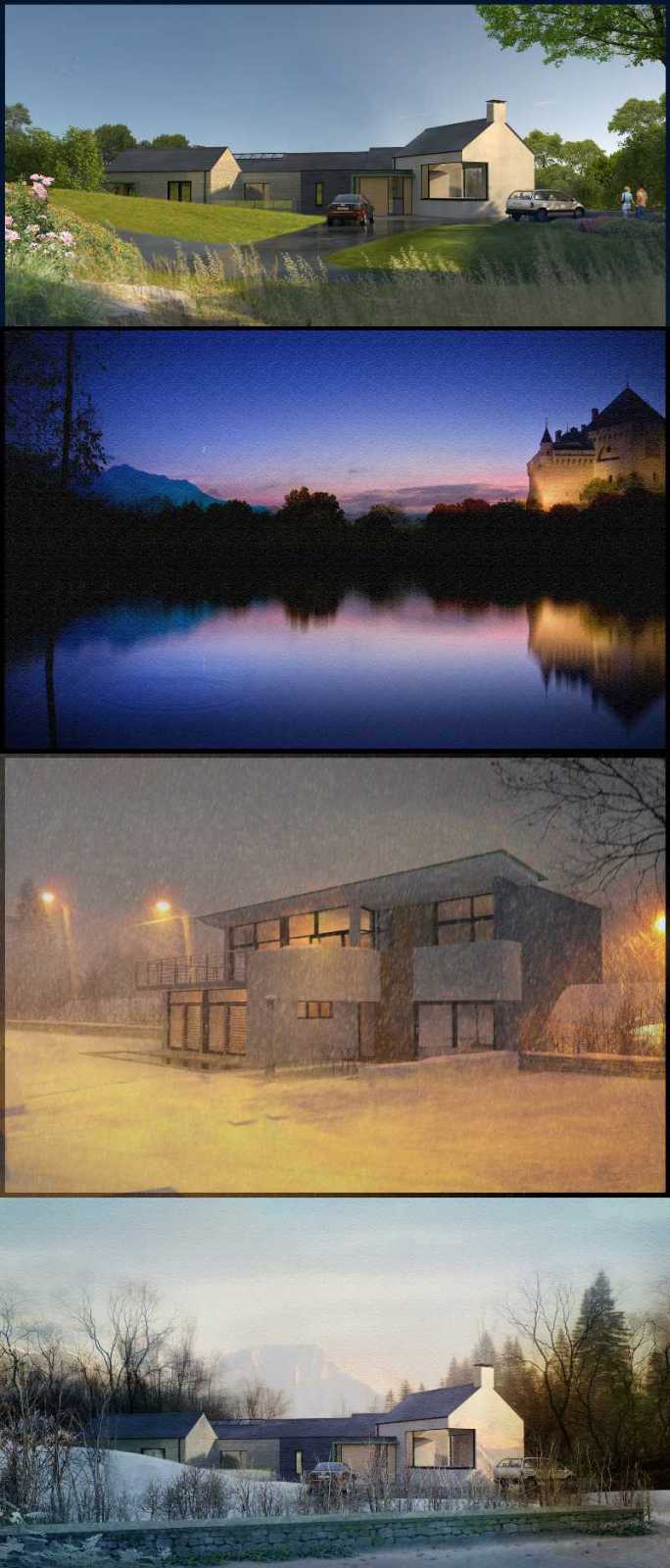
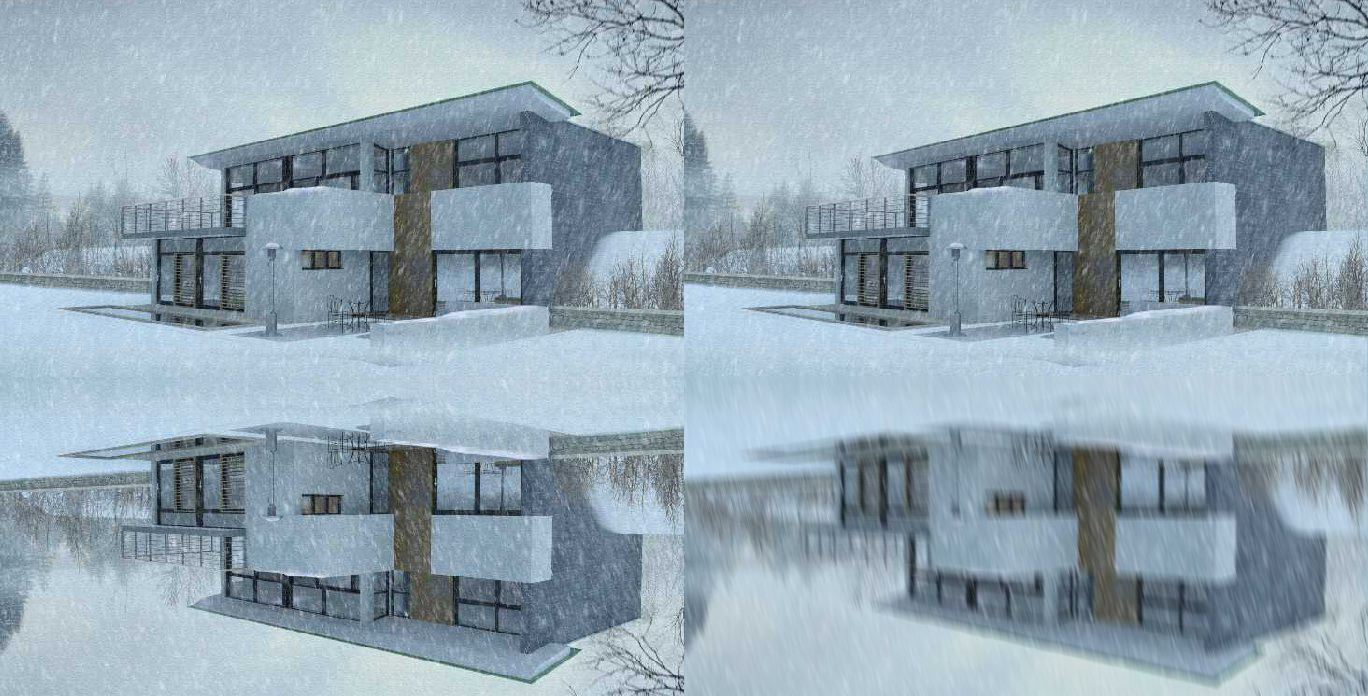
-
Sounds like a fantastic idea
-
If the votes keep coming we'll make it happen.
-
I would definitely be interested great idea. I've been wanting to get into post-pro for sometime now but not sure how to.
-
I'd love a tutorial on post processing as I suck at it, hence I spend more time modeling, texturing and populating scenes so I have less post work to do.
The only problem is I use Paintshop X4 and all the cool tutorials around are Photoshop

-
Great idea - I'm definitely interested!
-
count me in since I do a lot of post pro
-
Yes, please.

-
+1
-
also a +1 from me, the struggle for the best modeling/post-pro balance is neverending

-
+2
-
+1
-
+1
Yes please, great idea! -
OK,here are 2 more tips,still in the winter theme.The first is making plants look icy/frosty.
FROST COVERED PLANTS:
1.open green plant and duplicate layer
2.desaturate the copied layer
3.Increase curves(see seting on jpg attached).This results in an almost white image.
4.selectively erase the copied white image from the bottom up.BLENDING LARGE AREAS OF FOREGROUND:
The first image shows a screensnap of a recent project.What is missing is the main snow foreground.
1.Find a source image with the correct/similar lighting.
2.select the part you want -but use a feathering of 20-25 in the selection so the edges are blurred.You can see in the middle image that there are elements projecting up but these can easily be hidden with vegetation.Then start copying the layer around,again selectively erasing.
The main thing to understand with adding large areas of foreground is to feather/blur the edges.It isnt any more complicated than that.I will upload a new one later showing how I add individual parts of snow,such as is on the lower wall in this image.I can promise you it wont be complicated.
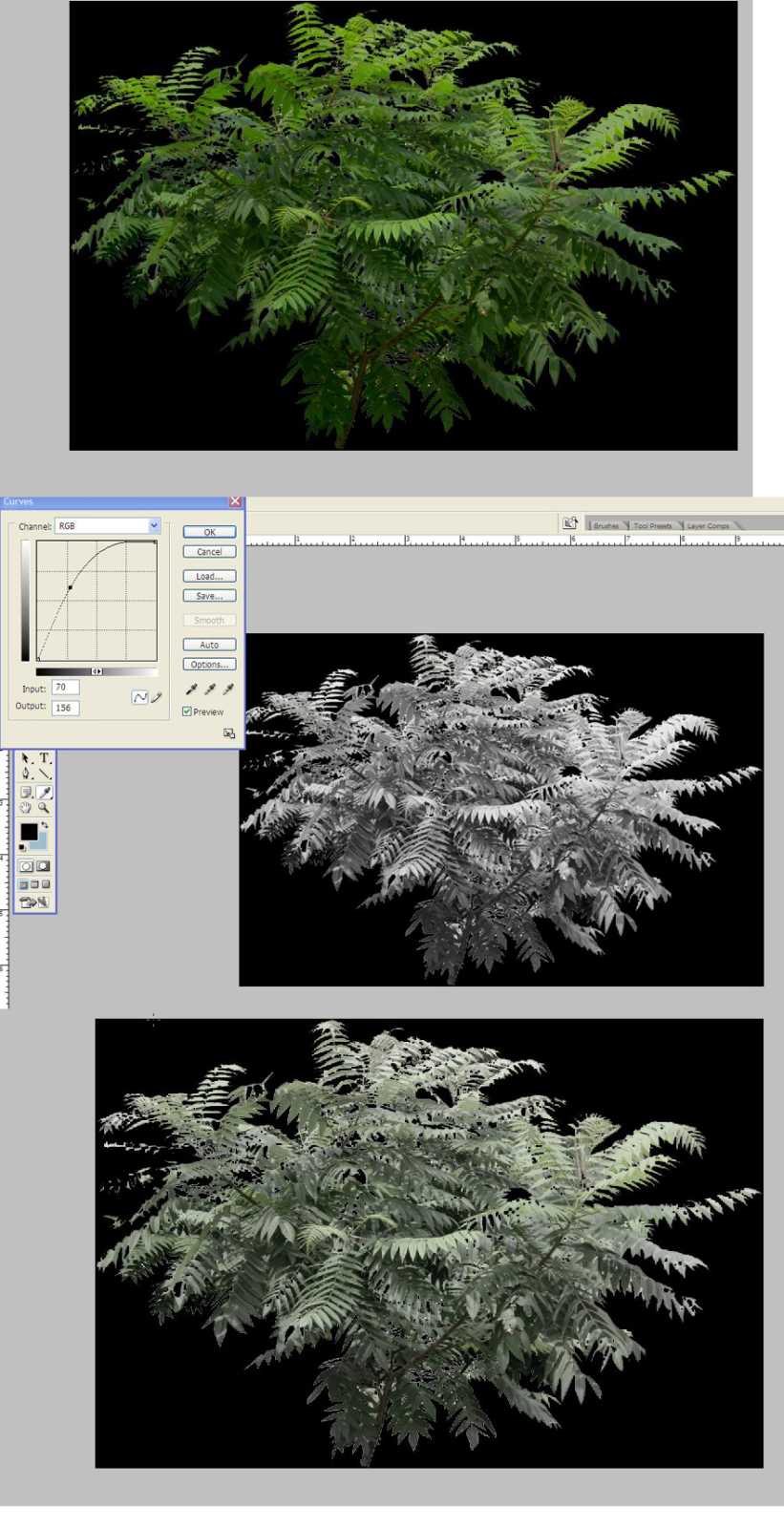
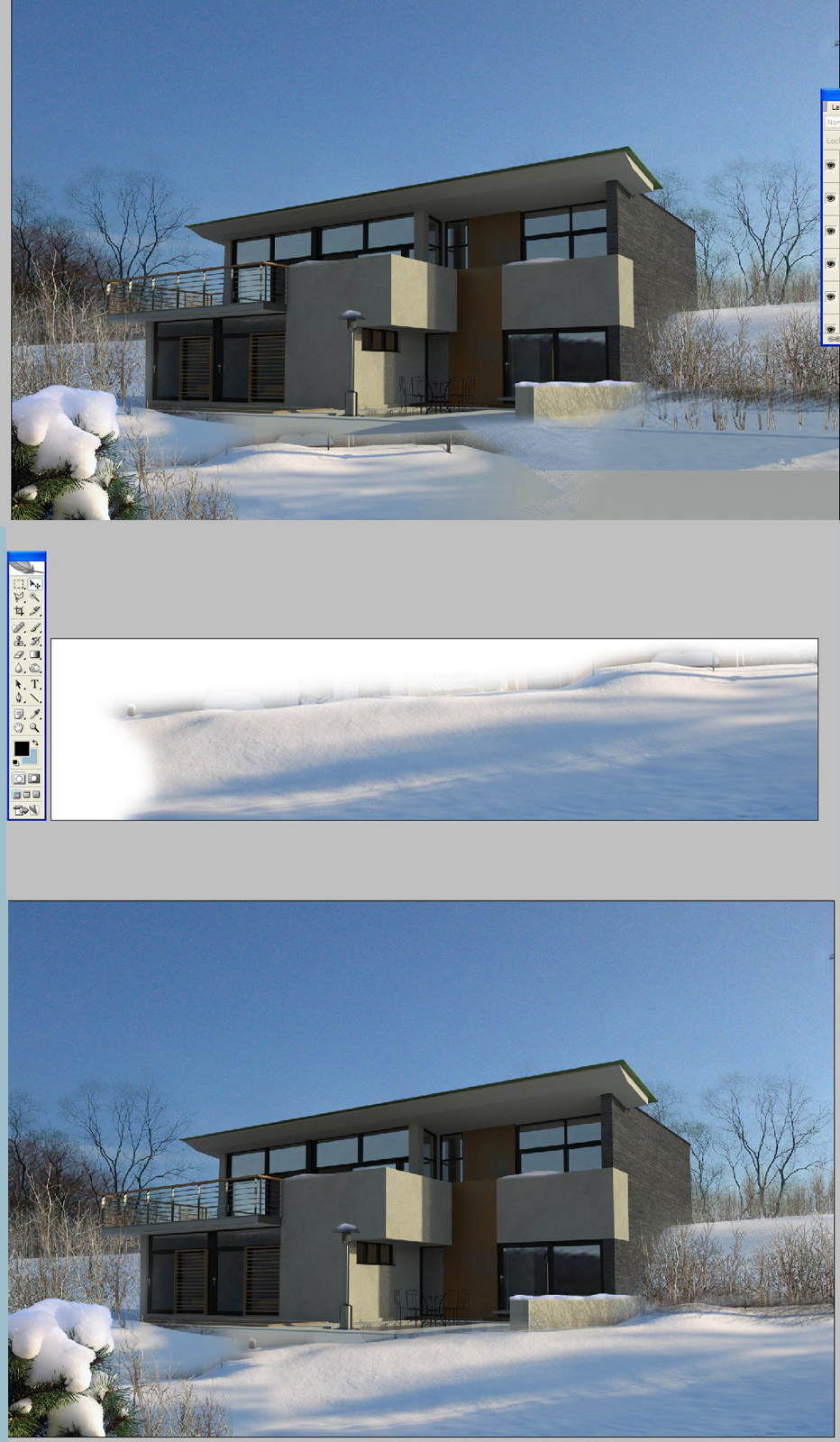
-
Go for it - would suit me!
-
And me too....

What else do you need now Rich?

-
Money
-


-
+10 from me.... i def need to up my post processing game! thanks David.
-
This is how I add snow to walls buildings etc.:
1.select a piece of snow that matches your image
2.select the outline and copy
3.paste - then distort,scale to fit the scene
4.add a layer mask- use a gradient light to dark from top downwards-this will help melt the snow onto the wall.depending on which way the sun is shining,you can add additional layer masks to show the snow melting in the light,and more solid in the shade.As I said,this is not complicated,
but I would also add,surely there is someone else out there that has some other post-processing ideas.

Advertisement







