Roof Models
-
Tonight, I started working on a model using the techniques that this forum have passed on to me.
It is progressing well and solved a lot of problems that I encountered in the past with layers and associated geometry. I'm grateful of the support I received!!
These models are used to coach young Carpenters for National Skills competitions - note the inclined rafters!
Next week two of my apprentices compete in the UK Finals for GOLD!Update: Here's the finished model!
-
Are there any nice wood grain materials I can add to the current library of materials?
The default materials are not very good. -
There are some OK materials out there. Take a look here: http://www.arroway.de/en/index.html for example. Don't use hi res images. Those aren't needed and will just bloat the file.
The roof looks good.
-
Many of the routines that I have explored in SU are quite easy to grasp. Modelling the roof model I posted was quite easy. However, one area that was a pain was forming the bevels on the hip rafters.
What I done was draw a thin slab that I made into a group. The slab was then moving into position at the same pitch as my roof and the hip rafters were subtracted from it to remove the bevels. Quite easy but I am sure the experts here can come up with a quicker way of doing it! -
Well, that's one way to do it. I can think of other ways, too. First, the hip rafters would be instances of the same component so only one would need to be edited. all the others would be components as well. Second, I wouldn't have chosen to use Solid Tools because they would convert my components to groups and create extra work..
One option I might use is to start with the hip rafter in place. With the ridge and wall top plate pieces in contact, you can see where the ends of the bevels would be. Just open the hip rafter component for editing and draw lines along the sides of the rafter from point to point and a line along the center line of the edge (for the peak of the two bevels) and delete the bits you don't need.
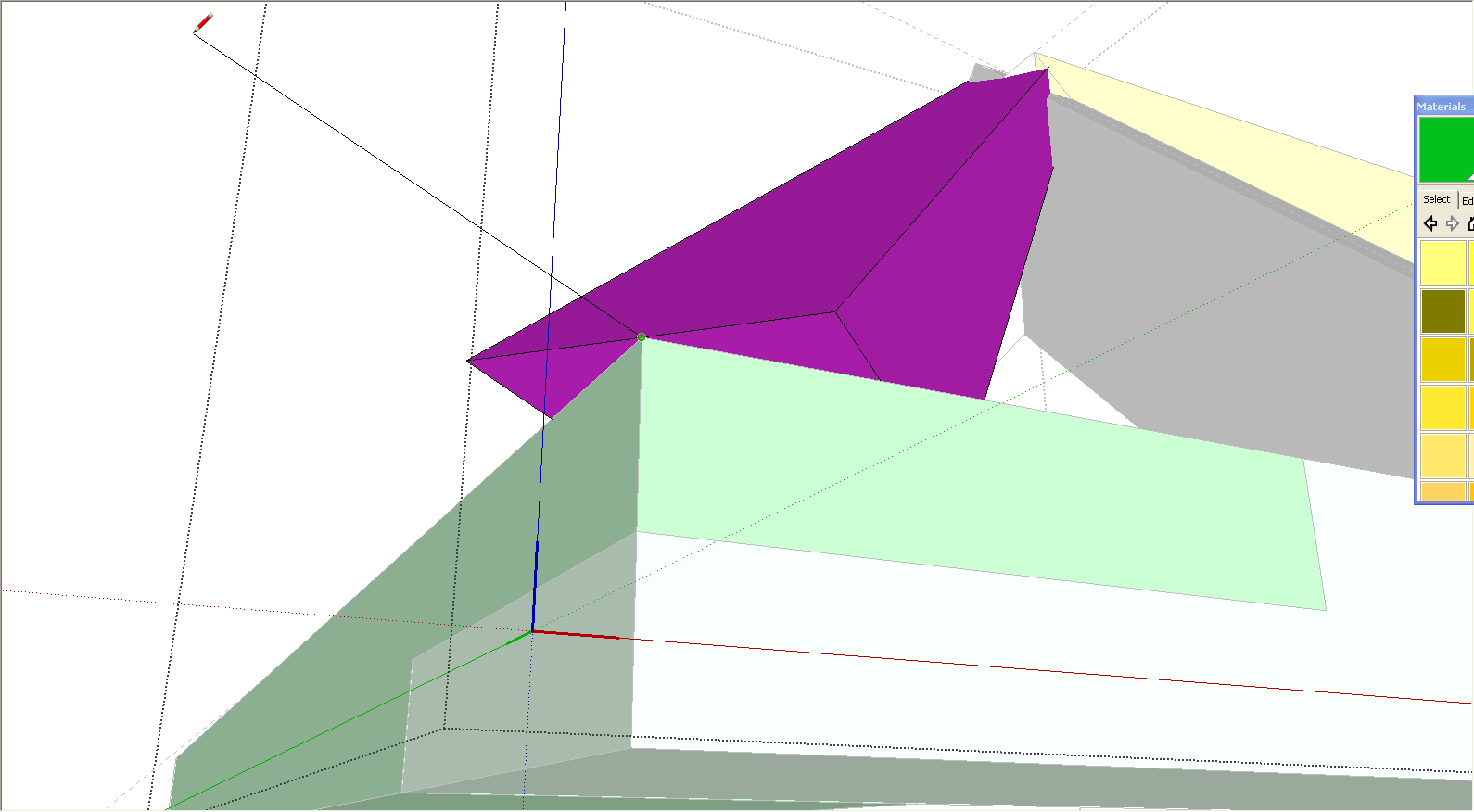
-
DaveR,
I think I prefer my way, I tried using your method in the pastbut its less accurate.
I have modelled another roof structure and this time I need to mirror the layboard that
rests at the back of alley, the dormer to form the valley. I want one in the valley, hidden from
view. In autoCad this is achieved with a simple 'mirror' operation.How does that damn 'flip' tool work?
-
The Flip tool works on RGB/XYZ axes.
There's also my olde 'Mirror' tool that lets you mirror a selected about any picked 1/2/3 points... and also to keep/erase the original object[s] - much more like CAD...
Search in the Plugins Index to get it... -
Tony, I don't know how my method could be less accurate but you can draw it any way you like.
As to the Flip tool, TIG has given you the basics. If you haven't rotated a component and the component's axes are aligned to the global axes, you can use the global axes for reference when flipping. If you wanted to copy and flip the entire half of the roof to the other side of the ridge, copy it with the Move tool and then, while all those components are selected, right click on them and choose Flip>Along Green Direction.
-
@tig said:
The Flip tool works on RGB/XYZ axes.
There's also my olde 'Mirror' tool that lets you mirror a selected about any picked 1/2/3 points... and also to keep/erase the original object[s] - much more like CAD...
Search in the Plugins Index to get it...Tig, thanks for your advice and 'mirror' tool. I'll have a look at the plug-ins because I believe
the 'unfold' tool is also useful. -
@dave r said:
Tony, I don't know how my method could be less accurate but you can draw it any way you like.
As to the Flip tool, TIG has given you the basics. If you haven't rotated a component and the component's axes are aligned to the global axes, you can use the global axes for reference when flipping. If you wanted to copy and flip the entire half of the roof to the other side of the ridge, copy it with the Move tool and then, while all those components are selected, right click on them and choose Flip>Along Green Direction.
Sorry DaveR - less accurate was probably not the correct choice of words. I don't like the idea of
having to redraw faces that were previously grouped. I have terrible memories of my first days using
sketchup and trying to bevel things this way! You replies are always welcome! -
Could you explain "having to redraw faces that were previously grouped?" I don't understand what you mean by that.
-
@dave r said:
Could you explain "having to redraw faces that were previously grouped?" I don't understand what you mean by that.
When I drew the bevels using the line tool I then deleted the faces to form the bevels. I then had to redraw that face which was a pain.
-
If you draw all the edges of the bevel, the face should fill in automatically. Still, there are various approaches to most things. Draw it as you wish. You could draw a profile of the waste side of the bevel and use Push/Pull although the profile must be perpendicular to the path of the bevel and with the pieces you're drawing, you have to do some clean up at the ends.
-
Hi Guys, are there anyone on these boards familiar with roofing geometry? Could become a very interesting discussion topic?
Advertisement







