Clipping plane
-
We're having a prob w/ a model/. A clipping plane appears as we zoom in on a detailed object on a large construction model. The view plane shears the object so that it is hidden forward of the plane and disappears as we zoom closer. The plane seems to be fixed and perpendicular to the view. But the plane shows itself in Orbit also, except only from one side of the object.
Unhide All, Sections Off, Zoom Extents and Zoom Previous don't seem to correct the prob.... Cutting the object to a second window of SkUp w/ a Paste in Place and the prob goes away, so it has somethg to do w/ the file (230mb) or perhaps the Xref'd components -- 16 large files...
I kind of remember this happening b4 on another model or reading abt it on the old forum, but can't remember what is causing it. Any ideas would be appreciated?
/Dennis
-
How big is your model, i mean what area does it cover. As the model grows in extension, you gradually loose the ability to zoom in into details without the nasty clipping. A workaround is to break your model into smaller sub units, xref them and work on them independently. You could also have some geometry far off the drawing origin. If zoom extents does not work correctly, maybe that´s your problem
-
Here is a detailed description from the SU Troubleshooting pages:
http://sketchup.google.com/support/bin/answer.py?answer=36261&topic=9042It is a well nown issue with ("physically") large models. A whole, big construction site seems to be the cause of it.
-
Great, that's what it was. We have (had) a nuke power plant off a trans grid about a mile from the job site w/ trans/distribution towers running to a transformer on the construction site. They were only used for a couple of Scenes and then the layer was turned off.
That didn't help, but removing that Xref from the model file completely solved the prob.
Thx again, that was really bugging me....
/D
-
Sometimes if this occurs and you can not eliminate geometry you can alter the camera field of view to a really low number and possibly get close enough to the object you want to edit without the nasty clipping plane.
-
Nice tip Phil.
-
bump
-
Hi,
I've just recently re-installed SU Pro 7.1 for Mac from scratch and for the first time ever have a clipping pane problem.This goes away if I view the model in parallel projection.
Unlike other mentions of this problem, I don't have a particularly big model (in fact i've just started building it, and the floor plan is only 20m x 30m, with hardly any drawing done yet.
Zooming in doesn't get very close before the clipping pane obscures things, and scrolling beyond that makes everything disappear. A small scroll back zooms me out be hundreds of feet.
It's a bit frustrating...any ideas?
I've never encountered this before on the same Mac Pro setup.
As a side note, zooming in on plan (top) is fine & I can zoom in as far as I like. Zooming in from the front horizontally is a real problem.
PLUS: Opening up an old SU model doesn't have any of the same issues, it just seems to be down to this new one.
I imported a dwg floor plan, could it be that?
-
Well, the dwg import mightbe a culprit if there is any (even the tiniest) stray line somewhere far away OR if you imported it with preserving the drawing origin and it is now far from your model in SU.
For the first case, press Shift+Z to zoom extents and (at least on the PC) Ctrl+A would select all. Now you can see if there is anything else but your model is selected. In the second case, check the co-ordinates of some of your endpoints to see if they seem to be very far from the origin but if you have already moved the axes, first right click on them and "Reset".
Even if neither the above imply, dwg imports can be painful sometimes.
-
Thanks for that.
I never got to the bottom of the problem, but by copying all the elements (even the dwg plan) into a new file, the clipping issue went away.
I'm guessing the dwg import process did something to that file.
Thanks
-
I can confirm here that copy-paste all elements into a new drawing helps a lot with getting rid of unwanting clipping (in a drawing with a large DWG import)
This after all other kind of clean-up, camera FOV and origin resetting did not work well...
Thanks for the tip!
Okke
-
We don't want the clipping plane. It is stupid and distracting. Please provide an option to disable it!
-
Dear Barack:
I cannot tell from your comment if you are being humorous. Humor is ok with me
Assuming you are serious: This clipping plane is an unfortunate artifact of the way in which I believe OpenGL deals with the complex task of representing the information on the screen. Believe me, even the developers would like to get rid of it.
Best regards,
mitcorb -
This issue keeps coming up on a regular basis.
The solution is very simple.
When clipping occurs getting in close, first select a face or line adjacent to what you want to see.
Then, TURN OFF PERSPECTIVE.
The model will zoom away from you. Just find the selected object (as a target) and zoom in on it. Then zoom in as close as you want to your desired object.
Be careful with panning when in very close. Hyperzoom/pan can occur.
When done, turn Perspective back on, but expect the model to change its view point as well.
-
@jonnygreen said:
Hi,
I've just recently re-installed SU Pro 7.1 for Mac from scratch and for the first time ever have a clipping pane problem.fwiw, on mac, you can push the control key and use your scroll wheel to zoom in (this isn't SU specific.. system wide)
you can zoom in so far that a single pixel appears about 1/2" wide on your screen..just a little tip for mac users that may need to get in super close when the clipping plane rears it's head.
-
OpenGL requires a clipping plane in front of the camera, so there has to be one.
Ray Trace renderers can set the clipping plane distance to 0 - so nothing gets clipped.
We have a IRender nXt client who inadvertently placed the camera behind a wall, but close enough to the wall that SketchUp displays it properly. However, our renderer just rendered the inside face of the wall.
We could easily set our clipping plane to match the SketchUp clipping plane, but I don't see an easy way to set or read the SketchUp clipping plane location.
Does anyone know how SketchUp determines where to place the clipping plane?
-
@jgb said:
The solution is very simple.
When clipping occurs getting in close, first select a face or line adjacent to what you want to see.
Then, TURN OFF PERSPECTIVE.
Good answer. If you are hunting small edges, set a shortcut for Edit/Item/Zoom Extents. Then you can set the camera to Parallel (Alt-c, a), make a selection where you think the problem is, and use the shortcut. Also, Zoom Window works well in Parallel.
This is as small of a Edge as you can draw in SketchUp.
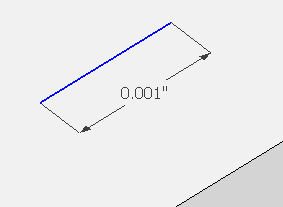
-
Isn't there a micro-pan and micro-zoom tool yet? NanoPan


-
What? You're not working on this?
Advertisement








