The "Duh!" thread (aka the Doh! thread)
-
Yes instance are gluing
but create a component on a face is some annoying
Component will have not face (background)!
-
It glues to a face IF it's on a face when it's created.
If it's made NOT on a face it's just the same as placing a cutting-component in empty space and then you wouldn't expect that to cut a face when you moved it onto it.
A cutting-component sets its 'face' to what it's placed onto - if that's 'nil' then it's 'nil' !!! -
a fairly new one:
before thomthom's Solid Inspector came along, I never knew, whether an object was solid or not.I just discovered, that in the Entity Info window SketchUp puts a "solid" in front of the group's name to indicate, when an object is indeed solid... thats cool, isn't it?
-
-
About the perpendicular tool of Chris Fullmer (thx Jeff)

Ahhhhhhhh! Never thought (or remembered)to click on the segment


That was not explicit due this alert message!

-
Label endpoints; by default you will be given the coordinates of same.
-
The day I discovered SHIFT + pressing the scroll wheel = pan was a good day.
-
It might be a better day when you discover LMB + scroll wheel = Pan as well

-
@d12dozr said:
It might be a better day when you discover LMB + scroll wheel = Pan as well

I just tried it. Didn't work.
ETA: Whoops, yes it does.
This is the greatest day of my life.
-
Just stumbled across this. Take a 10' cube, use the scale tool to vertically stretch the cube, and just type a distance. This become the new height for your selected object. You don't need to give it a positive or negative number to say home much smaller or bigger you want it. Just type the size you want it to be. If it happens to be smaller than the existing size, then it will get smaller. This seems more useful on a single axis stretch, but it also works when scaling x,y & z at the same time.
Don't know how many times I had to divide 10'6 3/4" by 9'3" to figure out the proper scale for something. Actually a long time ago I realized I can snap the stretch to a guide or other geometry so I typically drew a dummy line to snap to, but now I don't even need to do that.
(update), so I guess it was right there in the online help, but I haven't read that in 5 years
http://sketchup.google.com/support/bin/answer.py?hl=en&answer=94906Other nice tidbits. you can type a negative distance to mirror the object, and if you do a non,uniform 2d or 3d scale, you can type multiple distances, to for example make whatever shape you have drawn, fit in a 20',30',50' bounding box.
-
@ DavidB
that works also for Move and Rotate
-
I used to think you had to click and drag whenever you push/pull, move, rectangle, circle, etc. I just found out a couple of months ago that you could just click, get it where you want it, and click again to finish. I was like, "Oh."

-
@unknownuser said:
I used to think you had to click and drag whenever you push/pull, move, rectangle, circle, etc. I just found out a couple of months ago that you could just click, get it where you want it, and click again to finish. I was like, "Oh."

And double-clicking will repeat last operation.
-
I know that.
 Dunno' when I figured it out though. Probably while watching a tutorial or something. That's why I like watching tutorials even if they are on things I already know.
Dunno' when I figured it out though. Probably while watching a tutorial or something. That's why I like watching tutorials even if they are on things I already know. -
It seems that my Duh! moment was taking this long to find this discussion. I have always felt I was the lone idiot, but now I feel much better and much more informed.
Thanks DUHsters.
-
That is the point of the thread - we all feel like the lone idiot...until you post your stupidity publicly and find that many many other people had done, or are doing, the exact same thing. It's very cathartic

-
Idiots are never alone.
They travel in herds. . . .most frequently seen on the great American Freeway system.
-
You should suffer fools gladly... one day you will be one of them!
I once invented my great new tool for the context-menu that would select all faces with the same material as the one highlighted... then RickW pointed out that it is already a standard built-in tool under Select...

-
Mine of the day
 (thx Regis)
(thx Regis)
I have found that was a good idea
Draw first the line then use
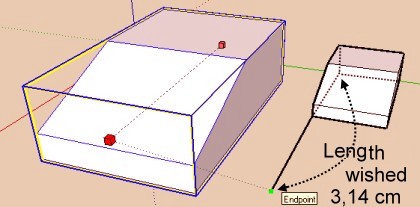
but...
you can also with only just enter in the VCB
(whatever unities in activity)
3.14cm
31.4mm
0.0314m
... (i am not very familiar with inch

-
Add to the previous thread

I reread the doc (that was written in small that you can enter measure in VCB with the Scale tool!
And also a cool one (in the same doc)!

You can Press in the SAME TIME SHIFT AND CTRL with the Scale tool !


For have a super scaling result!
Advertisement







