[Plugin] Work Plane
-
TIG,
This is the issue I was having with getting the plane perpendicular. There is no problem getting it perpendicular when you create the plane by way of clicking on end point vertex or midpoints, however, when you try to use construction lines or non intersecting edges, it becomes almost impossible to pull out perpendicular. Also, being as though creating work planes perpendicular to the first two clicks is going to be 90% of the time for me, would be possible to add a toggle in the initial menu that will allow for automatically perpendicular planes to be generated? This would save a lot of viewport movement and having to draw snapping lines.
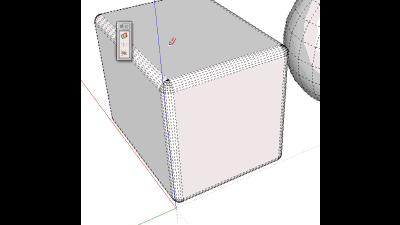
Also, the reason I was asking for a "Clear Work Planes" toggle, was that I was using it for more than just drawing on. I was trying to also use it in conjunction with Vertex Tools to control the manipulation of verticies in a more precise manner. It works really well for this, it just becomes too cluttered to work in a short time and the process of deleting the old planes takes as much time as moving the verticies, so the trade off is not worth it. Perhaps another toggle to switch on an option to have each newly created work plane overwrite the previous, creating only a single work plane on the layer at a time?
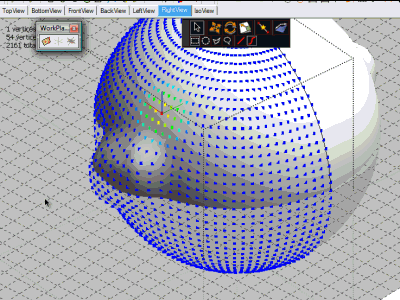
-
@earthmover said:
TIG,
This is the issue I was having with getting the plane perpendicular. There is no problem getting it perpendicular when you create the plane by way of clicking on end point vertex or midpoints, however, when you try to use construction lines or non intersecting edges, it becomes almost impossible to pull out perpendicular. Also, being as though creating work planes perpendicular to the first two clicks is going to be 90% of the time for me, would be possible to add a toggle in the initial menu that will allow for automatically perpendicular planes to be generated? This would save a lot of viewport movement and having to draw snapping lines.
that's showing the problem i was trying to describe to a few people that want to be able to push/pull an edge... there's no way SU knows which way you want it to go.. the first two clicks are creating a line but what you're really trying trying to do is go perpendicular to the surface but the work plane is only concerned with going parallel to the line of the first two points and needs a 3rd reference.
in that exact scenario, chris' perpendicular face tools would give you what you want with one click (click on a vertical hidden line of the cube and a plane will be drawn perpendicular).. that's my main use of perp.face.tools but maybe tig can borrow some stuff from it

[flash=660,405:l6au5yn7]http://www.youtube.com/v/3p9oON6TeTQ?fs=1&hl=en_US&color1=0x2b405b&color2=0x6b8ab6&border=1[/flash:l6au5yn7]
[edit- likewise adam, you may actually prefer perpendicular face tools for some of that vertex editing.. at least in some of the scenarios... +, the groups aren't locked so they're easier to delete
-
Perpendicular face tool by Chris Fullmer thx Jeff

Ahhhhhhhh! Never thought (or remembered) to click on the segment

That was not explicit due this alert message!

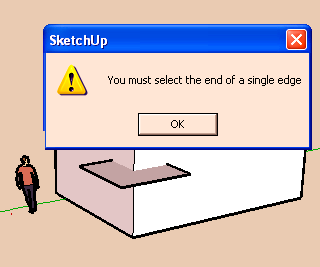
-
Here's v1.6 http://forums.sketchucation.com/viewtopic.php?p=274345#p274345
The 'Tab' key now toggles the new WorkPlane between 'planar to the 3picked points' and 'perpendicular to plane of the 3 picked points [pt1/pt2 set the axial alignment], then you press <Enter> or double-click to confirm. Zero dimensions are now trapped in the Settings dialog. -
@unknownuser said:
Why only by Center? And only length and not number of interval?
Sure I can Unlock,move resize, lock but...
or I miss something?It was originally set by 'corner' at pt1, but due to popular demand it quickly changed to by 'center' at pt1.
It IS more logical.
It is after all a 'Work Plane' and you simply make it as big as you want...
With the new context-menu 'Delete' tools it's easy to remove unneeded ones and make a new one...
If you set the plane's size you can have a grid [optional] with whatever spacing you want - e.g. entering a grid height larger than the plane's height gives just horizontal clines...
You could even make two overlapping WorkPlanes with aligning grids. -
Why only by Center?
And only length and not number of interval? (ok this can be made but ask a calculate
Sure I can Unlock,move resize, lock but...

or I miss something?
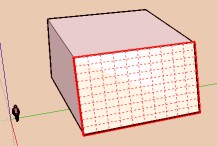
-
Thanks TIG. Brilliant idea to fix the perp plane issue. Works like a charm. Thanks for adding the context menu delete function. Big Help!
Work planes are also great for intersect slicing!
-
Yes "It is after all a 'Work Plane'"

It's easy to make intervals and then resize it on the object if I want just gride over my object facesay I want 5 and 7 intervals (I love prime numbers

I enter 5 and 7 width & height, and then 1 and 1 grig width & height
It's rustic but all can works

Ps A 3D working planes?
Ok I can unlock, and copy move multiple, lock
(or better use Grow by...tig
-
thanks tig.
excellent option, rotated 90 with the Tab key. and the option to delete -
So to recap Pilou's technique for adding a WorkPlane to a whole [rectangular] face with desired divisions of say 7 & 5...
First make a new WorkPlane over the face so it's aligned/snapped onto it,.
Right-click to open the Settings dialog and enter 7 and 5 units, then grids at 1 and 1 units.
On completion right-click 'unlock' [or shortcut it - I have K and shift+K for locK/unlocK] and move it by a corner onto a face's corner,
Use 'Scale' on the WorkPlane and resize it in the X then Y dimensions to cover whole face.
'Lock' it if desired.
Now you have a WorkPlane that is an exact fit over the face with proportional divisions...
Use those to place or draw over as needed etc...It's an alternative to using Move+Ctrl copy with \n in both directions on guides or lines...
-
@unknownuser said:
Can you try Grow with WorkPlane, I have always a big Splatch

You are 'unlocking' it first ?
It works 'splatlessly' for me... -
TIG, thank you very much for sharing your work.


With most of the plugins, it's obvious for me to see the application. In what ways do you see this application being used?
Thanks. Ben
-
WorkPlane will have lots of applications - many I haven't even thought of!
For example, snapping objects/geometry onto a plane that's parallel to a face.plane but not necessarily overlapping it, or even just any notional plane from 3 picked points, that's not one of the standard 'views'.
A WorkPlane also 'slices' other geometry easily when used in conjunction with with intersect.... -
-
Can you try Grow with Work plane, I have always a big Splat

I want copy *10 the "Work plane"
I just make *10 on X axis , 2 as X spacing, all the rest = 0
works fine for -2 as x spacing
all is created as I see it on the Outliner, but at the end SplatEdit Splat for 2 et -2 ! So very curious


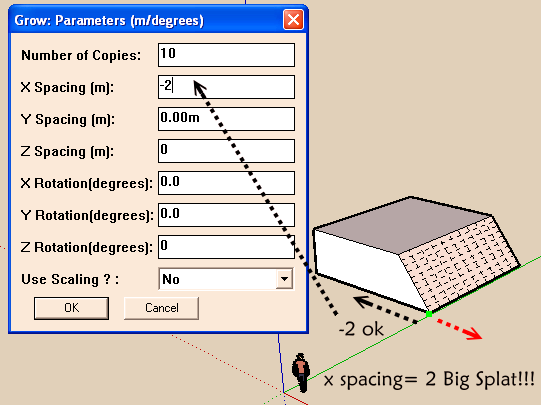
-
@ Tig you can use only Scale for make the fit on the face

-
this is turning into a fun ruby too - what about if the c-lines were shorter? (one could always create infinite ones from them)
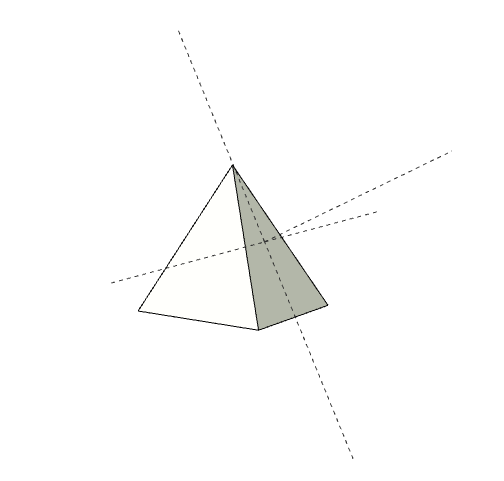
-
No problem for make copy move multiple

But always Splate
V6 with grow + Work plane don't works
V7 with grow + Work plane
works with half : following X spacing is negative or not
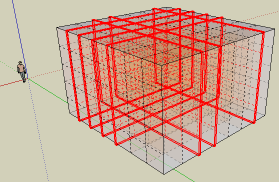
-
TIG
The added function of the tab, rotating the plane 90 degrees, and the content menu deleting is to perfect. Glad to see this plugin has generated some activity.
Thanks TIG
-
Dear TIG,
As CADFather suggested, shorter clines would be good. I haven't tried this plugin yet, but it strikes me that it would make an excellent alignment feature too, particularly if having made the feature one could drag it to a point while retaining the alignment with the plane.
Thank you for all your hard work.
Kind regards,
Bob
Advertisement







