[Plugin] Free Rotate 4.4
-
@rv1974 said:
A bug: with no object selected it acts like undo command
Aha! The bug is easily trapped...

Here's v1.2 http://forums.sketchucation.com/viewtopic.php?p=266561#p266561 -
Dear Tig,
A new tool from you is always like a Christmas gift and the moment we pull off the wrapping paper.
This one also promises to be very useful.. Thank you.
 simon
simon -
Here's v1.3 http://forums.sketchucation.com/viewtopic.php?p=266561#p266561
Encompassing 'globe' added. -
Wow, now this is an essential little tool....
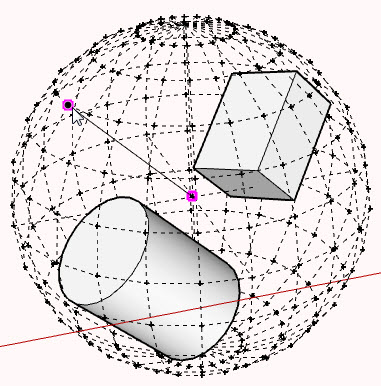
Thanks TIG
-
TIG
Thanks. I did notice that in version 1.3, I can no long change the rotational point.
And just a thought, would it be possible to select two points, with the first point the center of rotation and the second point defining the direction of a line across the selection, that determine how the selection will rotate and align. This way, one could chose the rotational point, and then the direction of the line, and be able to align to some point out and away from the selection. This way after accepting the results, the selection will be aligned with all three points in a straight line, the first, the rotational point, the second, defining the direction across the selection, and the third, the outside the section alignment point.
Anyway, thanks for the plugin.
Ken
-
@unknownuser said:
[attachment=0:2hw65bgx]<!-- ia0 -->Free Rotate.jpg<!-- ia0 -->[/attachment:2hw65bgx]
Thanks TIG
weird, that sort of the visual i get in my head when using the rotate tool as in this recent thread:
http://forums.sketchucation.com/viewtopic.php?f=15&t=30344i don't really know of any practical application of being able to tie these two functions together but it might be there.. (meaning something along the lines of pinning the first point using tig's globe then rotating again around that axis)
[just throwing this out there in case it will cause something to click in someone's head
 ]
] -
IMHO To become a useful script it must have some 'snap to the bottom center of selection' ability
-
@Ken
The 'Pivot' is the center of the selection's bounding-box, unlessthere is a cpoint [aka 'guide-point'] in the selection -then that is used as the 'Pivot' point.
I am thinking about ways of adding functionality like holding down Alt so you can dictate so extra constraining points - look for updates in a week or so...@rv1974
A suitable 'Pivot' point can be anywhere - it depends on a user's requirements - its 'Pivot' defaults to the selection's bounding-box center OR to a [pre]selected cpoint - so if you want the selection to rotate about a particular 'Pivot' then add a cpoint there and include it in the selection. If you can't readily find the bottom-center of your selection then you can trick Sketchup into making the bounding-box to suit... you add a temporary cline [aka 'guide-line'] from a bottommost extremity in the selection, drawing it vertically upwards [constrained in blue/Z with shift-key], to a topmost extremity of the selection: then you move that cline so that its top end is where its bottom end used to be... now you include that cline in the selection. Run the tool... the bounding-box is taken to include the cline - so the tool's 'Globe' will increase in size to encompass that cline as well and [as long as there are no cpoints to take precedence] to 'Pivot' should now be centered on the bounding-box and this should be located at the center of the lowest part of the original selection if you were to ignore the temporary cline you just added.PS: There are several useful plugins to add 'raw' clines andcpoints - do a Search for them
-
TIG
Thanks for the quick reply. However, in the past versions, I was able to select a cpoint, or change to another cpoint. It seems now that I am not able to do this.
Also, would it be possible to make the globe and on/off selection. Sometime the glob make it hard to see cpoints on the selection.
And when I select Free Rotate, my curses starts off to the left of the screen where Free Rotate was showing during my selections, so the selections has already been rotated right after I selected Free Rotate. Could the Rotate action start after the next cursor selection, so one would have time to maybe pick the top of the globe, than start the rotation. Right now, after selecting Free Rotate from the menu, I already have a rotation, that is almost impossible to get back to the original start position.
Again thanks.
Ken
-
@Ken
If you have one cpoint in the Selection WILL use that as the Pivot - I just retested it.
Do you have another cpoint elsewhere ? It takes the first one it finds...
Cpoints inside a group within the Selection are not used to determine a Pivot.
To 'right' the Selection pick the globe's north-pole - and then free-rotate from there...
This is a 'work-in-progress' so feedback and advice are welcomed...
-
@tig said:
@Ken
If you have one cpoint in the Selection WILL use that as the Pivot - I just retested it.
Do you have another cpoint elsewhere ? It takes the first one it finds...
Cpoints inside a group within the Selection are not used to determine a Pivot.
To 'right' the Selection pick the globe's north-pole - and then free-rotate from there...
This is a 'work-in-progress' so feedback and advice are welcomed...
Mr TIG
If I have two cpoints, it will pick one, and pivot around that cpoint. However, I can not move to the other cpoint as I could before.
I am a little bothered by my posts. It seems to me that I may be complaining about something I have no earthly means of accomplishing, to people who are taking a great deal of time an effort to construct. I try to look at each plugin as how does it help me to achieve a completed project, and try not looking at each plugin as "WOW" it would be neat if it did this or this.
In using this plugin, I am looking at using it to align rigging. A four part wire sling with shackles, does not have any flat and aligned surface. However, I need to align each sling part from the crane to the load. With this plugin, I could put a cpoint on the the bottom shackle, another on the top shackle, and align the whole sling from the load to the crane.
Again thank you. I know from a previous post you are very busy and I am thankful for the time you spend working on these plugin.
Ken
-
HOW THE HELL DO YOU DO THIS?!!!

-
@Ken
I think an option [+Alt?] where you can then select a 'pivot' point and a 'grab' point and then free-rotate using those might be useful then?
I'm thinking a bit like my 'Mirror' tool where you mirror objects using 1, 2 or 3 picked points which mirror about a point, line or plane: the Free-Rotate Tool could have options to set 1/2/3 points 1= pivot, 2= 1+grab i.e. an axis that follows the cursor; and 3= 1+2+offset i.e. another grab-handle that is offset from the 1+2 axis which allows you to rotate the object around that axis.
So you'd probably pick points 1+2 and rotate the object so 1+2s fall on a desired 'line', then you'd pick +3 to rotate the object about that 1+2 axis/line so it aligns correctly in that way too...
It is difficult to control completely 'free' rotation as you have the one cursor but need several reference points at once.
I am busy for the next week or two... but I'll think about it as I do other things.......
@Oli
Arcane magic arts...
-
Here is v2.0 http://forums.sketchucation.com/viewtopic.php?p=266561#p266561
It includes some radical new methods using modifier-keys Ctrl/Alt/Tab as toggles to freeze/suspend Free-Rotate and let you change the Pivot/Axis dynamically... please read the notes [or at least the VCB text]...
Feedback please.
-
Here is v2.1 http://forums.sketchucation.com/viewtopic.php?p=266561#p266561
It now has some radical changes to the modifier-keys "Down_Arrow/Ctrl/Tab" as toggles, to freeze/suspend Free-Rotate and let you change the Pivot/Axis dynamically - using 'Alt' was proving too 'flaky'...
The Cursor colors during the 'Tab' options are now fixed too.Please read the notes [or at least the VCB text]...
Feedback please.
-
TIG
-
It may just be me, but the first thing I do is to make the globe 200% so I can more easily see the selection inside the globe.
-
And I just can't figure out what why there is 3 selections on the "TAB" key. I know it states, change the pivot point on one selection and the axis on the other selection, however, I just don't have a clear idea what each does.
-
Must time in trying out each of the tab selections, I get to a stage, that I can't start the orbiting again.
Ken
-
-
@unknownuser said:
TIG
- It may just be me, but the first thing I do is to make the globe 200% so I can more easily see the selection inside the globe.
- And I just can't figure out what why there is 3 selections on the "TAB" key. I know it states, change the pivot point on one selection and the axis on the other selection, however, I just don't have a clear idea what each does.
- Must time in trying out each of the tab selections, I get to a stage, that I can't start the orbiting again.
Ken
The 'globe' is currently made 10% bigger than the selection's bounds - it could be bigger if desired... I await more feedback. I'll rest it to x1.5 for the next version to see how it goes...
The are 3 Tab steps.
Press Tab 1 - you can set the Pivot
Press Tab 2 - you can set the Axis
Press Tab 3 to finish... BUT I see what you mean... once the Axis is done you are done.
I have changed the selection keys - 'Alt' is flaky and locks up ???
See v2.1... but I am considering v2.2 to sort out the Tab anomaly...Thanks for the feedback.
-
Here's v2.2 http://forums.sketchucation.com/viewtopic.php?p=266561#p266561
The Tab options are rationalized - picking the axis-point exits to the previous state.
The default 'globe' radius is 150% of the selection's bounds but the notes contain advice on changing this to suit your preferences... -
TIG
Darn, TIG, I just can't get the second TAB to work consistently. There are times it works sometimes, that I get exactly what I want, other times I just can not figure out what I am doing wrong. Note, by the time it works, I have pressed so many keys, I not sure just what made it work.
- I press the down arrow, it resets, and stops.
- I press the TAB, and I can set the pivot point, by moving my cursor the location and clicking the left mouse button.
- I press the TAB again, and here is where I get lost. How do I select the next point, or axis?
Ken, confused.
-
Thanks TIG - cool plugin..

Advertisement







