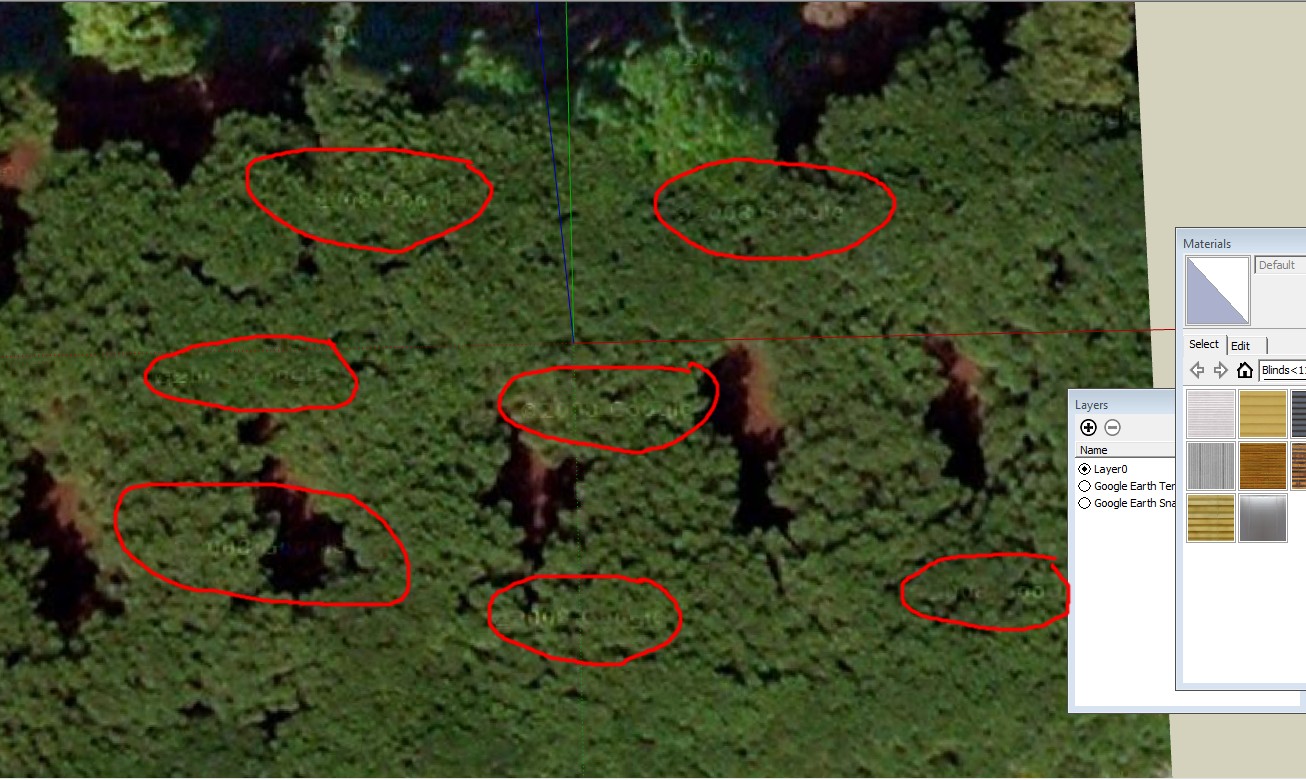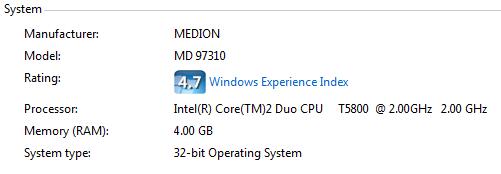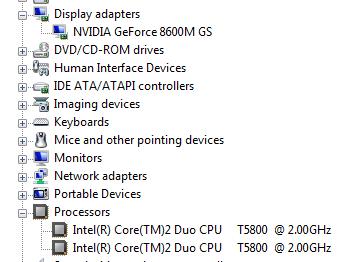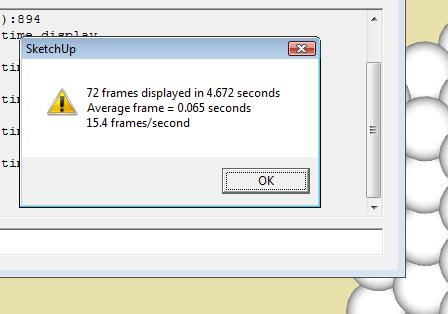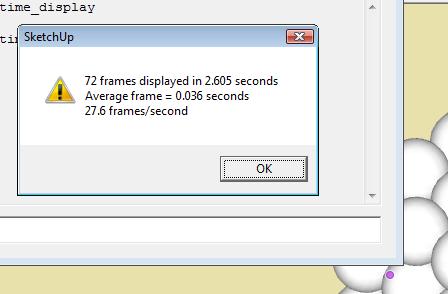Does anyone know of a good plugin for building walls from lines please (or can create one)? I want to be able to trace along the centreline of a series of connected and unconnected walls (house, castle etc) and convert the lines to walls in one step. The lines will all be on one horizontal plane, not up and down.
I have tried all of the plugins I could find both here, in the Ruby Depot and Smustard and none of them do the job properly.
- Multiwall tool, Double line 2 and Pathcopy only do a single path. They cannot handle T junctions. Multiwall tool also textures both the inside and outside of walls
- Walls-from-lines does not handle non-right angle junctions properly.
- Extrude lines then Joint push-pull can do T junctions but requires push-pull first in one direction then the other and does not delete the original wall outlines, resulting in hundreds of redundant lines on the top and bottom surfaces and internally. It also regularly causes SU (7) to crash when lots of faces are selected. It also pulls some faces out at strange angles to the original walls, not parallel to them. It also leaves many faces reversed.
-Curves-to-walls-1.3 reverses many faces, cannot handle T junctions and often does not generate a top face.
- All of them generate faces on the bottom, which are redundant for GE modelling.
- Most of them leave the original lines in place.
- Various other plugins have one or more of the above problems.
Attached is a sample file showing the lines then the desired wall to be created in one step. (Wall shifted 30m right so both can be seen but should obviously be generated where the lines are.)
None of the current plugins are able to create the shown wall, even in multiple steps let alone in one step. All required major modification to the model after doing what they could do.
With all of the brilliant plugins out there (animations, spirals, bending groups into curves etc) I cannot believe that something as seemingly simple as this has not been done.
It isn't even necessary to extrude the wall. All that really needs to be built is a copy of the top face of the wall where the original lines are, as shown. The pull tool can then be used to build the wall.testwall.skp

 so you figure.
so you figure.