Well..it looks like there's no solution. Ok. Thanks anyway.
Latest posts made by osage
-
RE: How to activate a Section Cut face in a Scene
-
RE: How to activate a Section Cut face in a Scene
@cotty said:
@osage said:
...you can control the Section "active" status in a Scene.. but I can't figure out exactly how to make this happen.
You will find this in the right click context menu.
Ok, here's an update. I managed to get the "cut face" to appear in the required scene, but not the Section cut. But unless I "manually" turn on the Section tool, which then shows a Section in ALL of the scenes, you can't see the cut face. However, turning the Section tool on and off automatically..is exactly what I want it to do, because I want to eventually post an animation to youtube. HOW would a viewer turn the Section on while viewing???
 See..that is my problem. Any insight into this would really be appreciated. Thanks
See..that is my problem. Any insight into this would really be appreciated. Thanks -
RE: How to activate a Section Cut face in a Scene
@cotty said:
@osage said:
...you can control the Section "active" status in a Scene.. but I can't figure out exactly how to make this happen.
You will find this in the right click context menu.
Hello again. Thanks for the reply cotty. Sorry it took so long to get back. Had to finish fixing the car in realityland.

Ok, I guessed at what you refered to but my mind reading abilitys are zilch. Assuming you were refering to the "Style dialog box" I opened it, and right clicked on the scene that I want the "section" and "section cut plane" to appear when I click on its tab. A menu came up with various "update" type selections. I tried various combinations of the menu items, but nothing I tried made the section and plane appear in that scene. I STILL have to manually turn the Section tool on for that scene, which would be impossible if I run this as an animation, no?
So, what part of this don't I understand?? Would you mind explaining what it is I am supposed to "right click on' and elaborate what it is I am supposed to select? While this may appear self explanitory to some people, I'm no expert in Sketchup. If I was...I wouldn't be here. But I'm not, so if you wouldn't mind explaining a bit, I'd appreciate it. Thanks -
RE: How to activate a Section Cut face in a Scene
@cotty said:
@osage said:
I've tried setting the "Active Sections Plane" in the Scenes dialog box...
This is the right way. Make the section cut active that should be saved in the scene and add the scene. If you change the active one, you must update the scene to save the new status.
Thanks for replying. I'm still a little confused though. I really don't understand what "active" means? When you say..."If you change the active one..."...that suggests you can control the Section "active" status in a Scene.. but I can't figure out exactly how to make this happen.
Here is what I'm trying to
@cotty said:@osage said:
I've tried setting the "Active Sections Plane" in the Scenes dialog box...
This is the right way. Make the section cut active that should be saved in the scene and add the scene. If you change the active one, you must update the scene to save the new status.
Thanks for replying. I'm still a little confused though. I really don't understand what "active" means? When you say..."If you change the active one..."...that suggests you can control the Section "active" status in a Scene.. but I can't figure out exactly how to make this happen.
Here is what I'm tryindo. Don't laugh.
 I just did this in reality and it worked, but failed to take a video for youtube, so I thought it might be interesting to make a video using a Sketchup "animation" showing what I did, as there are many many DIY auto repair videos on youtube. But no animations.
I just did this in reality and it worked, but failed to take a video for youtube, so I thought it might be interesting to make a video using a Sketchup "animation" showing what I did, as there are many many DIY auto repair videos on youtube. But no animations.However, this is my first attempt at making an animation, and it's pretty much for my own learning and is of short length. However, the purpose is to illustrate a real DIY technique for repurposing the hub as an improvised tool to pull the axle/bearing composite out of the axle housing by reversing the hub, inserting a couple of long bolts the same size as the lug bolts through the hub, and fastening them to the lugs with a nut. Voila! You now have the equivilent of a $100 "sliding hammer", which most DIY home mechanics do not usually have. And it works great.
Here's the thing though. I have created a model of a typical rear axle on a car, with the hub, backing plate, bearings, brake parts etc. , all on their own layers and groups.
In the first Scene, I want to show an axle only, with wheels removed. I open the Scene dialog box, and select the Location and Visible layers checkboxes only. I create the Scene
The second Scene moves to a closeup of the right hub. Again, only Location and Visible Layers checked. I create the Scene 2.
The third Scene reorients the view, and I turn on a layer showing two bolts, that are used to force the hub off of the axle hubplate as they often rust together making removal of the hub difficult. They appear. I create Scene 3.
At this point, I want the 4th Scene to show these bolts inserted into the appropiate holes, as I turn off this bolt layer, and turn on a second bolt layer as well as a layer with a "rotational arrow" around the bolt. They appear. I make Scene 4. So far, this works, as I select each Scene tab.
However, this is where things get confusing. For the 5th Scene, I've created a "cut face" on it's own layer, which Sketchup does automatically. I "activate" the Section tool, which I've set up on the centerline of the axle, and activate the Cut Face layer. Indeed, the Section appears, with the Cut face, which then I apply some text. Now I open the Scene dialog box, and check the "Active Section" text box, although I don't fully yet understand what this does.
Anyway, this is where things get weird. I create Scene 5. In the Sketchup model space, nothing changes. However, in the Scene dialog box thumbnail..the Cut Face and text "disappear". WTF? Furthermore, if I move the "select cursor" to the 5th Scene tab, just as it touches it, I don't even click...all of a sudden..I don't do anything...the Cut Face in the Sketchup model space disappears as well!!!
Moreover, if I "remove" Scene 5, the view moves back to Scene 4, but now is in Section view...and now...I have to start all over again on Scene 5!! arrrrrrrrrrgggggggggrrrrrrrrr!!
So...can anyone tell me what I'm doing wrong here?????
That is the problem. So...how do you make a Section with a Cut face appear automatically in a Scene, without having to manually turn the Section Cut tool OFF in previous scenes.
 It seems so intuitive..but it isn't. Thanks for any insight.
It seems so intuitive..but it isn't. Thanks for any insight.Btw, I only show the 1st, 4th Scenes as created. The 5th Scene is only as a jpg of how I want it to look in a Scene, as I can't get the Scene tool to work correctly to actually make a Scene like this. And the last one is what the Scene actually comes out like, as it removes the cut face. And, the section remains in other Scenes. arrrrrrrrrgggggg....


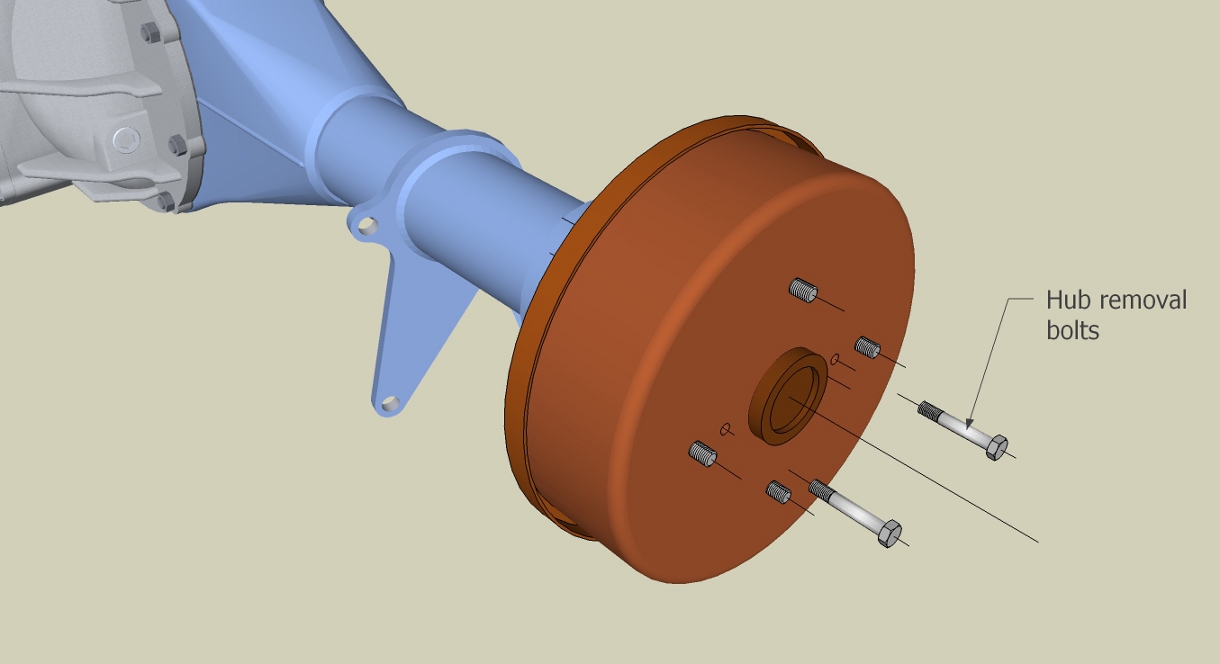
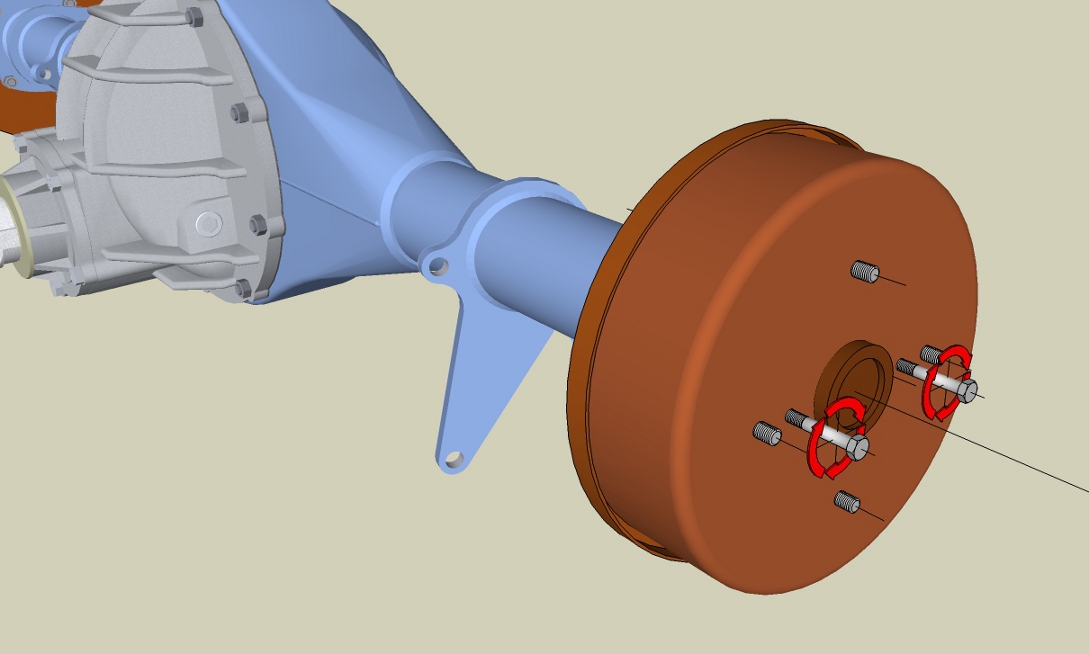
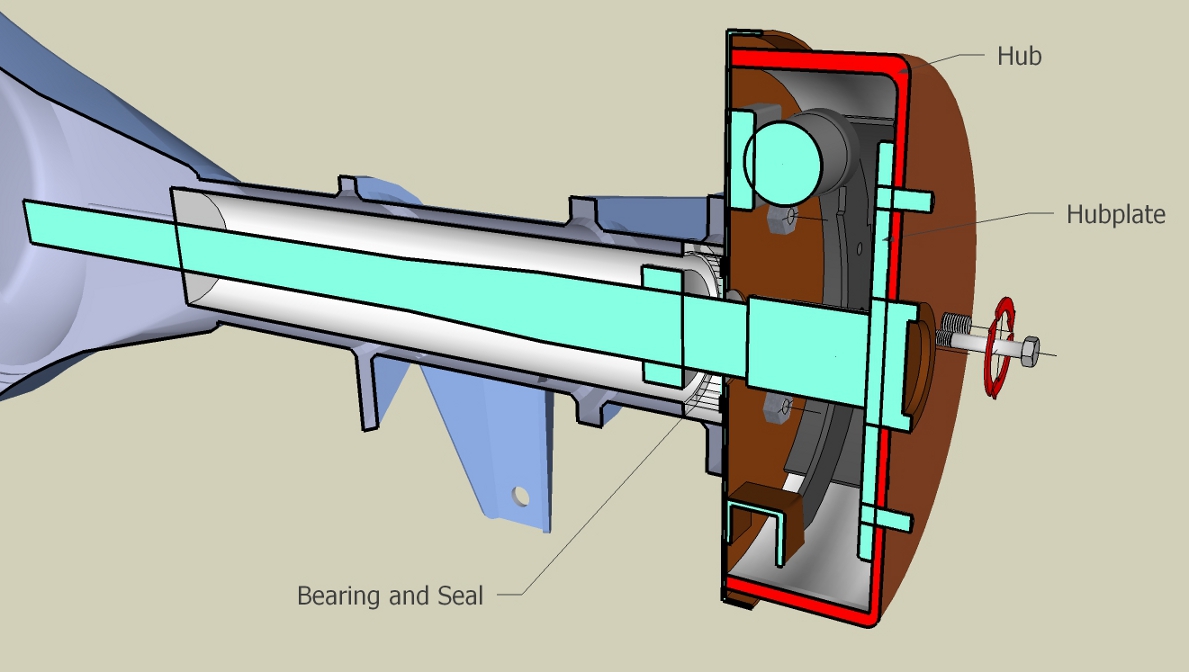
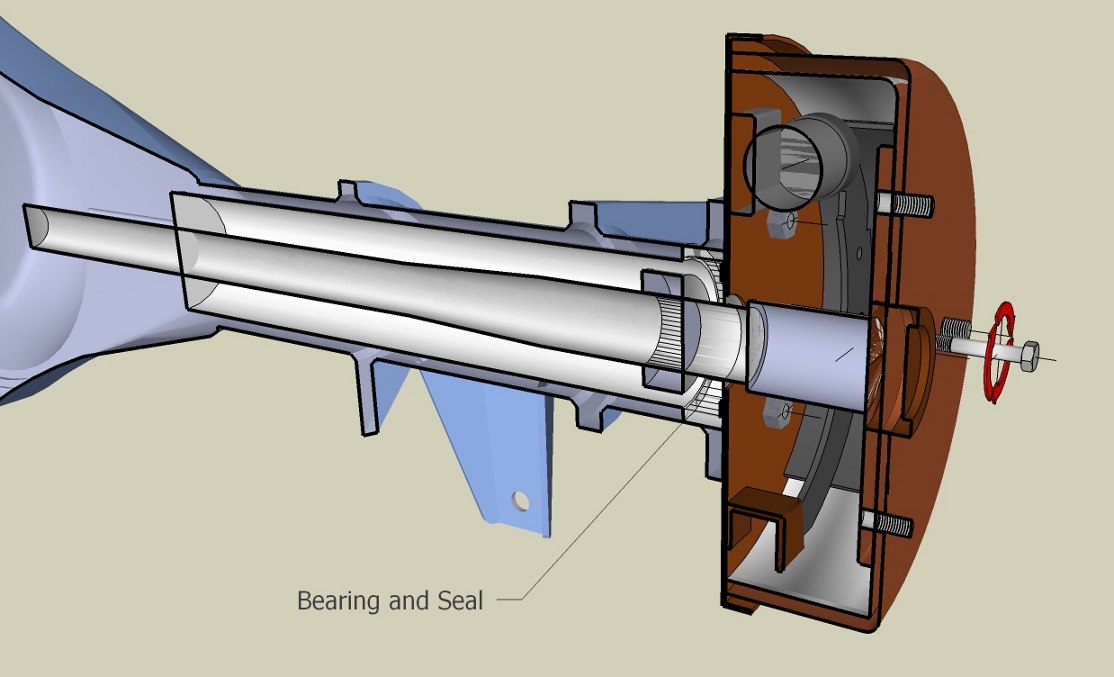
-
How to activate a Section Cut face in a Scene
Hello everyone. It's been ages since I posted a question here and the forums have changed. I really don't know where to put this but here goes.
I've been trying out the Scene tool, and wanted a Section Cut face to appear in a subsequent scene later in the presentation. I investigated various subjects how to use Scene, and have all the layers set up so I can turn them off or on for each scene. I have two seperate Cut Faces on two different layers. I want each of these in a different scene. Unfortunately, when I try to create a Scene showing a Section, I have to activate the Section tool, and then turn on one of the Cut face layers. Then, if I select a previous scene for a test, the Section now shows up in other Scenes. I've tried setting the "Active Sections Plane" in the Scenes dialog box, but it doesn't seem to affect anything. I've tried researching this to no avail.
Furthermore, I don't understand what controls the "cut face" in a scene. Even though it's on it's own layer, turning it on for a specific scene works, but as soon as I try to make another scene, the cut face disappears.
Can anyone tell me how to make a Scene that activates the Section and cut face for that scene only. If I try to play through the scene tabs, I have to manually turn off and on the Section tool for each scene, which seems to contridict how the Scene tool should work. Thanks
-
RE: Group from Slice questions
@unknownuser said:
.hmmm, I didn't know Sketchup would directly export as .dwg/.dxf extensions.
Well dust my britches.. I do now!! I had failed to follow my Dad's main axiom whey you have a problem like this(or most other stuff too). He always said.."You have to LOOK..LOOK ..oh..did I mention...LOOK?"
 Well that's exactly what I did...BINGO! DUH!! When I selected "EXPORT/3D...the file type was default(skp. I think). All of a sudden...it dawned on me... .dwg...DUMB!! There it was. OMG. Ok guys, problem solved. Sorry if you had to read all this crap. Well, at least I found it..and that's what matters. And man am I a happy camper now.
Well that's exactly what I did...BINGO! DUH!! When I selected "EXPORT/3D...the file type was default(skp. I think). All of a sudden...it dawned on me... .dwg...DUMB!! There it was. OMG. Ok guys, problem solved. Sorry if you had to read all this crap. Well, at least I found it..and that's what matters. And man am I a happy camper now. 
cheers
fitz -
RE: Group from Slice questions
Hello again Dave! Thanks for answering. Yea, I'm importing the "Group Slices"(GS?) into a new skp. as I type.
 But first, I make a component of all the groups I need(3 different axis's), do a "save as" and..VOILA! Too frigin cool! Works absolutely wonderful. This makes my job so easy now I could...well .. Man, Sketchup to the rescue...AGAIN. The more I work with it...the more I love it.
But first, I make a component of all the groups I need(3 different axis's), do a "save as" and..VOILA! Too frigin cool! Works absolutely wonderful. This makes my job so easy now I could...well .. Man, Sketchup to the rescue...AGAIN. The more I work with it...the more I love it.Ok, in regards to exporting..hmmm, I didn't know Sketchup would directly export as .dwg/.dxf extensions. I thought it put them in some other format that "prepares" them for some other program, that you need to do the rest of the conversion. However..if Sketchup WILL do this...OMG..I'd be in 7th heaven.

That's why I was confused about the statements in that link. It sounded like you have to use Sketchup LAYOUT, to do the conversion thing. No matter..I really need to figure this out so I'm going to try everything at my disposal until I get it. (...says the man from the Parallel Universe of "Don't get it")...hahahahaha
Thanks for the suggestion Dave.
fitZ -
RE: Group from Slice questions
OMG...Nevermind..at least about the Group from Slice question. I found the answer. DUH!! I still had the "Section" tool engaged. I guess the Section Plane hides the Group. Well, live and learn. Sorry if you had to read all that.

But I'm still curious how I can re-import these edited groups back into Acad.
Thanks guys.
fitZ -
Group from Slice questions
Hello everyone. I have some problems with the "Group from Slice" option in the Section dialog box.
I have imported a portion of a very large Acad file, which upon importing, becomes a Component. The original Acad file is a very complex 3d of a Recording studio, which when I tried to import, was so large I had to break it down into separate files of different rooms.
I am tasked with producing 2d Acad details from this file, but as it is a 3d file, for me, it is much simpler to see everything in Sketchup. Hence importing it to Sketchup. What I am trying to do, is make various Section planes, and then"Group from Slices" from these sections, and then create a series of Scenes for easy view selections. After I have separated these "groups" I can then zoom in and edit them into details. Which, from what I read here:http://forums.sketchucation.com/viewtopic.php?f=12&t=15911&p=426127&hilit=Group+from+Slice#p426127
,might possibly be re-imported to Acad. But later on that.
However, my first attempt at making one of these Group from Slice seems to either attach itself to the "component" or something, as after I make the Group, I "hid" the component so I could see the group from slice, ...but it wasn't there. I did do some research on this tool, and read that you can move these slices off to the side, which suggests they are a separate entity. No such luck as I can't see them. I tried "editing" the component to see if I could find the Group, but since they are lines along planes...well I've had no luck. I'm sure this is very simple, but I must be missing something.
I did use the "Cut Face" tool too. But this creates something entirely different. I just need the outlines of the object "slice", in group form. Hence my attempt.Second thing is re-importing these edited "groups" back into Acad. In that link above, there was this statement:
@unknownuser said:
Question
Can you export(Group from slice?) layout in dxf/dwg?
Answer
Yes you can and in either model or paper space. What I do for my consultants and my
floor plans is create a group from slice in the section tool. This accurately isolates simply line work of a plan or section. Then export that group only as a dwg file. They then have a simple background without all the crap that they usually have to erase. So far my structural engineers and surveyors have commented on how my drawings are the easiest to deal with. Pretty funny considering I don't even open ACAD to provide them.Well that is a little confusing to me. The question suggests they are talking about Sketchup "Layout", but then the answer suggests : 1. They are talking about Acad, as he mentions Model and Paperspace..or 2. he is referring to Sketchup as he says "create a "group from slice", which to me refers to Sketchup. I'm not that familiar yet with Acad2013, but I haven't seen a "group from slice" in Acad..but who knows?
All I know is I'd "like" to somehow either import or insert these edited "group from slices" files back into Acad. I know this is probably confusing, but if anyone could help me with this I would be so grateful. So far..my workarounds are taking forever...and I'm really running out of time. Thank you for reading my verbose explanation too. Hahaha
-
RE: Need help creating an compoud inside ellipse shape surface
OMG...Living proof there's more than one way to skin an ellipse.

Thanks a million. That's great.
fitZ