How to activate a Section Cut face in a Scene
-
Hello everyone. It's been ages since I posted a question here and the forums have changed. I really don't know where to put this but here goes.
I've been trying out the Scene tool, and wanted a Section Cut face to appear in a subsequent scene later in the presentation. I investigated various subjects how to use Scene, and have all the layers set up so I can turn them off or on for each scene. I have two seperate Cut Faces on two different layers. I want each of these in a different scene. Unfortunately, when I try to create a Scene showing a Section, I have to activate the Section tool, and then turn on one of the Cut face layers. Then, if I select a previous scene for a test, the Section now shows up in other Scenes. I've tried setting the "Active Sections Plane" in the Scenes dialog box, but it doesn't seem to affect anything. I've tried researching this to no avail.
Furthermore, I don't understand what controls the "cut face" in a scene. Even though it's on it's own layer, turning it on for a specific scene works, but as soon as I try to make another scene, the cut face disappears.
Can anyone tell me how to make a Scene that activates the Section and cut face for that scene only. If I try to play through the scene tabs, I have to manually turn off and on the Section tool for each scene, which seems to contridict how the Scene tool should work. Thanks
-
@osage said:
I've tried setting the "Active Sections Plane" in the Scenes dialog box...
This is the right way. Make the section cut active that should be saved in the scene and add the scene. If you change the active one, you must update the scene to save the new status.
-
@cotty said:
@osage said:
I've tried setting the "Active Sections Plane" in the Scenes dialog box...
This is the right way. Make the section cut active that should be saved in the scene and add the scene. If you change the active one, you must update the scene to save the new status.
Thanks for replying. I'm still a little confused though. I really don't understand what "active" means? When you say..."If you change the active one..."...that suggests you can control the Section "active" status in a Scene.. but I can't figure out exactly how to make this happen.
Here is what I'm trying to
@cotty said:@osage said:
I've tried setting the "Active Sections Plane" in the Scenes dialog box...
This is the right way. Make the section cut active that should be saved in the scene and add the scene. If you change the active one, you must update the scene to save the new status.
Thanks for replying. I'm still a little confused though. I really don't understand what "active" means? When you say..."If you change the active one..."...that suggests you can control the Section "active" status in a Scene.. but I can't figure out exactly how to make this happen.
Here is what I'm tryindo. Don't laugh.
 I just did this in reality and it worked, but failed to take a video for youtube, so I thought it might be interesting to make a video using a Sketchup "animation" showing what I did, as there are many many DIY auto repair videos on youtube. But no animations.
I just did this in reality and it worked, but failed to take a video for youtube, so I thought it might be interesting to make a video using a Sketchup "animation" showing what I did, as there are many many DIY auto repair videos on youtube. But no animations.However, this is my first attempt at making an animation, and it's pretty much for my own learning and is of short length. However, the purpose is to illustrate a real DIY technique for repurposing the hub as an improvised tool to pull the axle/bearing composite out of the axle housing by reversing the hub, inserting a couple of long bolts the same size as the lug bolts through the hub, and fastening them to the lugs with a nut. Voila! You now have the equivilent of a $100 "sliding hammer", which most DIY home mechanics do not usually have. And it works great.
Here's the thing though. I have created a model of a typical rear axle on a car, with the hub, backing plate, bearings, brake parts etc. , all on their own layers and groups.
In the first Scene, I want to show an axle only, with wheels removed. I open the Scene dialog box, and select the Location and Visible layers checkboxes only. I create the Scene
The second Scene moves to a closeup of the right hub. Again, only Location and Visible Layers checked. I create the Scene 2.
The third Scene reorients the view, and I turn on a layer showing two bolts, that are used to force the hub off of the axle hubplate as they often rust together making removal of the hub difficult. They appear. I create Scene 3.
At this point, I want the 4th Scene to show these bolts inserted into the appropiate holes, as I turn off this bolt layer, and turn on a second bolt layer as well as a layer with a "rotational arrow" around the bolt. They appear. I make Scene 4. So far, this works, as I select each Scene tab.
However, this is where things get confusing. For the 5th Scene, I've created a "cut face" on it's own layer, which Sketchup does automatically. I "activate" the Section tool, which I've set up on the centerline of the axle, and activate the Cut Face layer. Indeed, the Section appears, with the Cut face, which then I apply some text. Now I open the Scene dialog box, and check the "Active Section" text box, although I don't fully yet understand what this does.
Anyway, this is where things get weird. I create Scene 5. In the Sketchup model space, nothing changes. However, in the Scene dialog box thumbnail..the Cut Face and text "disappear". WTF? Furthermore, if I move the "select cursor" to the 5th Scene tab, just as it touches it, I don't even click...all of a sudden..I don't do anything...the Cut Face in the Sketchup model space disappears as well!!!
Moreover, if I "remove" Scene 5, the view moves back to Scene 4, but now is in Section view...and now...I have to start all over again on Scene 5!! arrrrrrrrrrgggggggggrrrrrrrrr!!
So...can anyone tell me what I'm doing wrong here?????
That is the problem. So...how do you make a Section with a Cut face appear automatically in a Scene, without having to manually turn the Section Cut tool OFF in previous scenes.
 It seems so intuitive..but it isn't. Thanks for any insight.
It seems so intuitive..but it isn't. Thanks for any insight.Btw, I only show the 1st, 4th Scenes as created. The 5th Scene is only as a jpg of how I want it to look in a Scene, as I can't get the Scene tool to work correctly to actually make a Scene like this. And the last one is what the Scene actually comes out like, as it removes the cut face. And, the section remains in other Scenes. arrrrrrrrrgggggg....


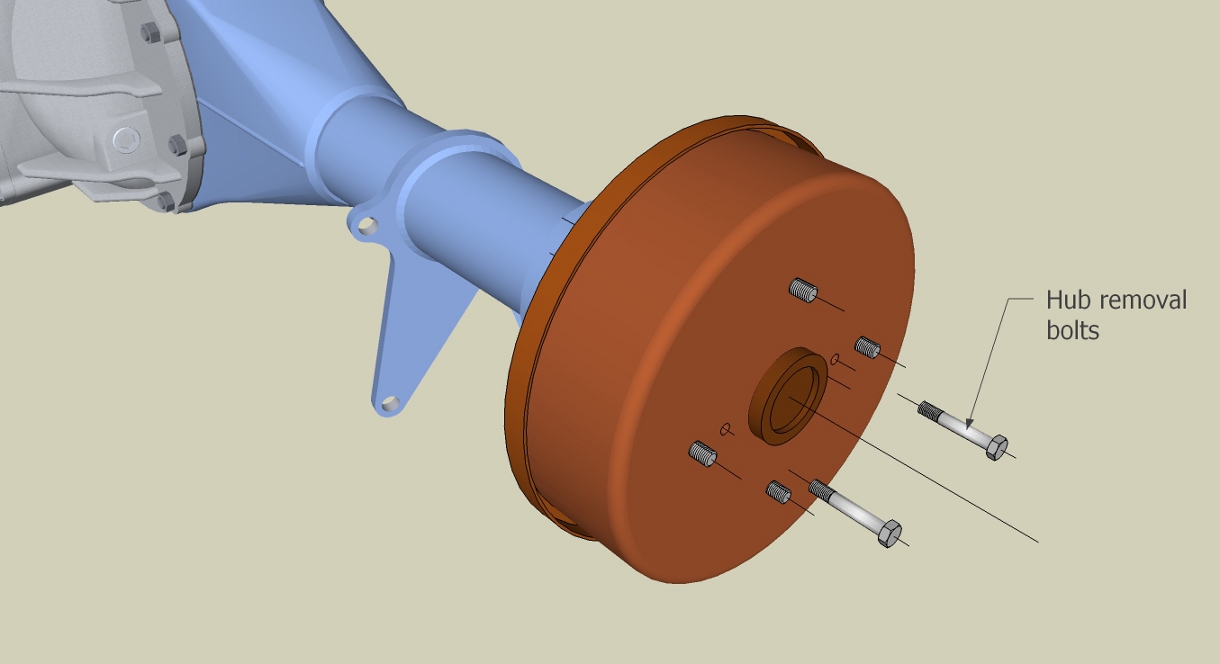
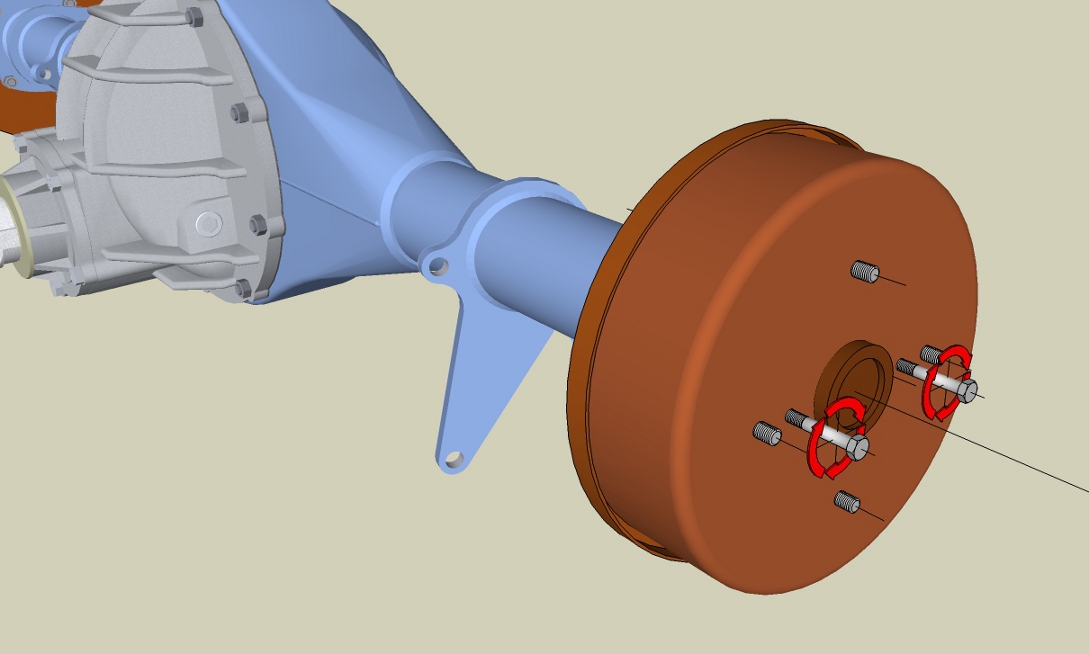
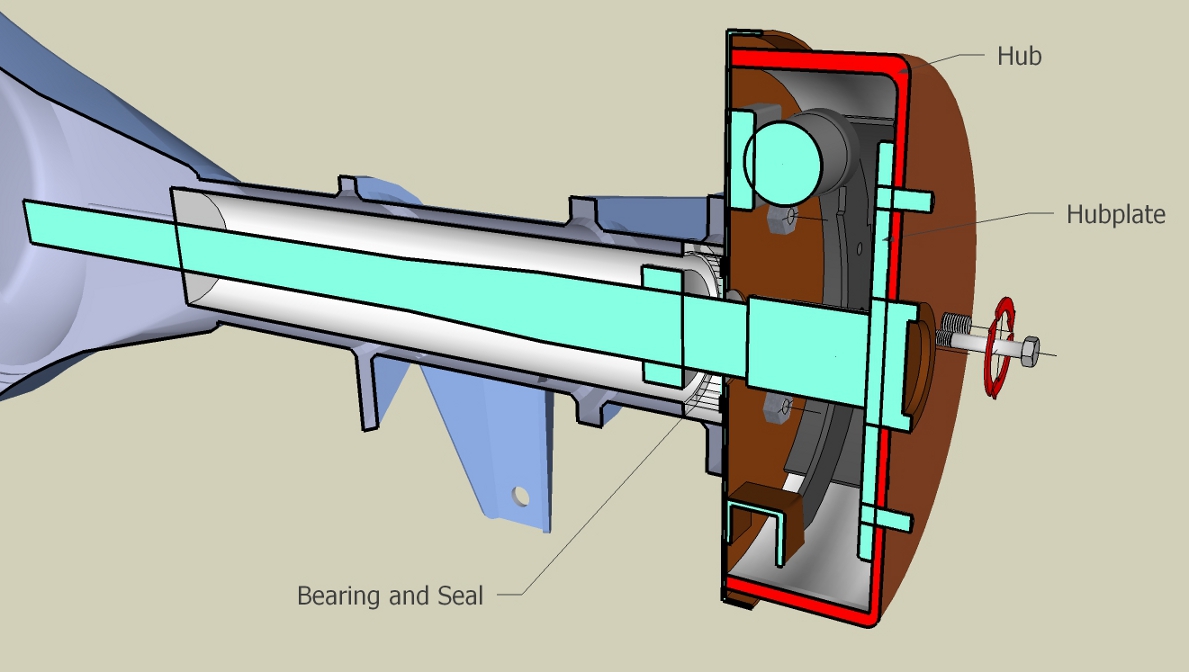
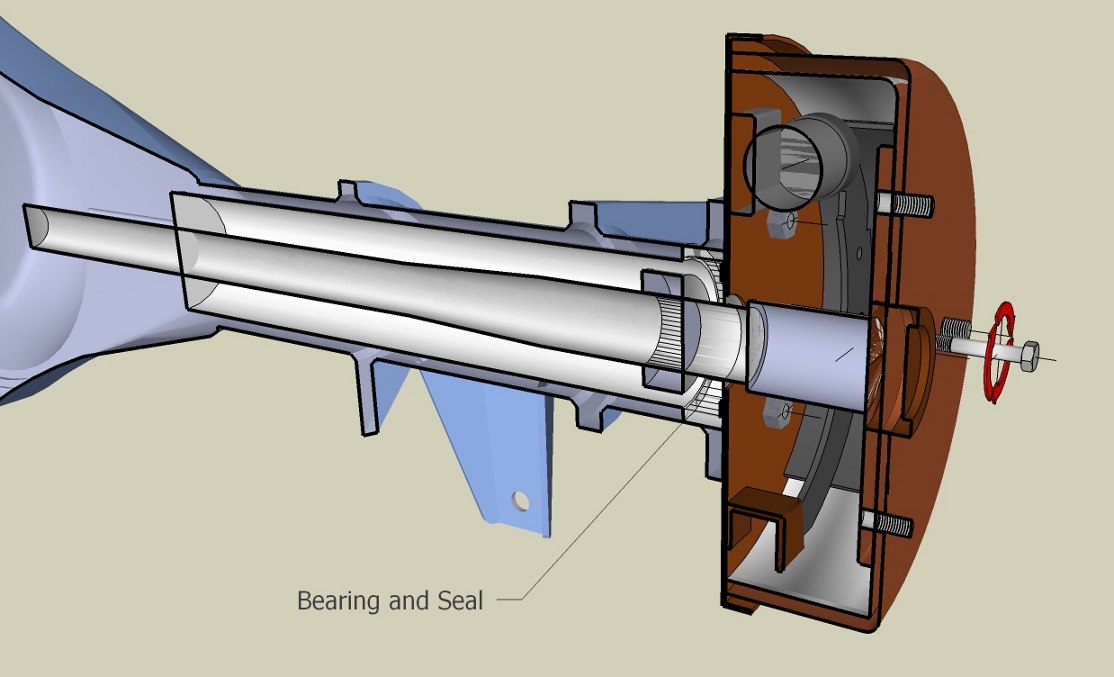
-
@osage said:
...you can control the Section "active" status in a Scene.. but I can't figure out exactly how to make this happen.
You will find this in the right click context menu.
-
@cotty said:
@osage said:
...you can control the Section "active" status in a Scene.. but I can't figure out exactly how to make this happen.
You will find this in the right click context menu.
Hello again. Thanks for the reply cotty. Sorry it took so long to get back. Had to finish fixing the car in realityland.

Ok, I guessed at what you refered to but my mind reading abilitys are zilch. Assuming you were refering to the "Style dialog box" I opened it, and right clicked on the scene that I want the "section" and "section cut plane" to appear when I click on its tab. A menu came up with various "update" type selections. I tried various combinations of the menu items, but nothing I tried made the section and plane appear in that scene. I STILL have to manually turn the Section tool on for that scene, which would be impossible if I run this as an animation, no?
So, what part of this don't I understand?? Would you mind explaining what it is I am supposed to "right click on' and elaborate what it is I am supposed to select? While this may appear self explanitory to some people, I'm no expert in Sketchup. If I was...I wouldn't be here. But I'm not, so if you wouldn't mind explaining a bit, I'd appreciate it. Thanks -
@cotty said:
@osage said:
...you can control the Section "active" status in a Scene.. but I can't figure out exactly how to make this happen.
You will find this in the right click context menu.
Ok, here's an update. I managed to get the "cut face" to appear in the required scene, but not the Section cut. But unless I "manually" turn on the Section tool, which then shows a Section in ALL of the scenes, you can't see the cut face. However, turning the Section tool on and off automatically..is exactly what I want it to do, because I want to eventually post an animation to youtube. HOW would a viewer turn the Section on while viewing???
 See..that is my problem. Any insight into this would really be appreciated. Thanks
See..that is my problem. Any insight into this would really be appreciated. Thanks -
Well..it looks like there's no solution. Ok. Thanks anyway.
-
http://www.dummies.com/how-to/content/how-to-create-section-animations-with-scenes-in-go.html
Aidan might have other videos on sections and scenes.
The video tutorial describes animating the section which you don't have to do--you can disable scene transitions.
Right click menu. If you need to use this, use it on the section plane. Section planes need to be visible (in view menu or style setting) to be able to select a section to move it or make it inactive/active. You usually want the Section plane NOT visible when you complete the scene, so you don't see it in the finished animation. The "cut" would be visible not the "plane".
I would first make a scene that is everything you want (all scene settings) without section. Save it, then add the section. The section should be active-that is you see the CUT but section PLANE should not be seen (the translucent rectangle with a dashed outline and arrows). It should look how you want the scene to look. ADD the scene, save the style as a new style if a dialog box appears giving you this option.
As for a viewer turning a section on while viewing a video--I have no idea what software or method could do that. (maybe that's a rhetorical question?)
In the scenes dialog for every scene you want it to remember the "active section cut" so have that box checked in every scene as "properties to save" If you need to check that box because it was not already checked, be sure to update that scene. This means that the scene will remember if it does NOT have an active cut as well.
-
This is a very simple animation using section planes in various contexts. It's only 6 scenes.

I have attached the model so you can see how it's put together.
-
I think at last I see the [obscurely phrased] question...
It might have been a good idea to post in the plugin's thread OR be more specific in your wording...Although he has the section cut showing there is no 'face' !
If you mean SectionCutFace then these are made on their own layers as you create them, that layer is set to NOT display on any other Scene-tabs, including new ones.Go into a Scene-tab where you see a section-cut.
So set all Layers ON.
You should now see the SectionCutFace.
Entity Info gives you the layer of that if you select it.
Now make a note of its name.
Refresh the Scene-tab so its shows its current layer set again.
Now use the Layers Manager to activate the layer you noted down.
The SectionCutFace should appear.
Now update the Scene-tab to use the new layer-set...Repeat with the other Section's Scene-tabs' layers...
The SectionCutFace tool is designed to be used with a set of Scene-tabs, adding the face-group and giving it its own layer, exclusively set to only be ON in that Scene-tab!
However, you can manually fix it as I have outlined above.......On a down-beat... you cannot 'animated' a SectionCutFace... you might be better setting the back-face material to black and hope that the sections' animation shows 'black' usually ???
-
Nice demo, Box!
Advertisement







