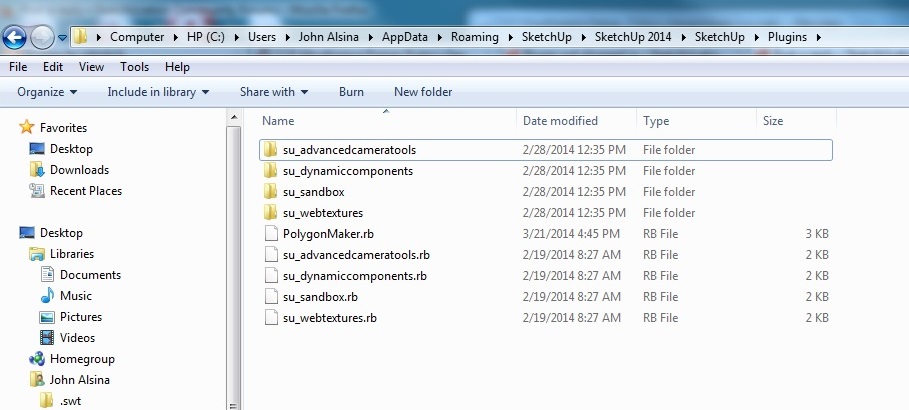Box, What's a "hole section"? JA
Posts
-
RE: Matching holes through multiple objects
-
RE: Matching holes through multiple objects
Cotty, Thanks for that. I also found a way to do it using solid tools -- see attachment. First create the top comb-like object by using array copy. Then create the "back" of the comb and join all together using union. Place the "comb" on the object(s0 to be drilled and use trim to punch the holes. Keep the comb in case you need to repeat or modify the action. JA
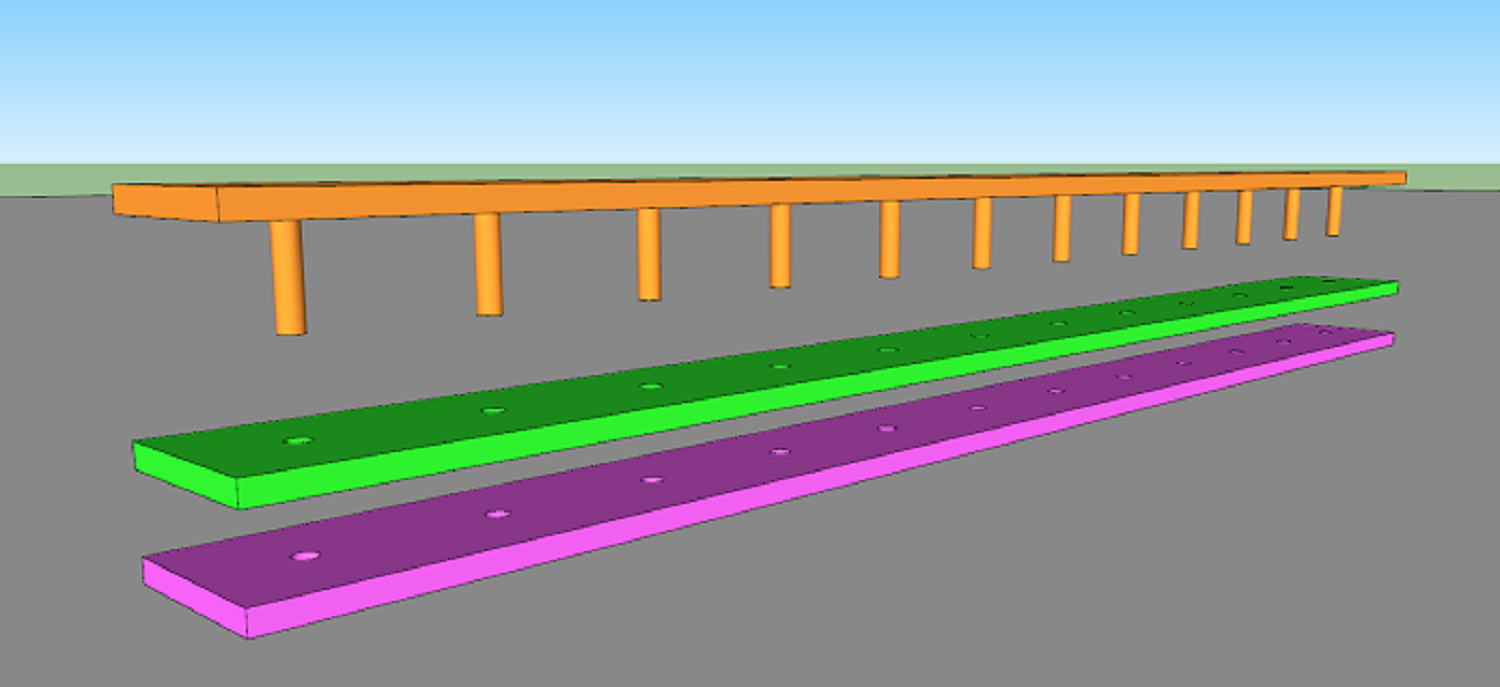
-
RE: Matching holes through multiple objects
pbacot,
Thanks. I tried it & it helps with laying the holes out. But unless I'm missing something, you still have to select and delete the inside of each circle. I'm still hoping there is a way to automate the whole thing. JA -
Matching holes through multiple objects
I often need to make arrays of matching holes through more than one object.
Examples:- riveting two pieces of sheet metal together. (Rivet fields can run to many hundreds of rivets in a single project.
- drilling matching holes for dowel joints.
- any mechanical assembly of multiple parts held together with fasteners.
Is there an easier way to accomplish this than using the push/pull tool on each individual hole in each individual object? I certainly hope so.
Thanks. JA
-
RE: Plugin not plugged in
Al,
I see you are a Plugin Store author. I get the impression that the new Extension Warehouse doesn't have many plugins in it. Is that right, or am I missing something? Thx. JA -
No visible bounding box
Switched from SK2013 to SK2014 Pro, and I no longer get a visible bounding box when selecting items. (The box is there - I can select objects - but I can't see it.) When I turn off hardware acceleration, I do get a visible bounding box, but I also get jagged lines and slow rendering. My video card drivers are the most recent version available. Video card is NVIDA GeForce GTX260. Never had this problem for the past 3 or 4 years. Why now? Solution? Thanks. JA
-
RE: Plugin not plugged in
Well, my face is red! I can invoke SK from the start menu, the taskbar, and from a desktop shortcut. One of them - the taskbar - pointed to SK2013. The icons for SK14 and SK13 are identical, so I didn't notice.
That fixes the mysterious SK14 plugin "problem." Thanks.
BTW, is there an easy way to import all my old SK13 stuff - styles, preferences, etc. - into SK14, or do I have to re-create?
-
RE: Plugin not plugged in
Al, Dave,
Sketchup.find_support_file('Plugins') returns:
C:/Program Files (x86)/SketchUp/SketchUp 2013/Plugins
Aha! Now, how do I change the path?
-
RE: Plugin not plugged in
Dave,
Is it possible that Sketchup 2014 isn't looking for plugins where we think it's looking? I have Sketchup 2013 on my machine, too.
John -
RE: Plugin not plugged in
Honest, there's not a trace of it. I've closed and restarted Sketchup multiple times, and I've also shut down and restarted Windows.
-
RE: Plugin not plugged in
Sorry to be dense, but how do I post a screenshot? I've got the screenshot; I just don't know how to post it here.
-
RE: Plugin not plugged in
Yes, I have full permissions for the Plugin folder.
-
RE: Plugin not plugged in
Dave R,
Sorry, my post was unclear. I don't have any other sdmitch plugins loaded. I have other non-sdmitch plugins loaded that work normally. Is there a "master" sdmitch plugin that produces the SDMtools menus? I'm not seeing it in the list of plugins, but maybe I'm missing it. -
RE: Plugin not plugged in
Al,
That command produces this error message:
load 'polygonmaker.rb'
Error: #<LoadError: (eval):0:in `load': no such file to load -- polygonmaker.rb>
(eval)
(eval):0 -
Plugin not plugged in
I copied a plugin (polygonmaker.rb) by sdmitch into my plugins folder and re-started Sketchup 2014 Pro. Nothing. The plugin doesn't appear under the plugins tab. All the other plugins in that folder do appear and do work. ??? (BTW, the author says the plugin has been confirmed Sketchup 2014 compatible.)
I also tried to load the plugin using the Ruby loader, but couldn't get the command format correct. Always got "file not found." Probably because I didn't enter the path correctly. What's the correct command syntax?
sdmitch has some great plugins. I'd really like to get them working.
Thanks, JA
-
RE: Drawing polygons to apothem
Thanks, but when I do as you say -- create polygon, make component, open component for editing, measure with tape measure, and change the dimension -- nothing happens. I get no indication of an option for re-sizing. What am I doing wrong?
-
Drawing polygons to apothem
In mechanical drawing, I'm constantly making hex-head machine screws -- imperial, metric, custom, you-name-it. The dimensions of the hexagonal heads are specified by the distance between opposite flats, not the distance between opposite vertices. So far, I've been multiplying the center-to-vertex distance by 1.155, but 1) it's a PITA, and 2) it only works for hexagons -- each polygon has it's own adjustment factor.
Is there a way to get SketchUp to draw a polygon to a specified apothem (radius of an inscribed circle)? In other words, to use the midpoint of a side as the drawing reference point instead of a vertex?
Thanks.
-
RE: Can't make style changes stick
In Model Info, I found and deleted a couple of components. I still have 1 edge and 2 materials, even though the model is empty. File size is now 21 KB. What do you think might have gone wrong?