Plugin not plugged in
-
I copied a plugin (polygonmaker.rb) by sdmitch into my plugins folder and re-started Sketchup 2014 Pro. Nothing. The plugin doesn't appear under the plugins tab. All the other plugins in that folder do appear and do work. ??? (BTW, the author says the plugin has been confirmed Sketchup 2014 compatible.)
I also tried to load the plugin using the Ruby loader, but couldn't get the command format correct. Always got "file not found." Probably because I didn't enter the path correctly. What's the correct command syntax?
sdmitch has some great plugins. I'd really like to get them working.
Thanks, JA
-
Since you have some of his other plugins, do you have in the Plugins menu an entry for SDM Tools? If so, look at its flyout menu for Face Tools>Polygon Maker.
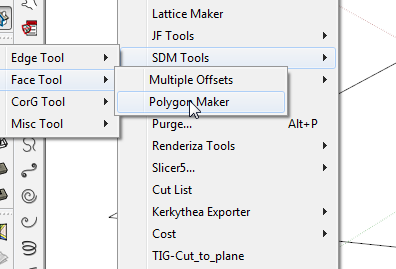
-
Open the SketchUp Ruby console, and type in:
load 'polygonmaker.rb' and hit enter, and see if it can find it, or if you get any error messages.
If the Ruby Console responds 'true', then load the SketchUp Preferences extension menu to make sure it is enabled.
-
Al,
That command produces this error message:
load 'polygonmaker.rb'
Error: #<LoadError: (eval):0:in `load': no such file to load -- polygonmaker.rb>
(eval)
(eval):0 -
Dave R,
Sorry, my post was unclear. I don't have any other sdmitch plugins loaded. I have other non-sdmitch plugins loaded that work normally. Is there a "master" sdmitch plugin that produces the SDMtools menus? I'm not seeing it in the list of plugins, but maybe I'm missing it. -
Concentrate on getting polygonmaker.rb installed correctly first.
Have you got the permissions for the Plugins folder set to Full for your username?
-
Yes, I have full permissions for the Plugin folder.
-
And the plugin is installed in the folder? Can you post a screen shot of the Plugins folder?
-
Sorry to be dense, but how do I post a screenshot? I've got the screenshot; I just don't know how to post it here.
-
There's an 'Upload attachment' tab below the text window.
-
here's the shot, I think.
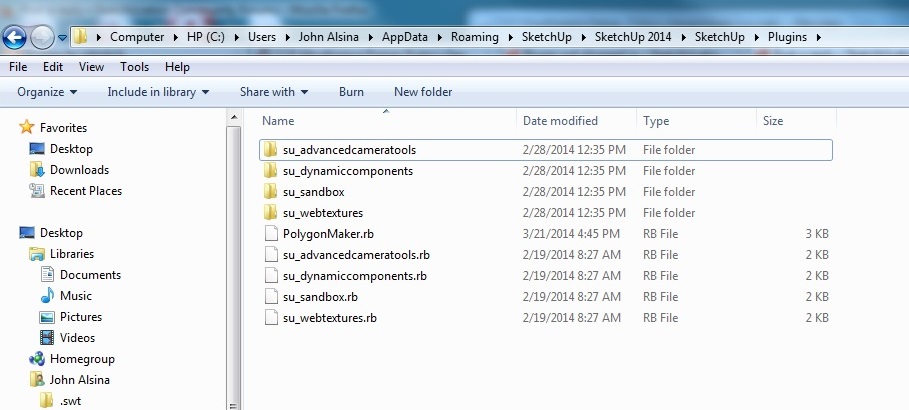
-
Have you closed and restarted SketchUp? You don't see the SDM Tools menu in Plugins?
-
Honest, there's not a trace of it. I've closed and restarted Sketchup multiple times, and I've also shut down and restarted Windows.
-
Dave,
Is it possible that Sketchup 2014 isn't looking for plugins where we think it's looking? I have Sketchup 2013 on my machine, too.
John -
Maybe it's not looking at the folder yet. Try this: go to Window>Preferences>Extensions and tick the little box for Dynamic Components. Click OK, close SketchUp and reopen it. Check the Plugins menu.
Al alluded to it in his post but I was too groggy last night to pick up on it.
-
Al, Dave,
Sketchup.find_support_file('Plugins') returns:
C:/Program Files (x86)/SketchUp/SketchUp 2013/Plugins
Aha! Now, how do I change the path?
-
Can you run SketchUp again and load the about dialog to make sure you are running the proper version?
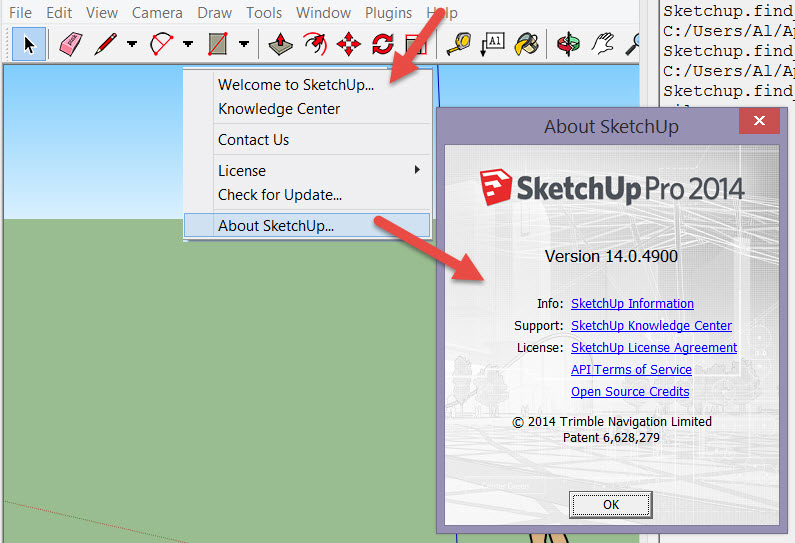
-
Open the ruby console, and type in:
Sketchup.find_support_file('Plugins') [and tap enter]
I suspect it may not point where we expect.
We expect it to return:
C:/Users/John Alsina/AppData/Roaming/SketchUp/SketchUp 2014/SketchUp/Plugins/
Then try
Sketchup.find_support_file('Plugins/polygonmaker.rb')
If it does not return a fill path, then polygonmaker.rb is not in your plugins folder.
-
Well, my face is red! I can invoke SK from the start menu, the taskbar, and from a desktop shortcut. One of them - the taskbar - pointed to SK2013. The icons for SK14 and SK13 are identical, so I didn't notice.
That fixes the mysterious SK14 plugin "problem." Thanks.
BTW, is there an easy way to import all my old SK13 stuff - styles, preferences, etc. - into SK14, or do I have to re-create?
-
So it was there all along? Excellent!

As for importing your "old SK13 stuff", you can copy styles and materials--those folders will be in Programs X86/SketchUp/SketchUp 2014/... so make sure you set permissions to Allow before copying them. Shortcuts should automatically be picked up. If you made a custom template, the easiest way to get it is to open SU2013 and immediately save the file to somewhere like your desktop. Then open SU2014, open that file and immediately do a File>save as template.
DO NOT copy plugins from the 2013 Plugins folder to SU2014. Download fresh copies.
Advertisement








