 Hi,
Hi,
I was wondering if my limited knowledge of sketch up would allow me to place a few bungalows in terrain similar to the 2D pic attached - if some tutorial exists for the lesser of us i would like to get to it. Please inform me.
The object of the exercise is to turn the pic herewith into a 3d terrain on which I can construct and draw my bungalows... can this be done.
thank you
Latest posts made by ECOHOMES
-
Modeling on existing terrain
-
RE: Copied window frames fade away
@dave r said:
It would really be useful if you could post at least a screen shot of what you're getting. Without anything visual to go by, my guess is your copy isn't really moving along the wall but you are moving it slightly behind the wall. That's only a stab in the dark without some images or better, the SKP file to look at.
Hallo Dave,
I have sent you this pic to show my problem more clearly.
Hope you can help,
Hans
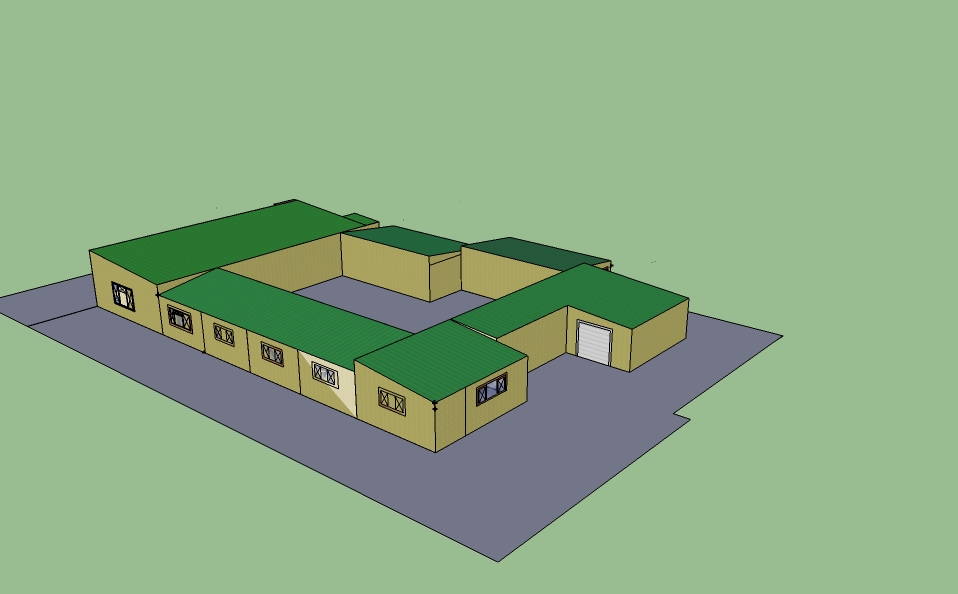
-
RE: Copied window frames fade away
@dave r said:
It would really be useful if you could post at least a screen shot of what you're getting. Without anything visual to go by, my guess is your copy isn't really moving along the wall but you are moving it slightly behind the wall. That's only a stab in the dark without some images or better, the SKP file to look at.
I will try and upload a print screen - the actual
a sketch up file seems to take forever -I gave up on this.
Hope you can help
thank you
Hans

-
Copied window frames fade away
Hello every one,
I have a very simple rectangle set on 35Degrees "A wall panel.
I have drawn a window frame into this using the scaling tool.
I have painted it with a wood finish and the wall with a simple color.
When I select the window frame and use the copy method(+)- i move the
window in position a few meters away on the same wall.
Result... colors.. wood... have in some part disappeared and in others faded - I have endeavored to repaint these but this does not work - what am I doing wrong please?
Thank You -
RE: Cant save my work
@unknownuser said:
@unknownuser said:
I was told to stay away from the forum
Who told you stay away?
... I received a courteous email telling me to read the help section and with the 5% of questions i can not answer I should bring those to the forum... I have been around a while and can read betyween the lines - I was asking questions every day - this was obviously not on!
Here's everything about saving....@unknownuser said:
Save*
Use the Save menu item to save the currently active SketchUp model to your file system. When you close an unsaved document, or attempt to quit SketchUp with unsaved open documents, SketchUp will prompt you to save your work before continuing.
Keyboard Shortcut: Ctrl+S
Tip: If Create Backup is enabled within the General panel of the preferences dialog box, the existing file will be converted to a backup file (.skb), and the new drawing will be saved in place of that currently existing file (.skp). The Create Backup option can help preserve your data in the event of an accidental removal of a .skp file. Backup files are saved in the My Documents (Microsoft Windows) or Library/Application Support/Google Sketchup 6/SketchUp/Autosave (Mac OS X) folder, by default.Tip: It is good to save often. You can have SketchUp automatically save for you at a specific time increment by enabling the Auto-save option within the General panel of the Preferences dialog box.
Save As*
Use the Save As menu item to open the Save As dialog box which defaults to the current document's folder. You can use this dialog box to save the current drawing as a new document. This file can be assigned a new name, a new location, and a previous version of SketchUp. The new file will become the current file in the drawing window.
Save A Copy As*
Use the Save A Copy As menu item to save a new file based on your current model. This menu item does not overwrite or close the current file and is useful for saving incremental copies or tentative schemes of your work.
Save As Template
Use the Save As Template menu item to save the current SketchUp file as a template. This menu item launches a dialog box where you can name the template and set the template as the default template (to be loaded every time you launch SketchUp).
Are you doing this correctly?
Hi Rich,
Yes I have been through all of that - as I said, in my frustration at loosing my work continuously, I even uninstalled and re downloaded again -
I fully understand the concept of saving - I do a fair amount of video editing in pinnacle pro and also some graphic work in Coreldraw.
I also teach Forex Trading technical analysis internationally via my computer so, yes I think that I truly tried all. My reason in coming to the forum was to see if this was possibly some known problem in the program.
Thank you for replying,
Regards
Hans -
RE: Cant save my work
@honoluludesktop said:
Hans, While probably unrelated to your problem, why don't you upgrade to Free SketchUp v8?
Hi, thank you for the interets - I did so some time back.
Hans -
Cant save my work
I know I was told to stay away from the forum - not ask so many questions - but after 3 days of utter frustrations I have no alternative left. My work will not save - the moment I want to save a model or save as I go along, the program seems to loop or something - I go to cntrl alt del and it tells me that the s-up program is not responding. I'm not a computer wizz... some of the work is saved as automatic saved - when I call this up and want to save it under a name I will recognize it simply closes the program.
I have debugged the computer over and over, I have discarded Sk up and redownloaded and installed - same scenario.
All my other programs work fine - save properly etc etc... only S-up...
can anyone help please?
Thank you.
Hans -
RE: Downloaded component question
@dave r said:
As to the furniture flying off, I imagine it is like the car example you posted last week. The car looked like it was placed correctly from one angle but you hadn't actually placed the car on the driveway. It was floating in space. You need to get to grips with placing components properly. I would suggest that you spend some time working on learning to use the Move tool and Inferencing. Getting those skills nailed down will go a long way in helping you make your models look like you want them.
Thank you Dave - I have in the mean time ascertained that one must bring them into the model from the "Gluepot" for them to stick.
Thank you again for your courtesy and time.
Hans -
Downloaded component question
Hi,
Can a downloaded component e.g. A lounge suite be separated - leaving say only the chair, thus deleting the settee from the component
Do components made up for a given model stay in that model's component "library" ? Can I use sch components in other models unrelated to the original model? - Mine seem to disappear and require a download of the same model everytime it is required for a new model. I want to retain components such as say windows - I want to make up a set of windows which are to be used in other models also - How can I get them to remain in sketch up model pulldown menu for use in any future modelsOnce a model is glued does it "stick" to the floor even if the model turned - for me - at this time it all looks nice when set up in the 35degree angle, but the moment I want a top view looking into various rooms etc - some of my furniture flies off.
I have read all I can find on components - but not the answers to the above questions - I expect that my limited sketchup knowledge pulls me off track.
Thank you
Hans
Thank you -
RE: Exact measurements
@unknownuser said:
Using the line tool in SketchUp require you to understand the inference engine.
Click to place the start point of your line.
Move the pointer around and you'll see at times it 'snaps' to axis direction. Green for front to back. Red for left to right. Blue for up and down. You'll also notice in the bottom right corner the box, called VCB, is telling you the current length of your line. You still haven't picked an endpoint but you do need to pick a direction.
Now that your direction is picked just type the required length and hit enter.
If you use the rectangle tool to draw, again pick a start point then in the VCB type 3000mm,3000mm and hit enter to commit. You'll get a square 3000mm x 3000mm.
Hope this helps
Hi Rich, It was ofcourse exactly as you said - I was being impatient...
I have looked for the download you recommended - dont see it - I downloaded SU6 if you believe 7 is better could you please forward me the SU7 URL?
Thank you
Hans