Make part of a model gray?
-
I'm using SU Pro 2017 to make a model of an existing house and a proposed addition. I'd like to be able to make the existing part of the structure grayed or dimmed (similar to the effect you get with fog), but leave the proposed addition looking normal. Is there a way to somehow "dim" a group of objects, or maybe an entire layer?
I've tried adding color by layer to a style, and making the existing structure gray. That sort of works, but the rest of the model has whatever funky color was assigned to it (so none of the textures for the roof or siding show up). I suppose I could post process images in Photoshop, but it seems like there should be a better way.
-
You could edit the materials you applied to the house in an image editor to lighten and reduce their saturation.
How are you planning to show the resulting image to the client? You could do something with layers, scenes and stacked viewports in LayOut.
-
@dave r said:
How are you planning to show the resulting image to the client? You could do something with layers, scenes and stacked viewports in LayOut.
Thanks for the reply. The idea was to let the county planners (when applying for building permits) see right away which parts were new and which were existing. So, this will just be a single image in a pdf file for the county. I'll try fiddling with the textures as you suggested.
-
@kbhousen said:
I'm using SU Pro 2017 to make a model of an existing house and a proposed addition. I'd like to be able to make the existing part of the structure grayed or dimmed (similar to the effect you get with fog), but leave the proposed addition looking normal. Is there a way to somehow "dim" a group of objects, or maybe an entire layer?
By coincidence, I am finishing a new plugin, FredoGhost, that can create Ghost version of groups and components with various methods.
In the example below, the House is split into 2 groups: Extension and rest of house. We just create a Ghost for the Rest of the House, with a grayish color. Then you can switch back and forth between the Ghost and Real version, so that you can do a print.
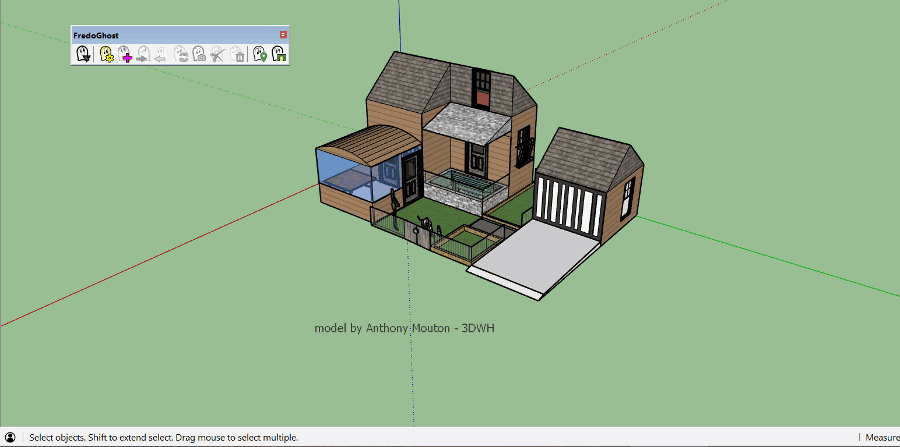
Fredo
PS: If you send me a private message with an email address, I can send you the beta version, so that you can try on your model. The only requirement is that the the part you want to ghost are enclosed in a group or component instance.
-
Oooooh, FredoGhost looks interesting. I basically have this workaround modeling arrangement already and simply don't texture the existing. This might be good for my workflow as I can now create a more holistically textured image, for say presentation purposes, yet quickly/effortlessly change that for CD's. Looking forward to this seeing the light of day, and if it were a paid extension so be it!
-
Looks like another great plugin Fred, you are amazing.
-
@kbhousen said:
So, this will just be a single image in a pdf file for the county. I'll try fiddling with the textures as you suggested.
Instead of fiddling with textures. I'd just manage it with layers, scenes, and LayOut. LayOut will be the best option for creating the PDF anyway.
Or wait until Fredo's Ghost Groups is released.
-
@dave r said:
Instead of fiddling with textures. I'd just manage it with layers, scenes, and LayOut. LayOut will be the best option for creating the PDF anyway.
I am not familiar with layout.
If I send the model to Layout, that's what I obtain.
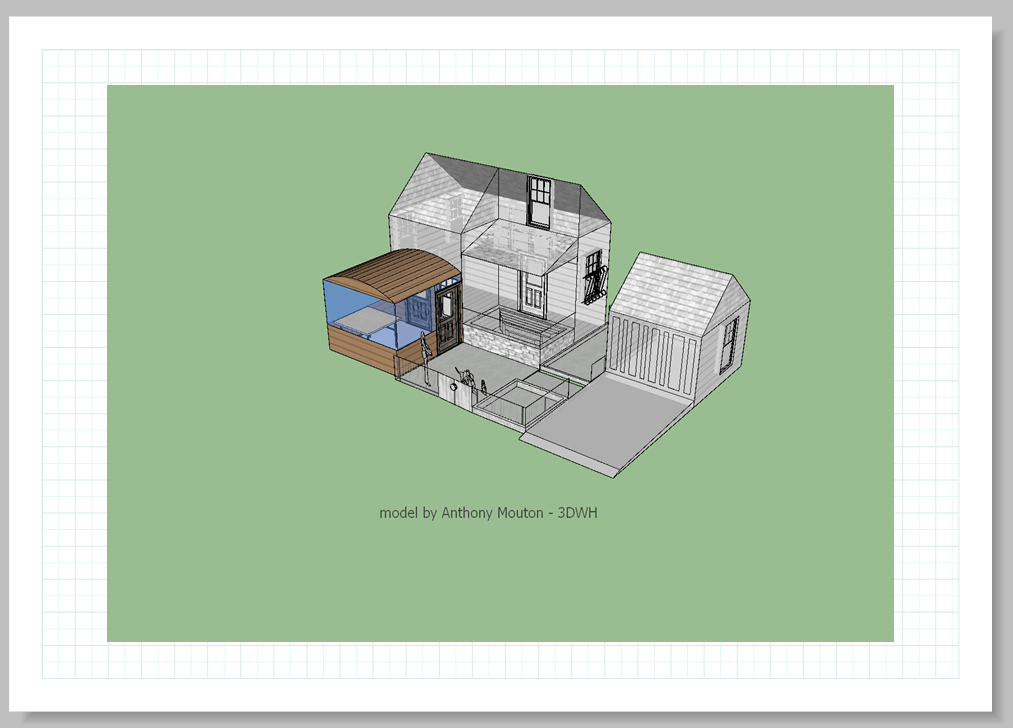
Now, when I am in Layout, how can I import the view with the non-grayed house to put it side by side?
-
Fredo, it would require the use of multiple scenes in SU being used for stacked viewports. And if you don't do anything to the model, you can put a rectangle between viewports that has a reduced opacity fill.
Alternatively, the house could be shown with hidden line style and the added porch as you have it with shade with textures.
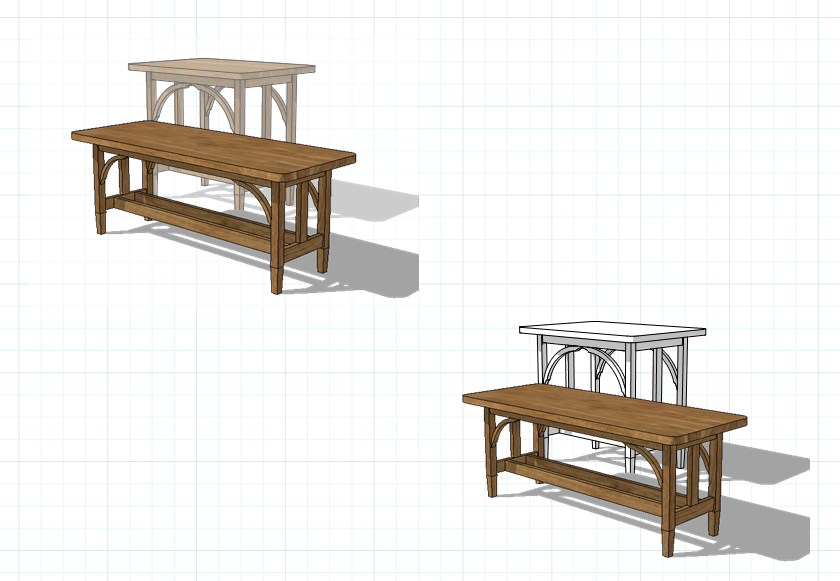
-
FredoGhost can assign the state of ghosting to scenes.
However, I don't know how to import 2 scenes of the same model in Layout. I think I should first learn about Layout.
-
@fredo6 said:
FredoGhost can assign the state of ghosting to scenes.
However, I don't know how to import 2 scenes of the same model in Layout. I think I should first learn about Layout.
- create (and save) both scenes in SU
- link the SU file in LO
- then be sure to choose the two different SU scenes from the list
- don't do modifications to SU scenes from LO, do them in SU and save else the modifications will be lost the next time the SU file is newly saved
-
Fredo, each viewport in LayOut is tied to a different scene. For stacked viewports, I put each one on a different layer. So for the lower right image above, there are two viewports, each on a different layer. Here I've copied them and separated them a little so you can see there's two. The hidden line scene in on Model 1 layer and the textured one is on Model 2 layer.
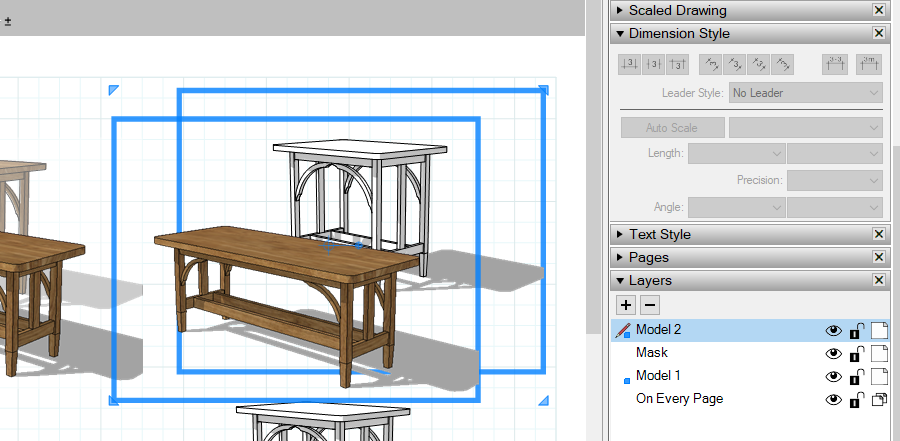
It's easy to stack the viewports with perfect alignment because Paste is Paste in place. There's also an option in the right click Context menu to Paste to current layer. So I place the viewport on the Model 1 layer, adjust its size and position on the page as needed, copy (Edit>Copy, Right click>Copy, Ctrl+C), make the Model 2 layer active, right click and choose Paste to current layer. Then in the SketchUp Model panel or right click Context menu, change the scene to the textured one.
The other example with the faded background is done the same way but with a rectangle placed on the Mask layer. The rectangle has white fill with opacity set to 45%.
As Juju points out, it is important to not modify scenes in LayOut. If changes need to made to camera position or other scene-related things, that should be done in SU, saved, and then the reference updated in LO.
FWIW, here's an image export of the page above. A PDF would look similar.
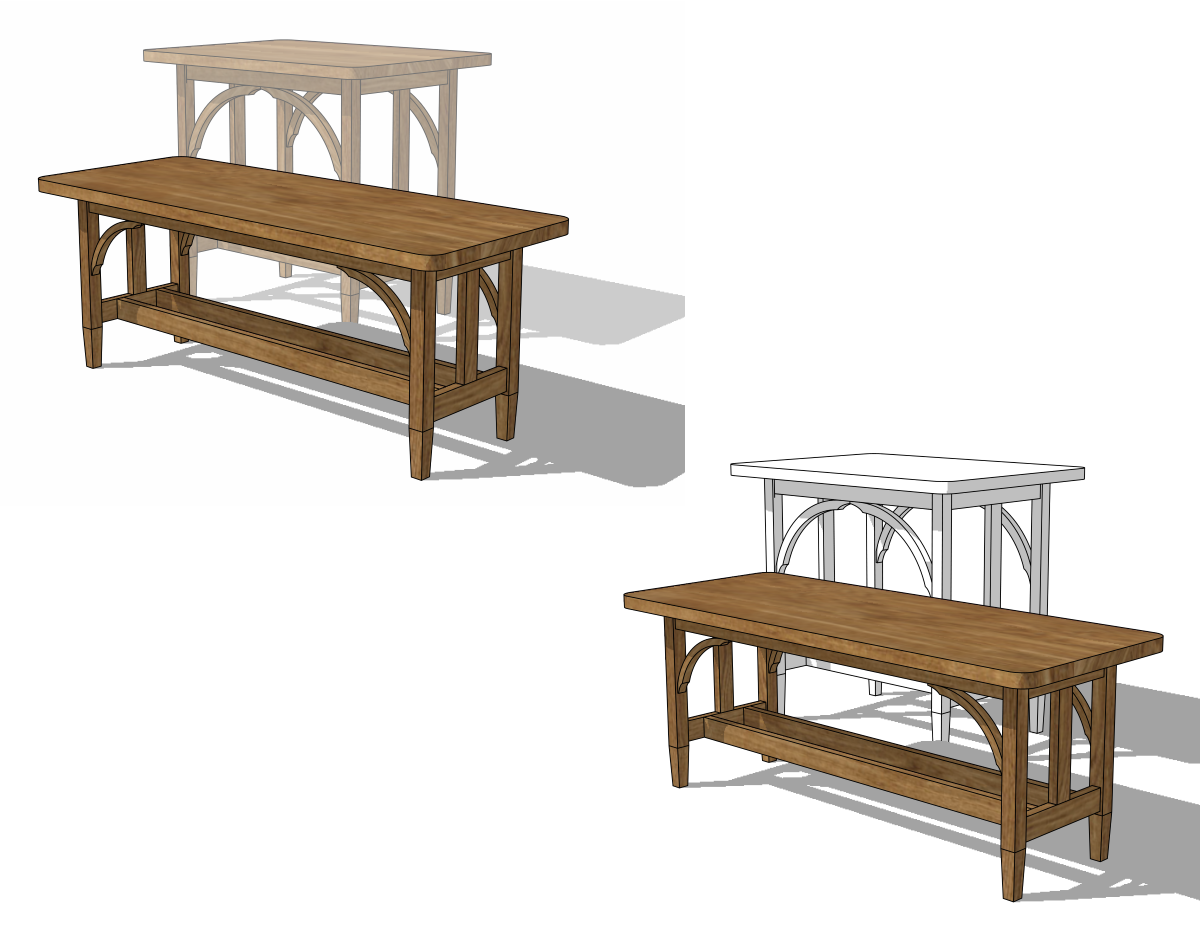
-
I managed to get one scene on a page.
But how do I add a second scene on the same page ?
-
You need to copy the first viewport. If you use Copy and Paste, the new viewport will paste on top of the previous one. You can also copy a viewport by holding Ctrl (Option on Mac) while dragging the viewport.
Advertisement







