Some tips and tricks from out of the Box
-
It is just that fourth method that I am having a problem with. Bending the "page" at an angle with it winding up with one corner bent up at an angle. The other methods are pretty straight forward.
-
Can you rotate a single face off axis?
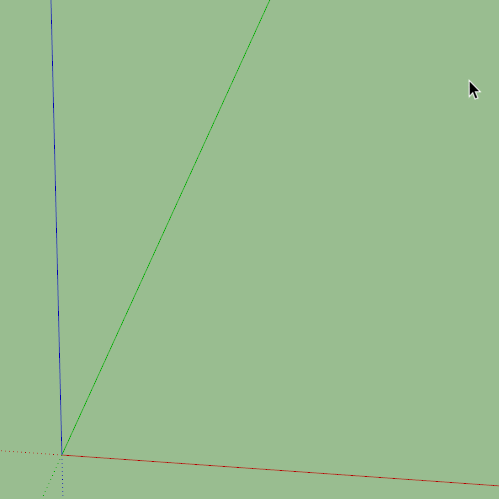
It is the same process, set the angle of rotation then bend it along that angle.
But I'm to bed now. -
Thanks for your patience Box. I finally got it to work. Yes, I need some additional practice to learn how to control it more accurately but here is a sample I finally created.
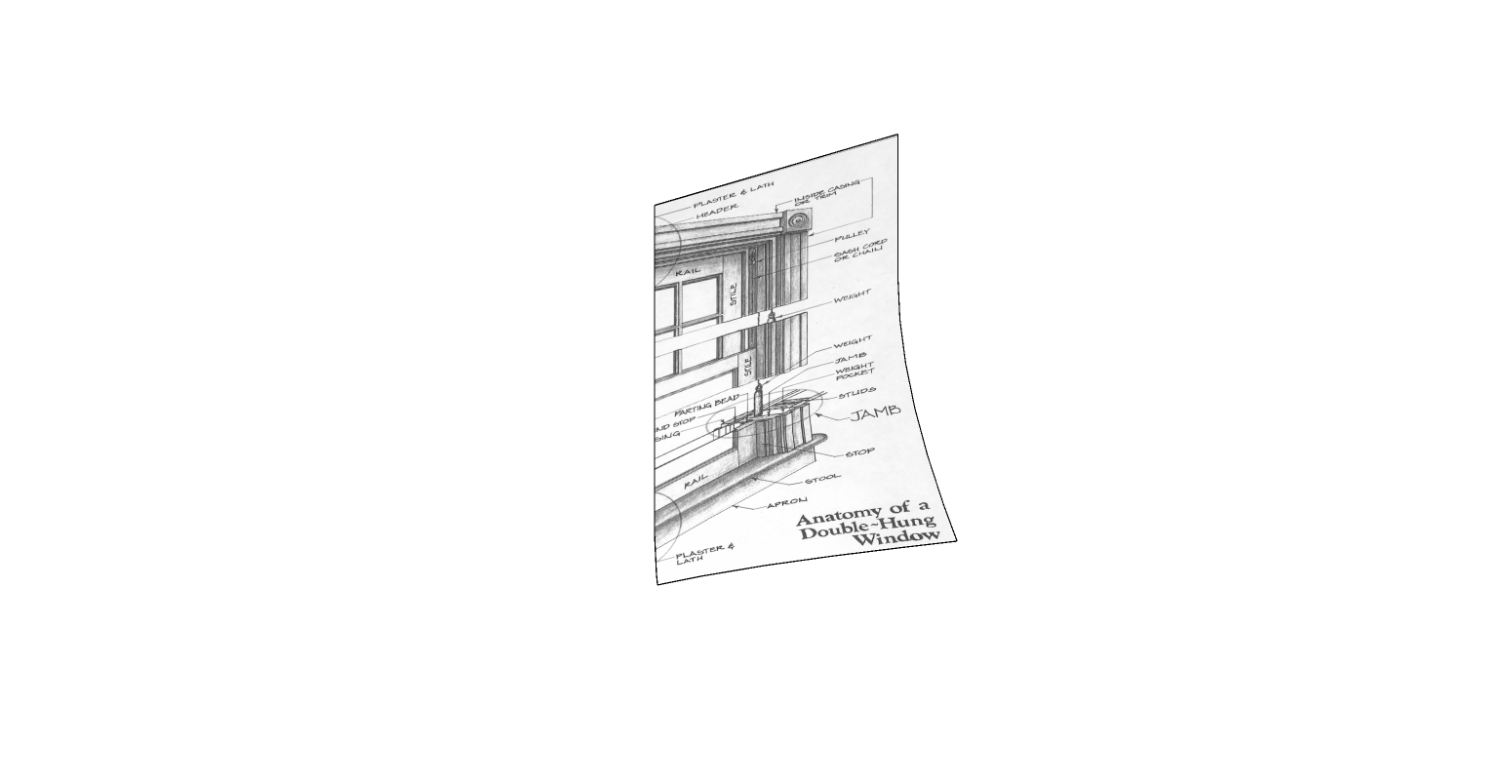
-
Well done, glad to see you got there.
-
Ok, here's another one to drive you mad.
How do you make a hollow torus from a spiral that is one continuous solid sausage.

Truebend by Thomthom

-
All I can say is WOW!


That one will really take some studying and a WHOLE LOT of practice.
-
The right tools in the right hands...
-

 how is it possible to think that before even?!?? - even before you start thinking about the necessary tools for the imagined ?!
how is it possible to think that before even?!?? - even before you start thinking about the necessary tools for the imagined ?!  I love this spiral thing !!!!
I love this spiral thing !!!! 
again so much more than the cool model idea itself

-
@ntxdave said:
All I can say is WOW!


That one will really take some studying and a WHOLE LOT of practice.
Good. And hopefully you recognise that this thread is not meant to be a one on one tutorial.
What I think it is, is Box putting his slightly insane sketchup imagination out there.
And you are bogging him down.But. About your questions...How about a new post.EG: 'Boxions No1'?
I"ll follow...
not a trump fan. xx
-
@baz said:
@ntxdave said:
All I can say is WOW!


That one will really take some studying and a WHOLE LOT of practice.
Good. And hopefully you recognise that this thread is not meant to be a one on one tutorial.
What I think it is, is Box putting his slightly insane sketchup imagination out there.
And you are bogging him down.But. About your questions...How about a new post.EG: 'Boxions No1'?
I"ll follow...
not a trump fan. xx
SORRY!
Maybe someone can remove my posts or move them to a discussion thread.
Perhaps we could get Box to add a tip numer or name to each and then we could have a discussion thread for exact of the tip names/numbers. If that is done, maybe a monitor can move my posts/questions to the appropriate thread.
-
Just repost the gif as a post and give it a name...'How does this Box gif work' would do it...
-
Good point Baz but how do we clean up the junk I created in this thread so we get it back to the way it should be?
-
It's not that important really, I don't think there are that many people interested in the thread.
-
@box said:
It's not that important really, I don't think there are that many people interested in the thread.
2000+ views, but I wonder how many are following? No way to see that info from this side I presume.
-
I’m definitely following this thread and intend to go back and try to recreate the lessons in each gif. I didn’t find the questions and comments distracting, as some of the questions were ones I had myself!
-
I haven't recorded any interesting gifs lately but I did continue to doodle with Truebend.
So here's a render of a couple of crazy ceramic fruitbowls. Created using a version of the method shown above.

-
Magical transformations! I am fan!

-
Here's a simple one, just demoing the basics of building a shape as a solid. No detail in the teeth or accurate dimensions but it was done to show the process.

-
@jljolin said:
I’m definitely following this thread and intend to go back and try to recreate the lessons in each gif. I didn’t find the questions and comments distracting, as some of the questions were ones I had myself!
same here!
-
Sorry, not a tip or trick as such, but an experiment in mostly SUbD and Clothworks for making chain mail.
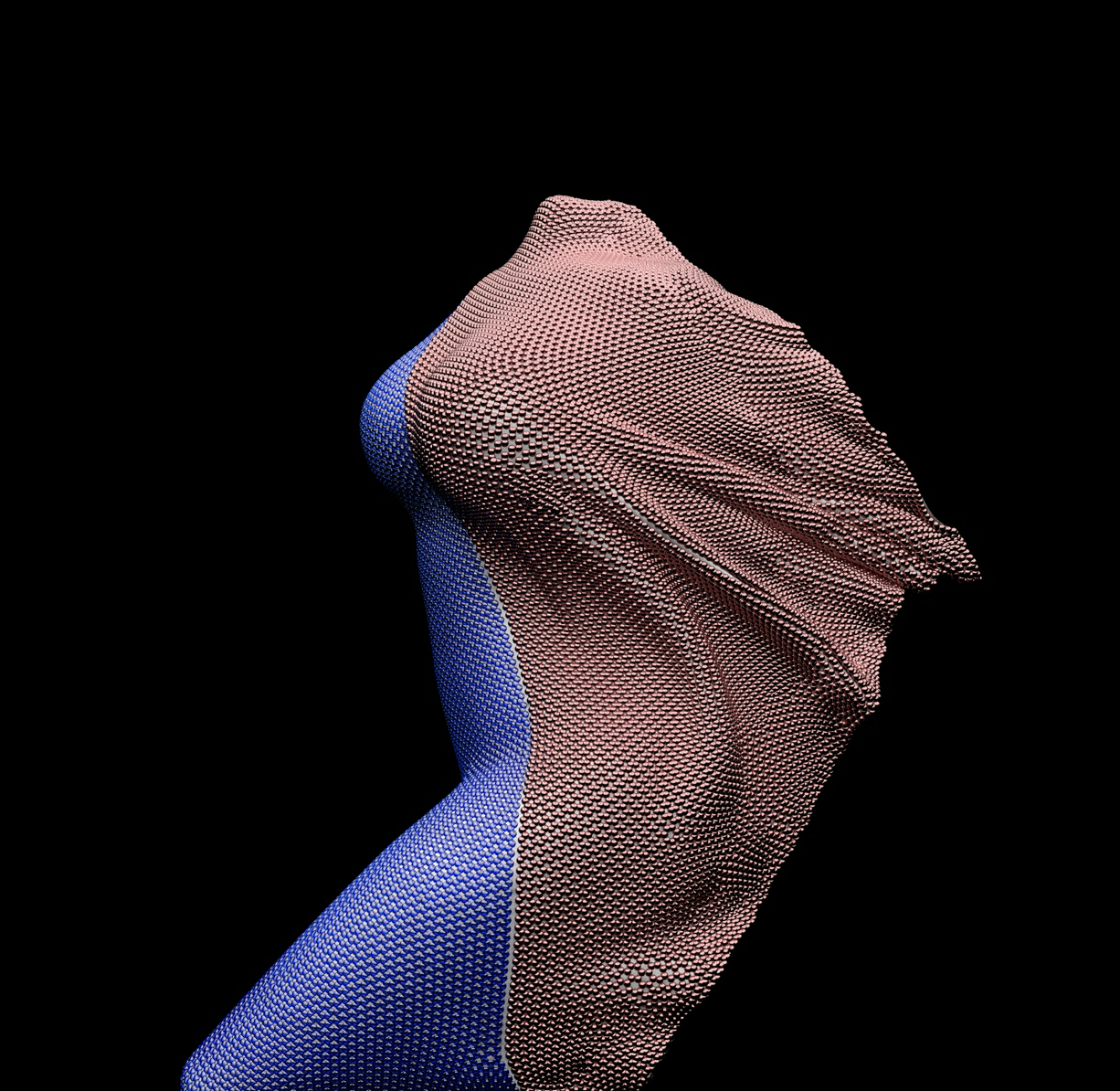
Advertisement







