SU genuine Plugins are not loading
-
I recommended SketchUp recently to a friend of mine. He bought a Single Licence for SU2017Pro. He installed the german Version from the web, put in the Licence-credentials and it worked fine for his purposes. But the "Extension menu" in the menubar does not show up, instead, he gets this Error Messages:
Fehler beim Laden der Datei (failed to load the File) C:/Users/.../AppData/Roaming/SketchUp/SketchUp 2017/SketchUp/Plugins/su_advancedcameratools/actloader.rbe
Failed to read RBE/RBS file.
Fehler beim Laden der Datei (failed to load the File) C:/Users/.../AppData/Roaming/SketchUp/SketchUp 2017/SketchUp/Plugins/su_dynamiccomponents/ruby/dcloader.rbe
Failed to read RBE/RBS file.
Fehler beim Laden der Datei (failed to load the File) C:/Users/.../AppData/Roaming/SketchUp/SketchUp 2017/SketchUp/Plugins/su_sandbox/sandboxmenus.rbe
Failed to read RBE/RBS file.
...and more…As I understand, this should not happen. These are genuine SketchUp Plugins? and it happened on a fresh install.
Are there any issues regarding the recent Windows10 Creators update?
or is there something else going on?Some wisdom will be needed, I guess
-
Did you try running the SketchUp installer as an Admin by right clicking the .exe and choosing Run as Admin?
-
I was not around. He did it on his own. I'm not that familiar with his setup. He told me that he installed it as Admin. I'm on a mac. As far as Know windows and windows 10 in particular, the Roaming-Folder gets populated at startup time with copies of the Plugins. It seems as if this is not happening. Or am I wrong?
-
yes all classical plugins go to this simplicity of path!

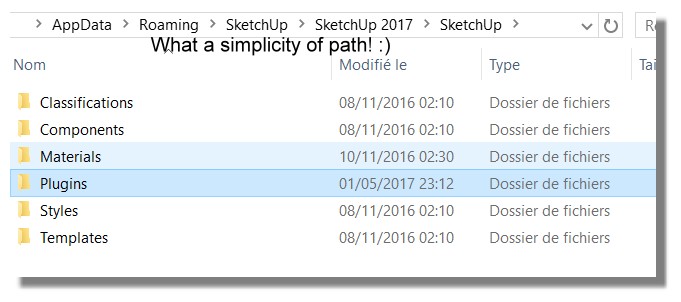
-
@rich o brien said:
Did you try running the SketchUp installer as an Admin by right clicking the .exe and choosing Run as Admin?
I had the same problem. so I started SketchUp, as an administrator and I managed to install it correctly and also the plugin appeared immediately.
I want to clarify that the installation of the plugin as a standard user has occurred, in fact I find the file in the roaming folder (in appdata), but as a normal user you can not load it in the program, what is due?
-
The only correct way to install complex applications like SketchUp in modern versions of Windows is as follows...
Close it if it's open.
Find its installer exe file - probably in your Downloads folder - if not download a new version.
Select the installer exe file's icon.
Right-click > Context-menu >
"Run as administrator"
If it's an existing installation choose "Repair" when it's offered.
If it's a new installation choose "Install" when it's offered.
If a "Repair" has failed to fix everything then redo the above steps, when offered choose "Uninstall", then immediately repeat the steps and "Install"Installing applications in any other way can cause all kinds of unexpected and unpredictable issues.
Double-clicking the installer exe or choosing to "Run" it is NOT the same as choosing "Run as administrator" - even if you have admin-powers the results will be subtly different.Also do NOT reset SketchUp to always run as administrator [change it back now!]
With it set up the wrong way certain access to SketchUp is compromised.
For example the drag-n-drop of image-files directly into the SketchUp window will no longer work - this is because Windows Explorer always runs at the basic permissions level and with SketchUp's permissions elevated Windows Explorer can no longer affect it !Various su_... RB loader files and their matching subfolders are automatically added to the User's AppData... Plugins folder, with copies taken from the ShippedExtensions folder, and installs with the main SketchUp.exe in the Program Files tree.
If these are somehow corrupted - e.g. by an incorrect [non-run-as-admin] installation - then they won't load properly as SketchUp starts.
You can also try installing the latest versions of these extensions from the ExtensionWarehouse, install them in SketchUp using the built-in Extension Manager > Install button. The latest versions will then be in your Plugins folder. Note: do not close/restart SketchUp yet, otherwise the [faulty?] ShippedExtensions versions could then overwrite these newer ones you just installed in Plugins.
Open the Plugins and ShippedExtensions folders, and copy the recently reinstalled su_... RB files and their matching subfolders from Plugins into ShippedExtensions.
Now when you close/restart SketchUp the files should all match and be compatible... -
@tig said:
The only correct way to install complex applications like SketchUp in modern versions of Windows is as follows...
Close it if it's open.
Find its installer exe file - probably in your Downloads folder - if not download a new version.
Select the installer exe file's icon.
Right-click > Context-menu >
"Run as administrator"
If it's an existing installation choose "Repair" when it's offered.
If it's a new installation choose "Install" when it's offered.
If a "Repair" has failed to fix everything then redo the above steps, when offered choose "Uninstall", then immediately repeat the steps and "Install"Installing applications in any other way can cause all kinds of unexpected and unpredictable issues.
Double-clicking the installer exe or choosing to "Run" it is NOT the same as choosing "Run as administrator" - even if you have admin-powers the results will be subtly different.Also do NOT reset SketchUp to always run as administrator [change it back now!]
With it set up the wrong way certain access to SketchUp is compromised.
For example the drag-n-drop of image-files directly into the SketchUp window will no longer work - this is because Windows Explorer always runs at the basic permissions level and with SketchUp's permissions elevated Windows Explorer can no longer affect it !Various su_... RB loader files and their matching subfolders are automatically added to the User's AppData... Plugins folder, with copies taken from the ShippedExtensions folder, and installs with the main SketchUp.exe in the Program Files tree.
If these are somehow corrupted - e.g. by an incorrect [non-run-as-admin] installation - then they won't load properly as SketchUp starts.
You can also try installing the latest versions of these extensions from the ExtensionWarehouse, install them in SketchUp using the built-in Extension Manager > Install button. The latest versions will then be in your Plugins folder. Note: do not close/restart SketchUp yet, otherwise the [faulty?] ShippedExtensions versions could then overwrite these newer ones you just installed in Plugins.
Open the Plugins and ShippedExtensions folders, and copy the recently reinstalled su_... RB files and their matching subfolders from Plugins into ShippedExtensions.
Now when you close/restart SketchUp the files should all match and be compatible...I had to install SketchUp providing administrator credentials because I am a standard user. now however the plugins are loaded only if I start SketchUp as an administrator
-
You did not have to do it this way.
I suggest you uninstall SketchUp and reinstall it properly.
You should always install SketchUp as your normal standard User [note that this User can also be given admin powers in the Users Control Panel - but that is a quite separate matter]
When installing any complex app you must always use 'Run as administrator' from the context menu, otherwise the installer's exe file will not setup SketchUp correctly, and unexpected and weird issues can appear later on...Each user gets their own Plugins folder etc...
C:\Users\USERNAME\AppData\Roaming\SketchUp\SketchUp 2018\SketchUp
Hidden by default, but visible with changed Folder-Options, or when path is pasted into Windows Explorer path-bar...
I suggest you also manually remove those, if the uninstall does not do so.
Then reinstall as outlined above...You should NEVER install SketchUp when logged-in as the system administrator.
You should NEVER run SketchUp when logged-in as the administrator.
You should NEVER change the main SketchUp.exe file to run as administrator - this will compromise operations like drag-n-drop images into the SketchUp window - because a lower level process [like Windows Explorer] cannot affect a process running at a hight level [like SketchUp would be had you ill-advisedly elevated its permission level]. -
@tig said:
You did not have to do it this way.
I suggest you uninstall SketchUp and reinstall it properly.
You should always install SketchUp as your normal standard User [note that this User can also be given admin powers in the Users Control Panel - but that is a quite separate matter]
When installing any complex app you must always use 'Run as administrator' from the context menu, otherwise the installer's exe file will not setup SketchUp correctly, and unexpected and weird issues can appear later on...Each user gets their own Plugins folder etc...
C:\Users\USERNAME\AppData\Roaming\SketchUp\SketchUp 2018\SketchUp
Hidden by default, but visible with changed Folder-Options, or when path is pasted into Windows Explorer path-bar...
I suggest you also manually remove those, if the uninstall does not do so.
Then reinstall as outlined above...You should NEVER install SketchUp when logged-in as the system administrator.
You should NEVER run SketchUp when logged-in as the administrator.
You should NEVER change the main SketchUp.exe file to run as administrator - this will compromise operations like drag-n-drop images into the SketchUp window - because a lower level process [like Windows Explorer] cannot affect a process running at a hight level [like SketchUp would be had you ill-advisedly elevated its permission level].I said that badly. I wanted to say that since I'm in a lab with some PCs in the domain, when I launch the installation program, I'm asked to enter the credentials of the user admin of the domain
-
So, it looks like you need to talk with your IT dept, and get them to allow Users, like yourself, to install SketchUp properly ?
Or at least get them to do it properly on your behalf...
Advertisement







