Image Trimmer Plugin issue
-
I got the same error message after doing what you suggested
-
Share the image so we can help you out.
-
Thanks. here's the image

-
First off, do yourself a favor and crop the PNG to remove all of the unwanted 'white' surrounds.
Otherwise the processing time extends unnecessarily.Next flatten the PNG and reset an Alpha layer.
Now pick all of the unwanted white parts around the edges, and delete them...Import the PNG Image.
Run ImageTrimmer...Near the end, when you are prompted, do NOT choose to 'smooth' the cut-out image's outline - something about this particular shape causes its faces to fail - without any obvious errors...

If this happens unexpectedly, you can just hit Undo, and the un-smoothed cut-out is reverted and kept anyway...But now by skipping the 'smooth' step you will get a trimmed image...
-
Interesting.
Thank you.
-
im not sure how to do that
-
@dprince said:
im not sure how to do that
Do what ?
Your overly cryptic comment is not helpful !
If you mean the skipping the 'smoothing' step, just cancel it or do it and immediately Undo it to get the unsmoothed form back.If you mean adjusting the PNG file...
You need an image-editing tool, like Gimp or Photoshop.
Open the PNG usig that editor.
Auto-Crop the image to remove all of the unwanted 'white' surrounds.
Otherwise the processing time extends unnecessarily as that'll be ignored eventually but still needs analyzing..
Next flatten the PNG to remove all transparent pixels.
Next add an Alpha Layer [for the transparent parts].
Pick all of the unwanted white parts around the edges [using the magic-wand], and delete them...
You should now see through the parts that will be removed by ImageTrimmer.Import the PNG Image into SketchUp.
Run ImageTrimmer...
The 'background' parts are removed, and the face is 'cut-out'...
Follow the tip about skipping/undoing the final 'smoothing' step - because with some images it can fail [inexplicably] and can delete the whole face.... -
is it possible for me to send you the image and you do it for me. I did what you mention and im still getting the same issue.
-
At which step does it fail ?
-
After I flatten the image.
-
What do you mean by 'flatten' ?
The 'smooth' step I referred to is actually called 'simplify' in the closing dialog [it attempts to 'smooth' the outline], and it is optional - so just cancel it...
Because of something unfathomable in your image the 'simplifying' fails, so do not do it...
I'll try and see if I can get to the bottom of this issue, but as I'm not getting any error messages of use, then I have a lot to get through... -
I think I've found the cause for the 'simplify' failure.
It's how the newer version of SketchUp handles exploded entities !
I can fix that...
I'll publish an update in the ImageTrimmer main thread asap.But it might not fix your issue, because your Gimp-processed PNG might not be correct...
Can you attach a PNG that you think you've fixed a that we can check it...
The 'Flatten' issue might be relevant then ?? -
Here's the fixed version which addresses the 'Simplify' step issue: https://sketchucation.com/pluginstore?pln=SKMtools
Is the 'Flatten' issue still relevant ?
If so attach your adjusted PNG... -
The new version worked. THANKS!!
-
Hooray !
-
TIG, Thank you so much for your detailed response and the updated script.
I was also able to get it to work by NOT doing the smoothing option. I used "Simplify Selected Curves" in "Edge Tools2" to smooth the alpha selection once converted to lines. Worked great!
I will try the new updated one shortly also. It is an AMAZING time saver for us creating products from images for retail store stocking.I hope people thank you enough on a daily basis, because there are a handful of you guys that really make sketchup an amazingly powerful tool when applying the scripts you create. I try to avoid tedious, repetitive tasks as much as possible and usually, someone like your self has run into the same problem and solved it. A mighty "Huzzah" to you sir!
Thanks again for the help,
Bob -
Hi,
I have trouble with trimming speed, it took 20 minutes to trim the FRONT view attached. The TOP view didn't respond still after half an hour of processing. Maybe there is a way to optimize the files or something? Thanks.


-
You could speed things up by trimming the PNG to miss out all of the white-space around its edges - then use it...
Use something like Gimp or PhotoShop.Every transparent pixel has to be examined, so the fewer the better...
Also the front trimmed image gas relatively few 'holes', but the top view has hundreds !
Again finding all of the holes etc takes time.You can also speed things up by down-sizing the images.
For example - the top-view is 640 x 640 [409600 pixels], reducing it to say 450 x 450 means there are under half the pixels to process, and not a lot of sharpness is lost.
Incidentally - on its own, trimming that image to remove the perimeter white-space removes 50800 pixels from the checking process [about 1/8th fewer pixels]. Reducing the image size to about half of the total makes additional savings...So doing some image tweaking before trying to trim them...
-
Hi im having a similar problem. When i execute image trimmer, it says please wait but then another sketchup window opens with this error, "it doesnt look like a sketchup file"
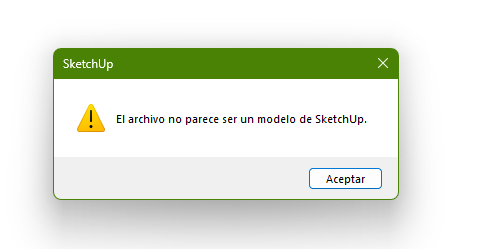
-
What are you trying to do ??
Please read the full guidance notes.Simple checklist...
You need a model with a PNG image installed, which has some transparent pixels which get deleted. It also needs the the other solid pixels to have no transparency at all.
You need the SKMtools installed to give you ImagerTrimmer.
ImageTrimmer uses some java applets [.JAR files] to do image manipulation.
You need JAVA installing to use them.
Some people get problems because the compression-app is set to open them.
Also [as it appears in your case] you CANNOT have the .jar file-type extension associated with any other program.
Perhaps in your case looks like it's been given over to something like WinRar.
When you install some compression/decompression programs the default set of file-types which they are set up to open often includes .jar - which is actually a re-suffixed ZIP file - just like a SKM, Style or Layout file.
To stop this happening, open WinRar's preferences and un-check [unassociate] that .jar file-type, save changes and close WinRar.
Now retest ImageTrimmer in SketchUp and see if the .jar applets execute properly [rather than open]...
If you set the JAR files to open in SketchUp it will not work - so delete that option.
Advertisement







