Medeek Wall Plugin
-
A typical raised panel and flat panel garage door (10'x7') with the panels parameters set to "AUTO":


I may need to fine tune the spacing parameters a bit (I have not exposed the parameters to the user, it would probably just over complicate things) depending on feedback from designers.
Working on the window versions of these two variants now.
Then the all glass version for commercial applications (ie. Fire Station overhead doors etc...)
I will probably not release a carriage door style just yet, not until I have further researched this type of door and determined what configuration and additional parameters might be needed.
Below is a preview of the Garage Door Edit Menu (note that most of the advance options have been disabled so that if fits on the screen):
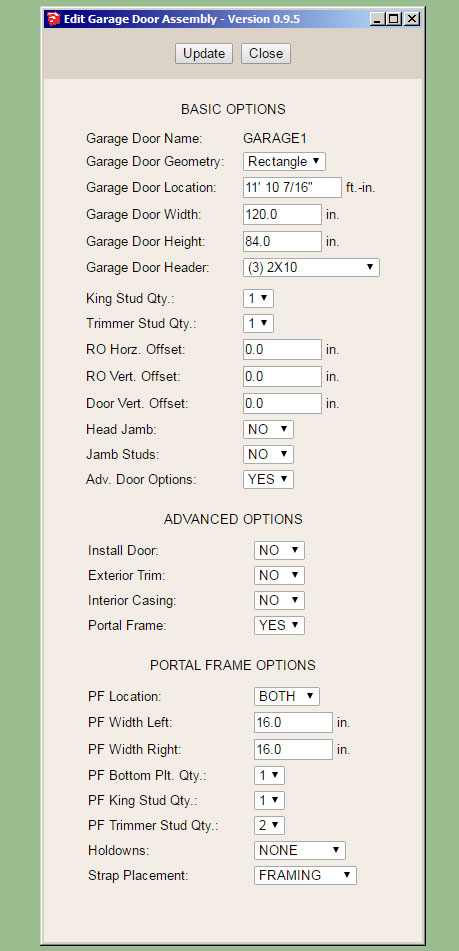
I've enabled the Portal Frame option so that you can see the available parameters.
-
Exterior and interior of a 10'x7' garage door (raised panel with glass and 2x2 grille):


-
The number of horizontal and vertical panels can be specified or be set to AUTO so virtually any number of combinations are possible:

Full glass door exterior and interior. However I'm noticing that these types of doors usually have a kick panel (no glass) installed.


-
A glass door with a threshold and door lever (hardware):

Note that the grey material applied to the door was first created in the material manager in the global settings and then applied in the garage door edit menu. I am very happy with the implementation and added functionality of the new material manager.
The blocked out areas on each side of the garage door indicate the extent of the portal frames when enabled:
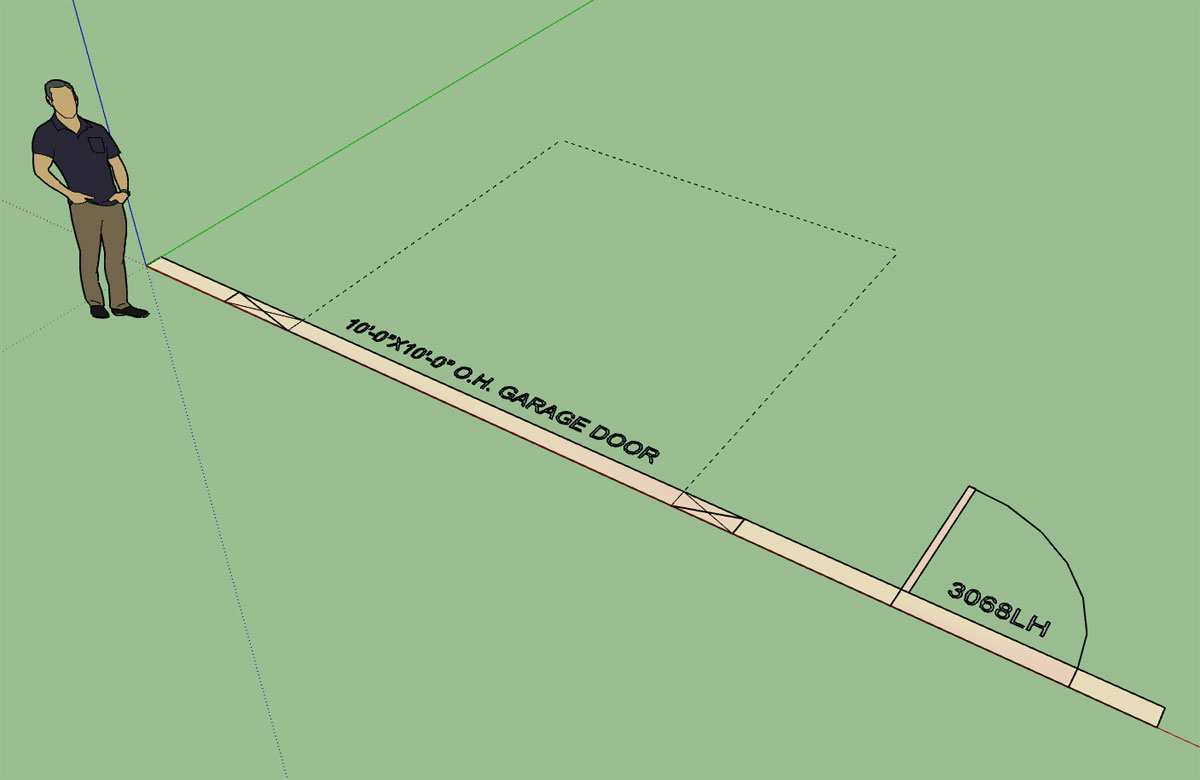
-
Garage door with ext. trim and wainscoting:

-
I was just about to release the latest release when I noticed a few issues with the insulation when portal frames are enabled for the garage door openings:
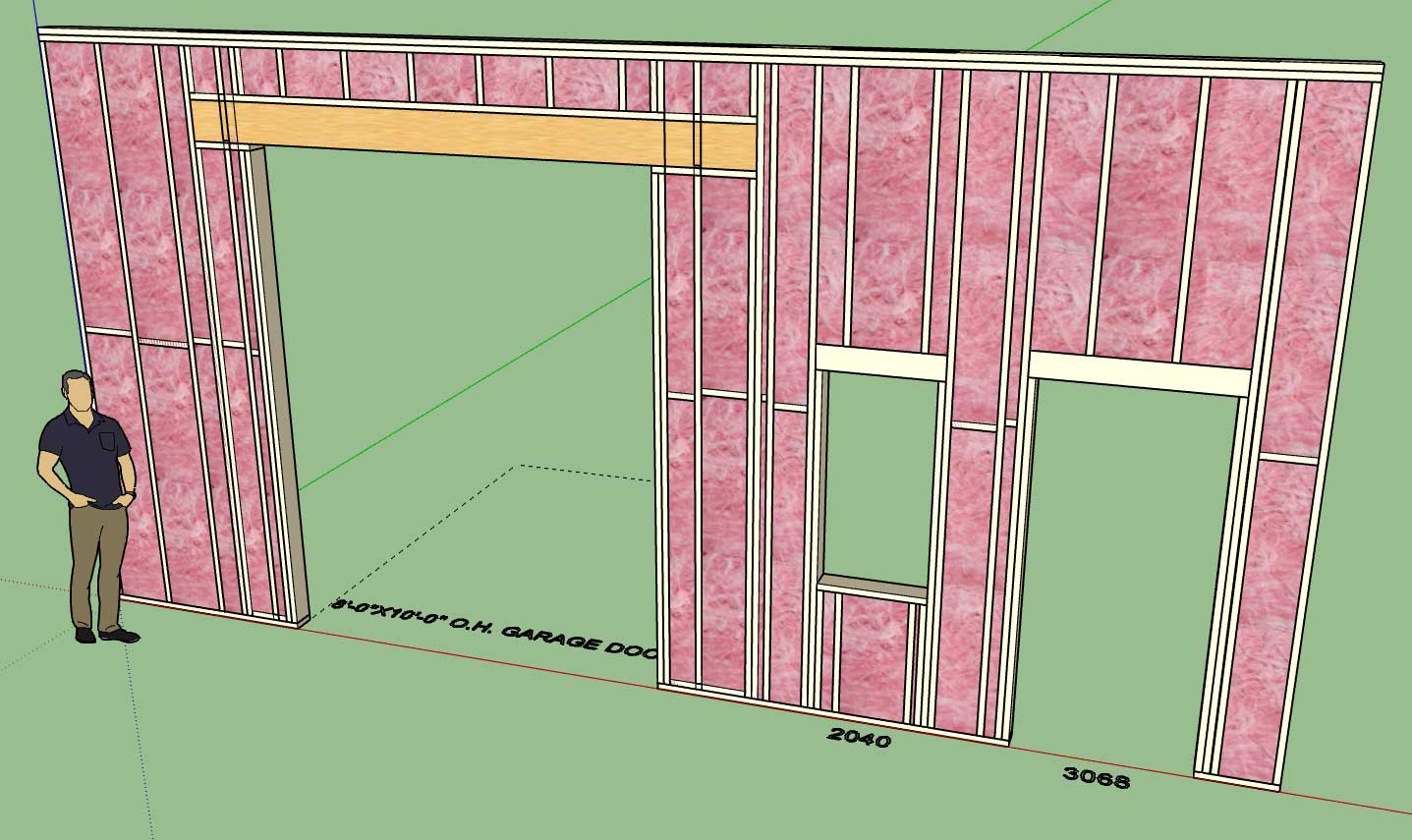
The portal frames added a whole new level to the stud framing, blocking and insulation algorithms.
I will hit it again tomorrow and see if we can't finally push out this latest version. I think everyone will be pleasantly surprised with the new functionality and bug fixes.
-
Now that the garage module is finally out I'm able to refocus back onto the gable wall module, and hopefully get something going with this in the next week or two.
As I've been contemplating it implementation this morning I've come to the following realization. A gable wall can be separated into two cases:
1.) A true gable wall (ie. balloon framed wall from rafters to floor)
2.) A gable pony wall that rests on top of a regular rectangular wall.
However a gable wall is still a gable wall whether it rests on top of another wall or floor. So the basic algorithm for it remains the same. Like a regular rectangular wall it also still has inside or outside corners as well as tee intersections and also an end case.
Unlike a rectangular wall when it intersects other walls its top plate(s) don't mesh neatly with the other walls. This has been cause of some concern for me as I want to make sure I figure out the best way to handle intersecting sloping walls.
Also gable or sloping walls can get quite a bit more complicated than just your simple symmetric gable or shed wall, there are a lot of possible variations with the potential for multiple pitch breaks with the top plate(s). Even more interesting are special pony walls between various roof lines where the bottom plate of the wall is also sloping or has multiple pitch breaks (probably not as common).
The simplest incarnation of a dual pitched gable wall (vs. a shed wall with a single pitch) should have four basic parameters:
1.) Left Wall Height (start)
2.) Right Wall Height (end)
3.) Left Pitch (x:12)
4.) Right Pitch (x:12)By default wall heights and pitches will be equal, resulting in a symmetric gable wall.
Setting the wall height to zero will result in a triangular shaped wall segment.
Please feel free to offer any corrections to these observations, comments or additional suggestions with regards to gable walls.
-
On a slightly different note I've also been thinking about an easy way to fully implement a system for "painting" the gypsum of walls:
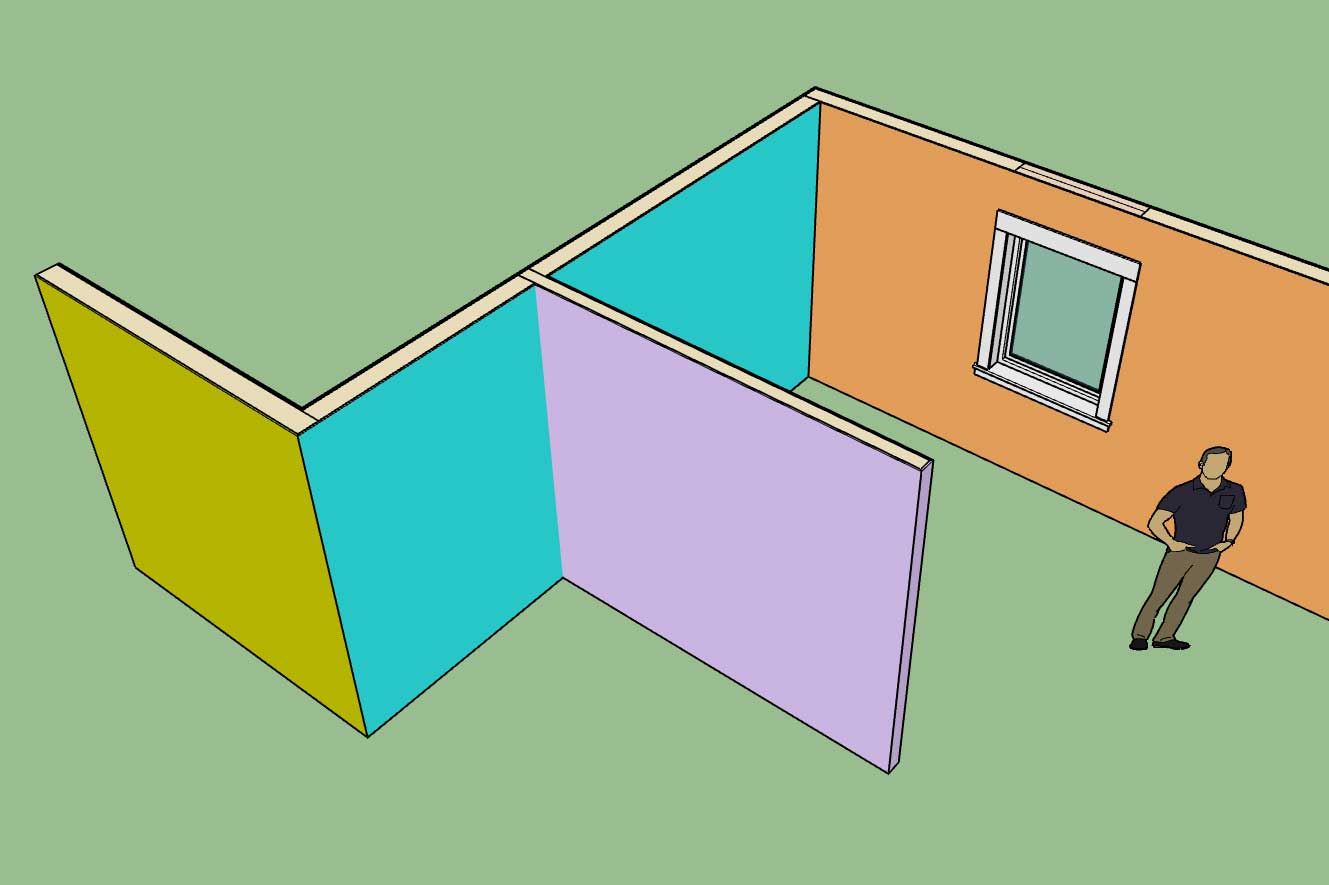
Currently the gypsum can be assigned a material per wall panel section which yields something like the screen shot above.
The only problem with this method is that the same color is applied to all the gypsum sections of the wall panel so it prevents the designer from specifically assigning unique colors to each room of a residence (note the blue wall panel above).
What I really need is a way to apply a color to separate gypsum panels within a given wall panel. It needs to be more granular and also easier to apply or change these colors. Keeping track of each panel (gypsum section) and the color assigned to it may be a bit more complicated than it looks, I will need to give this some more thought.
-
Version 0.9.5 - 09.17.2018
- Added advanced options to the column edit menu which allows for notching out of gypsum, sheathing and cladding for beam pockets.
- Tee intersections will now automatically remove gypsum where walls meet.
- Added the garage door module with the following garage door variants: Solid, No Panels, Raised Panel, Flat Panel, Glass Raised Panel, Glass Flat Panel, Glass Panel.
- Added Portal Frames: Both, Left, Right to the garage door module.
- Removed garage door option from door draw and edit menus.
Just a word of CAUTION when upgrading to this latest version from previous installed versions:
Upgrading to 0.9.5 will break all previously installed plugin models. The reason being is that the door module and attribute library associated with doors has been changed in this latest version.
I'm not saying don't download and install the latest release, since it is a significant improvement over 0.9.4c, just do not use it with prior models that you have created with the plugin.
-
Here is a first look at the HTML preview screen of the Medeek Estimator Module:
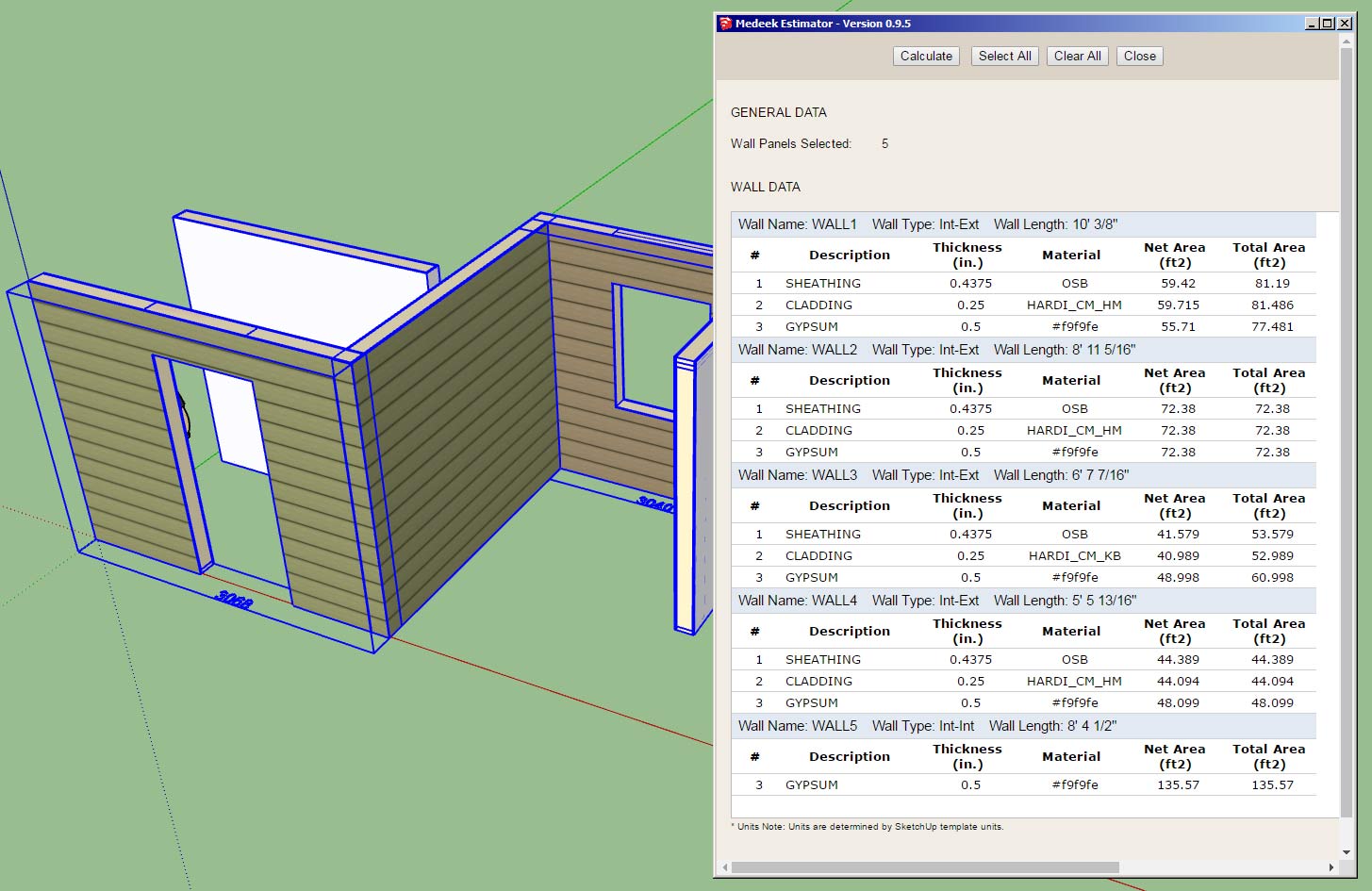
I've only added in the sheathing, cladding and gypsum so there is a lot more things to add yet.
Also noticeably absent is the download link for the Excel (CSV) file. I will see if I can make that happen tomorrow.
Each wall panel has a lot of data and meta-data associated with them. I really could use some feedback on what is important in this regard and what is not.
Now that I have the basic framework in place it is really not too big of deal to add additional items (ie. stud counts, lineal feet of trim, etc...)
Separate from the wall panels are beams, I will get to those later. On the preview screen I will probably provide a tabbed navigation so one can move between walls, windows, doors beams and so on.
The CSV file however will contain all of the information in large sheet.
-
The CSV piece is now working (HTML and CSV output in Excel):
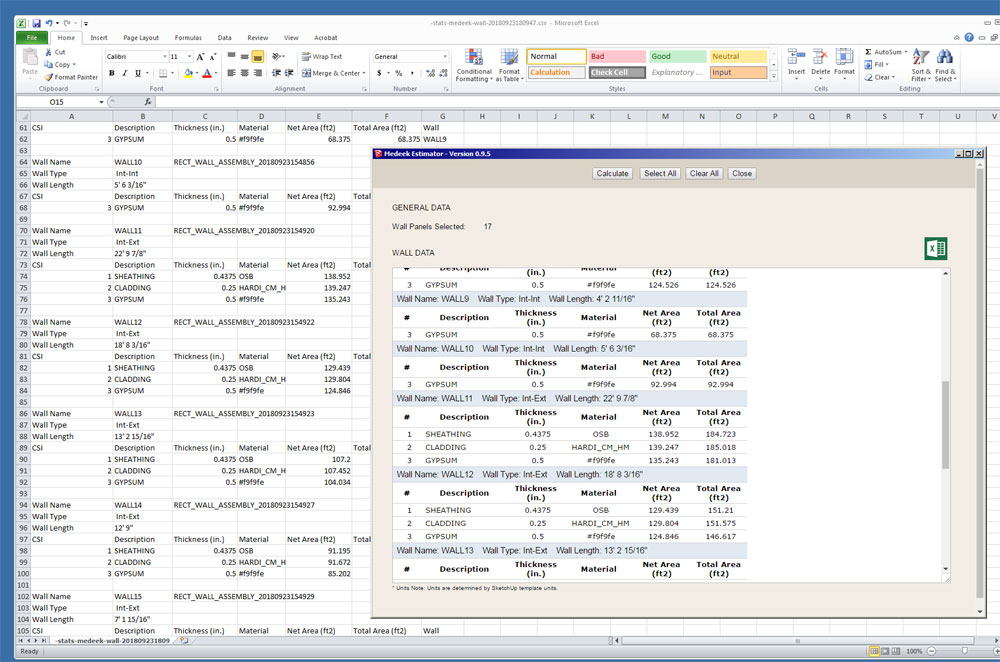
Rather than just a meaningless number I could use a CSI number for the various building elements.
To get your data involves only four mouse clicks:
1.) Click the estimating icon (calculator in the Wall Plugin Toolbar).
2.) Click the Select All button which will then automatically select all of the Medeek Wall Panels, or you can individually select desired wall panels by using the SHIFT key.
3.) Click the Calculate button, review your data in the HTML preview table if desired.
4.) Click the CSV/Excel (Green) icon and download the CSV file which can be opened up directly in Excel for further analysis and costing computations.
-
Version 0.9.6 - 09.23.2018
- Created the initial framework of the Medeek Estimating Module.
- Added sheathing, cladding and gypsum to the Medeek Estimator.
- Corrected the group description for pressure treated bottom plates.
- Added the ability to export data from the Medeek Estimator in CSV format.
Currently only three items are added to the estimating module, many more items to add.
The saving grace is that I think I've set it up quite cleanly and organized so that adding in new elements should be relatively easy and really not a whole lot of coding.
I'm releasing it now in its prototype stage so that everyone will have a chance to test it out and put it through its paces. Once I return from the upcoming Basecamp I will hit it hard again and add in a multitude of building elements.
I also need to nail down the proper CSI numbers for the various elements, I'm sure I'll make a few mistakes along the way.
I haven't had much of chance to test it (Estimator) out in a metric template so I apologize if anyone encounters any bugs while using a metric template. Further testing in a metric template will be the first thing on my list when I return.
-
Interesting question today on using presets in the Draw Wall Menu. In response to this question and to help people further understand the order of operations when using presets see answer below:
ANSWER:
I may need to change up the logic a bit to make it a bit more intuitive when utilizing presets within the Draw Wall Menu.
First, when you hit the save button it will prompt you for a name to save the preset as, then you enter in a preset name and hit "Save Wall Preset". You should then see the new preset added in the drop down box, if you do not then there was some type of an error. Please enable the ruby console and duplicate the error and send me the ruby console output if you encounter this behavior.
Second, when you are loading a preset it is a two step process. First you select your preset in the drop down box, then you click "Load", this loads the values into the HTML menu, it does not make them live just yet. To accept these parameters and draw the wall with them click on the "Update" button, and then begin drawing your wall(s).
I think it may be useful to just eliminate one of these steps and when a user click "Load" it automatically brings the presets parameters into the HTML form and also makes them the active parameters, thereby eliminating the step where you need to click the "Update" button. Thoughts?
Also note that you do not need to close out the Draw Wall Menu before drawing walls, nor should you, however the option to do that does exist. The idea is to keep the menu open so you can change up the wall parameters and keep drawing walls without having to continue to click on the draw wall icon. To quit the Draw Wall tool completely you simply click on the space bar. To start a new polyline of wall segments or just a single wall panel, click the ESC key.
-
QUESTION:
The Medeek Estimator gives a net and total area for the sheathing, cladding and gypsum. Why the two values, what is the difference?
ANSWER:
The total area is the area of the cladding with all openings removed. The net area subtracts the openings (doors, windows, garage doors etc...) from the total area.
Technically the net area is the actual area of cladding, sheathing or gypsum but in some cases contractors or other bidding a job might want to know the total area so I thought it might be useful to have both values and let the user decide what number is best for their analysis or estimate.
-
@medeek said:
I think it may be useful to just eliminate one of these steps and when a user click "Load" it automatically brings the presets parameters into the HTML form and also makes them the active parameters, thereby eliminating the step where you need to click the "Update" button. Thoughts?
One vote for "yes"
-
Version 0.9.6b - 09.25.2018
- Fixed a bug in the exterior wainscoting module for metric templates.
If you are using metric units you will want to update to this latest version. This bug seems to have been generated when I switched to the HTML Draw Wall Menu with version 0.9.1 (8/15/2018). What I find strange though is that I did not detect it until recently.
-
Just got back in from Palm Springs and Utah (family visit).
I spoke to quite a few users of the plugins at the basecamp, however I apologize that I only got in on Wednesday night so I was only in attendance for Thursday and Friday.
As always I appreciate the feedback and the continued interest in this venture. Based on these conversations and my own thoughts I've formulated some additional items that would be useful additions to the plugin(s).
These key items that were discussed and are now on the the todo list are:
1.) Additional dimension layers for adding other more detailed callouts.
2.) Wall name actually shown on the model. Callout will probably be assigned to tertiary dim layer.
3.) Gable walls (this was already on the list but quite a bit of discussion on it).
4.) A special tool that allows one to automatically place a group or component into a wall panel group and assign it a label so that the estimating module can properly account for custom elements.
5.) Allow for a "no bottom plate" configuration for gable walls.
6.) Allow for multiple trim operations after selecting a face using the TRIM tool of the truss plugin.I'm still quite tired today, after driving 14 hours straight yesterday and getting in at 4 AM, so I am probably missing a few items on this preliminary list.
-
Mostly putting out fires today and catching up on emails while I was out of the office for nearly a week.
As I was testing out a rather large user generated model (100+ wall segments) I did notice that the performance of the plugin became quite slow while editing or otherwise updating a wall panel.
After further testing I've decided that in order for the plugin to better manage extremely large models with a large number of wall panels I will need to change up the auto-corner config algorithm (which also handles tee intersections) slightly.
What this means in actual performance terms is a slight drop in speed for smaller models (<5 wall panels) and a major increase in speed for large models
-
Version 0.9.6c - 10.05.2018
- Improved the auto-corner config and tee intersection algorithms to better handle large models (100+ wall panels).
If you are creating large models with the plugin with lots of walls you should see a significant improvement in performance with this latest upgrade.
-
Version 0.9.7 - 10.06.2018
- Wall labels option added to the General tab of the Global Settings.
- Wall labels can be drawn/shown in all framing modes.
- Added two additional layers to the Layers tab of the Global Settings for dimensioning and annotations.
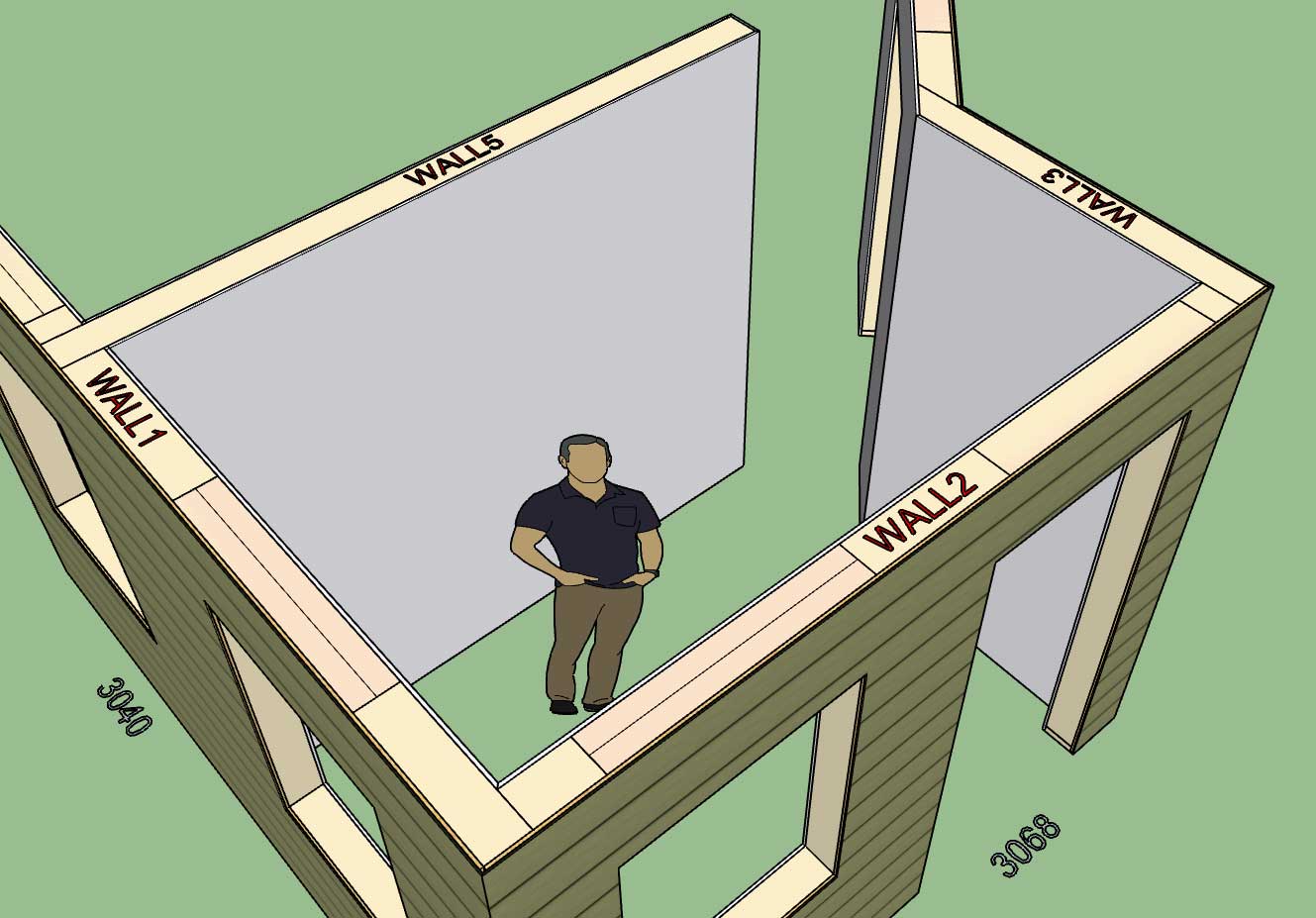
Note that wall labels are drawn on Dim Layer 3, Dim Layer 2 will be reserved for framing annotations (headers, cripples, trimmers, kings etc...), Dim Layer (1) is for standard callouts for windows and doors and their symbols. The idea being that even if you decide to enable all of the callouts you can easily toggle them by turning on and off the various dim layers.
Advertisement







