Medeek Wall Plugin
-
is that a level 4 or level 5 finish?

-
Version 3.5.7 - 04.17.2024
- Fixed a compatibility bug with SketchUp 2024 while maintaining compatibility with previous versions of SketchUp.
-
Version 3.5.8 - 04.25.2024
- Fixed a bug with cripple studs over windows and doors.
- Fixed a bug with the copy wall tool.
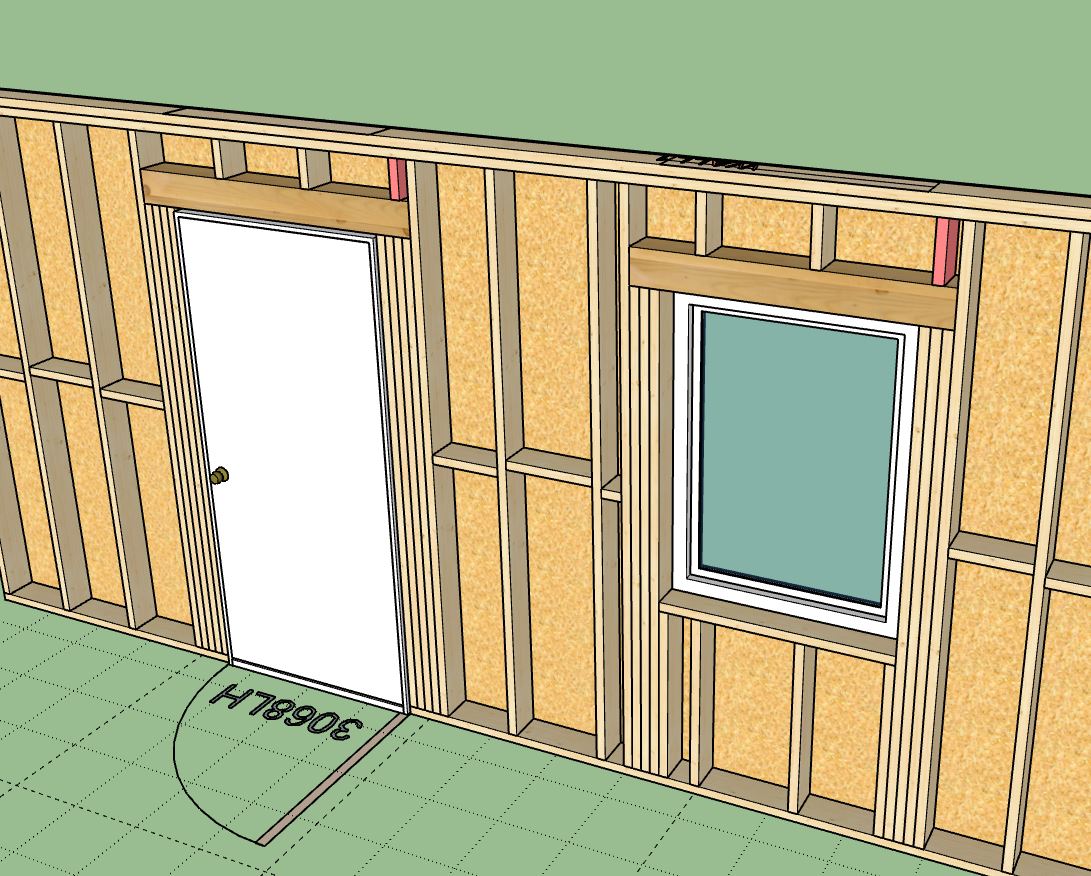
-
[b]Version 3.5.9[/b] - 05.01.2024
- Added a rainscreen option for gable walls (vertical, horizontal, 45 and 135 degree).
- Added a rainscreen option for shed walls (vertical, horizontal, 45 and 135 degree).
- Added a rainscreen option for hip walls (vertical, horizontal, 45 and 135 degree).
- Updated the license verification system with a more secure and improved algorithm.
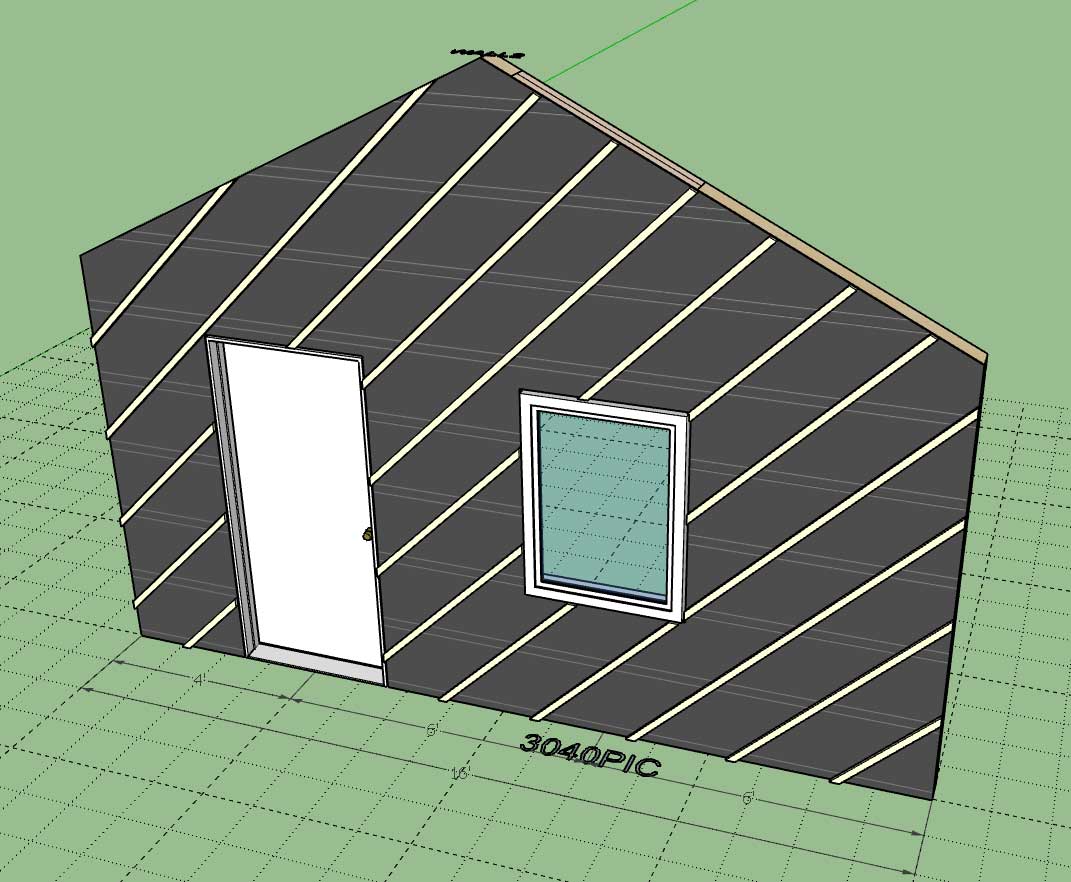


-
[b]Version 3.6.0[/b] - 05.04.2024
- Added the ability to create custom "Vertical Shiplap" wall cladding materials within the Material Library.
- Enabled "3D" Vertical Shiplap wall cladding for all wall types: Rectangular, Gable, Shed and Hip.
- Added the ability to create custom Dutchlap" wall cladding materials within the Material Library.
- Enabled "3D" Dutchlap wall cladding for all wall types: Rectangular, Gable, Shed and Hip.
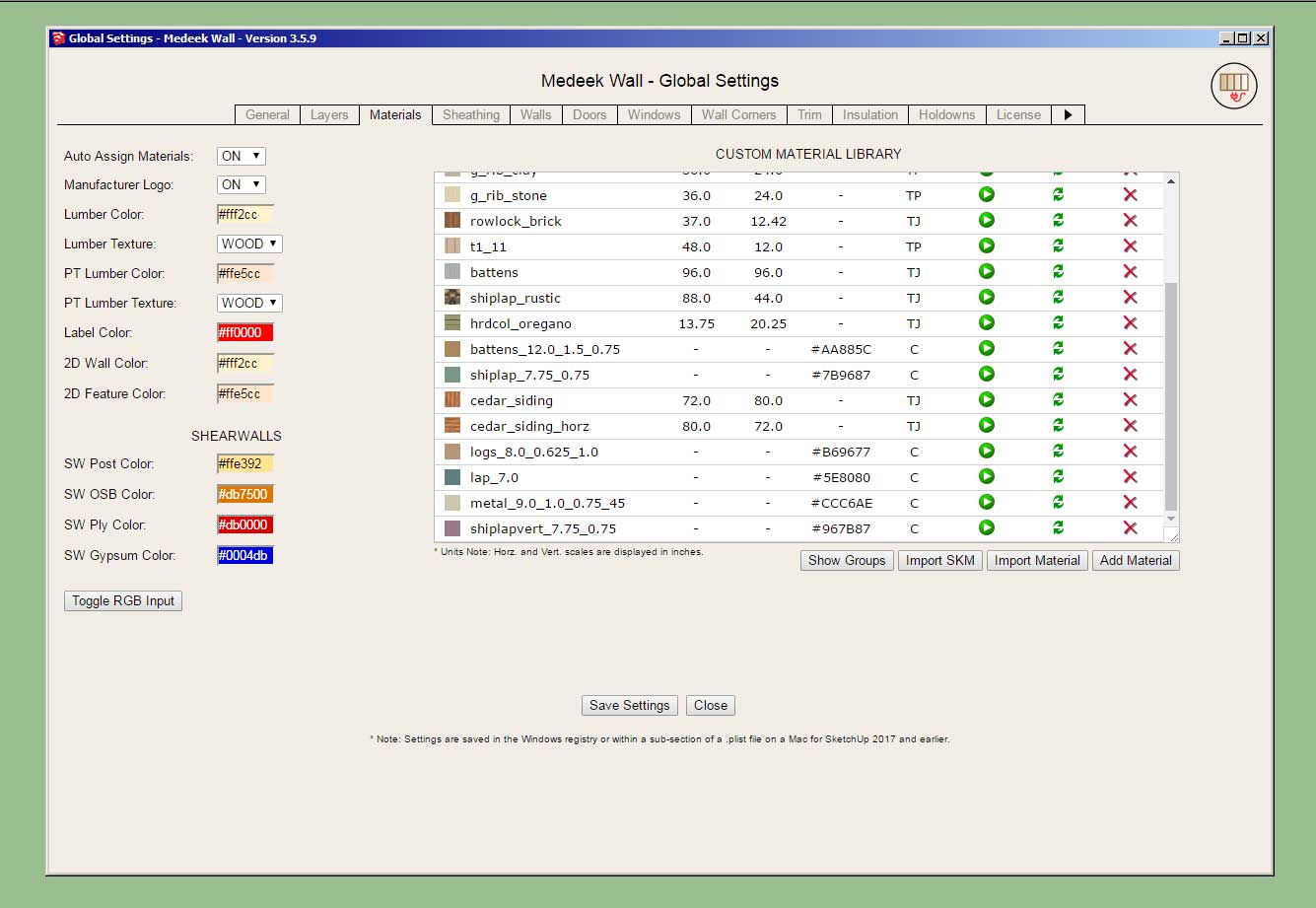
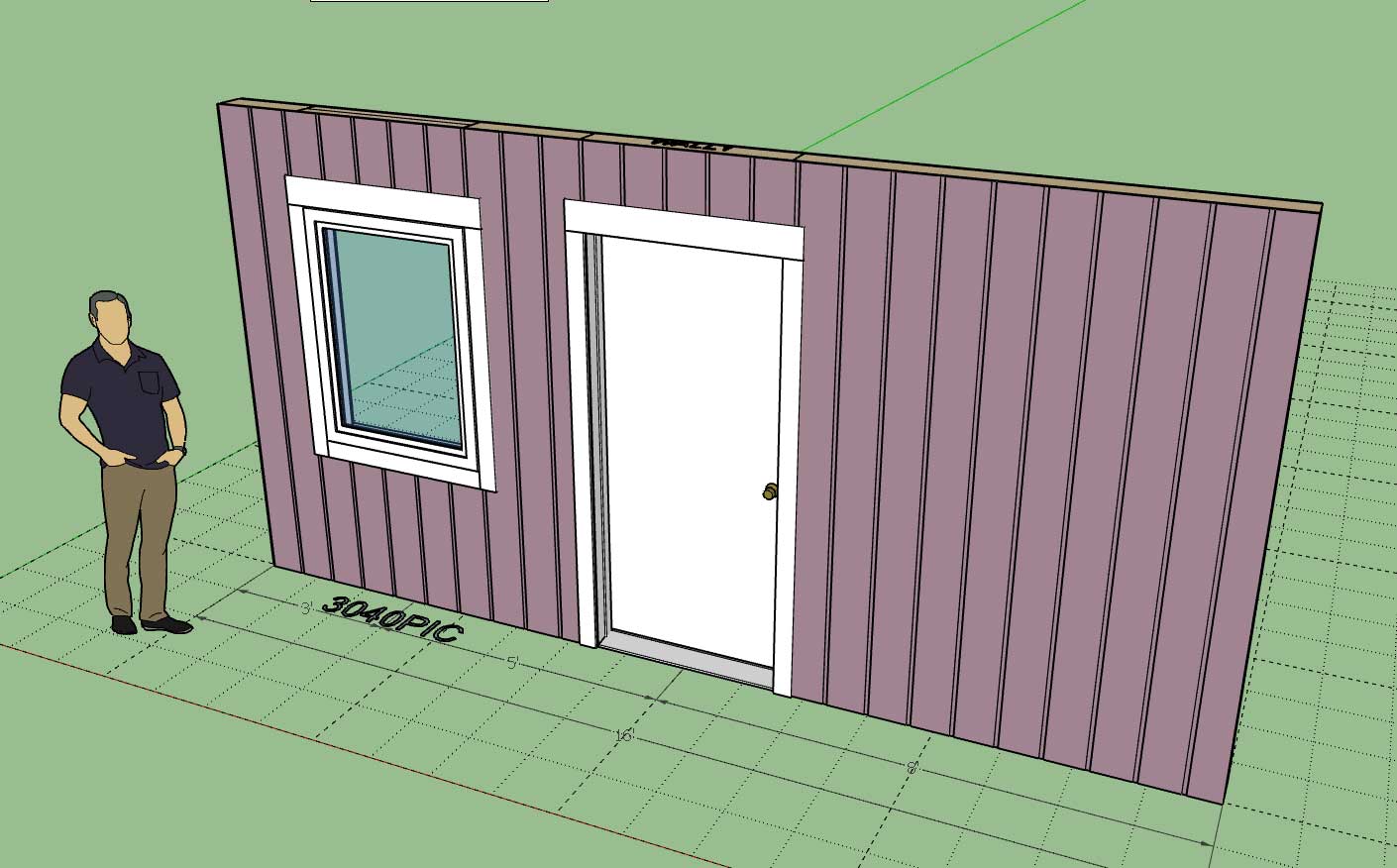
This update per customer request.
-
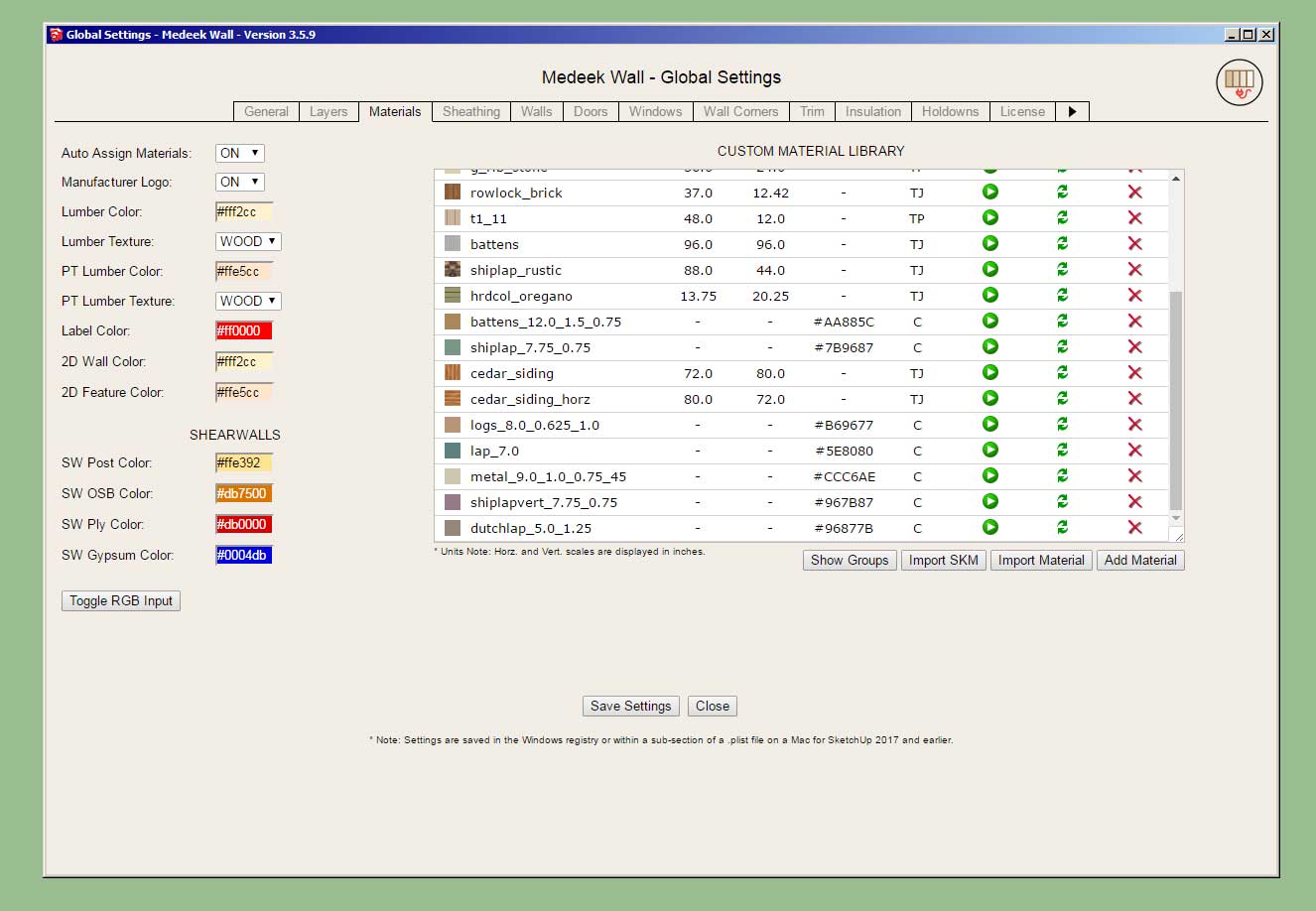
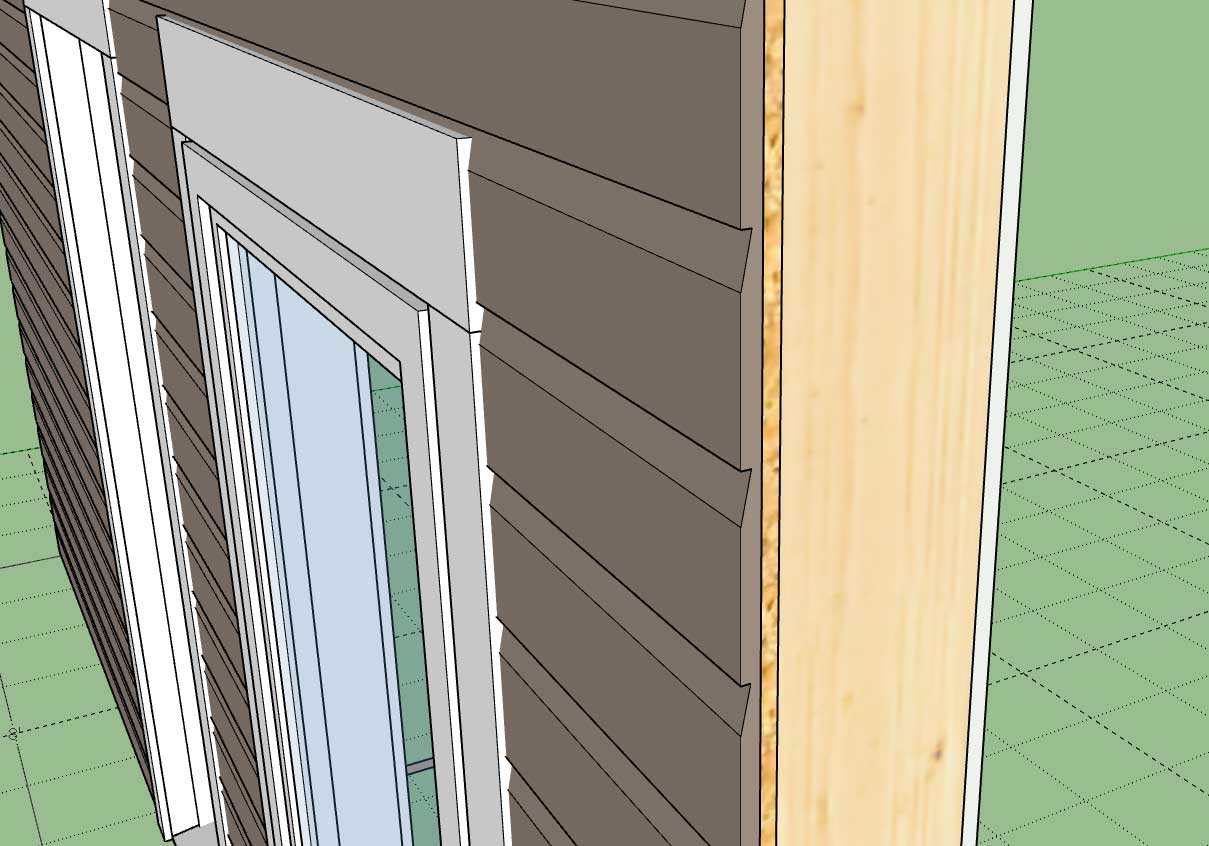
-
The original 3D cladding tutorial showed the following four materials:
- Board and Batten
- Shiplap
- Log
- Lap
The three additional ones added since this video are:
- Metal
- Shiplap (Vertical)
- Dutchlap
There are now seven different types of 3D cladding materials one can configure within the Custom Material Library.
-
Version 3.6.1 - 05.13.2024
Added Symbol 2 Layer specfically for 2D door swing symbols (Layer tab of the global settings).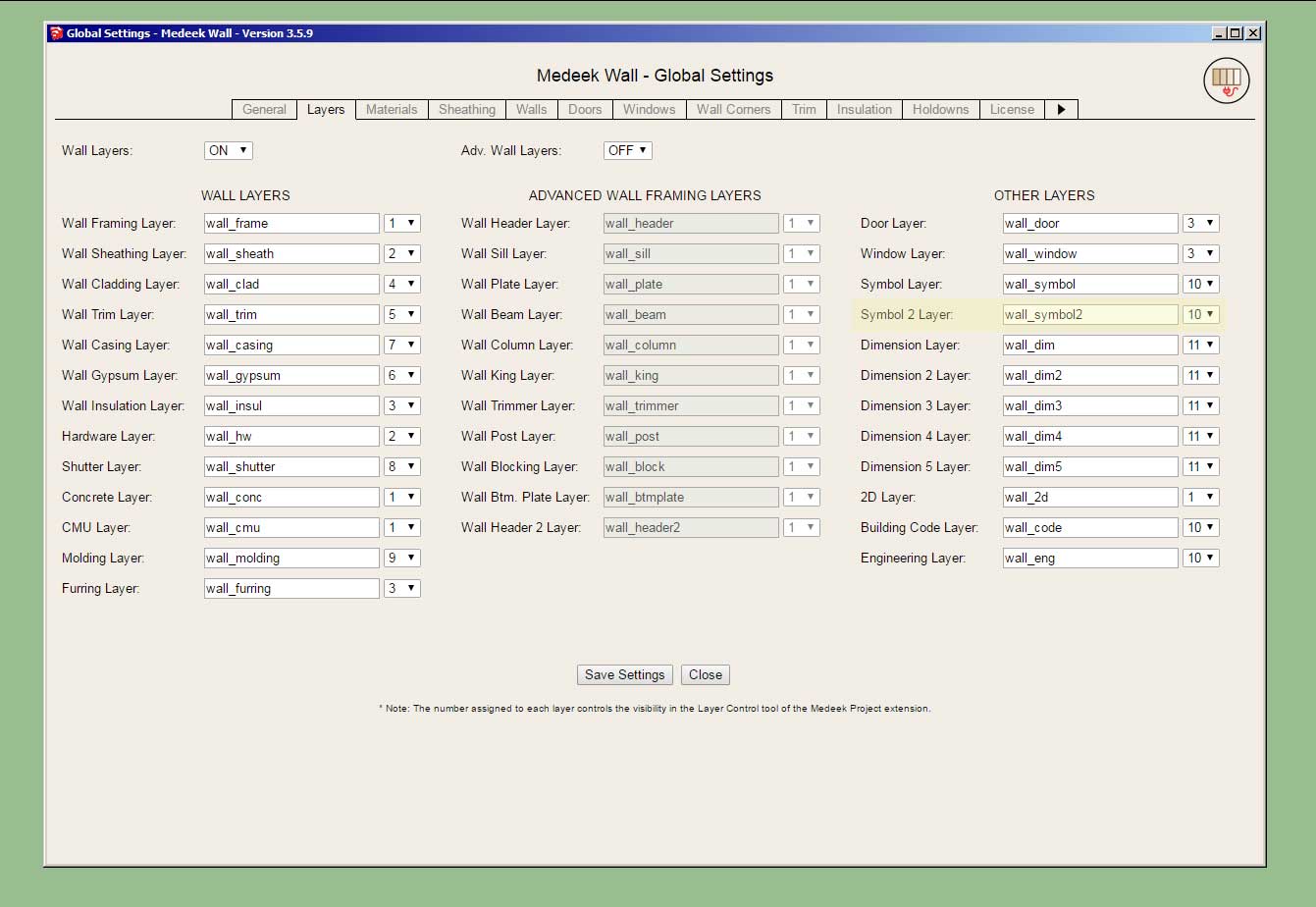
-
I will be running a Memorial Day promotion beginning May 22th until Jun. 5th with 35% off of the regular mdkBIM bundle price (permanent license) using the coupon code MEMORIAL24.
This will reduce the bundle price from $280.00 USD to $182.00 USD. This promo code does not apply to any of the extensions purchased separately. As part of this promotion a permanent license for the electrical plugin will be included upon request at no additional cost. The offer ends on Jun. 5th and no rain checks will issued thereafter.

-
Double sliders are kind of interesting windows.
![[img]https://global.discourse-cdn.com/sketchup/original/3X/6/4/64053bedf882932aab501290cdb0080fb93e8c0e.gif[/img]](https://global.discourse-cdn.com/sketchup/original/3X/6/4/64053bedf882932aab501290cdb0080fb93e8c0e.gif)
Sometimes I forget how cool it is to be able to create something like this in SketchUp and have it animate like it does. Can I say I love my job?
-
Version 3.6.3 - 06.06.2024
- Enabled elevation swing/opening lines for doors and windows.
- Added elevation swing line annotation settings to the Door tab of the Global Settings.
- Added elevation swing line annotation settings to the Window tab of the Global Settings.
- Enabled opening and closing for all double hung type windows.
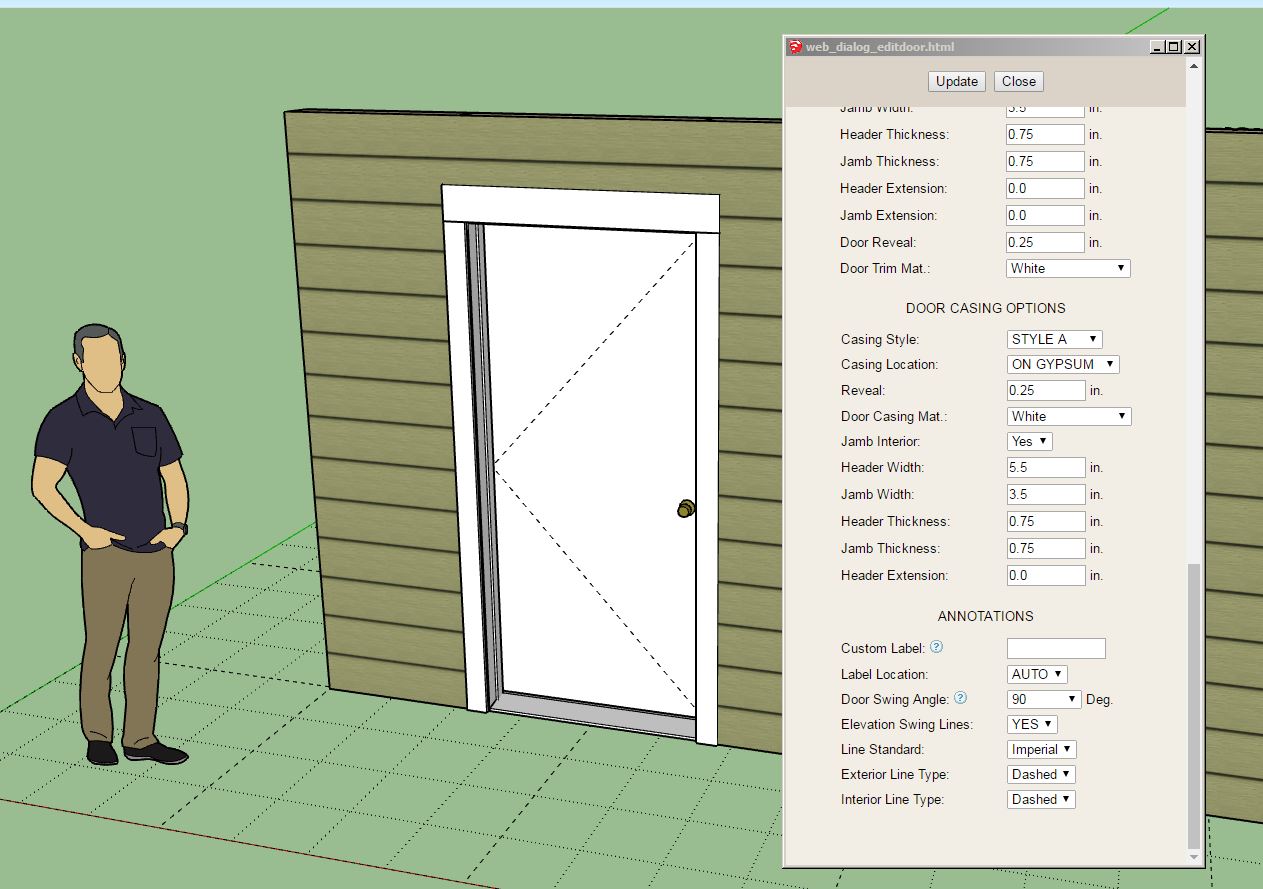
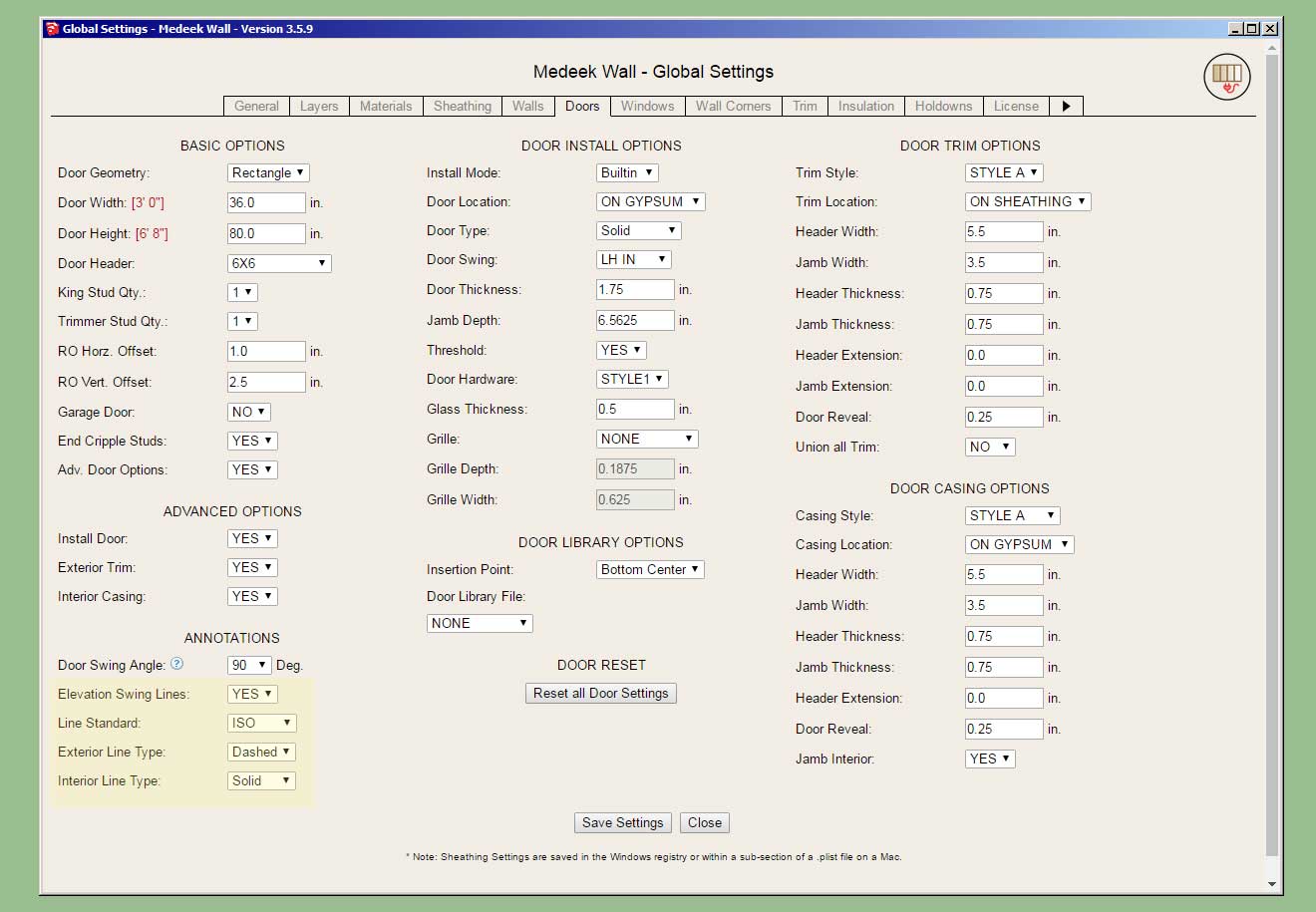
-
Tutorial 48 - Elevation Swing Lines (8:31 min.)
-
Version 3.6.4 - 06.08.2024
- Added the following additional Wide Flange (W) beams to the beam module: W10X49, W10X54, W10X60, W10X68, W10X77, W10X88, W10X100, W10X112, W12X45, W12X50, W12X53, W12X58, W12X65, W12X72, W12X79, W12X87, W12X96, W12X106, W12X120, W12X136, W12X152, W12X170, W12X190, W30X90, W30X99, W30X108.
- Added the following Simpson Strong-Tie heavy girder hangers to the beam hanger library: HGUS2.75/10, HGUS2.75/12, HGUS2.75/14, HGUS3.25/10, HGUS3.25/12, HGUS412, HGUS5.25/10, HGUS5.25/12, HGUS5.5/8, HGUS5.5/10, HGUS5.5/12, HGUS5.5/14, HGUS7.25/8, HGUS7.25/10, HGUS7.25/12, HGUS7.25/14.
- Allowed the use of a period "." in custom beam hanger library names.
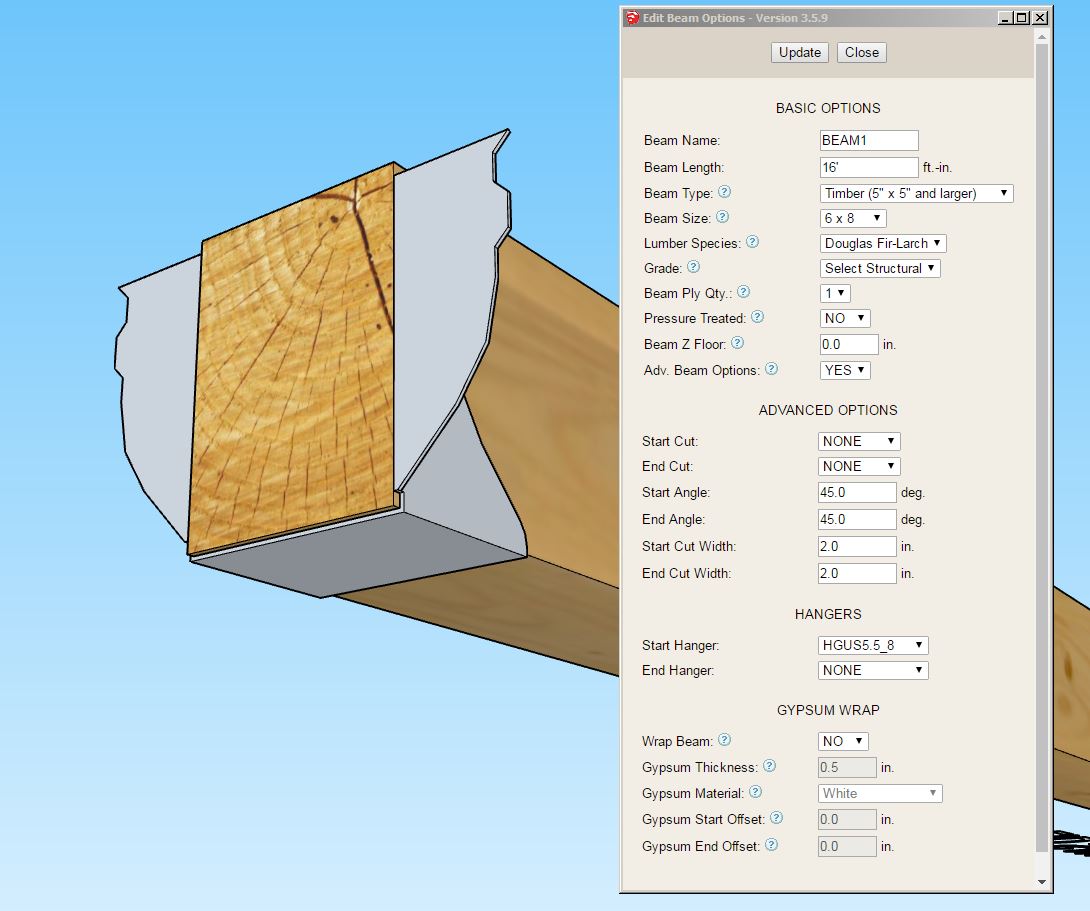
-
Version 3.6.5 - 06.12.2024
- Added the following Simpson Strong-Tie heavy girder hangers to the beam hanger library: HGUS5.62/10, HGUS5.62/12, HGUS5.62/14, HGUS6.88/10, HGUS6.88/12, HGUS6.88/14, HGUS7.37/10, HGUS7.37/12, HGUS7.37/14, HGUS26, HGUS26-2, HGUS26-3, HGUS26-4, HGUS28, HGUS28-2, HGUS28-3, HGUS28-4, HGUS210, HGUS210-2, HGUS210-3, HGUS210-4, HGUS212-3, HGUS212-4, HGUS214-3, HGUS214-4, HGUS5.25/10, HGUS46, HGUS48, HGUS410, HGUS412.
-
Tutorial 49 - Component Libraries (13:05 min.)
-
Version 3.6.6 - 06.24.2024
- Added hardware (caps and bases) options to the post module.
- Updated the material/color parameter for (exterior) wall trim to include custom materials.
-
Tutorial 50 - Post Hardware (8:45 min.)
-
Version 3.6.6b - 06.24.2024 thru 06.25.2024
- Fixed a minor bug with the post cap positioning algorithm.
- Added the following Simpson post cap: APL6
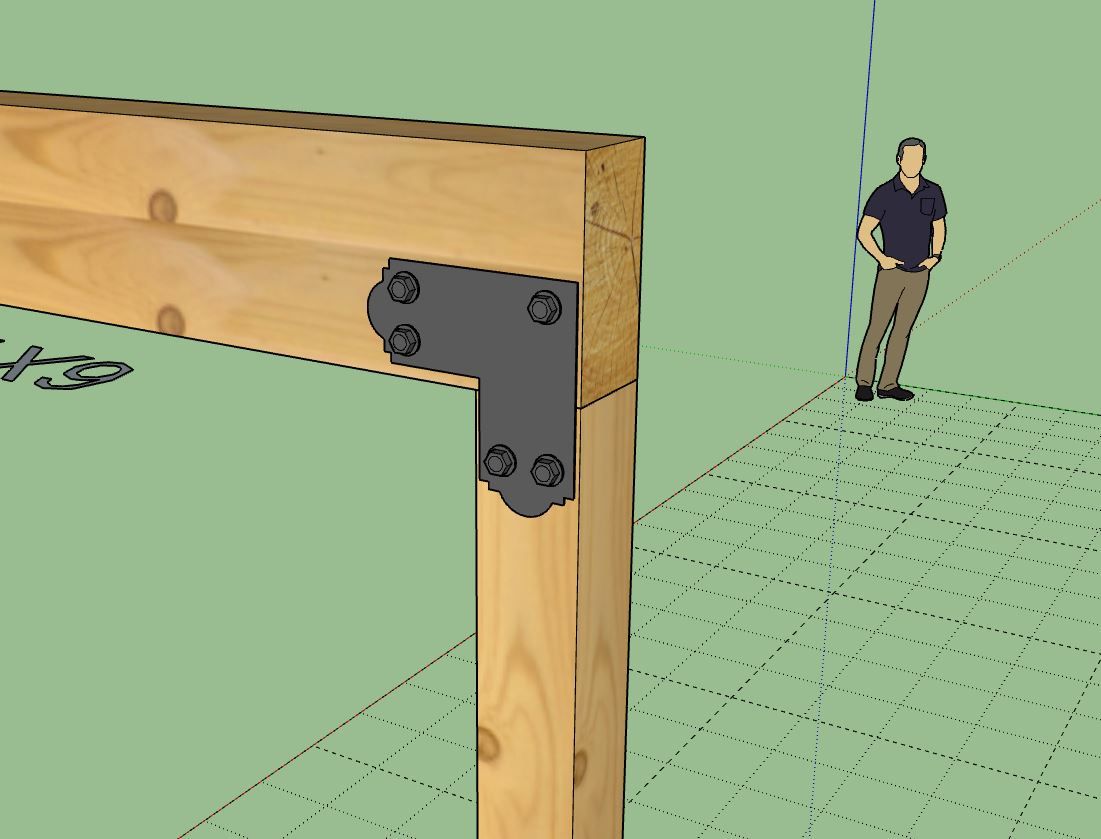
-
Version 3.6.7 - 06.27.2024
- Updated the post module to include multi-part installations for Simpson heavy angles (post cap).
- Added the following Simpson heavy angles to the post module: HL33, HL35, HL35G, HL37, HL37G, HL43, HL46, HL46G, HL49, HL49G, HL53,HL55, HL55G, HL57, HL57G, HL73, HL76, HL76G, HL79, HL79G
-
Version 3.6.8 - 06.28.2024
- Added the following built-in ICF (block) materials: Nudura, Fox Blocks.
- Added the following Simpson column bases to the post module: CPT44Z, CPT66Z, CPT88Z
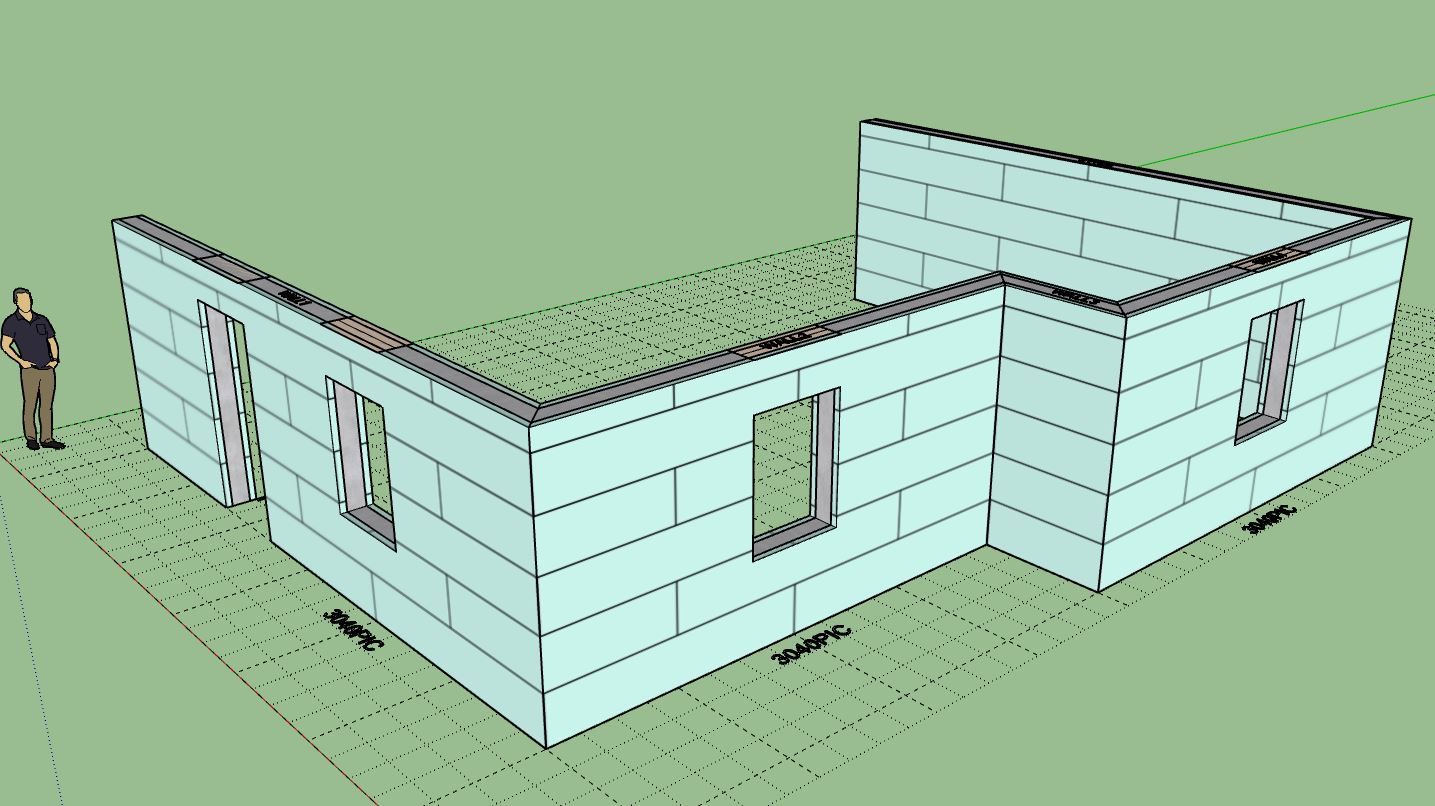
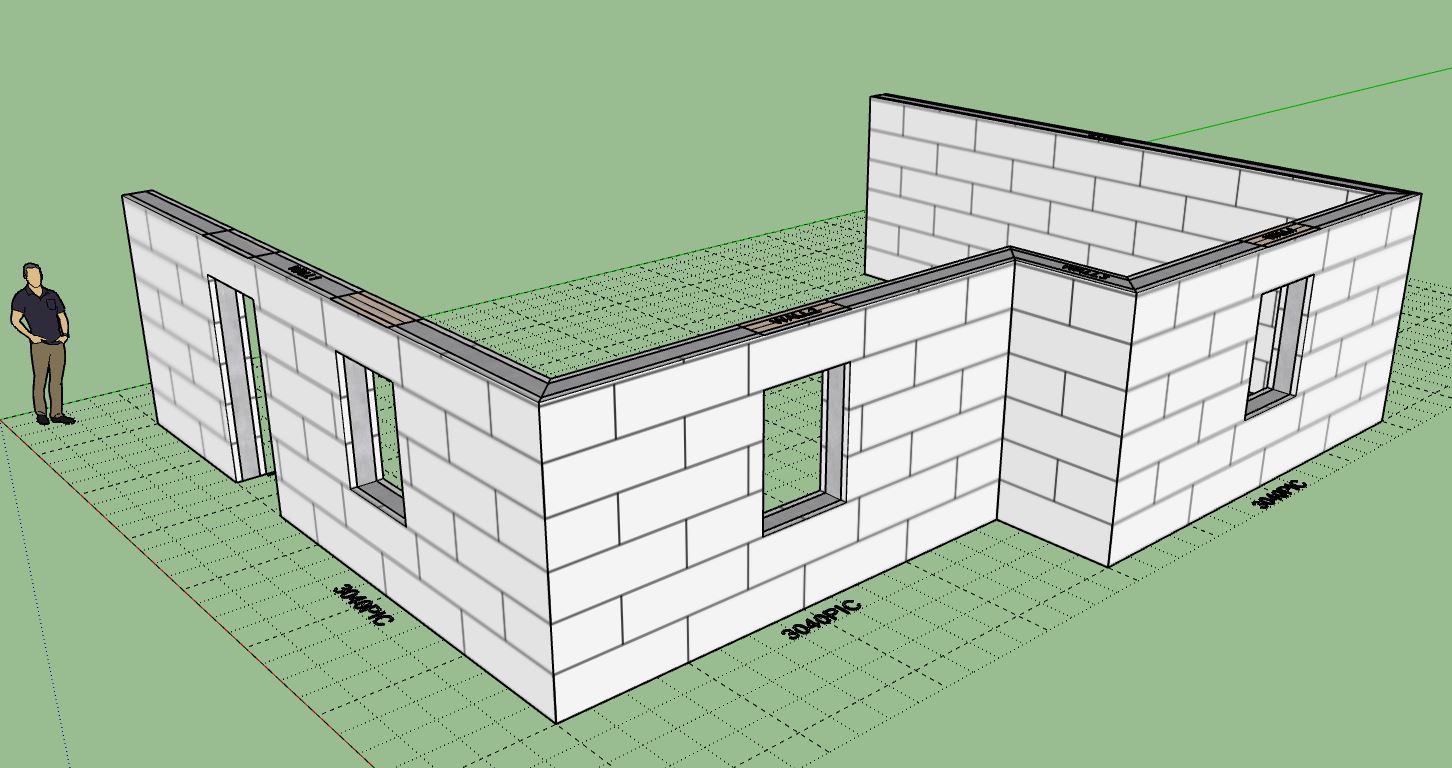
Advertisement







