Animator: Parametric Animation plugin - Discussion
-
Thanks Fredo
I absolutely understand thank you. Any frustration relates to a lack of solution out there. Absolutely no criticism or frustration with Animator (it's amazing). Given how good it is my comentary was more about a wish for the feature exporting 3d models with animation. Something that doesn't seem to exist for sketchup and you seem to be nearly there.
Anyway thanks again for your prompt feedback and comments which I appreciate.
Cheers
David
-
@dawrightau said:
NB for any other frustrated sketchup users wanting to export models from Sketchup tp blender for any reason try the 3ds export. It has worked best for me.
You should try this combo:
- Export to glTF from SketchUp with SketchUp glTF Exporter extension.
Plus, if you want to export PBR materials from SketchUp: Get my plugin on this sketchUcation thread. - Import glTF into Blender with glTF Blender Importer add-on.
- Export to glTF from SketchUp with SketchUp glTF Exporter extension.
-
Can you point me to a thread if it exists of how to slow down a camera move (view to view ) I can implement it fine with the movement of objects but cant seem to figure out the camera part. It also seems to work for the beginning view but not for the end view?
Thanks as always. -
@whiterabbit said:
Can you point me to a thread if it exists of how to slow down a camera move (view to view ) I can implement it fine with the movement of objects but cant seem to figure out the camera part. It also seems to work for the beginning view but not for the end view?
I guess you refer to the fade out property of camera elements (i.e. transition to next camera), which can be parameterized with Easing.
The best is to refer to the Tutorial thread, for instance, this one, video 4.Fredo
-
I think I figured it out. I thought you had to assign a curve to the beginning view and then a curve to the end view. Seems that an "s" curve only on the front view accelerates and then decelerates from one view to the other.
-
Hi Fredo,
Hope this thread is still somewhat active. I made a post over in Extensions looking for help.
Let me know what you think!
https://sketchucation.com/forums/viewtopic.php?f=80&t=70288&e=0 -
@gameofboxes said:
Hi Fredo,
Hope this thread is still somewhat active. I made a post over in Extensions looking for help.
Let me know what you think!
https://sketchucation.com/forums/viewtopic.php?f=80&t=70288&e=0This is difficult to do with Animator, and more something to construct with MSPhysics(by Anton S), as you just need to define some hinge constraints between the 3 objects.
In some particular cases, like yours, you can simulate it with Animator, as illustrated with the video below
-
Thanks for your amazing work, Fredo. I'm just trying to learn how to use Animator.
I'm confused about why the clip sequencer will reposition clips after I've placed them. It seems to have some built-in logic that wants to move a clip from one track to another and I can't figure out how to override it so that I can lay them out the way I want.
In the picture I've attached, I had all the movements in one track and the scaling in another. When I saved, Animator shuffled the Scaling and Movements.
Is there a switch I can flip, or can you explain the logic behind the automatic rearranging?
-
@moderatelyfunky said:
Is there a switch I can flip, or can you explain the logic behind the automatic rearranging?
Currently the re-arrangement is automatic, that is the track on which clip elements are put. Usually, cameras are on the first tracks.
I am thinking of letting freedom to the user in a next version however. -
Thanks for the reply. I wouldn't care, but it's having an impact on the end result. With the scaling reshuffled by Animator, the second path movement starts in a slightly different location.
-
Normally, the re-ordering of tracks does not change the start time and duration of the clip elements.
Do you observe something different?
-
I created a simple scene to confirm and found that the point of contact stays put when the path remains where I placed it, but when saving rearranges the clips the point of contact is no longer connected to the corner I specified and scaling expands the corner away from the curve.
I couldn't consistently reproduce it, but with this example the tracks stayed put after closing and reopening the SketchUp file.
I've attached the file.
If you have any advice I'd appreciated it.
Thanks!
JoeSketchUp Pro 2020
20.0.363 64-bitAnimator 2.6a - 12 Jan 20
-
I assume you want the corner to stay along the path.
If so, then your scaling should be done from the opposite corner handle.
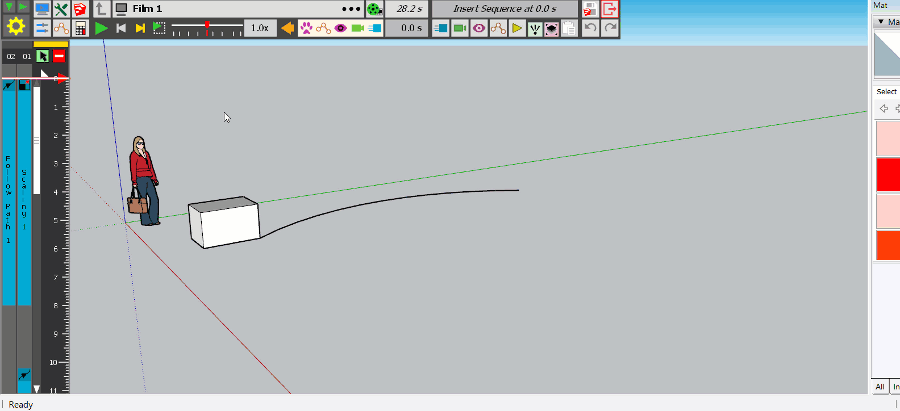
Here is the file corrected
-
Thanks for taking the time to answer such a dumb question! I'm starting to get comfortable with Animator and loving it. Thanks again!
-
Hi,
I´m having a problem with Animator after not using it for months. I used to put "tracking cameras" for following objects and trying to smooth the transition between the "sketch up cameras". But everything works well except de "tracking cameras" which block the Animator and don´t allow you to continue with the video.Sketch up 2020
Animator_v3.2a
LibFredo6_v11.6a
SketchFXEx-3.0.2
AmbientOcclusionEx-2.8.0Thank you very much for any suggestions
-
@carlurcia said:
Hi,
I´m having a problem with Animator after not using it for months. I used to put "tracking cameras" for following objects and trying to smooth the transition between the "sketch up cameras". But everything works well except de "tracking cameras" which block the Animator and don´t allow you to continue with the video.Could you post or PM me the model so that I have a look.
Many thanks
Fredo
Advertisement







