Animator: Parametric Animation plugin - Discussion
-
I agree completely that image sequences is the best and most desirable way to export animations from any software.
-
What about animating textures?
Animating backgrounds and foregrounds with clouds and rain.
Animating leafs on trees.
Animating TV or PC screens.
Integrate with render engines to animate channels like displacement, bump, transparency, reflection, emittance, etc...
-
@jql said:
Animating leafs on trees.
oaks in winter are supported

Working on animating snow on the top of Fujiyama.Fredo
-
-
Animating leaves got me thinking. Would it be possible to have vertex animation with a small sinus curve to animate leaves and branches like in many games?
-
Damn Pixero! I was coming here to post that! Vertex animation would simply...
Well...
-
Is this something available now or something in the works?
Either way nice work and I can't wait, been looking for something like this for sketch-up awhile now... -
@humpmetwice said:
Is this something available now or something in the works?
Either way nice work and I can't wait, been looking for something like this for sketch-up awhile now...WIP by Fredo6

-

-
@unknownuser said:
Working on animating snow on the top of Fujiyama.
FredoFredo, i have thought many a times you must be living somewhere at those heights...!

-
@cadfather said:
@unknownuser said:
Working on animating snow on the top of Fujiyama.
FredoFredo, i have thought many a times you must be living somewhere at those heights...!

Yes, must be a nice place, but never been there, so just my imagination!
So far, it seems to work, as you can judge in the video below

Overall, still a long journey for this plugin, but I am progressing (slowly) on the framework to later host advanced visual effects.
Fredo
-
Wow. I'm looking forward to this phantastic plugin
-
@jclements said:
What about exporting the animation to movie formats? Would that be left to the native SU export options or would there be other means for MP#, Avi, etc., formats?
I made some tests, and Animator can generate all or any of the following formats
- numbered sequence of images
- mp4
- avi
- mov
- mpg
- flv (for Flash)
- animated gif
- wmv (although seems to have problem of quality)
- ogv (ogg, but don't know what it is for)
- webm (for Android phones and tablets, I guess).
I don't know if miss some important ones. Also, there may be some options for each of the format.
Normally, this should work on Mac, but I still need to test (via a proxy 'kind user').
Fredo
-
WOW Fredo6, is there anything of any type you are not going to cover


Cannot wait to give this tool a try. This sounds more exciting every time you post something in this thread.


-
gr8
gr8
gr8
gr8? -
Please Fredo, stop this already or I'll have to learn yet another thing... animations!
-
Hi Fredo, in your first post you have asking about models.
Eneroth Railroad System have Steam Locos.
http://sketchucation.com/forums/viewtopic.php?f=323%26amp;t=57831
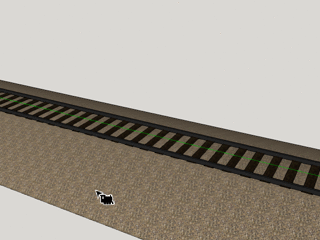
Could be its usefull.
Im happy that you work for this Project.
This is a quantum leap.
when animations will be exportable to other 3d software (3DMax, Cinema4d etc.) this would be great.
yes this softwares have an own animation plugin however, the feeling in sketchup is better for all sketchup users.
why i search an exportable animation?
i ll design objects for the Simulator Trainz
http://sketchucation.com/forums/viewtopic.php?f=323%26amp;t=61818%26amp;hilit=+trainz
and some objects will need animations,too.
the problem of the export plugin is:
no support for attachement points and animations.
this will only support 3dmax
good luck for this awseome project.
EDIT:
3D Warehouse
3D Warehouse is a website of searchable, pre-made 3D models that works seamlessly with SketchUp.
(3dwarehouse.sketchup.com)
Dean
-
Dean
I am still far from constrained kinematics, but know what to do. Simply, more GUI to code than the engine itself.
For your trains, I think that animation would always be superior in terms of simplicity when it is embedded in an application. For the Eneroth RailRoad, at least the rails serve as a guide for the movement.
Regarding export of animation, I have absolutely no clue of what would be needed, but I guess this would be in addition to exporting the objects themselves and their geometry. If someone knows what to do, I will be able to open Animator for the information on the animation part.
Fredo
-
Are you talking about some sort of SDK or API?
The question then will be: have you thought about how much will you charge for the plugin?
-
i have seen that many users work with Sketchup to design for Game Engines.
Your Plugin go in the right direction.
Animation-Export is needed to animate somethink, like Pantograph for Locos and Trams.
I think, we all understand that is not the same like fast food or douglas "come in and find out". all this need time AND a strong brain.
i will take the hat
like on the picture, for you and all other programmer here.

Advertisement








