Imported jpeg turns out white when rendering
-
I exported an illustrator file to jpeg and imported it into Sketchup. It looks ok on the artboard (pic 1), but when rendering the image is white (pic 2).
Can someone explain what I´m doing wrong?
I have the SU Default visop set.
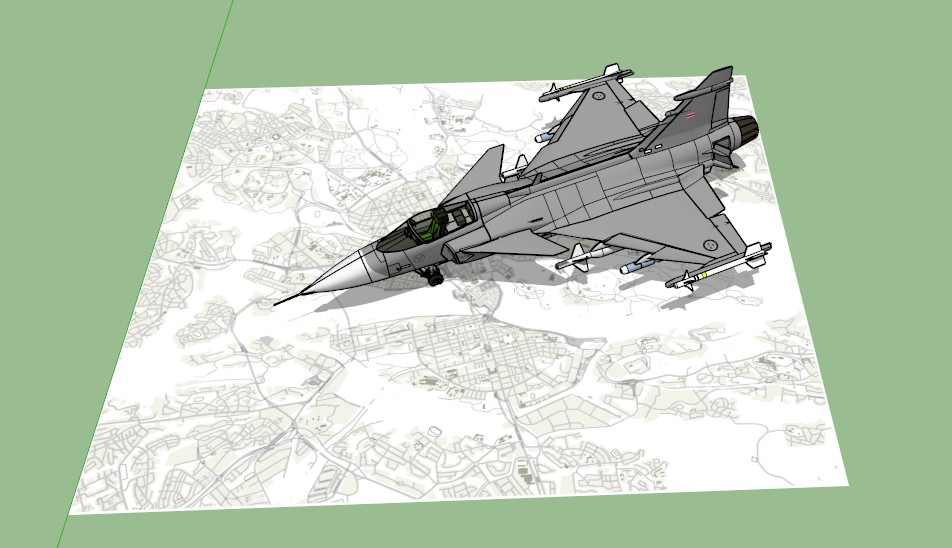

-
Try to import the jpeg in the diffuse layer of your material again. I get the same thing on some trees inside a scene where it doesn't import automatically the png image for the leaves and I get a brown squared leaf. See if works.
-
If you imported as IMAGE, try exploding it before rendering.
-
@omikron said:
Try to import the jpeg in the diffuse layer of your material again. I get the same thing on some trees inside a scene where it doesn't import automatically the png image for the leaves and I get a brown squared leaf. See if works.
How do I import in the diffuse layer? That was above my head. I only know the standard import function.
-
@valerostudio said:
If you imported as IMAGE, try exploding it before rendering.
Thanks, but that made no differece.
-
I just tried importing a previously rendered vray jpeg as image and it worked fine. Frustrating problem this.
-
I´m sorry about the "spamming" in this post but I´m really trying to learn this.
I now tried unmarking the sunlight and adding a sphere light as light source. The image is starting to show. I believe the sun in the previous render is too bright for the image. It struck me that, if this is true, if I could make the image not absorb the sunlight it might turn out OK. Or even better if I could control how much light the image should absorb.
Is that possible?
-
if the background of your image is pure white - it's probably just getting overbright and the antialiasing is washing out the lines. You can try adjusting the image in photoshop to be a slightly gray background instead of white. Vray (and most rendering engines) don't deal well with pure white.
-
PROTIP: If you ever find that you need to charge a client a few extra hours because they've been naughty, be sure to use 100% white in at least one material while rendering.
-
@larv said:
@omikron said:
Try to import the jpeg in the diffuse layer of your material again. I get the same thing on some trees inside a scene where it doesn't import automatically the png image for the leaves and I get a brown squared leaf. See if works.
How do I import in the diffuse layer? That was above my head. I only know the standard import function.
In Vray material editor, find your texture and on the right you get the parameters to edit. In Diffuse, click M.
-
I tried importing the map as a .PSD and the result turned out somewhat better (with the image being much larger too in size). It wasn´t great, though, and not up to the task of being used as an infromative map. I´ll leave this for now. Thanks!
@omikron said:
In Vray material editor, find your texture and on the right you get the parameters to edit. In Diffuse, click M.
I did that, but there was no difference. Thanks anyway!
-
@dkendig said:
PROTIP: If you ever find that you need to charge a client a few extra hours because they've been naughty, be sure to use 100% white in at least one material while rendering.
LOL.. Care to elaborate?
-
@3dita said:
@dkendig said:
PROTIP: If you ever find that you need to charge a client a few extra hours because they've been naughty, be sure to use 100% white in at least one material while rendering.
LOL.. Care to elaborate?
sure
@unknownuser said:
Do not apply perfectly white or very close to white materials to a majority of the objects in the scene, as this will cause excessive render times. This is because the amount of reflected light in the scene will decrease very gradually and the light cache will have to trace longer paths. Also avoid materials that have one of their RGB components set to maximum (255) or above.
-
@larv said:
I tried importing the map as a .PSD and the result turned out somewhat better (with the image being much larger too in size). It wasn´t great, though, and not up to the task of being used as an infromative map. I´ll leave this for now. Thanks!
@omikron said:
In Vray material editor, find your texture and on the right you get the parameters to edit. In Diffuse, click M.
I did that, but there was no difference. Thanks anyway!
Dont import the map as a .PSD. Open the .JPEG in Photoshop, darken the white area it to a grey tone and save a new .JPEG. Import that new .JPEG and place it in the scene.
-
Just because you can import a PSD into SU doesnt mean you should. I have had awful results with this.
Advertisement







