Troubles With Toolbar Customization In SU 2015
-
Frank, the process is exactly the same as for SU2014.
-
Here is a little animation showing making a toolbar.
Use Ctrl when you click and drag the tools so they make copies rather than drag them off the other toolbar. However it doesn't matter if you do drag them off by mistake because you only need to hit reset to get them back.
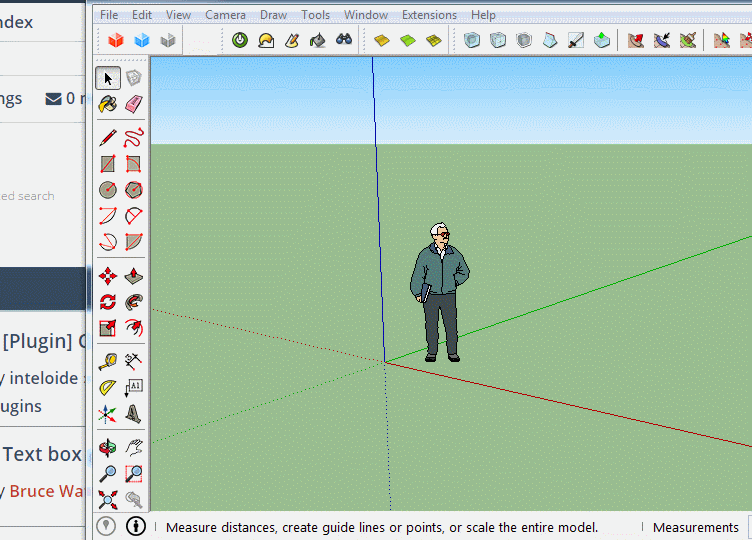
-
Very nice Box...
-
-
Never compliment a woman... They'll get all uppity and think they can do better than you. At least that's what my Dad taught me... He's single btw.
-
Forgot about the drag and drop. Many thanks for your help!
-
Box- All these years I been using Sketchup and did not know we can do that...

I have some rather large toolsets taking up valuable space where I only use 1 or 2 of the bunch. Now I know what to do. Thanks for that.
EDIT: Think I got excited too soon. Is it only the default tools that can be customized into a new toolbar?

-
You'll need the Toolbar Editor or Jim's Custom Toolbars to edit the others or both like i do..
-
Box, How did you get your toolbars to be 2 columns wide at the left margin in SU2015?
Thanks.
-
@ben ritter said:
Box, How did you get your toolbars to be 2 columns wide at the left margin in SU2015?
Thanks.
That is the default setting for the Large toolset, but it is the only one that will dock as two columns.
-
Man this is frustrating for something so simple. On 2016 Pro, the CTRL and drag does not work at all. Using ALT and drag just MOVES tools from the original toolbar. Frustrating.
-
Ctrl+drag does indeed work for moving tools from the native toolbars to your custom toolbars. If it isn't working for you, check your keyboard. You do have to have the toolbars window open while customizing the toolbars.
You can also just drag the tools over without holding Ctrl. If you want to restore the tools on the native toolbars, click on Reset.
Advertisement







