Finding reversed faces after texturing?
-
I think you are missing the point, the back face default colour should be obvious so that while in Monochrome you can see it. Having your default backface similar to the shadow colour defeats the purpose.
-
Kris, I think you are confusing Monochrome and Hidden Line face styles.
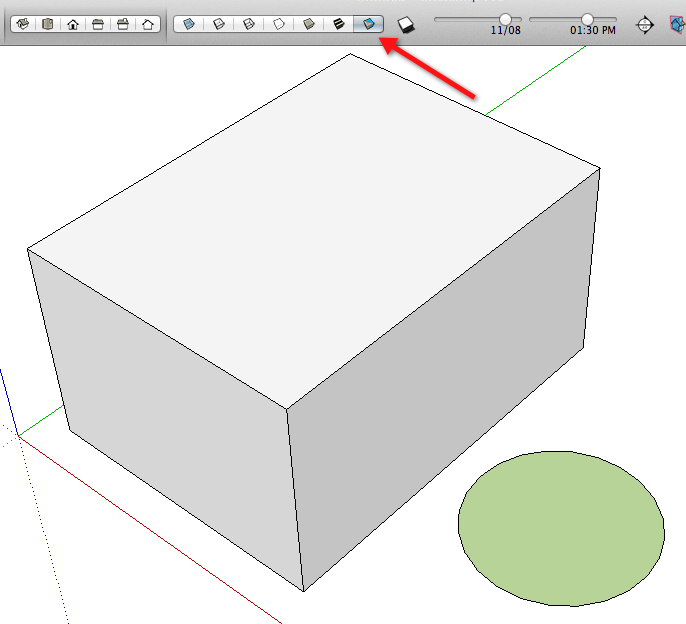
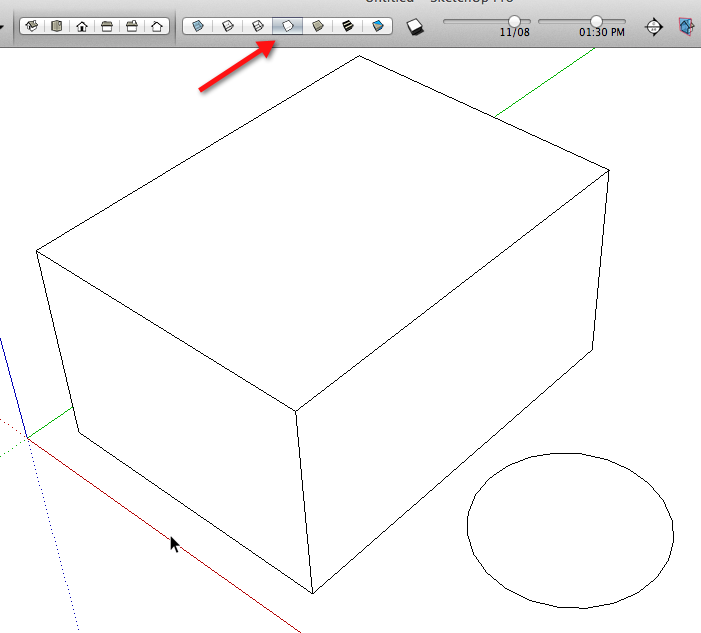
-
The entity info dialog will also show the front and back colors and you can even reverse those from there . However, that reversal does not reverse faces but can be very useful ,as noted in one of the SCF tuts, to show misapplication of component texture form the wrong context. To reverse face it needs to be done by the reverse face command. For small holes even change in color is not 100%. It is useful to mouse over model and watch for flashes at various orbits and help in IDing those.
-
Lol... no, I'm not.
how many backfaces do you see?
-
@fredo6 said:
@airwindsolar said:
That helps a lot. Now I just need a quicker way to switch; I generally use just shaded w/texture, hidden line, and now "backface finder," and it would be really handy if I could cycle through those with a toolbar button or something, without having to keep the style window open among the clutter on my other screen.
You may wish to use also FredoTools::ReverseOrientFaces. It switches to monochrome and allow to pick / reverse face or do that in a bulk mode (that is extend orientation to all neighbours from the orientation of the face picked).
Fredo
Fredo
Where did you get such powers. I have not the time to even try all the plugins you've made.
-
@krisidious said:
Lol... no, I'm not.
how many backfaces do you see?
[attachment=0:3ipp4prq]<!-- ia0 -->backfaces.JPG<!-- ia0 -->[/attachment:3ipp4prq]
If you've got the backface color set to magenta as you've said before AND you have exposed back faces AND you are showing us your model using Monochrome face style, there would be magenta showing. If you have applied some other color/material AND you are showing us a Shaded or Shaded with Textures face style, the magenta faces would be masked.
By itself that screen shot doesn't give us enough information about the settings you are using. Show us a screen shot of the Faces settings in the Styles window. Also show the Background settings.
-
You are supposed to guess the number of backfaces showing first. then I show you the magenta. So you can agree with me that monochome alone is not sufficient for quick work.
-
Kris, I don't have time for a game. You are not using Monochrome face style with the back face color set to magenta as you claimed earlier that you do. Either you are using Hidden Line face style with the background color set to something other than white or, if you are using Monochrome face style, you've set the back face color to the same color as the front face color.
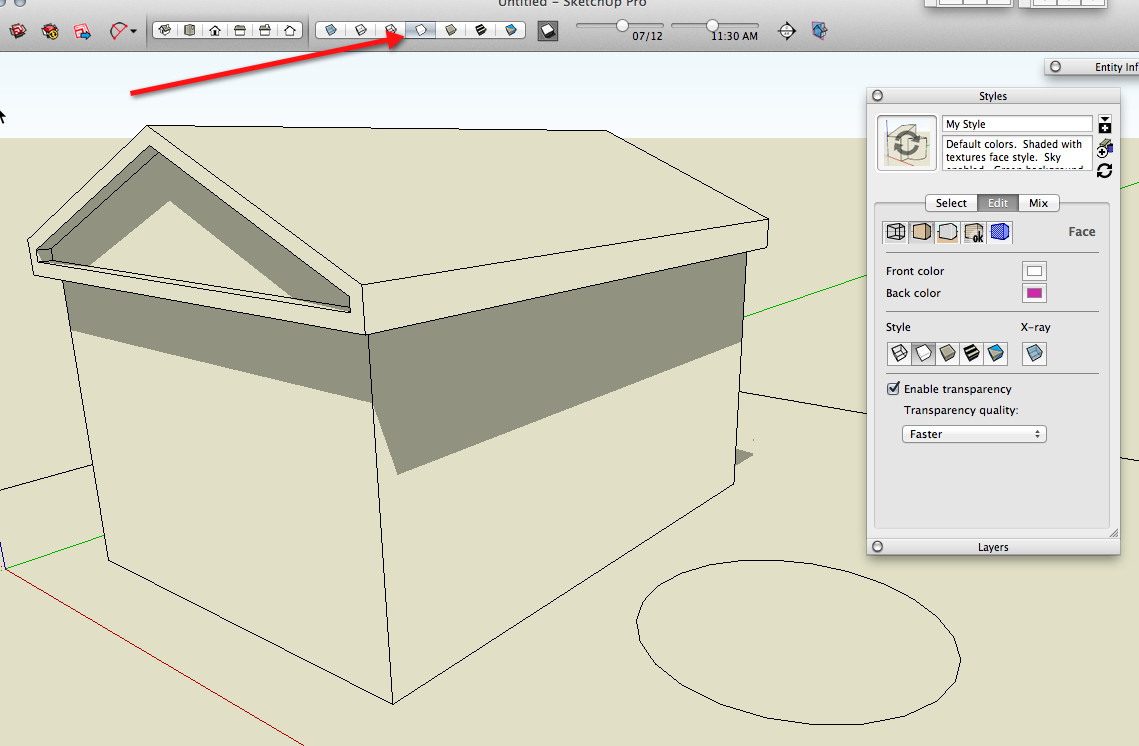
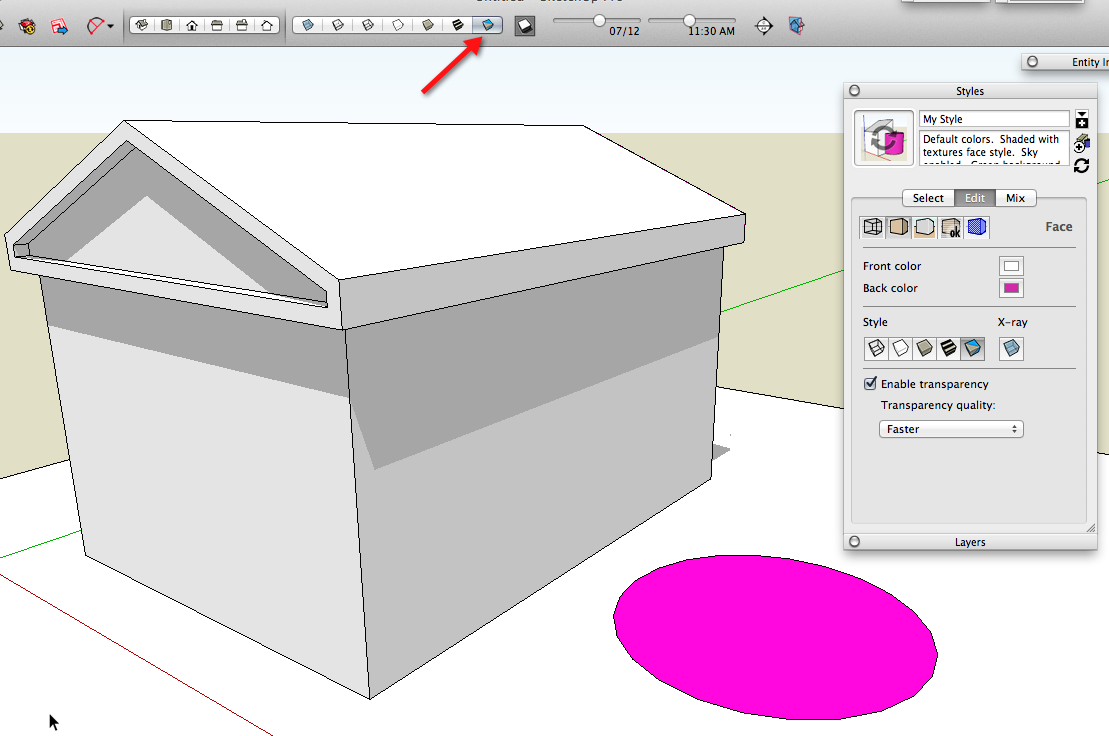
-
My two natural faces are light tan and dark grey because I prefer it on my eyes and I can see most backfaces easily. but when I want to really search for backfaces I use my backface style.
and here's the other's settings
-
@dave r said:
If you just work in Monochrome mode in the first place and fix face orientation as you go, you shouldn't need to be bouncing between face styles anyway.
Problem is I have idiots over my shoulder all the time, so everything has to be color coded right away to reduce the "what size is that?" interruptions.
-
Just clicking between Textured and Monochrome view modes is hardly onerous

Get into the habit of doing it as you model...
IT saves a lot of heartache at the end... -
I often need alternate styles while working. I have scenes set up that change the style (and nothing else) so I can look at the presentation of export style, then switch to a style that is easier for working.
Advertisement







