[Plugin][EVAL] TIG-CutNfill
-
Received and installed. Thanks!
Now on to Question 2 re not getting a solid when I use the Skirt Tool on a mesh created by Add Terrain. I've tried two different sites, and found that if I grab a small section of the site, I get a solid; if I grab the whole site, I don't. Using Solid Inspector2 tells me I have two surface borders that have to be fixed manually. I've looked, and I can't find anything wrong with the borders.
The whole area, of course, wouldn't need cutting and filling, and I read your answer to another post that one should perhaps use CutNfill on just the area that needs cutting and filling. So....
I've attached one of the files that has the whole site, no solid for either the rotated-and-end-point-moved-to-origin Location Terrain or the Location Terrain as created by Add Terrain (although I did move it 2000' from where it originally came in so that I could move the rotated copy to the origin). In another file I grabbed a much, much smaller area, and the Skirt Tool worked perfectly. So is size my problem here?
Thanks ever so much for your assistance. First you do all the work to create these great tools, and then we take up your time pestering you with questions
 Sorry!
Sorry!Linda
-
Hi TIG, I donated through the help button to get the license, payment received and got the receipt from PayPal but never got the download link. Am still on EVAL mode and need the tool urgently. I have contacted PayPal and they asked me to contact you directly. Could u please help??
-
Here's v3.0 https://sketchucation.com/pluginstore?pln=TIG-CutNfill
Signed updated for the newer SUp versions.
Load error on license checking is fixed.If you have already bought a licensed versions, you can update to this one by installing the trial version from the link.,,
Your current license file will not be affected by the reinstallation.I will also update the SCF Shop's version very shortly.
So that any new purchasers will get the latest version too... -
@mahmoudsaad89 said:
Hi TIG, I donated through the help button to get the license, payment received and got the receipt from PayPal but never got the download link. Am still on EVAL mode and need the tool urgently. I have contacted PayPal and they asked me to contact you directly. Could u please help??
Resolved, with a refund I hope !
However, your complex EXTG/PROP groups cause issues with SketchUp itself.
Its Solid Tools fail to make a 'difference' that is solid, therefore the volume reports as 0 !
These tools are used by CutNfill too, so they get the same issues.
SketchUp assumed that an edge with start/end nearer that 1/1000" are coincident and the edge is not made, then related faces can't exist, and the object is then not a solid.
Parts of it have before and after faces that are fractions of a millimeter apart, the can't the be used in the 'difference' as the vertical tiny edges get lost...
You could perhaps try scaling up both groups by x1000, do the process and then manually fix the volumes which will be 1000x1000x1000 too big !
The tiny edge at 0.25mm then becomes 250mm so it will succeed in the 'differncing'... -
I have just purchased the TIG-CUTNFILL and cant get it to load on my SU8 Pro. I keep getting a message that says;
Error Loading File TIG-CutNfill.rb
(eval):71:in `join': can't convert nil into String
Also, I get an error;
TT_Lib² Not Installed
Additional files are needed.Please help. Thanks!
-
@rhino said:
I have just purchased the TIG-CUTNFILL and cant get it to load on my SU8 Pro.
Hi Rhino,
Version 3 is clearly listed an compatible >= v2013.
So in v8 it doesn't work !
Indeed v8 is no longer supported by SketchUp and many extensions.I've contacted TIG and he has an offer to either refund you, or send you a modified V2 version of the plugin what is made SU8 compatible.
Please let us know about your choice.
-
Hi,
I used the Cut N Fill tool on one terrain, it worked well! THanks. I tried it again on another terrain and although it took a while to get both to be solid objects, when I did get them to be solids it calculated the cut n fill but gave a '0 m3' result and said 'Cut not solid' and 'Fill not solid'. Any ideas what the problem would be?
Thanks -
Without seeing the terrain models I can't be sure, however, if the 'remainder' [cut or fill] group is not a solid then its volume is reported as 0.
It is how the API works with 'solid-tools' subtractions, just like doing it manually.
If you select a cut or fill result it should show as a 'Solid' in Entity Info and report its volume.The reason you can sometimes subtract two solid forms and end up with a non-solid result can be caused by the forms having intersecting geometry such that the resultant form includes some edges with start/end points so close to each other that SketchUp interprets them as being coincident, and consequently the edge is not created and the two faces that it should have supported cannot then exist, meaning that the form has a hole in it and it's therefore not a 'solid'.
SketchUp's tolerance is 1/1000", and whilst you earthworks are unlikely to get near that it is possible to have extg/proposed forms with very small differences in the elevation of some of their planes, which might result in very thin 'slivers' that cannot be made solid; also triangulated faces in the extg/prop forms which intersect could sometimes create very tiny triangular facets, which can cause these kinds of issues...If you do a manual solid-tools subtraction on copies of the two forms you should see the result cannot be reported as 'solid'.
Check the geometry of the two forms and make minor adjustments, it's pointless having before and after levels that are ~1mm apart as the total cut/fill volume would be minimal anyway... -
HI All,
I have dreamed of an extension like this however, my results have not been great. This is the results from a real world project where the survey has thrown up a difficult terrain. The skirts added without any problems. Both terrains are solid according to the Entity Information.
Any advice on how to fix it would be appreciated as I really want his extension to work.
-
As explained in some earlier posts, it is possible to contrive two solid surface forms which when subtracted do not result in solid object [a limitation of SketchUp itself], so then the result has no volume - simply because it's not a solid.
You can get this result using the native tools rather that this specialist version of it - which actually uses the native tools via the API...Obviously start with two solid existing and proposed groups...
To try to avoid these kinds of issues then ensure that their skirts coincide exactly.
The tool has a built-in skirt adder tool...Next ensure that the existing and proposed groups have difference in their surfaces that are sensible.
A few mm difference in the elevations of their surfaces' faces is likely to result in a subtracted form with holes in it - because SketchUp can't create edges < 1/1000" long during the intersection and 'solid-tools' operation, so then faces that would have used those skipped tiny edges fail, and then the resultant form is not a solid and therefore it has no volume.
Remember that you are considering earth movement here, and accuracy to a few mm is not practical anyway, so be 'bold'... -
@grey24601 said:
The skirts added without any problems. Both terrains are solid according to the Entity Information.
Have you tried Solid Inspector 2 on the terrains?
-
Thanks Tig,
I think that I need to go back to the original data and rework it. I will repost when I have done it.
The extension looks brilliant and thanks for creating it. I have just found solidSolver which I wish I had when I started this work!! -
Hi!
Is it possible to export the data (csv file) to Microsoft Excel?
-
No CSV direct export.
You need to edit the text-object, select-all and copy, then paste into a new text file, which you then save with the .csv suffix.
Edit its text to be comma-separated rows and columns as desired.
It's then usable in Excel - although the amount of data in each text-object is so small a simple copy/paste directly into a spreadsheet will probably be faster ! -
Hi TIG,
I have just purchased your plugin to calculate areas on a new project I have. The issue I am having is that after the plugin did its calculation (1.5hrs) it shows only the cut volume and nothing for the fill.
After the calaculation it showed that the fill was not a solid??...
Any idea how to find the fill volume?
Many thanks.
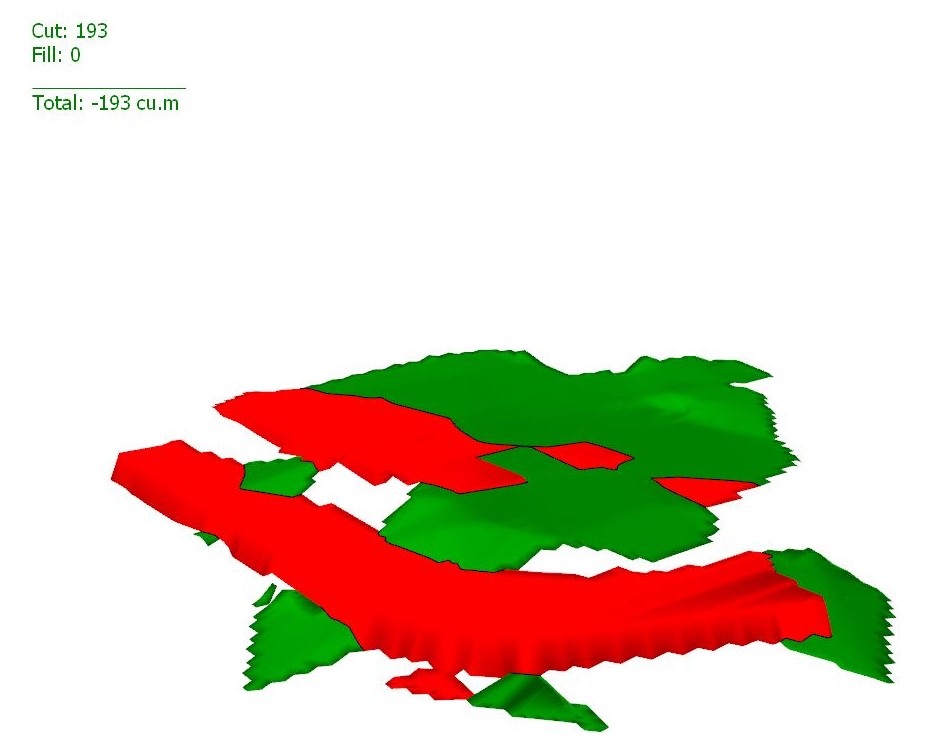
-
Without seeing the SKP it's hard to say, but it must be complex to take so long processing !
As you will see in earlier posts, it is possible to create two solid volumes which will not create a solid result [and therefore no volume is possible] - this applies to the Solid-Tools too, which are also used by the API, and thereby this tool...This issue results when the two forms have very slight differences in some parts, and the result of the subtraction process would produce new edges where their start/end points are within 1/1000" - because of this SketchUp then assumes that these points are coincident and the edge is not created, then the associated face is not supported either - then there's no enclosed volume to report...
SketchUp's built-in tolerance is 1/1000" and cannot be sidestepped...This issue occurs in an processing that uses intersection etc that might result in tiny geometry.
The normal fix in processes like 3d-printing is to work at say 1000x bigger, but in your case that's probably no practicable.
Since CutNfill is aimed at 'ground-working', then modeling to fractions of an inch, or having unnecessarily convoluted 3d surfaces are ill-advised, and this is where the tiny geometry problems can arise... -
I purchased a license for CutNfill on the 15th of April and haven't yet received it. Can you send the license please?
-
I've got our IT guy onto it...
Watch your PMs / emails [including spam]... -
@skugee said:
I purchased a license for CutNfill...
I re-sent the download link to both of your email addresses today. Please let us know if you received it.
-
I've installed the licensed V3.0
I'm using SketchUp 2020
Couldn't get it to work so thought I'd try a simple shape, but still no joy?
restarted a few times, renamed group EXTG, but nothing seems to work.
anything else I can try?
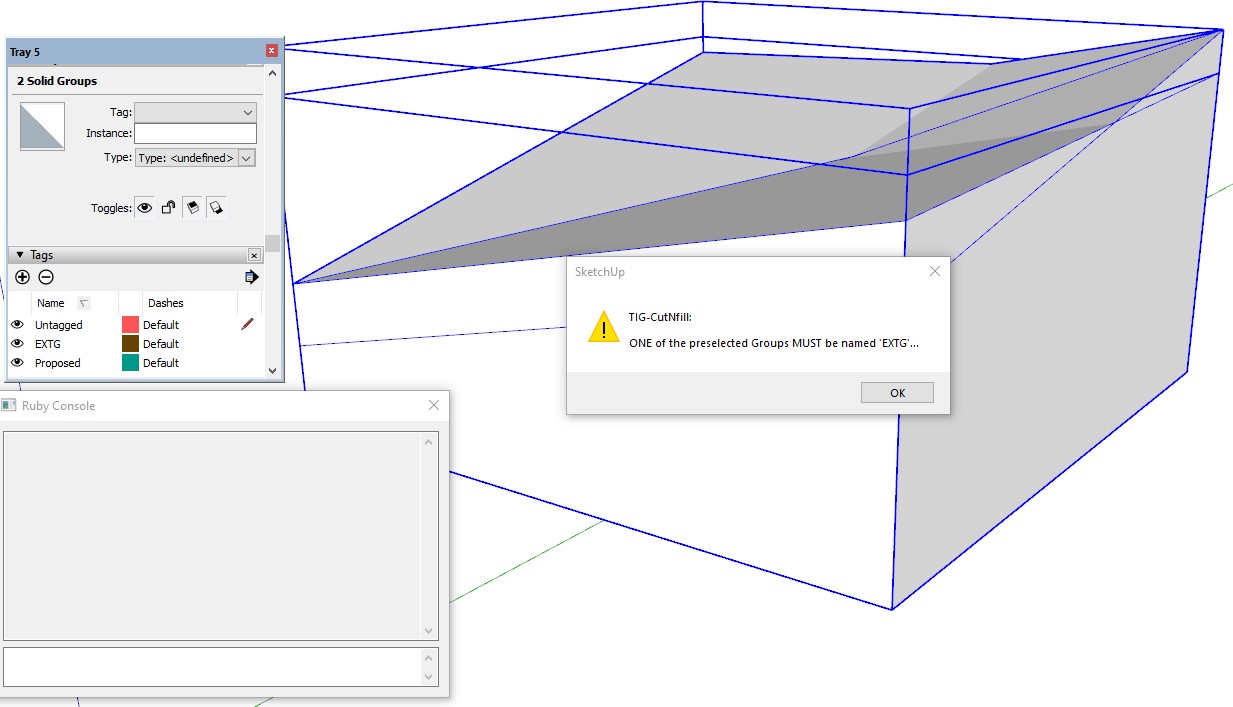
Advertisement







