Gfx - outliner trail
-
@thomthom said:
Does it happen if you switch of the Aero theme and use basic theme?
Thanks for the suggestions. Disabling Aero and using basic theme doesn't make a difference.
I just installed SU2013 on this machine and at the same time upgraded the Nvidia drivers. I checked and now I have the same problem in SUv8. Must be a driver issue or something because I've never seen it before.
Rolling back to a previous driver 314.22 doesn't fix it. Tempted to just re-install windows and cross-fingers.... if I only had the spare time...
-
Re-installed win7 x64, SU2013 and gfx drivers 314.22. Problem still exists. Updating the driver to 320.18 is no solution either.
I just noticed in SU V8, when moving something in the outliner, a black arrow would indicate your current position in the stack. In SU 2013 that black arrow is gone and you have to take care (the artifacts don't help) not to move something to the wrong position.
-
I am seeing the black line as I move object up and down. When I move a object up or down and it passes over other groups additional copies of the moved object get copies to the groups being passed over. Is this correct? Please see http://youtu.be/bSfunWgQRUI for a better understanding.
-
@bruce watt said:
I am seeing the black line as I move object up and down. When I move a object up or down and it passes over other groups additional copies of the moved object get copies to the groups being passed over. Is this correct? Please see http://youtu.be/bSfunWgQRUI for a better understanding.
Your assumption is not correct. You´re only getting copies because you ´drop´ the group into a component that has several instances. At that point the other components get instantly updated.
-
Thank you for your reply Kaas.
When I drag an item/object in the outliner list across another item/object above or below it, it gets inserted into them. If this is correct and as designed to work that way, how and for what purpose would someone use it? If I wanted to insert an instance of something into another ( say 10 object up in the outliner list) then I would get copies of the object in all object I pass over. I am interested in how others use this, I might be missing a vital workflow technique here.
-
Bruce, you can't just rearrange the list of components in Outliner so if you grab a group or component and try to move it in the list, you will necessarily wind up dropping it into another component or group. If it is a component that you drop it into, it will appear in all instances of that component in the model.
If you want to rearrange the list of components or groups, edit their names accordingly.
-
ok, Thanks I understand. However I do find the fact that just dragging over other objects (without dropping) inserts them into that object, seems a bit pointless if you cant drop it only into the object you want it in. I shall not be moving any object in the outliner anymore.
-
@bruce watt said:
Thank you for your reply Kaas.
When I drag an item/object in the outliner list across another item/object above or below it, it gets inserted into them. If this is correct and as designed to work that way, how and for what purpose would someone use it? If I wanted to insert an instance of something into another ( say 10 object up in the outliner list) then I would get copies of the object in all object I pass over. I am interested in how others use this, I might be missing a vital workflow technique here.
Objects only get changed once you move an object in the outliner to drop into some other object. I can pass the list up and down 10 times but nothing happens as long as I don´t release the mouse button.
The outliner is sorted alphabetically so if you like something higher you have to change the name.
I use the outliner all the time because I can build hierarchies with groups and components that are easy to change and have some logical structure.
In the image (Dutch) you see
´01 foundation´ with sub elements 13 concrete, 16 concrete slab, 19 insulation etc etc
02 is ground floor, 03 is 2nd floor etc
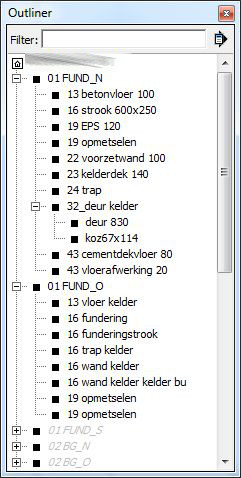
-
Bruce, in your video, the hedge component you are dragging is only appearing in all the components because you're dropping it in one of the component instances. In exactly the same way that you would do any other sort of editing to a component, the change will appear in all instances of that component. If you only want the hedge to show in one place, make that one instance of the component called 'Group#3' unique.
-
Oh! ok, but thats not what I am experiencing here. In the video I only release the mouse button once, at the end and all instances get put into all objects I have passed over. Perhaps when I pass over these object it somehow highlight them !!
-
Bruce. You are releasing the component into a component that has multiple instances in the model. That's why it shows up in all the other instances. Despite the name 'Group#3', those are components not groups.
I made an example model for you. Open it and follow these steps exactly:
- Open Outliner so you can see the model organization. Move it off to the side.
- Select the cylinder (blue bounding box)
- Hit Edit>Cut
- Open the Shapes component next to where the cylinder was. (gray dotted line box)
- Hit Edit>Paste in place.
Notice that the cylinder appears in all instances of the Shapes component.
Hit Undo until the lone cylinder reappears.
Now, in Outliner, drag the cylinder component and drop it on any one of the Shapes component instances. You wind up with exactly the same results because it is exactly the same operation.
-
Thank you Dave,
I understand where I was going wrong. Did not know about the "paste in place" either.
Although I am still trying to work out when I pull the cylinder over all the components in outliner the position is altered... Ah! did you hear the penny drop! positioning is related to the last component I dropped on. Yes! it took some time but I have got it now. Thank you for your patience.
-
I'm not sure what you mean by the position is altered but it sounds like you've got it now. Just in case, here's an anaolgy.
When you make a component it's kind of like wrapping the selection in clear cling wrap. Think of a sandwich wrapped in cellophane. If you want to make a change to the sandwich you have to open the wrapper. In the same way, if you want to edit a component, you have to open its wrapper first.
Now, if you have two individually wrapped sandwich components and wrap them in another piece of cling wrap, you have a nested component like the Shapes component in my example. If you want to wrap a pickle (the cylinder) up with the sandwiches, you have to take the pickle from where it is and place it inside the wrapper. In SketchUp Edit>Cut and Edit>Paste in place do that. So does grabbing the pickle and dragging it over the sandwiches in Outliner. Outliner is opening the wrapper automatically when you hover over it's name and it highlights.
And of course because the wrapper containing the two sandwiches is a component all other copies of it get the pickle, too.
All of this can be confusing until you have a really good picture of what's happening. Then you'll find it is all incredibly powerful.
Advertisement







